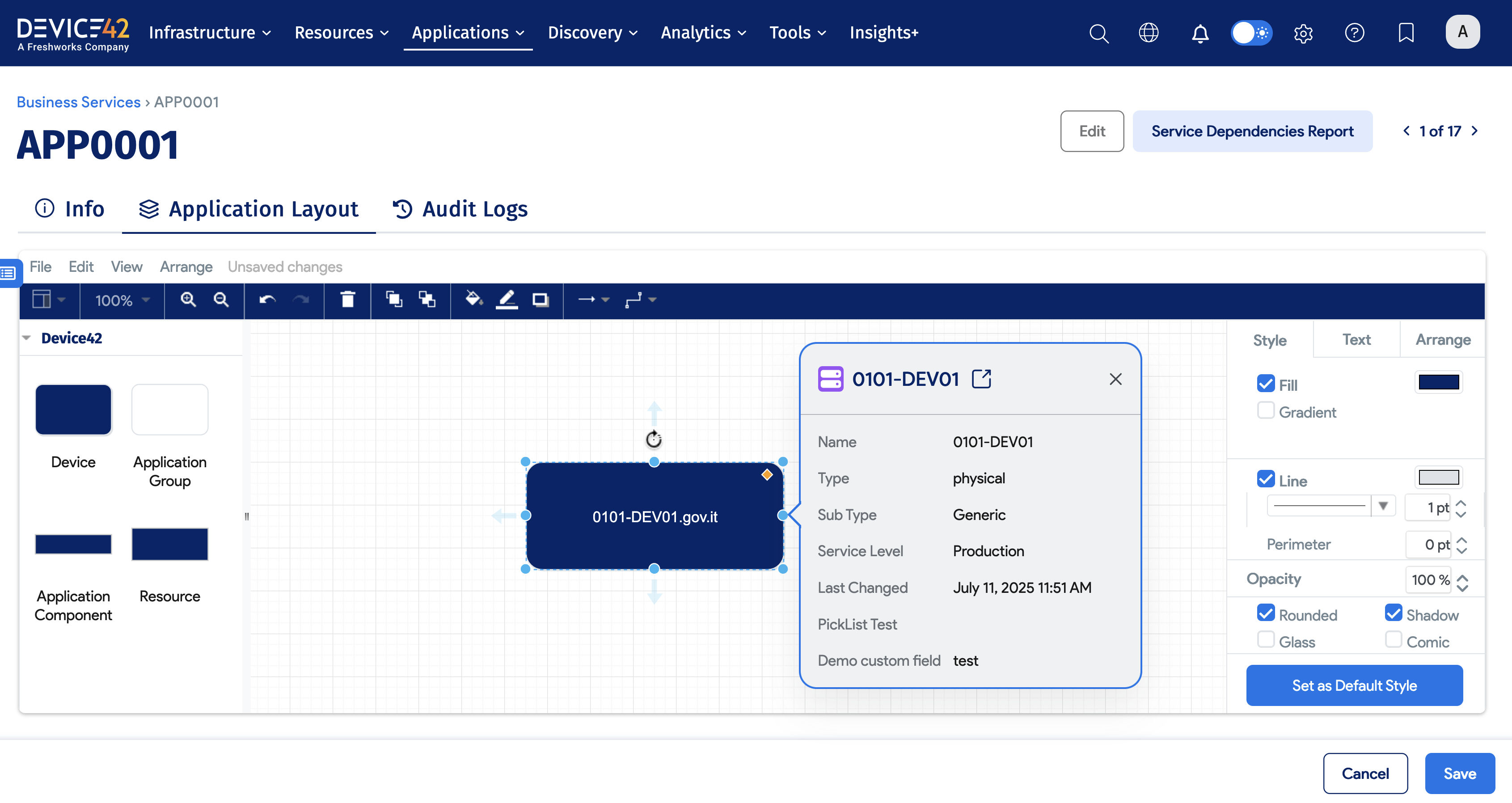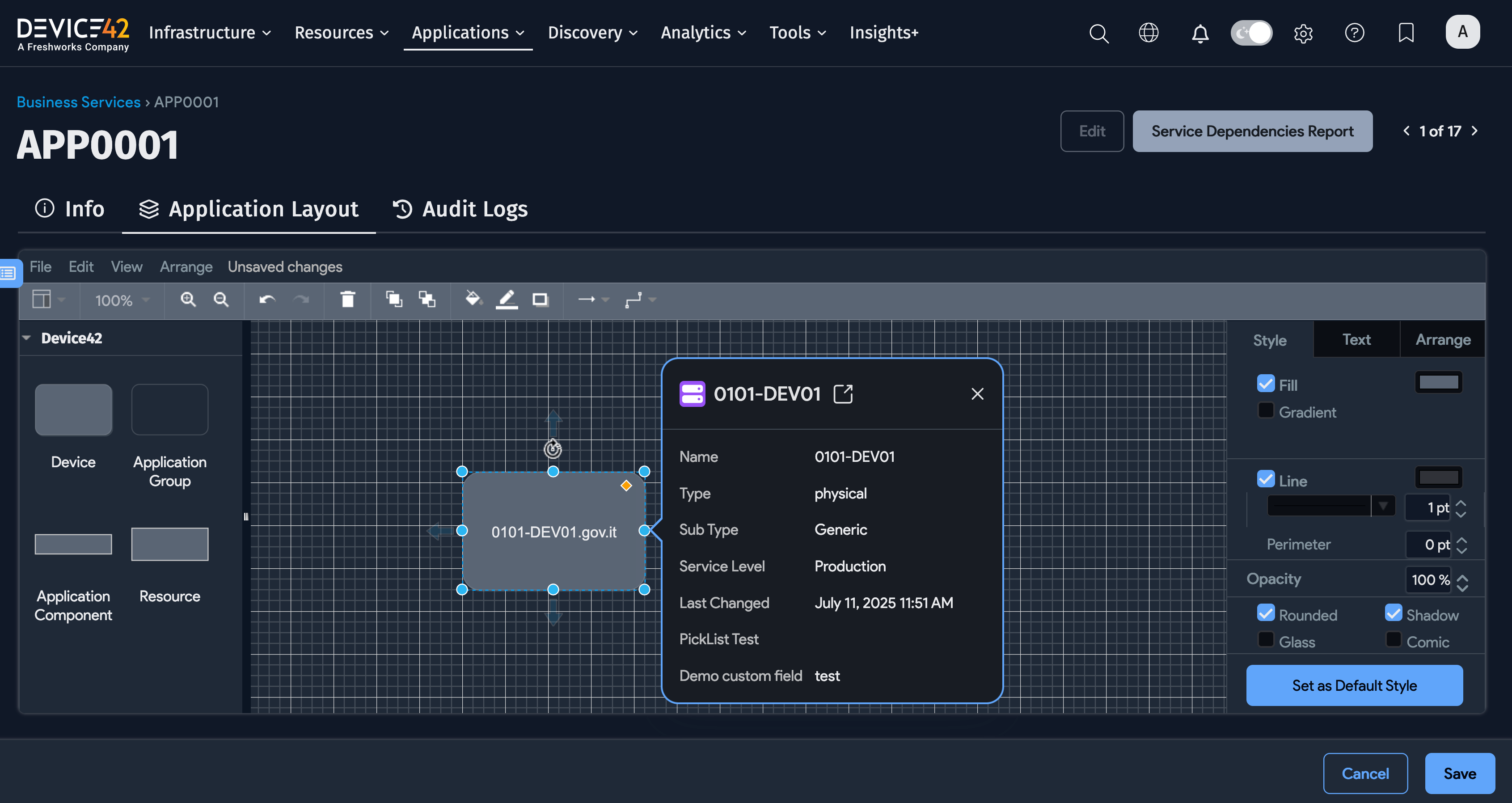Device - Properties Tab
From version 19.05 of Device42 onward, the Properties Tab is only available from the device details page Legacy View.
The sections that were within the Properties Tab can be accessed from the right-hand Breakdown panel of the device details page. This includes:
- CPU Memory HardDisk (under Details)
- Device Operating Systems (under Details)
- Connectivity (called Ports from version 19.05)
- IP Addresses
- Device Alias
Most fields are automatically populated by autodiscovery.
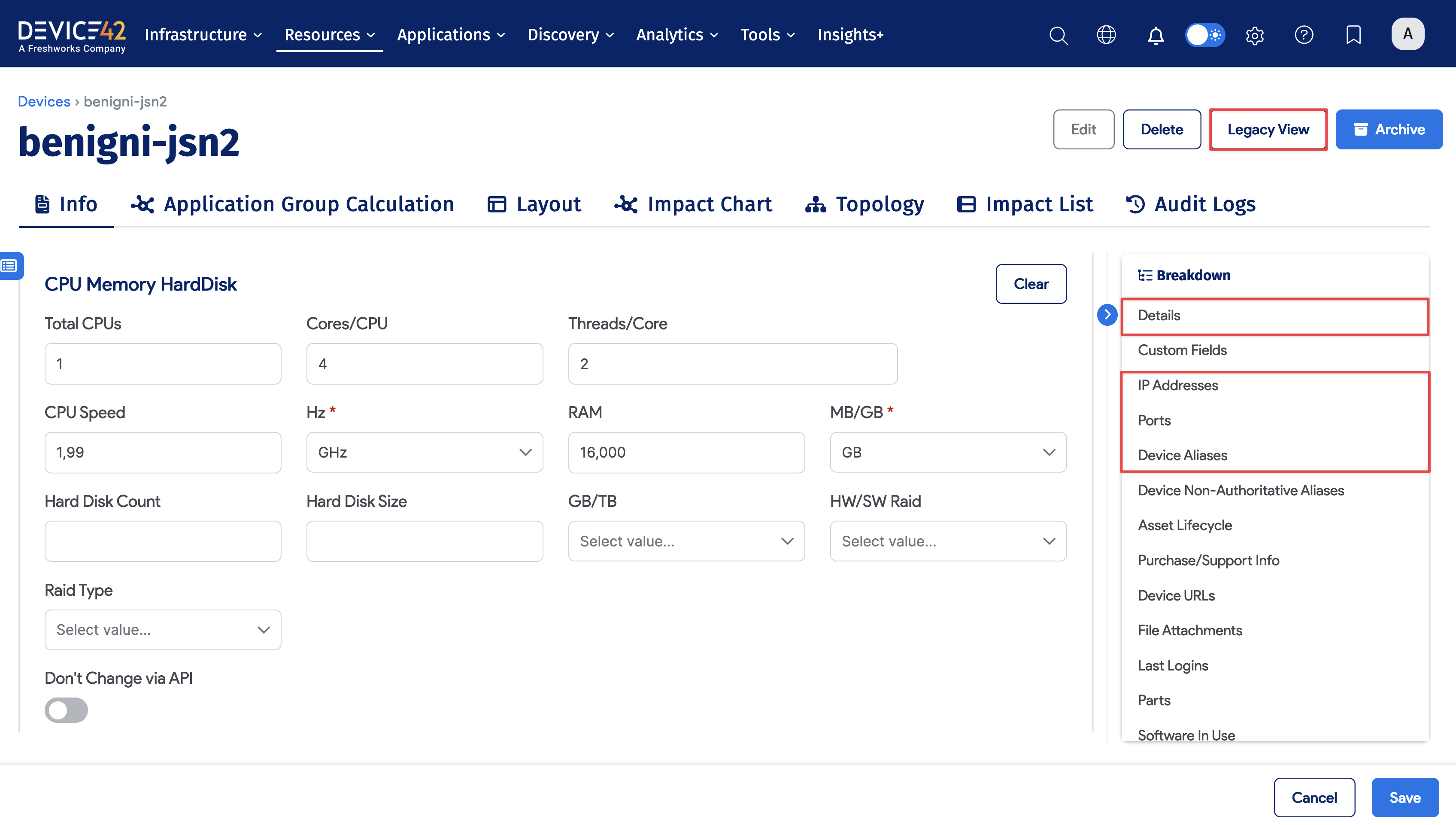
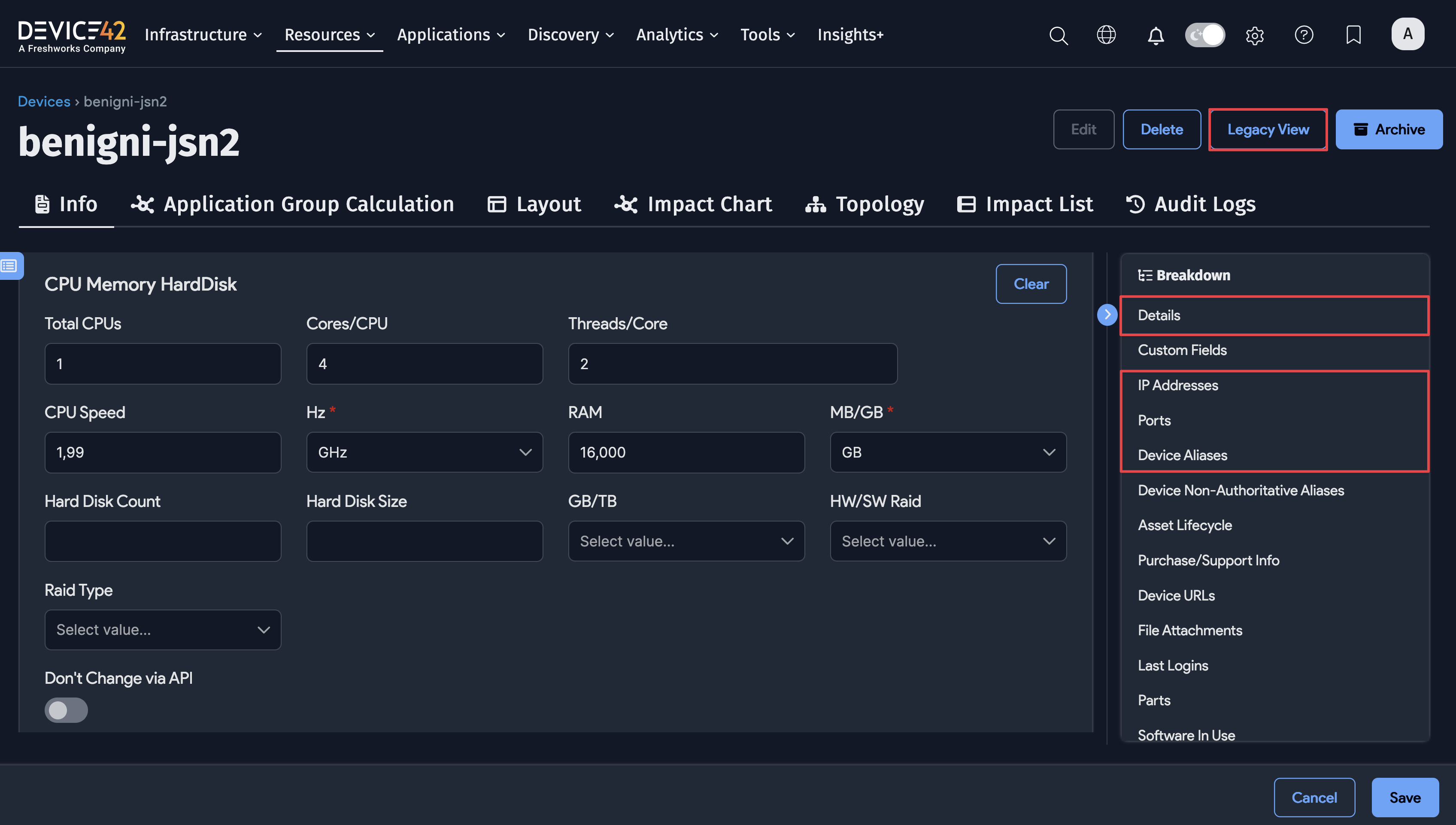
CPU Memory HardDisk
This section holds values for Total CPUs, Cores/CPU, CPU Speed, total RAM, and other hard disk drive (HDD) info. If you don't want the CPU and memory values to be changed via autodiscovery, check the Don't change via api option.
Device Operating Systems
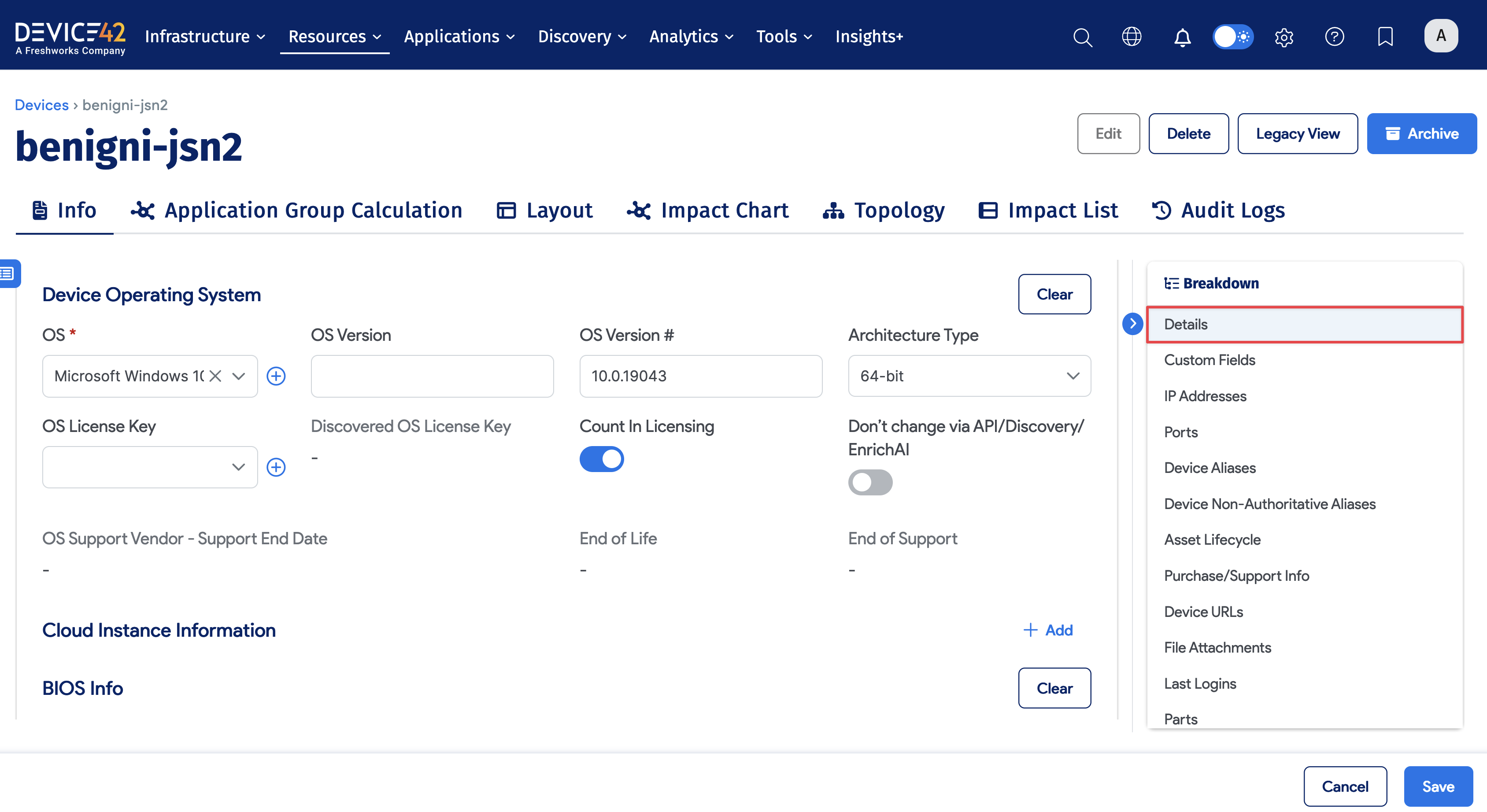
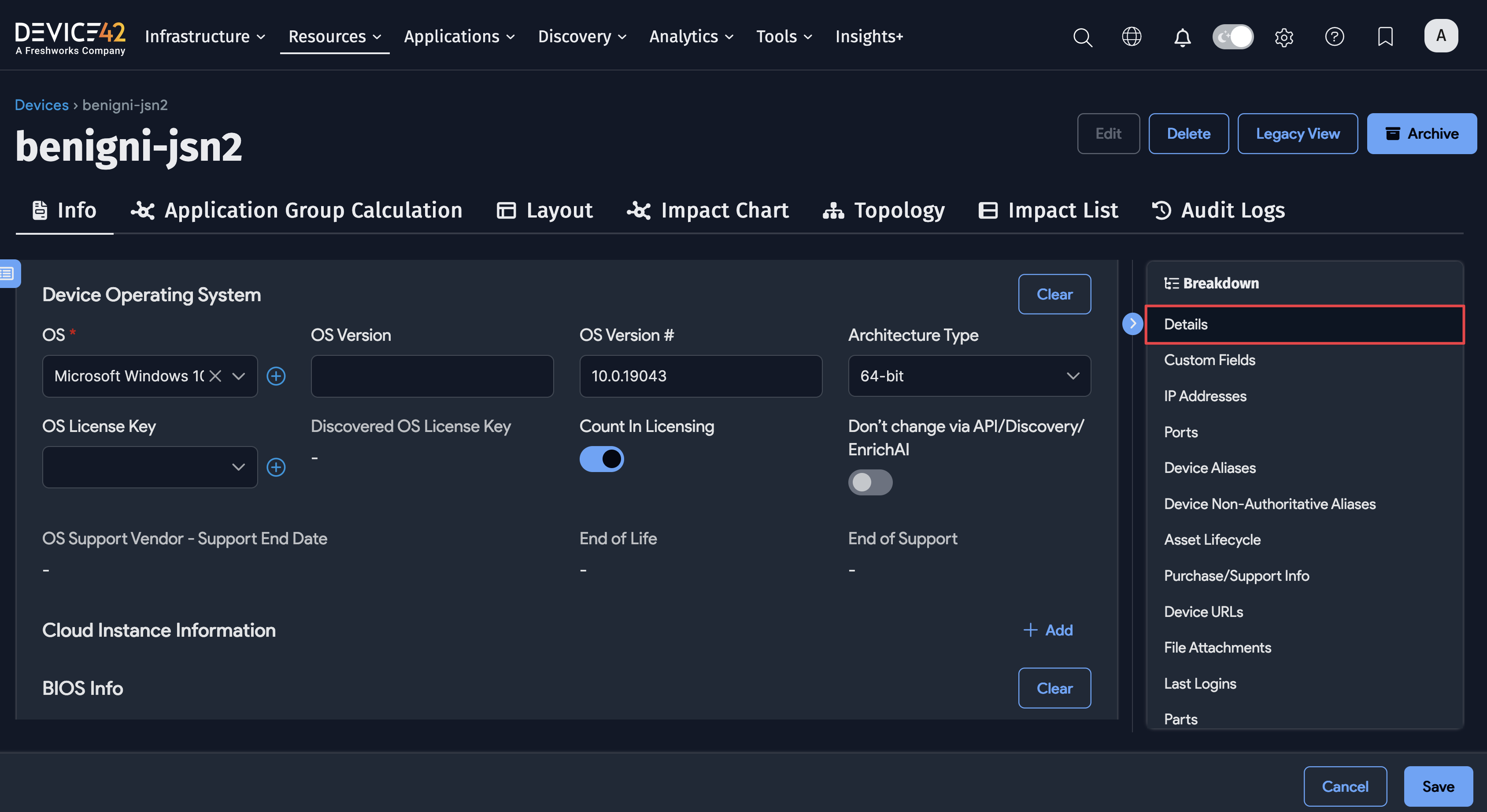
The OS name, OS Version, and OS Version # fields are the basic operating system (OS) details for each device. If EnrichAI is active and the data is available, these fields may be automatically populated by the autodiscovery client. The vendor support details, like the End of Life and End of Support fields, may also be autopopulated. If EnrichAI is disabled, you can manually enter the relevant data or execute scripts to populate the fields. Note that the OS License Key field can also be entered manually.
The Count In Licensing option is checked by default and can be unchecked if it doesn't count towards the OS licensing for the device OS. Check the Don't change via api option if you don't want the property values to be changed via autodiscovery.
Note that if the Operating System fields are blank, you may need to rerun autodiscovery.
Rack Info
Rack information is no longer shown under the device Properties tab. To locate the list of physical devices, navigate to Resources > All Assets. You can view and edit rack information by clicking on an asset and scrolling to the Rack Info section.
Ports Connectivity
From the Ports section, you can Add New and Add Existing connections. You can also Edit connections or delete them using the trash can icon at the far right (not pictured).
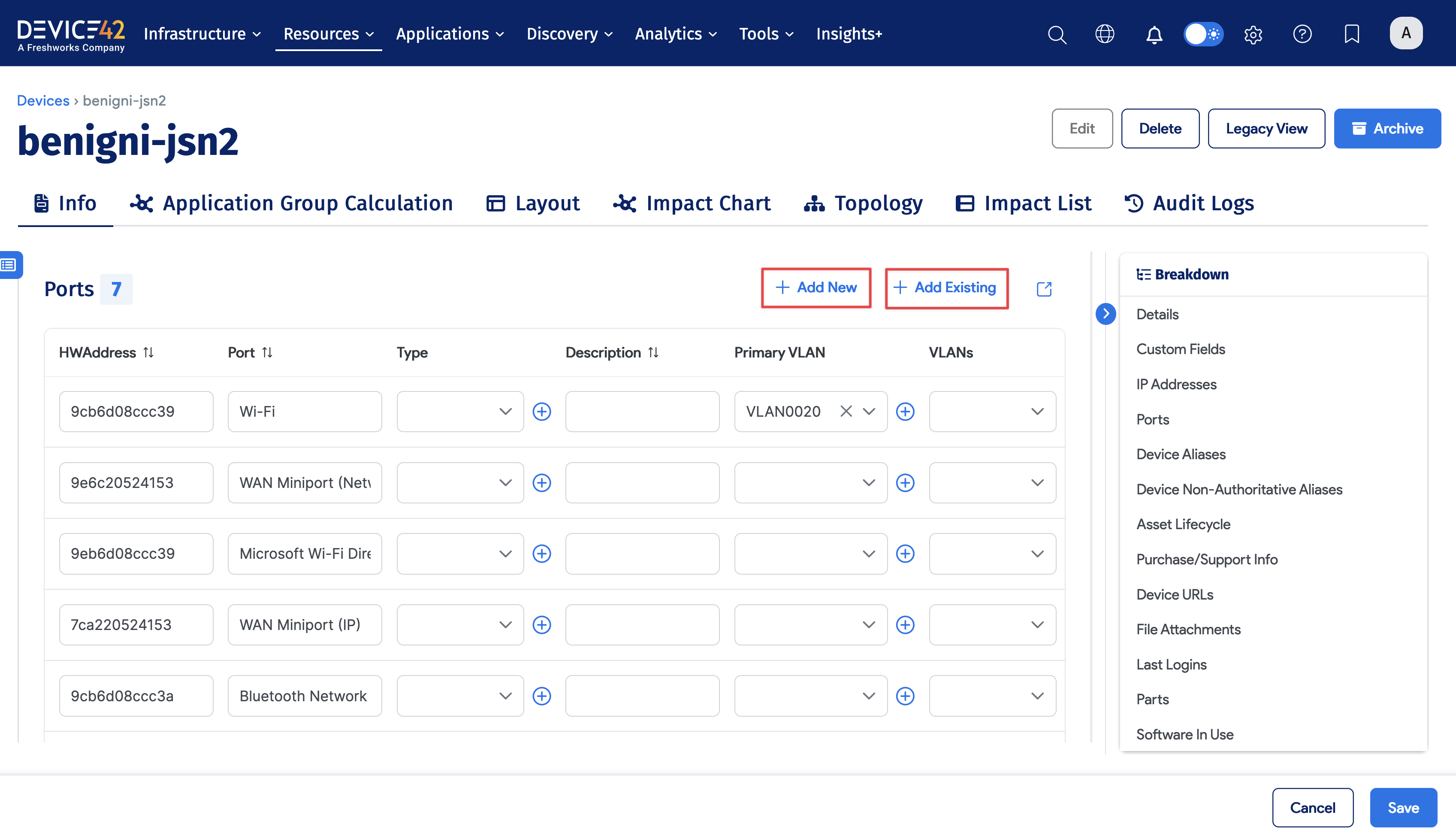
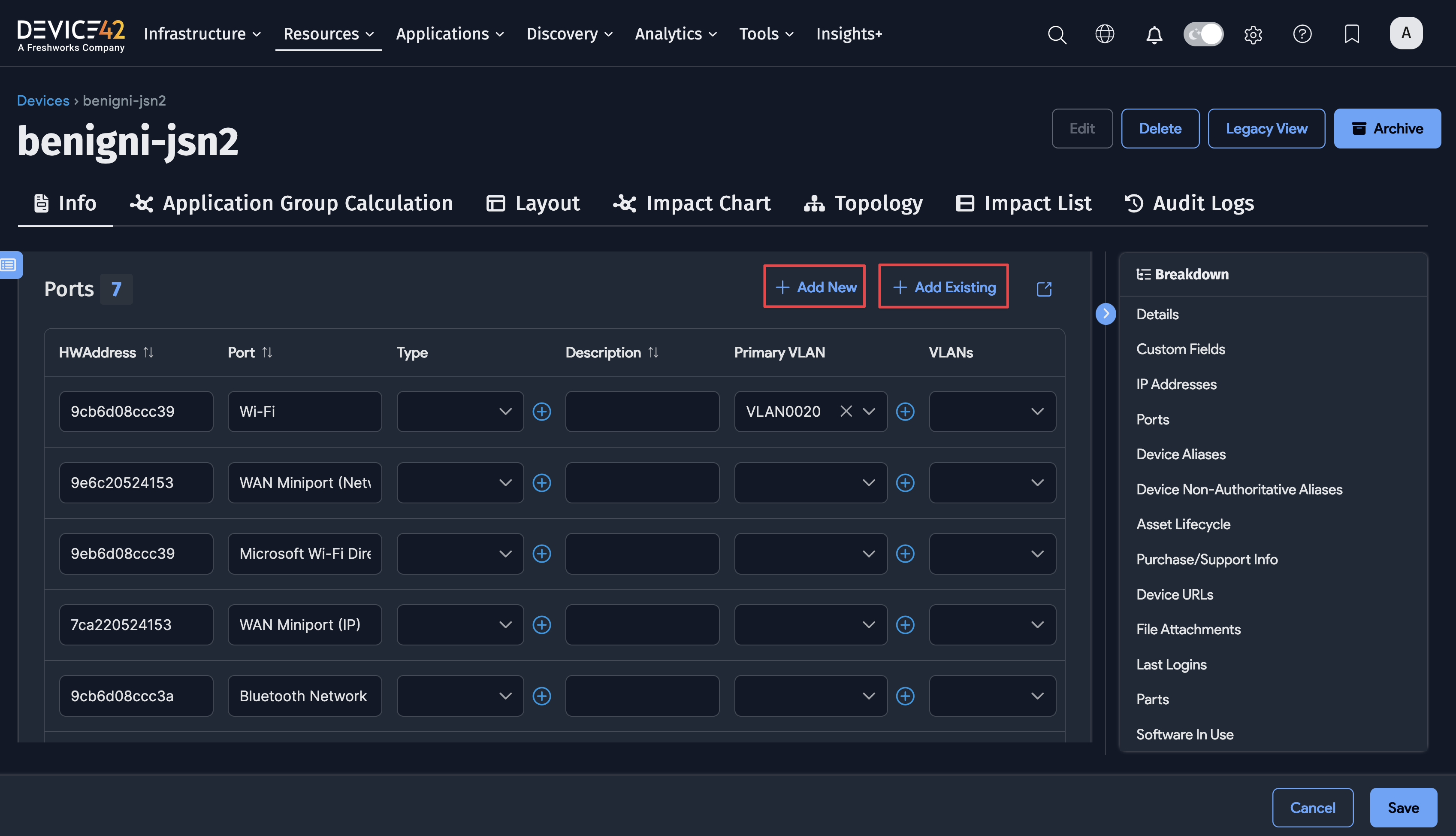
IP Addresses
Add an IP address to the device by clicking the Add New button and selecting an existing IP address from the dropdown menu, or by clicking the plus icon button to create a new IP address.
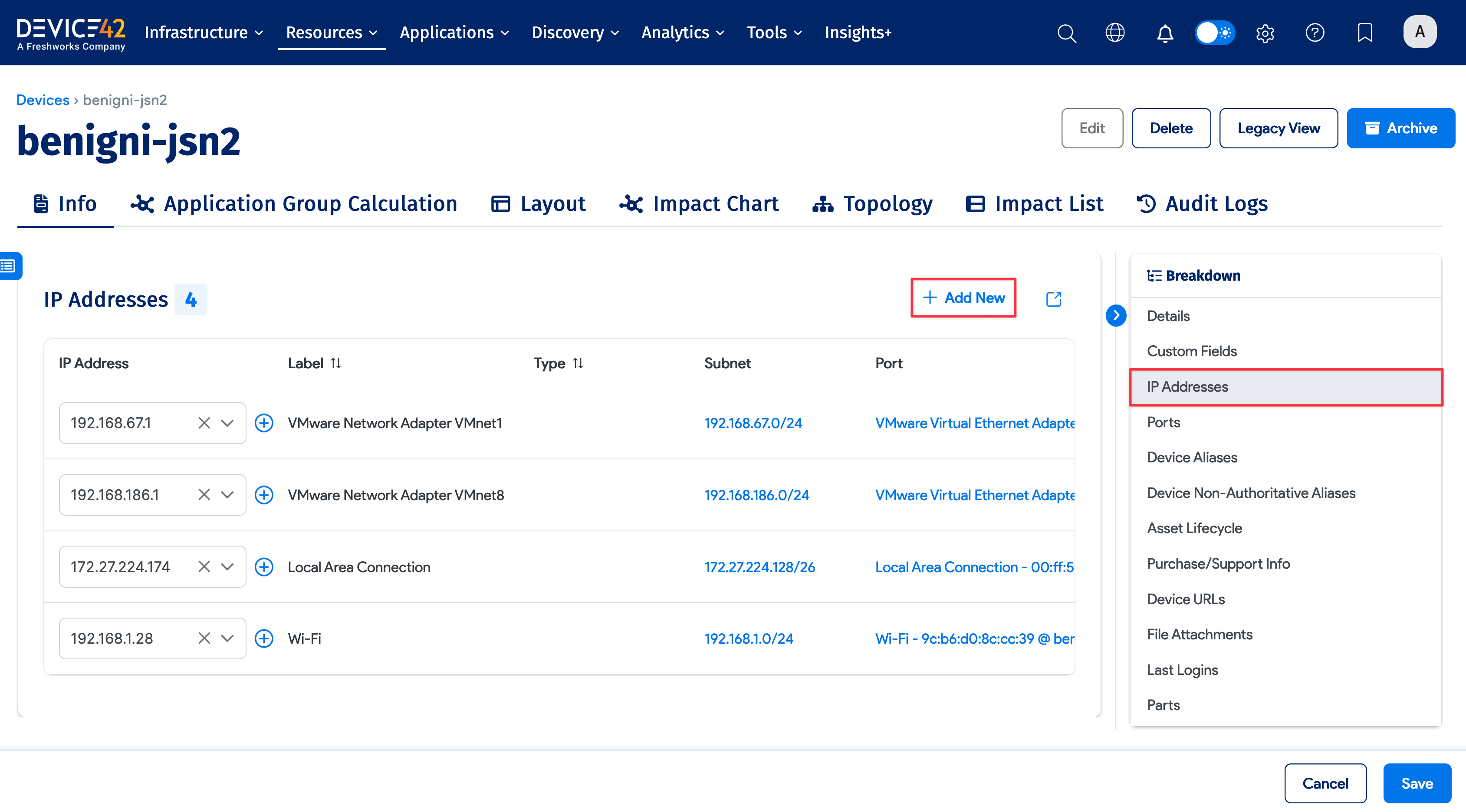

Device Alias and Non-Authoritative Alias
You can add multiple aliases to a device using the + Add New button. Toggle on Is Preferred for one of the aliases. Then, you can add one or many Device Non-Authoritative Alias to associate nicknames with the device.
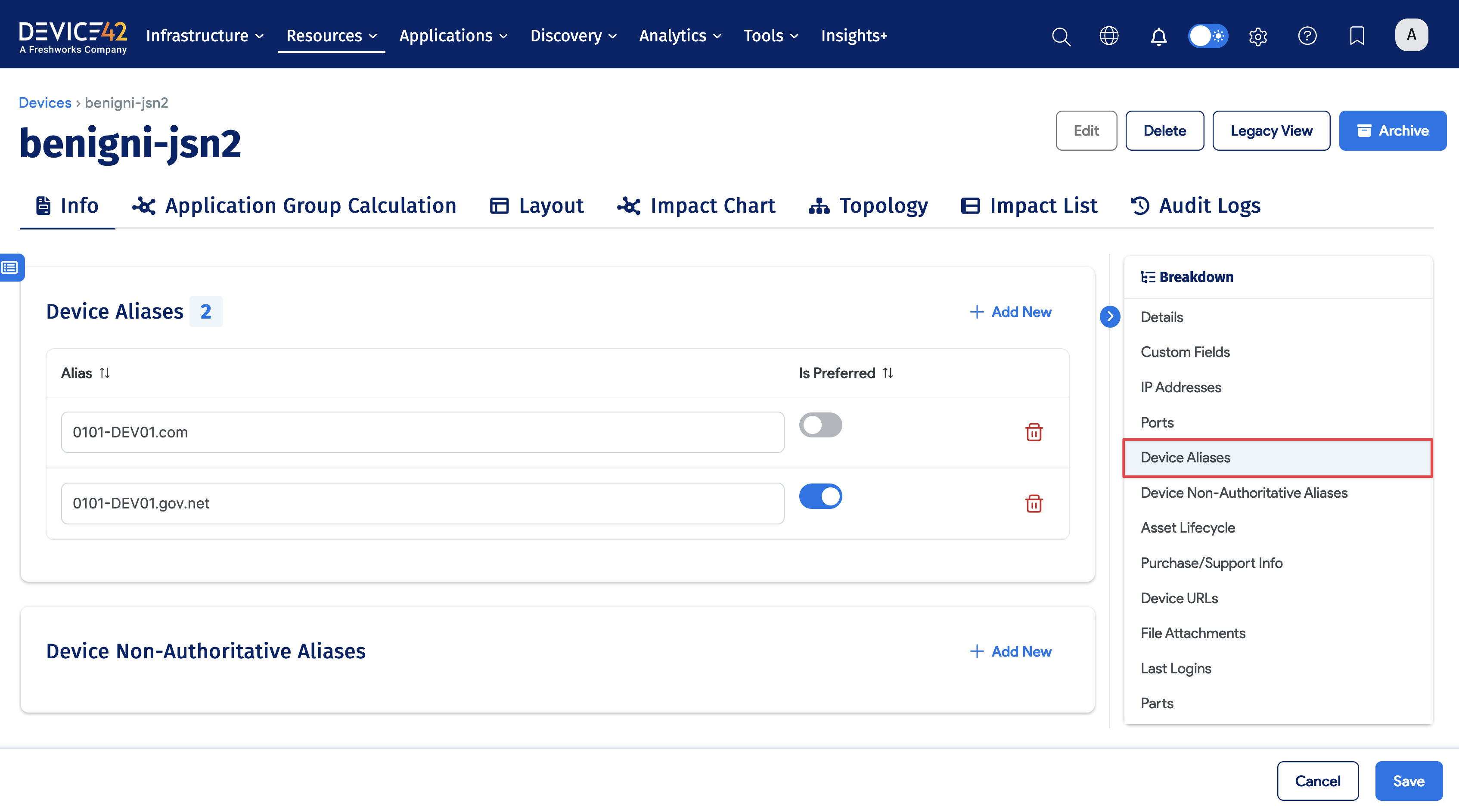
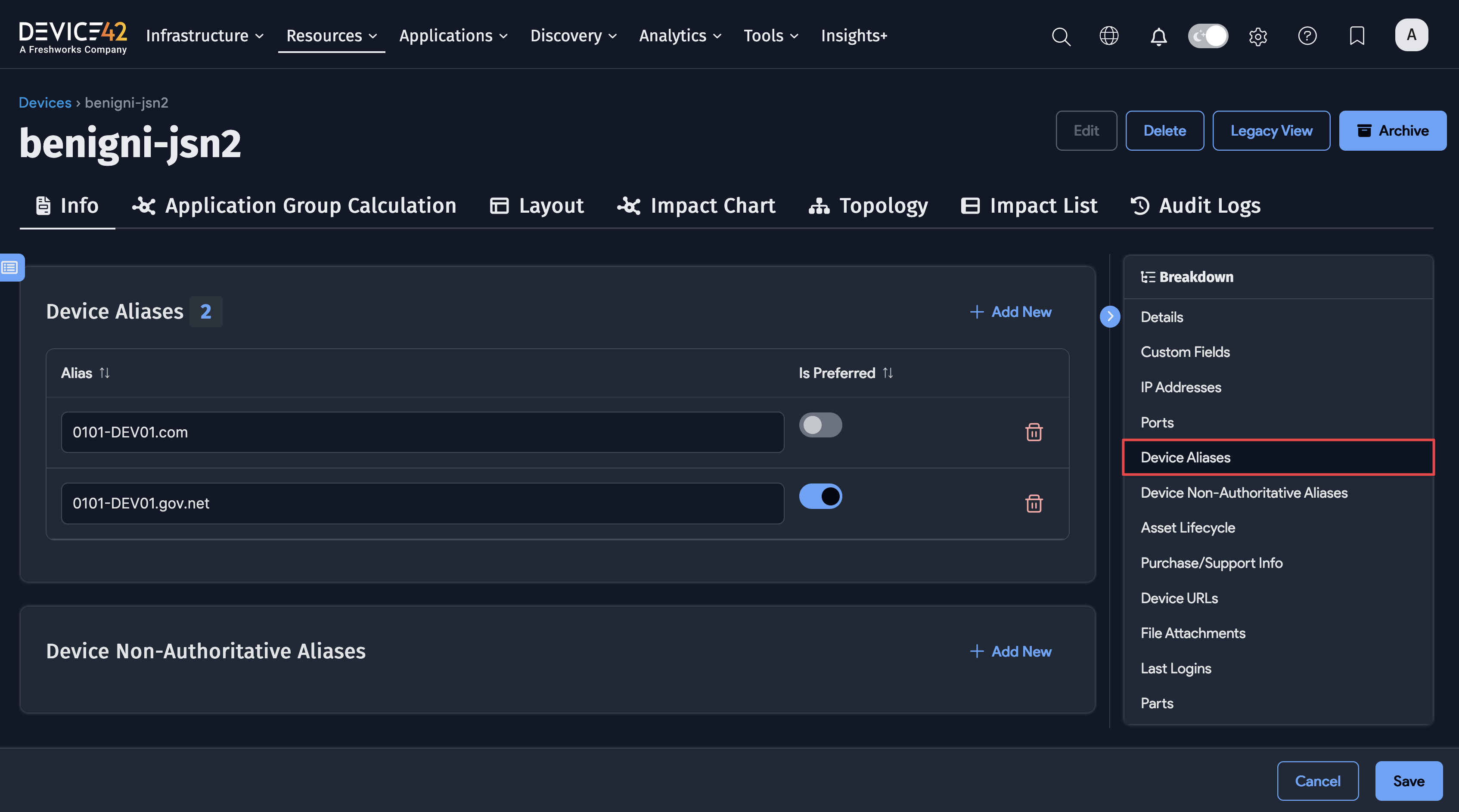
Both the device alias and non-authoritative alias add alternate names for the device. You can search for a device using its authoritative alias. However, only the preferred alias is used for device matching during an autodiscovery job.
The preferred alias will be the name that appears in device topology maps, impact charts, and dependency charts. The preferred alias is also displayed when adding a device to a business application.
For example, a device named "0101-DEV01" has the preferred alias "0101-DEV01.gov.it".
-
The preferred alias is displayed on the topology map:
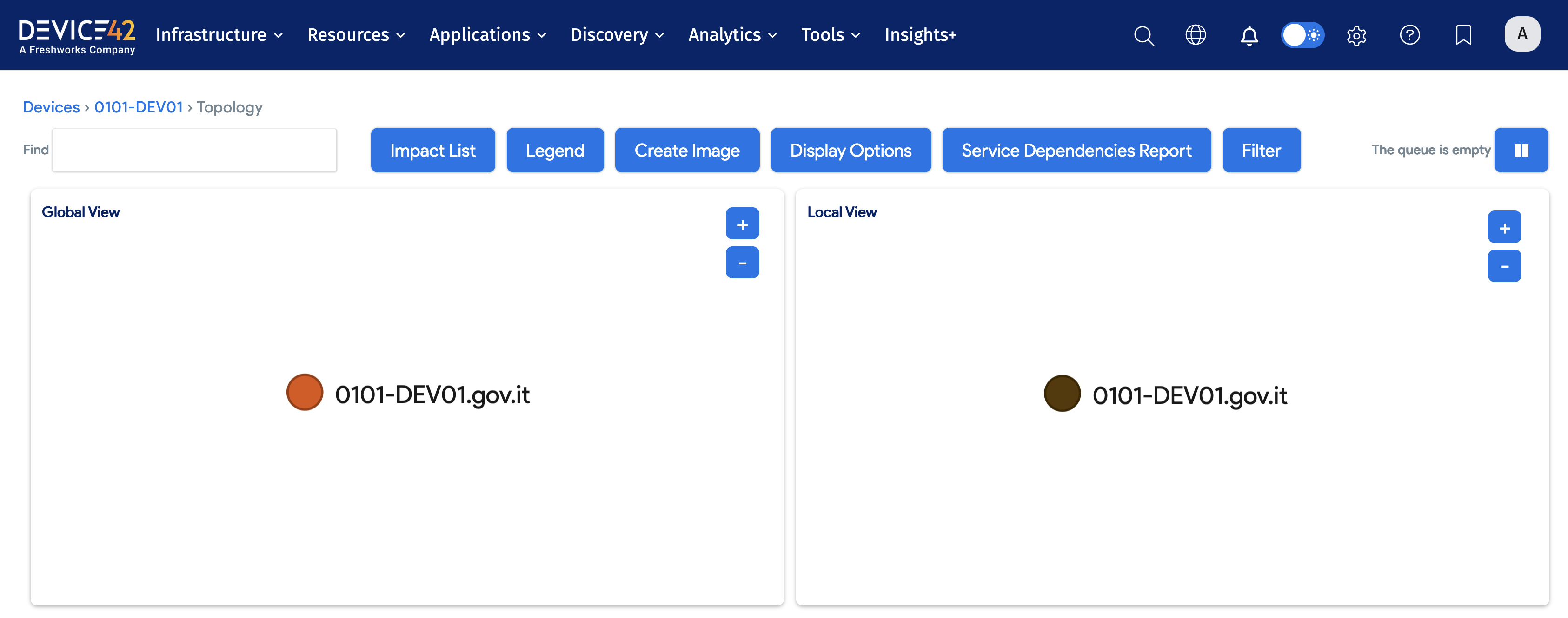
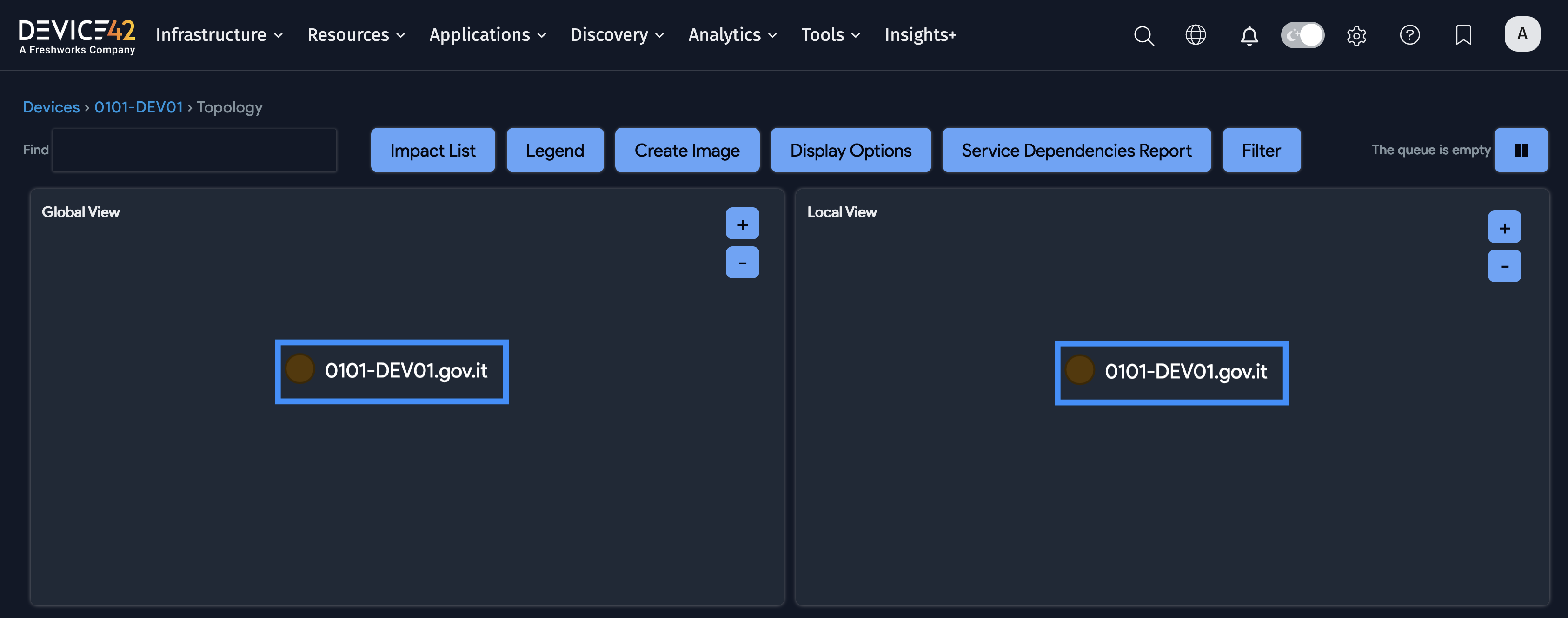
-
When adding a device to a business application, you can search for that device with the device name, but the preferred alias is the name that will display on the chart.
Business Service device search:
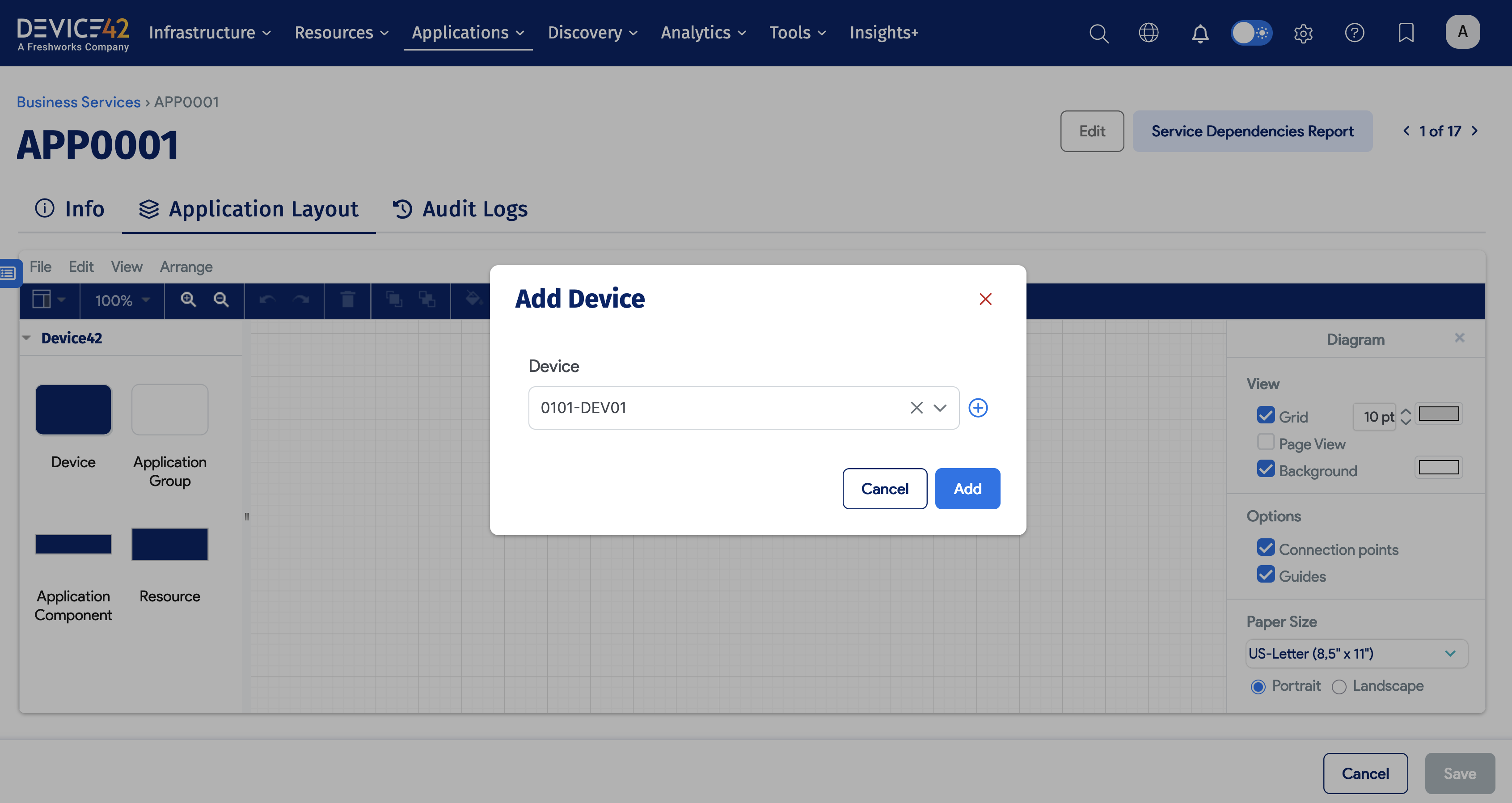
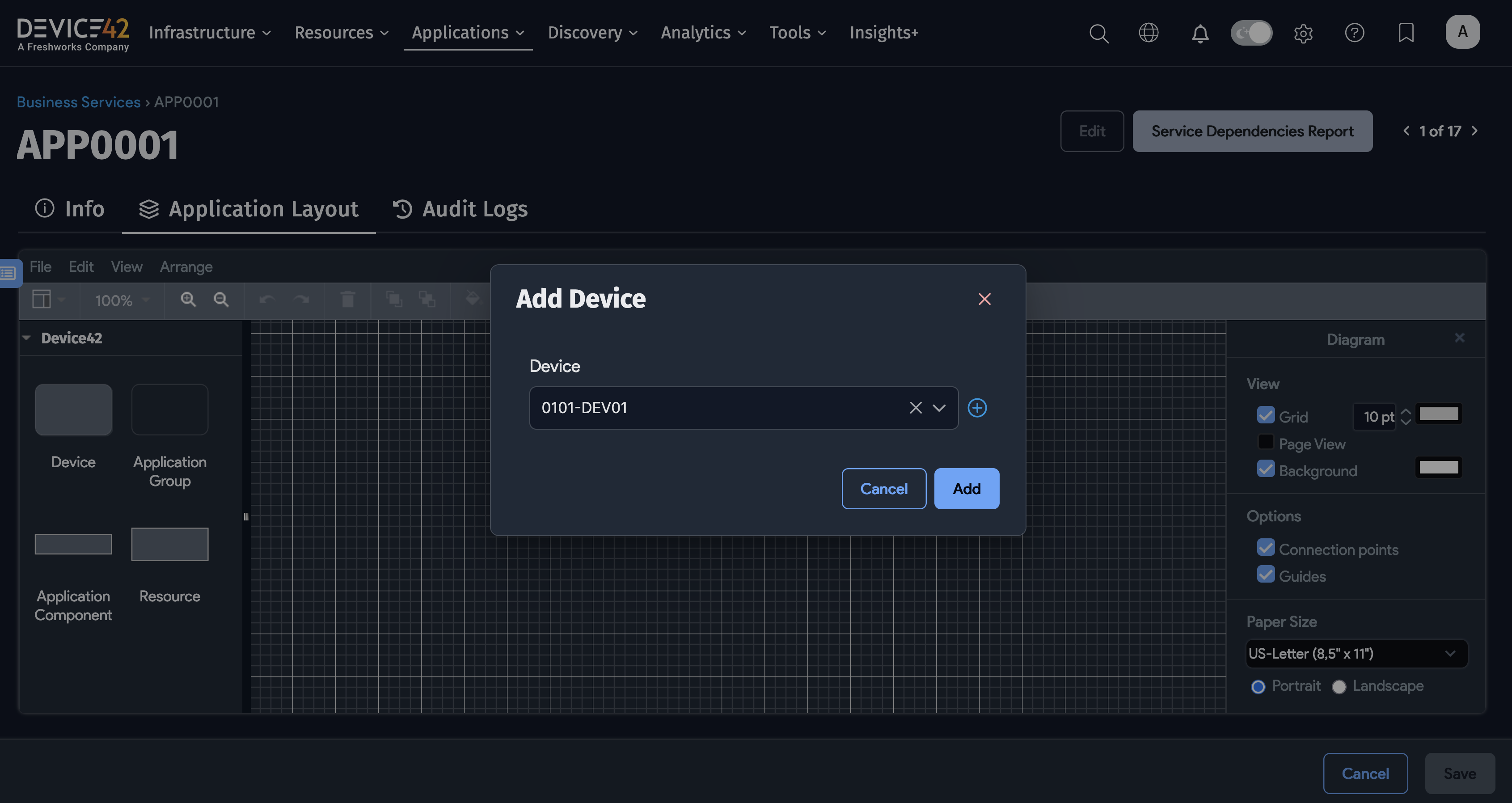
Business Service chart: