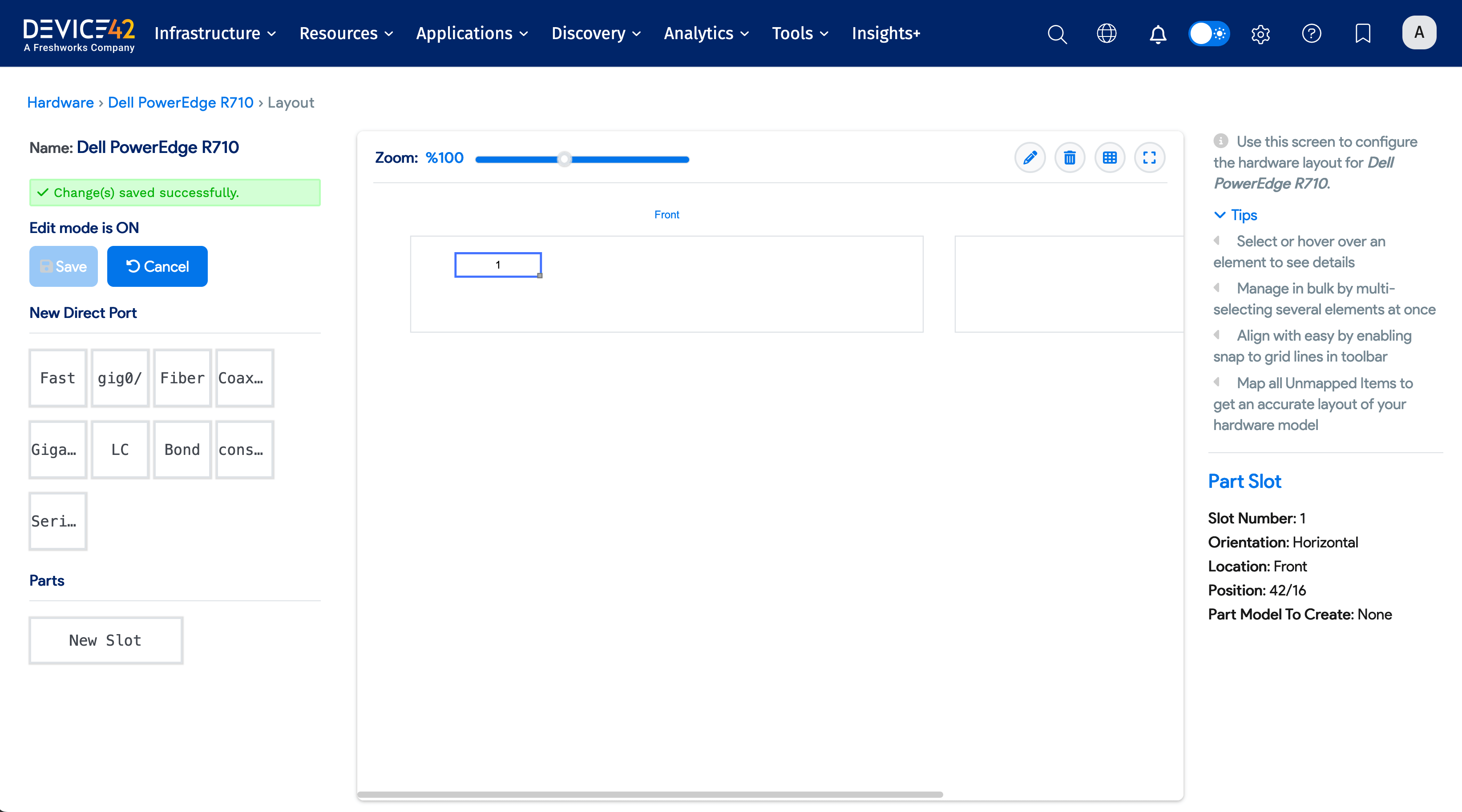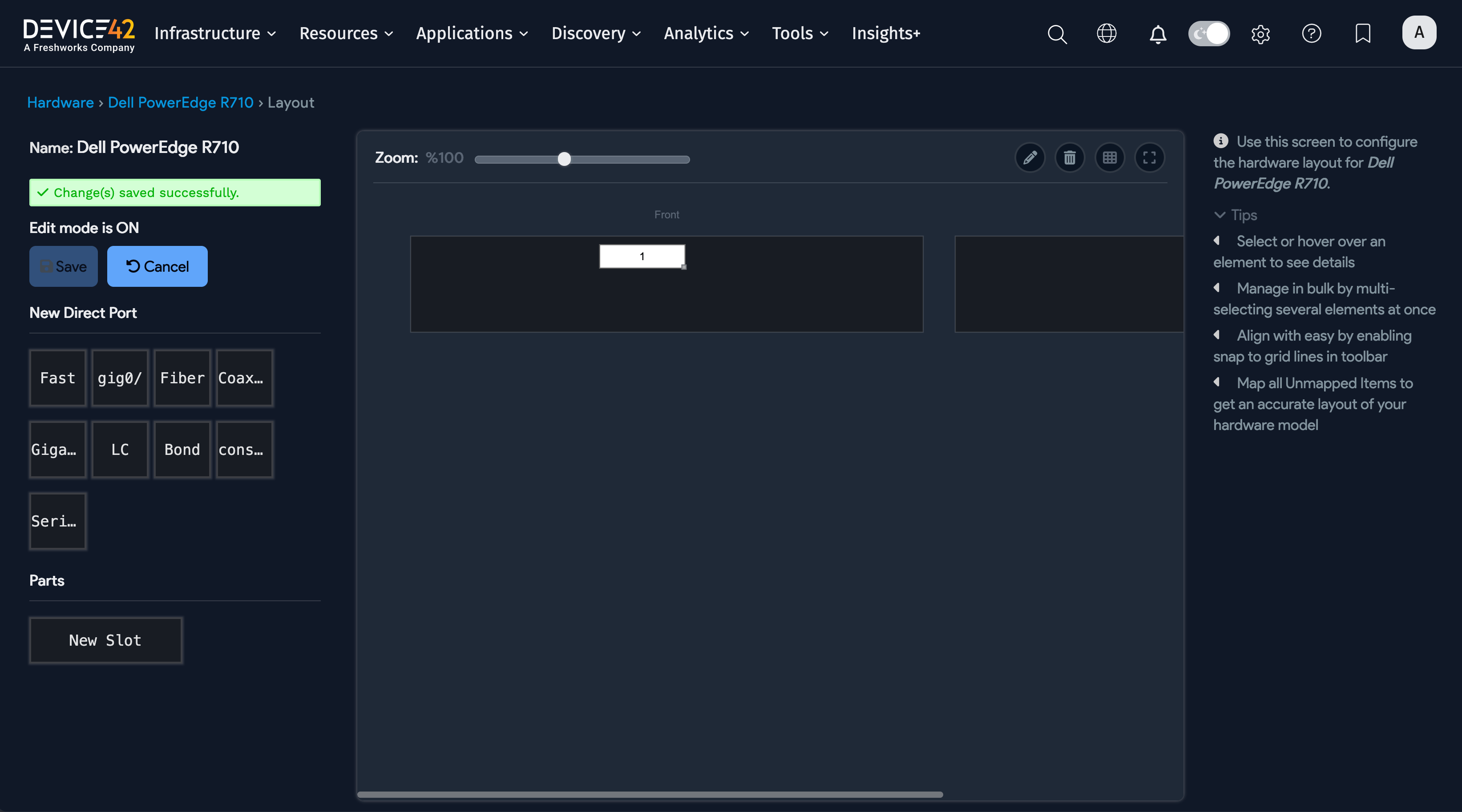Device - Parts Slots
Part Slot Overview
Part slots may be added to both new and existing blade-based and non-blade hardware. Parts slots can optionally receive parts. Define parts slots on hardware templates, or add one directly to an existing hardware device.
For information on blade slots, which work similarly but accept blades instead of parts, see Blade Slots documentation
Add Parts Slots to Hardware Models
Navigate to Infrastructure > Hardware Models and select or create a hardware model with a Rackable, or similar, Physical Subtype.
To add a parts slot to a hardware model, click the Model Layout tab.
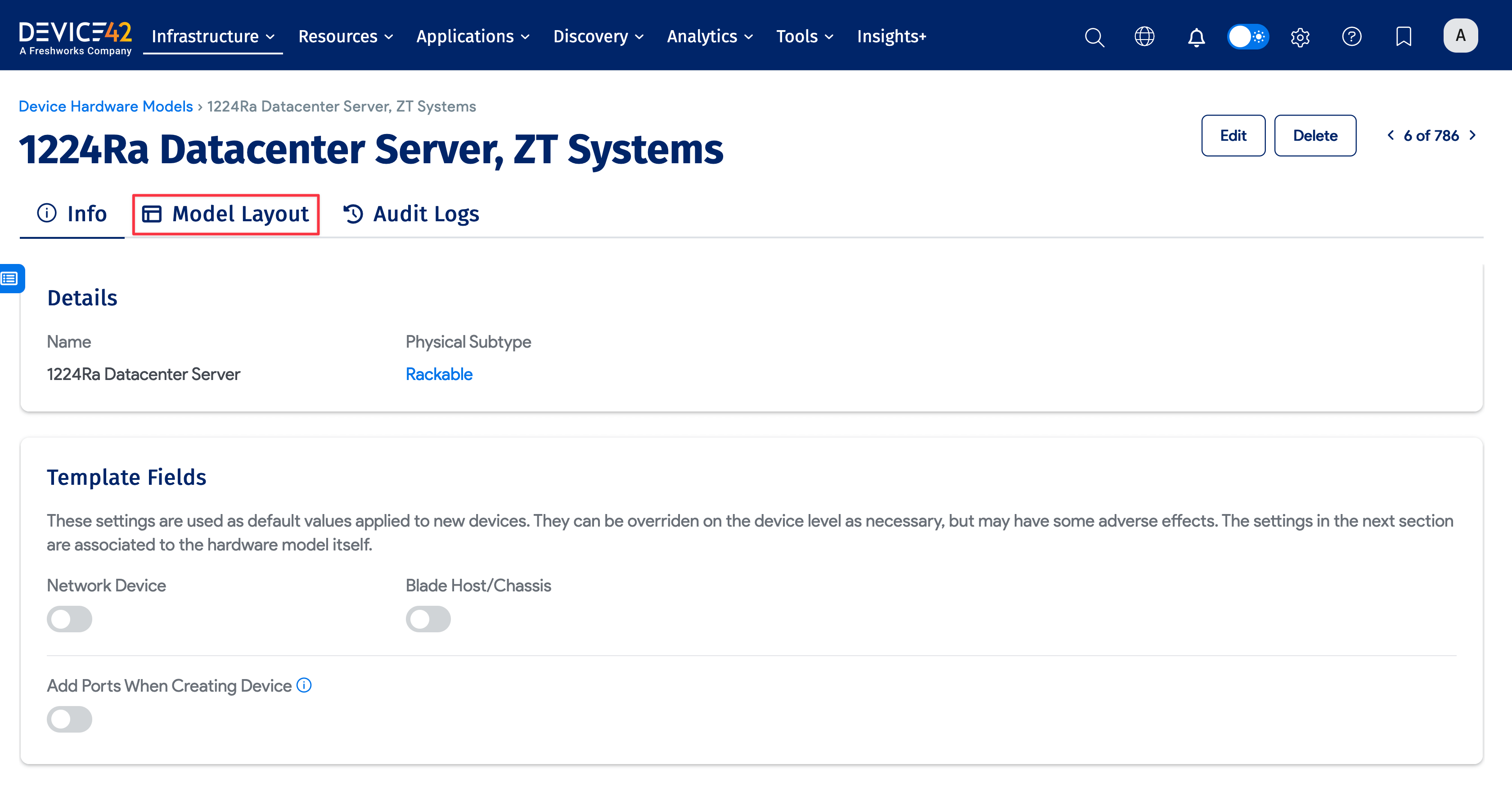
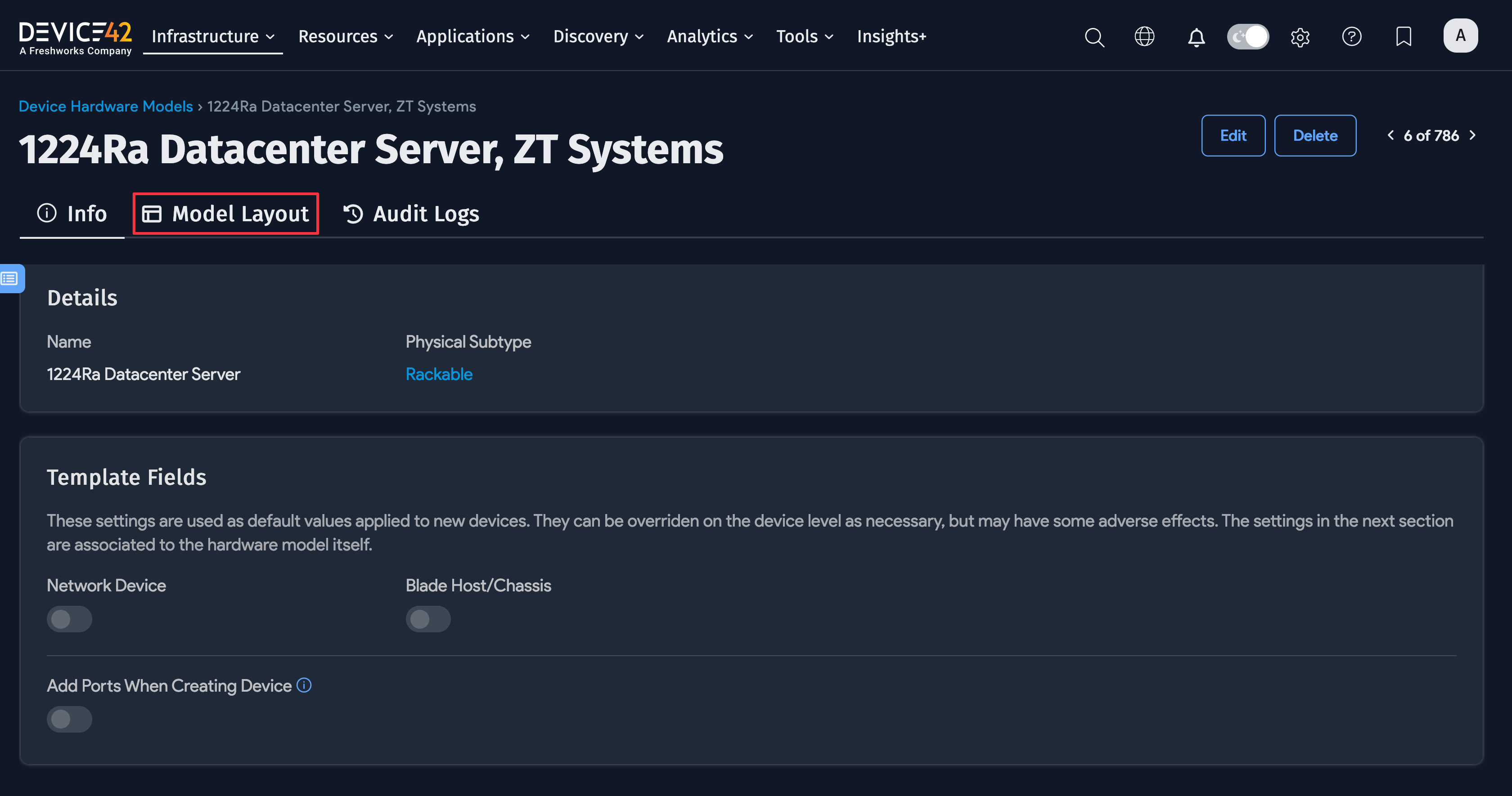
You’ll then be at the Hardware Model layout editor screen. You can turn edit mode on or off via the Turn ON button:
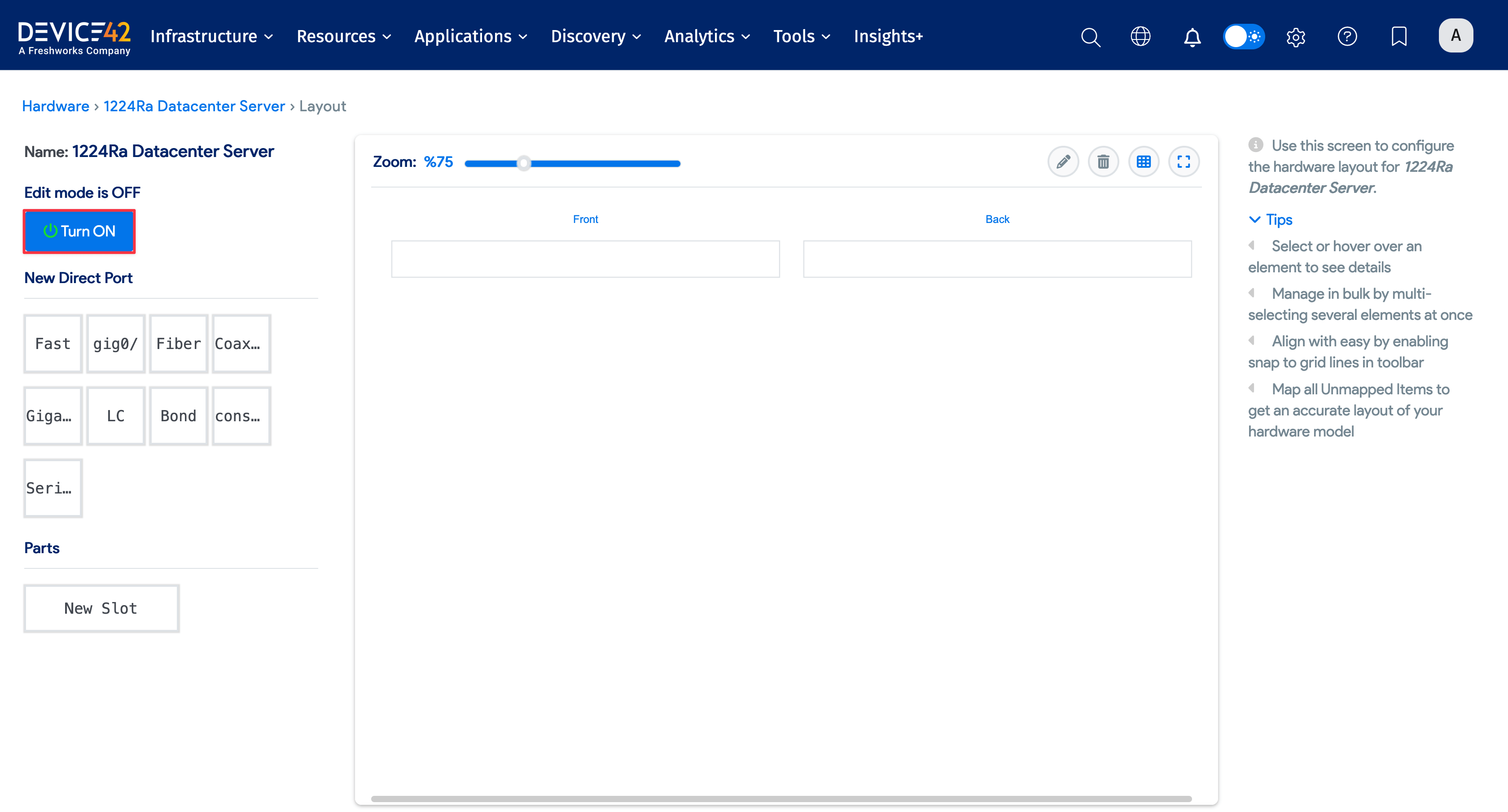
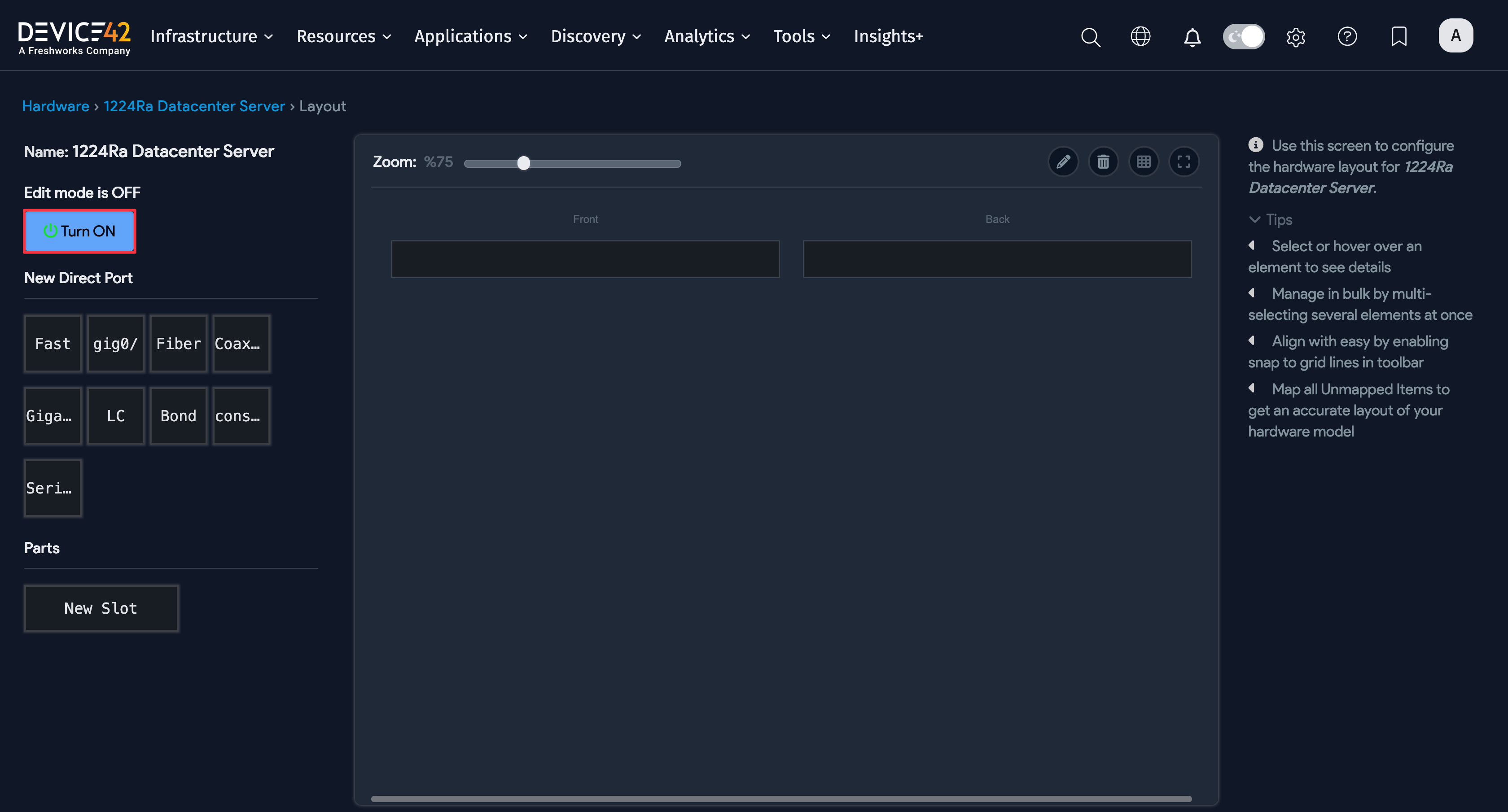
Add a parts slot by dragging and dropping a New Slot icon at the front or the back of the chassis. You can specify the part model to put in the parts slot during this process:
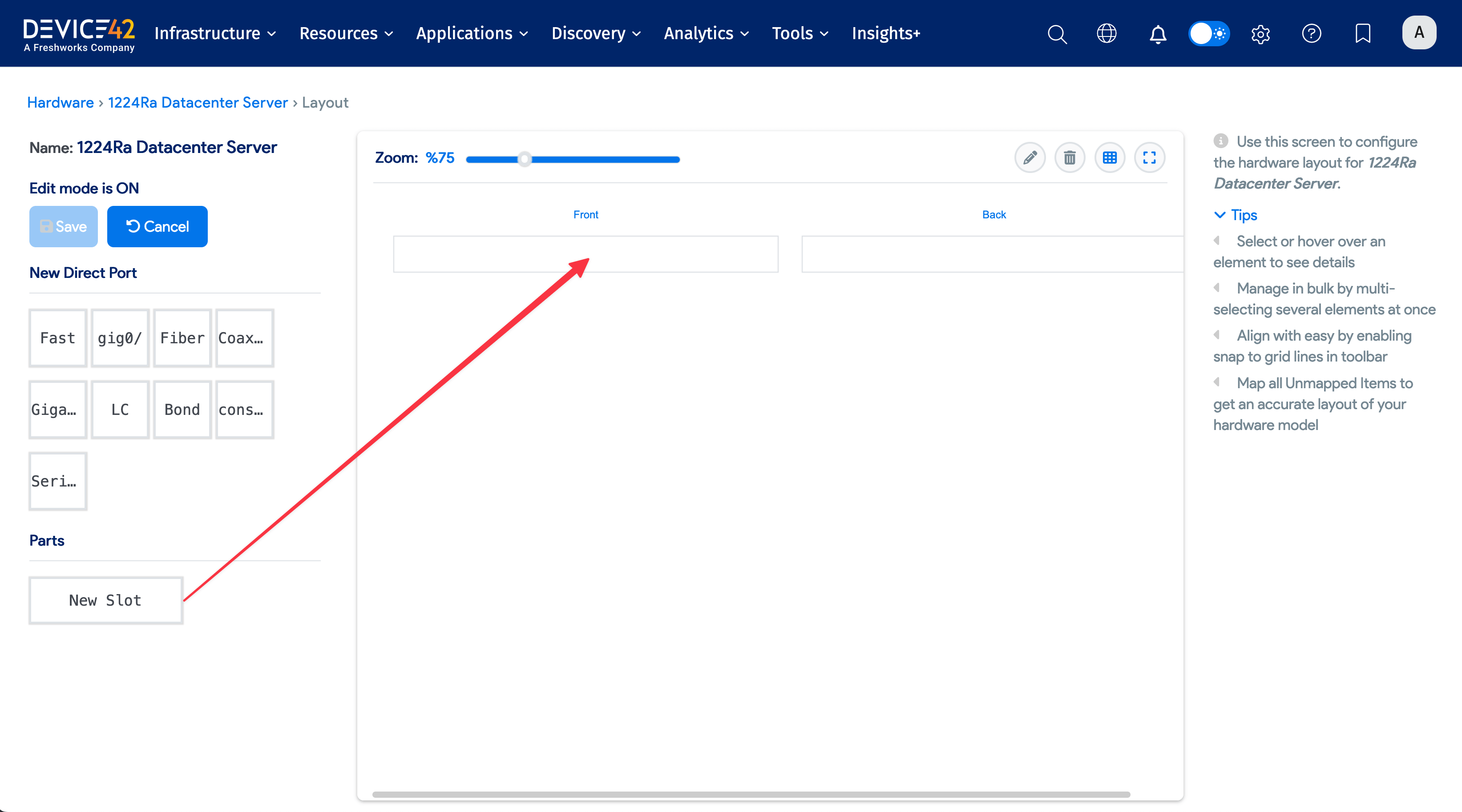
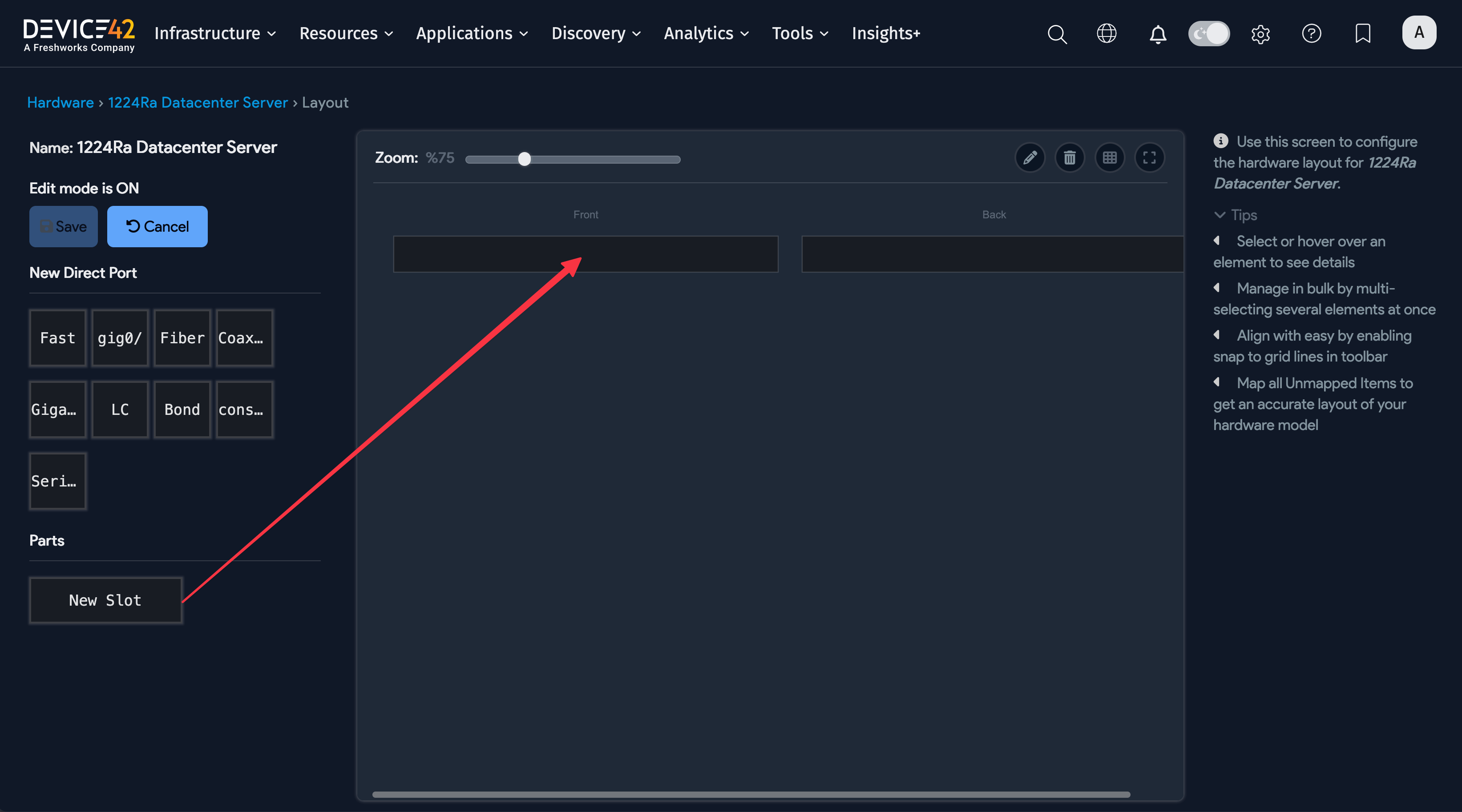
Note About Manually Moving Parts When Using the Auto-Add Ports Option
Should you manually move one or more parts around the layout (for example, from Slot A to Slot B), any ports associated with that part that were auto-added will not automatically regenerate. It is assumed that if you are manually moving existing parts, you are attempting to correct the location of a part.
Should you be actually moving the physical part from one slot to another, to represent this in Device42, you should first remove the part from the device, save, and then add it back to its new slot. The system will then delete all associated network ports from the device, and will auto-add new ones back to the new slot ID (as long as auto-add ports is enabled for that hardware model).
Using the Visual Model Editor
Click Turn ON to enable edit mode, and then drag and drop parts slots as desired. Slots that were created when the part model was defined will appear in the left column, Unmapped Existing Parts or Unmapped Existing Blade Slots:
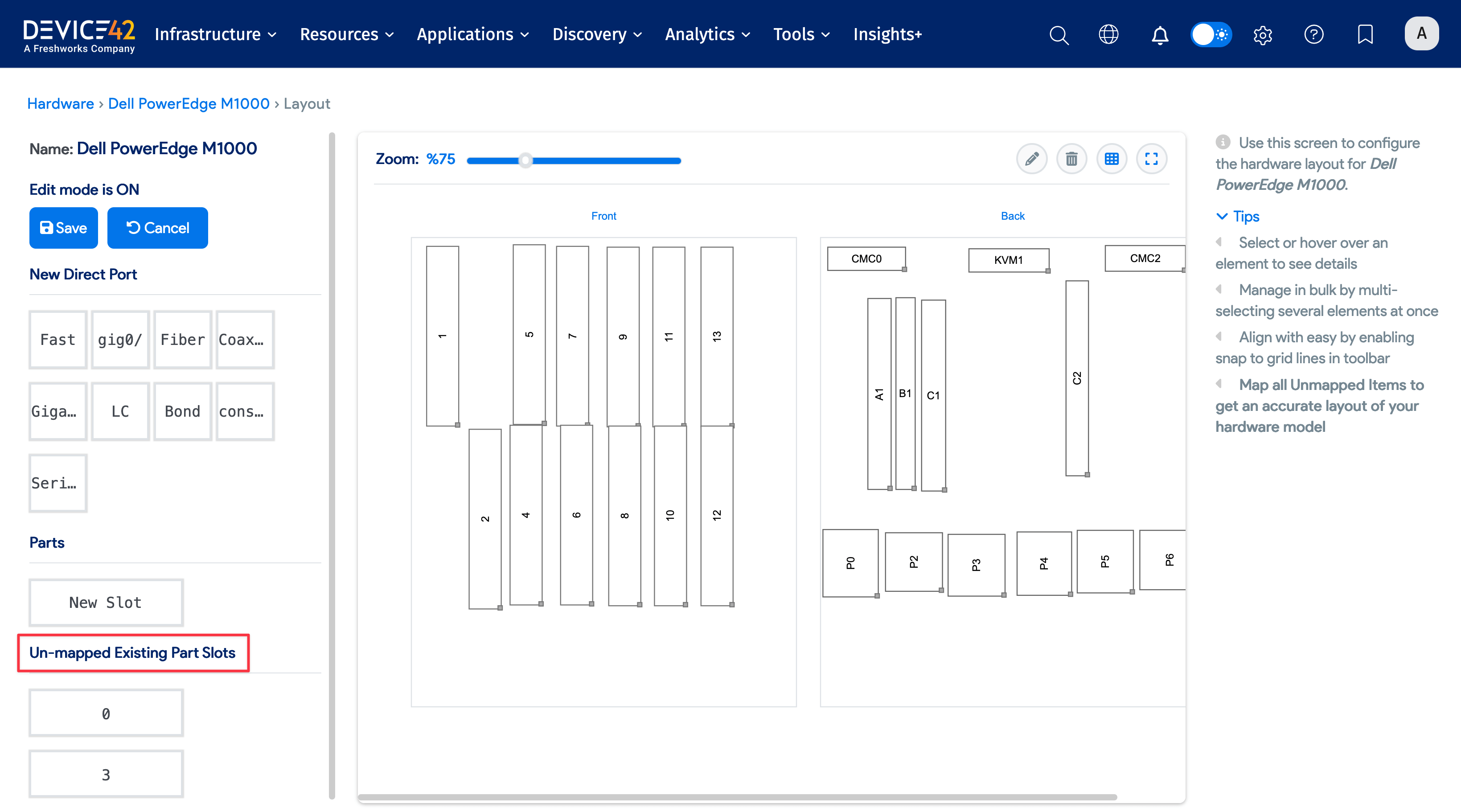
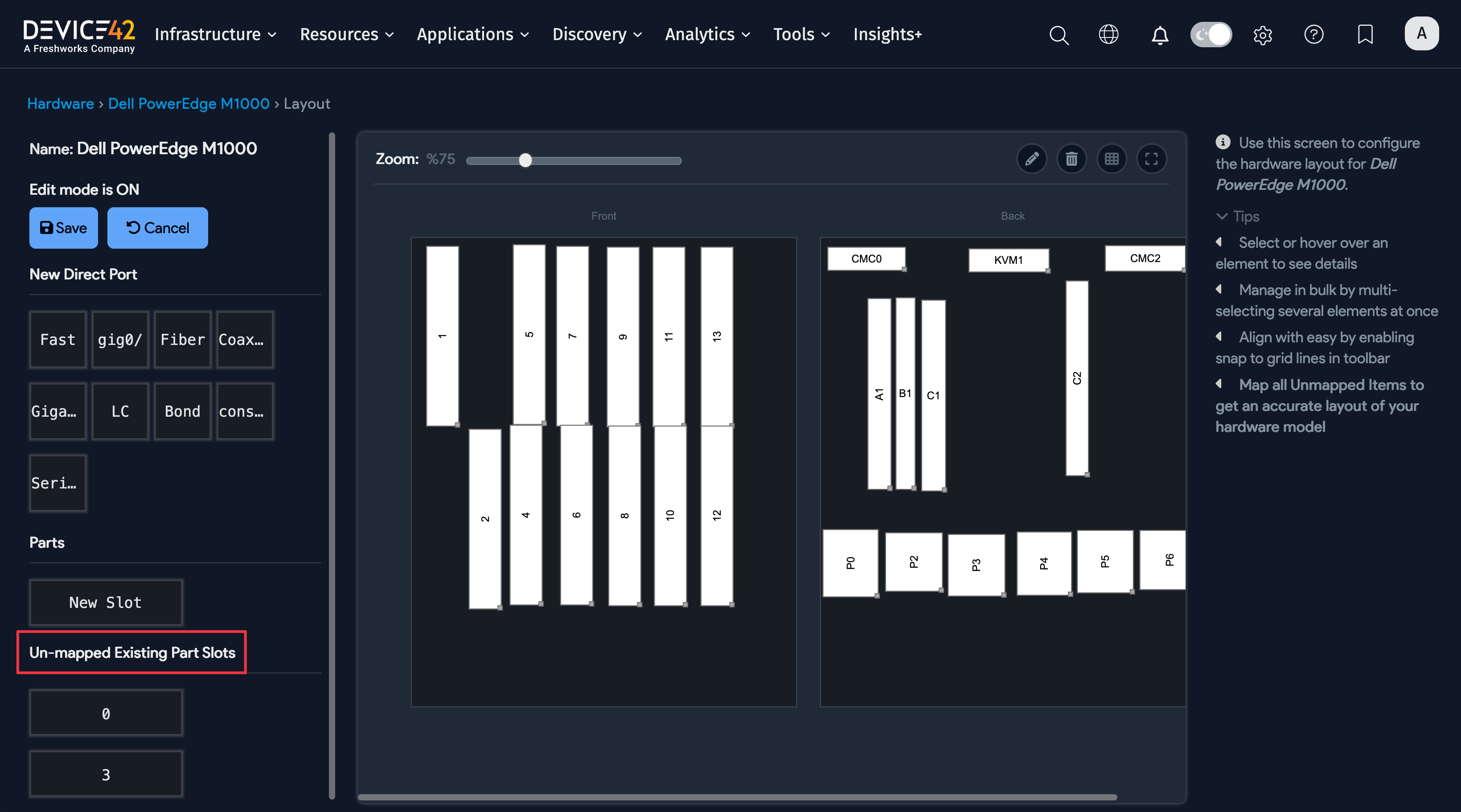
Click any parts or blade slot and click the pencil button in the top-right corner to reorient, rename, or place a part in a parts slot:
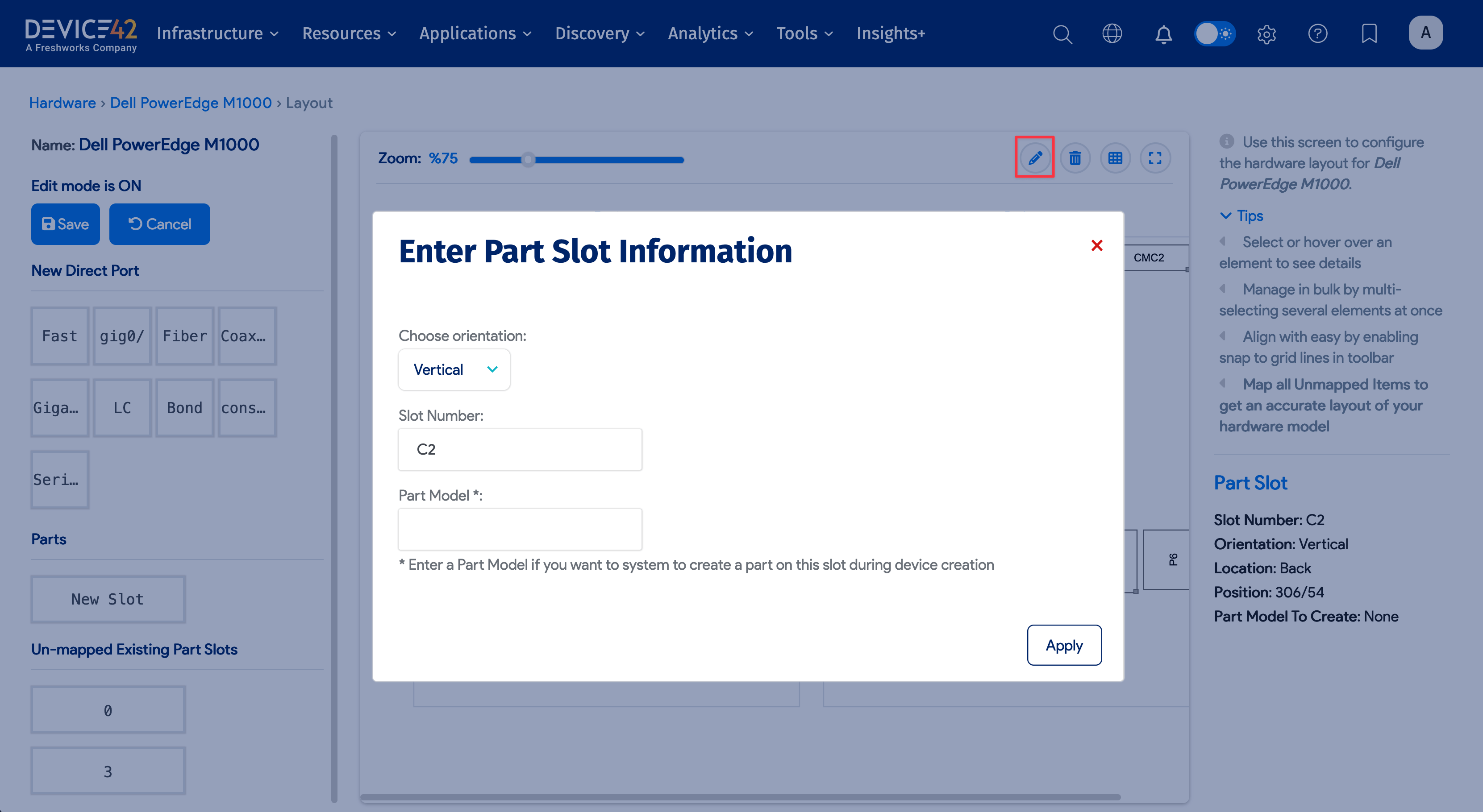
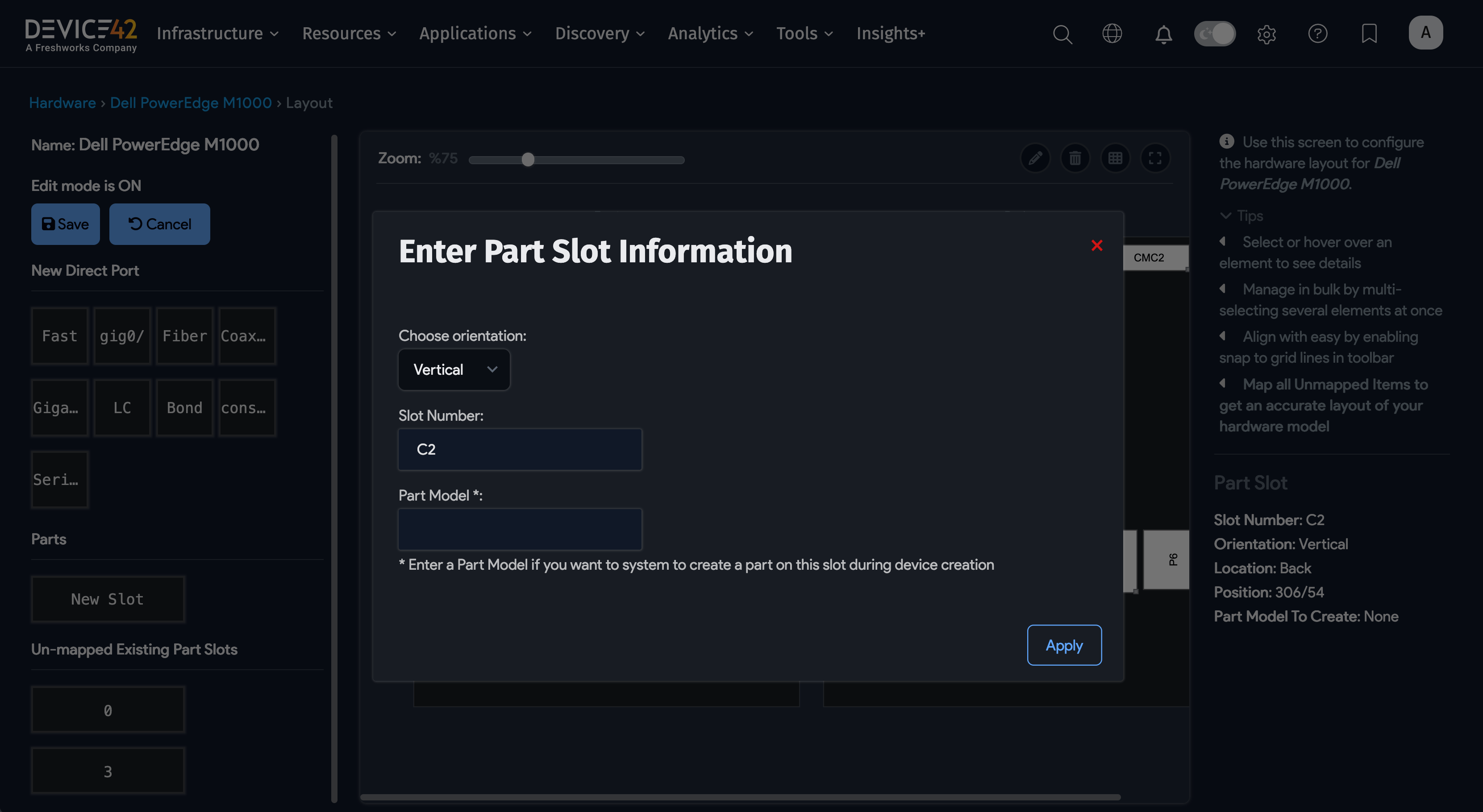
Editing a Blade Slot offers different options. When editing a blade slot, similarly to a parts slot, you may add a number or change the orientation between horizontal and vertical. However, you cannot put a part in a blade slot; instead, you have the ability to set the blade height.
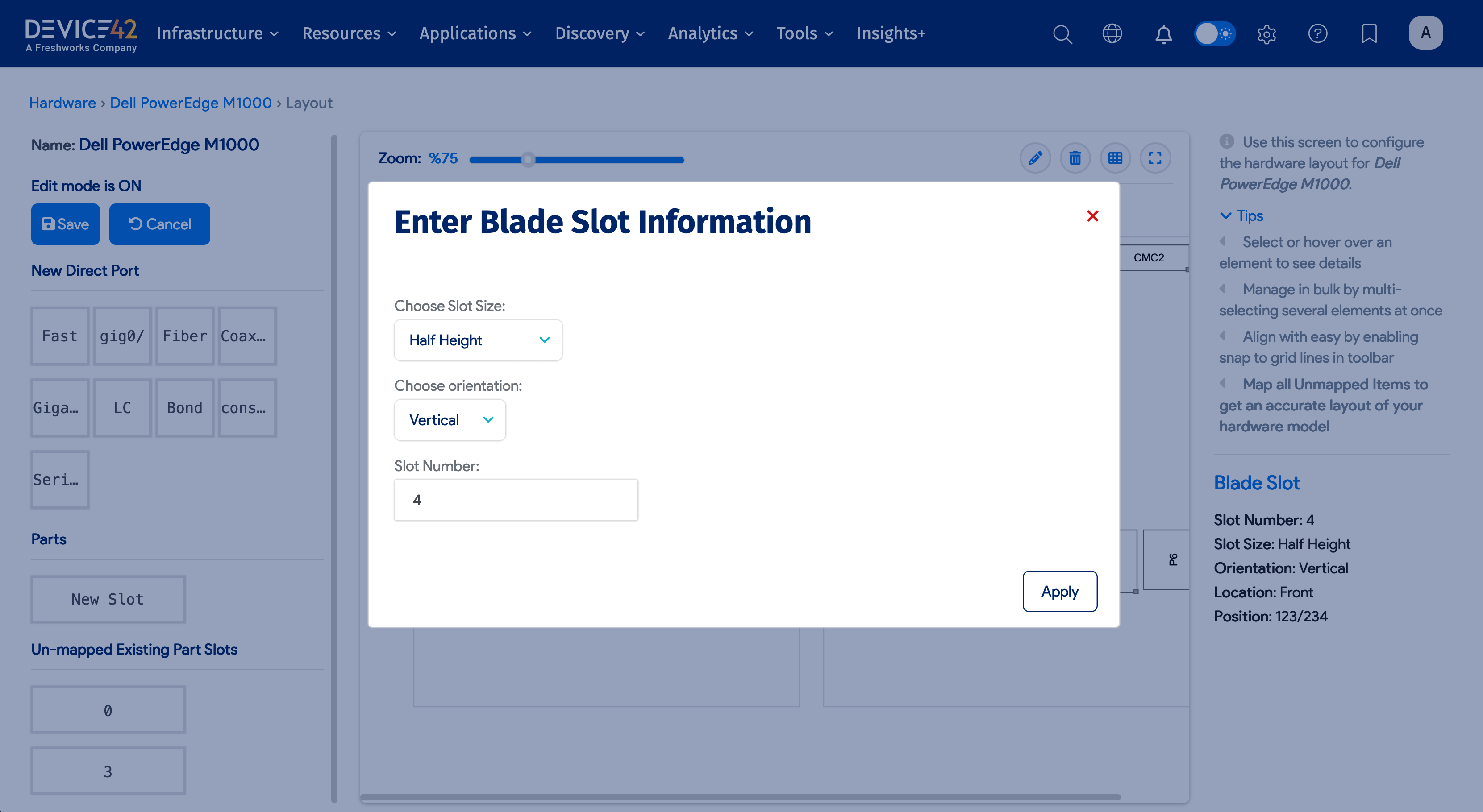
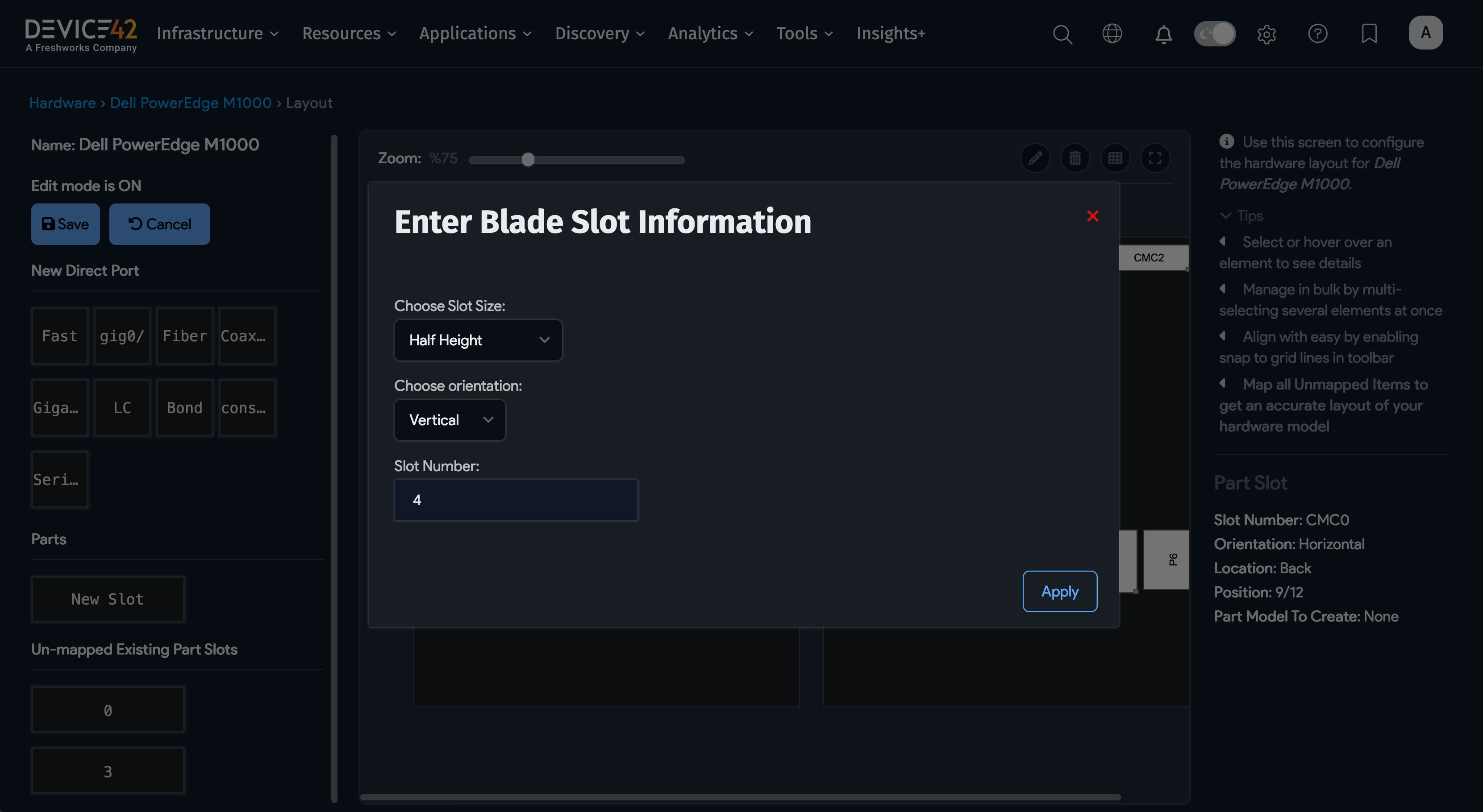
When you have finished editing your layout, Save your edits. You will see a green save confirmation in the upper left.