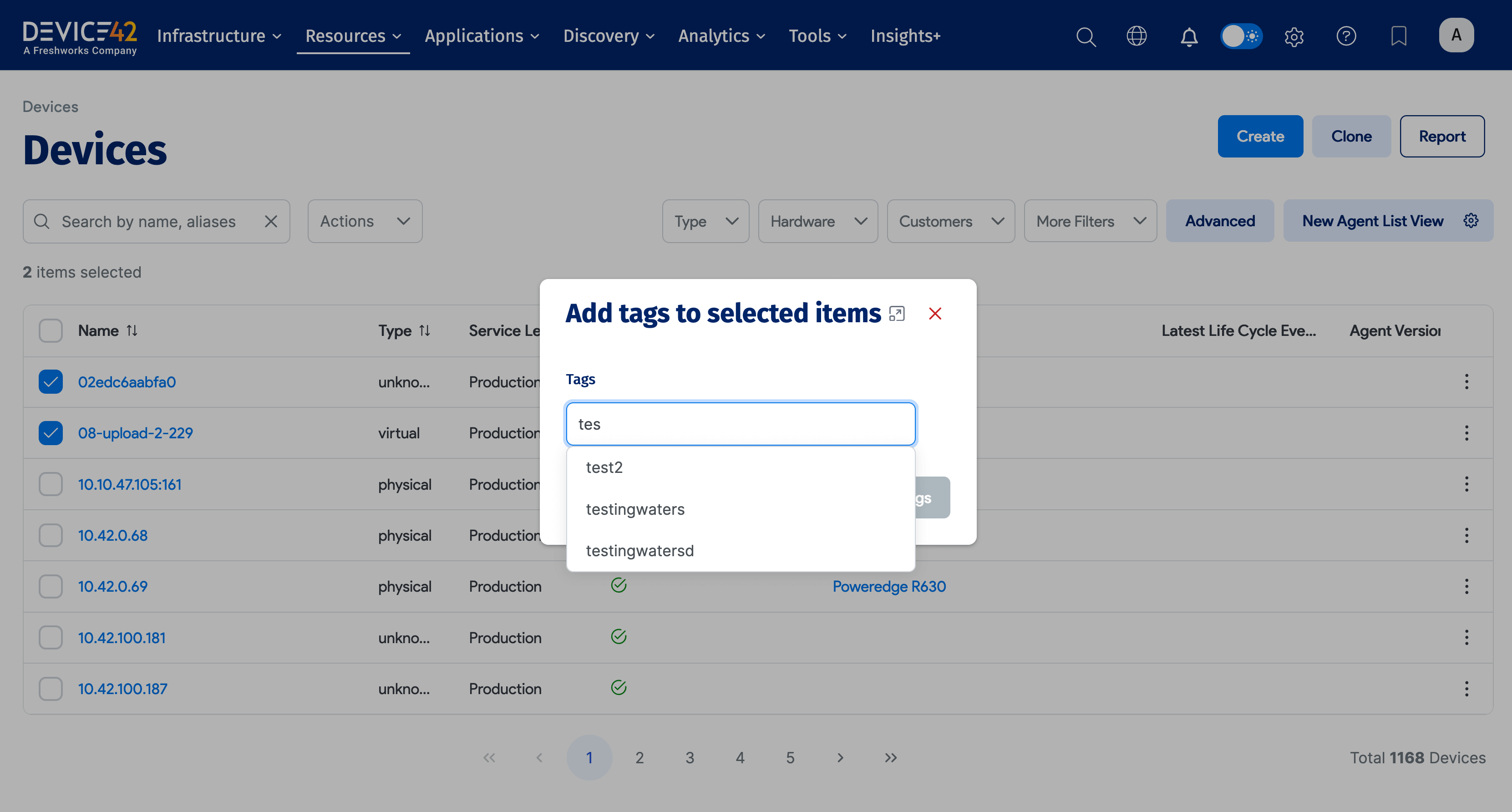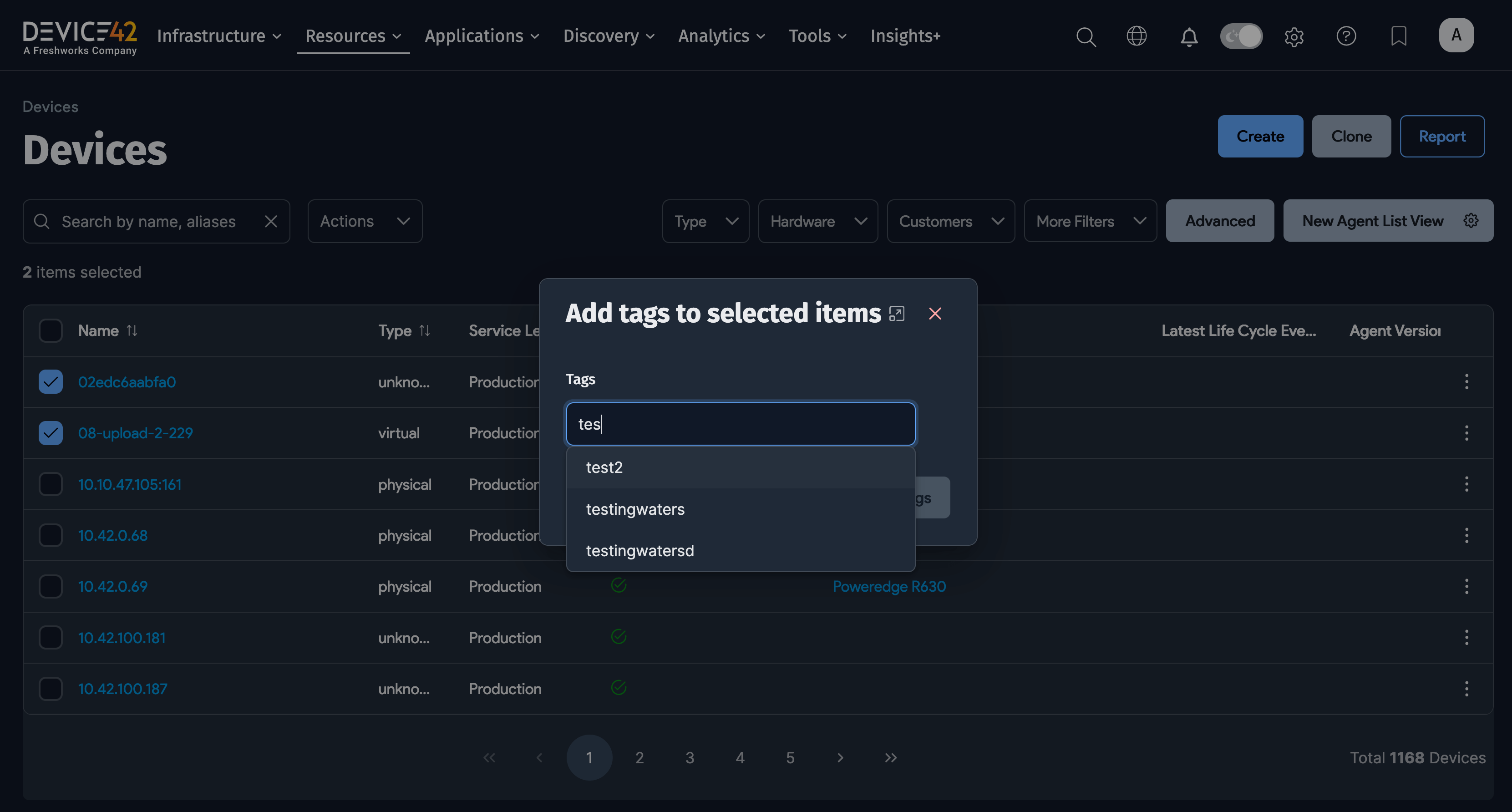Add/Edit a Device
Device List, Add Device, and Change Device Pages
The Device Add and Change pages provide direct access to device properties such as the device Name and Asset and Serial numbers. You can also set the device Type, which allows you to define a physical, virtual, or cluster device. The Network Device checkbox should be checked for all network hardware, the Blade Chassis checkbox should be checked for blade chassis devices, and the Virtual/Container Host box should be checked for devices that will host virtual devices. You can use Service Level to define a device's production status and Hardware to select the appropriate device hardware model.
Device42 no longer identifies previously undiscovered hardware as unknown by default. Autodiscovery assigns the physical type to devices with hardware models. The other type and subtypes have been reclassified as the physical type and subtypes.
Devices List Page
Select Resources > Compute > All Devices to display a list of devices.
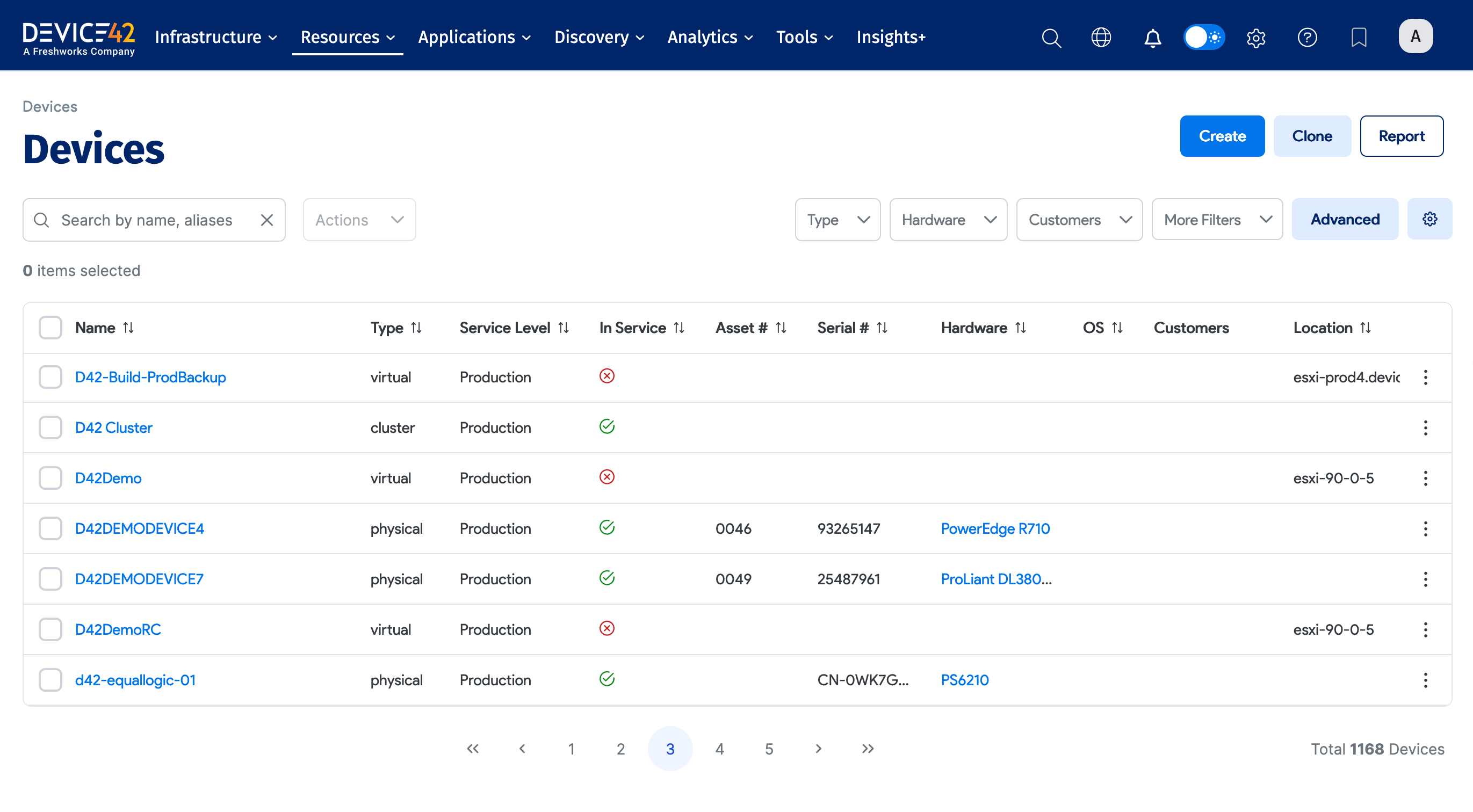
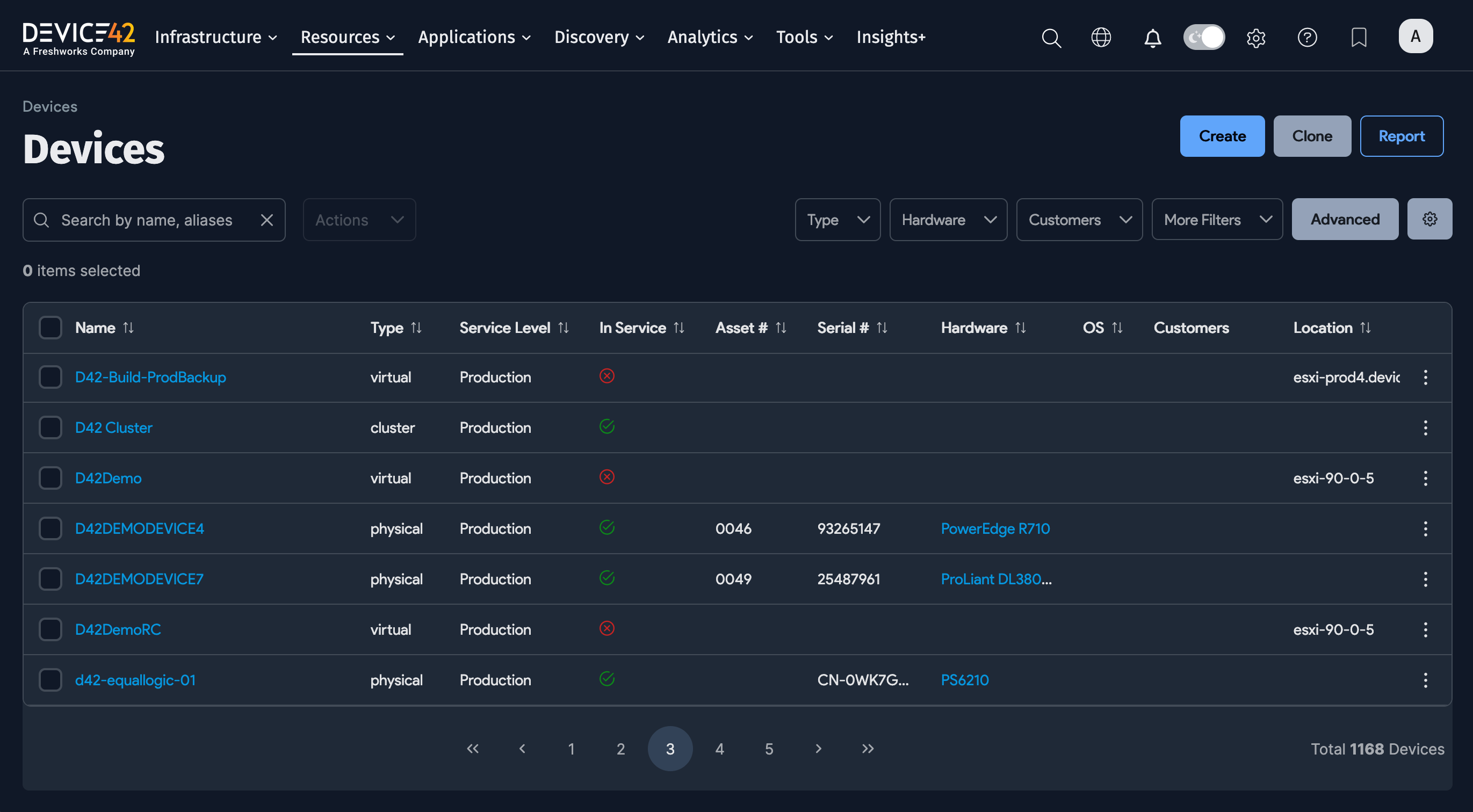
Configure the grid view to display the columns you want to see by clicking the gear icon. You can set the view as the System Default or the User Default using the checkboxes.
The Latest Life Cycle Event is a useful column to add to the default view for tracking the status of a device.
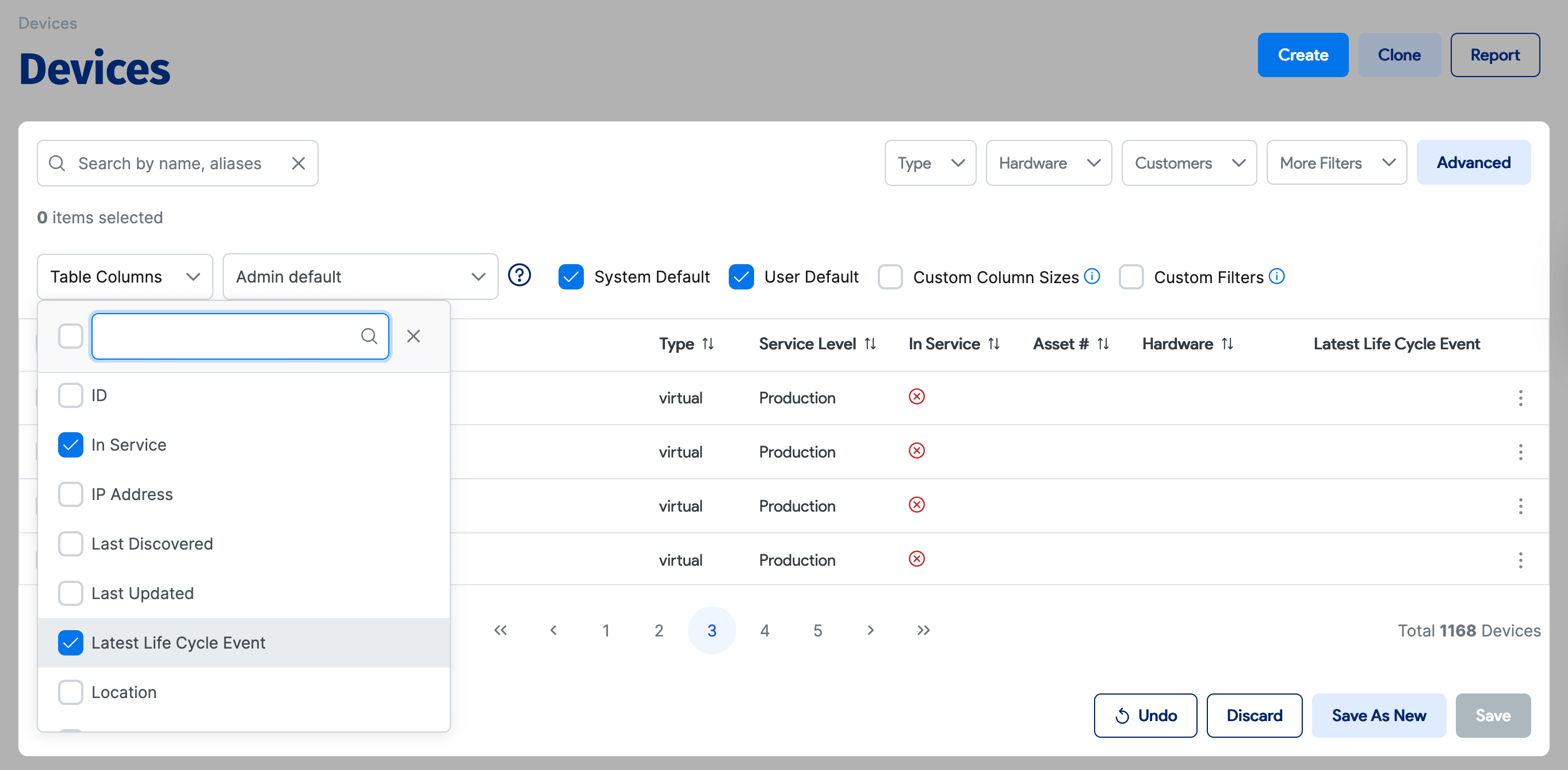
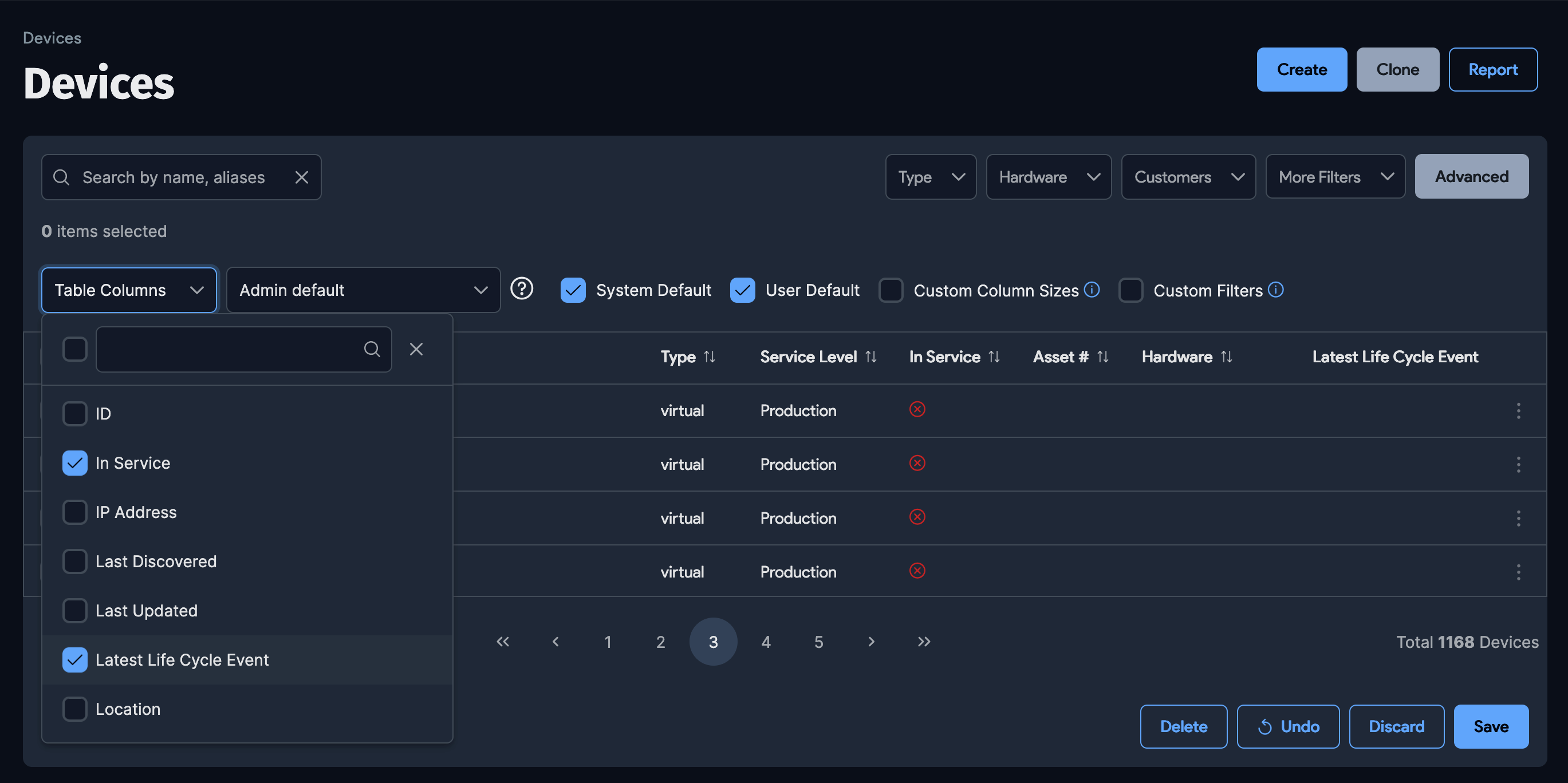
View Device Information
Click on a device's name to enter the device details view.
Version 19.05 introduces an improved device details page. If you prefer the previous layout, you can revert to the Legacy View layout.
There are two new panels that you can hide and expand as needed:
- Object List (left): Navigate to the detail view of different devices without going back to the list page. This panel displays the same items shown in the list page grid from the previous screen. Any filters or searches made on the Devices list page are applied to this panel to navigate easily between the devices.
- Breakdown (right): Navigate between sections of the selected device's details. This panel is similar to the tabs of the previous layout but includes a more granular list of sections.
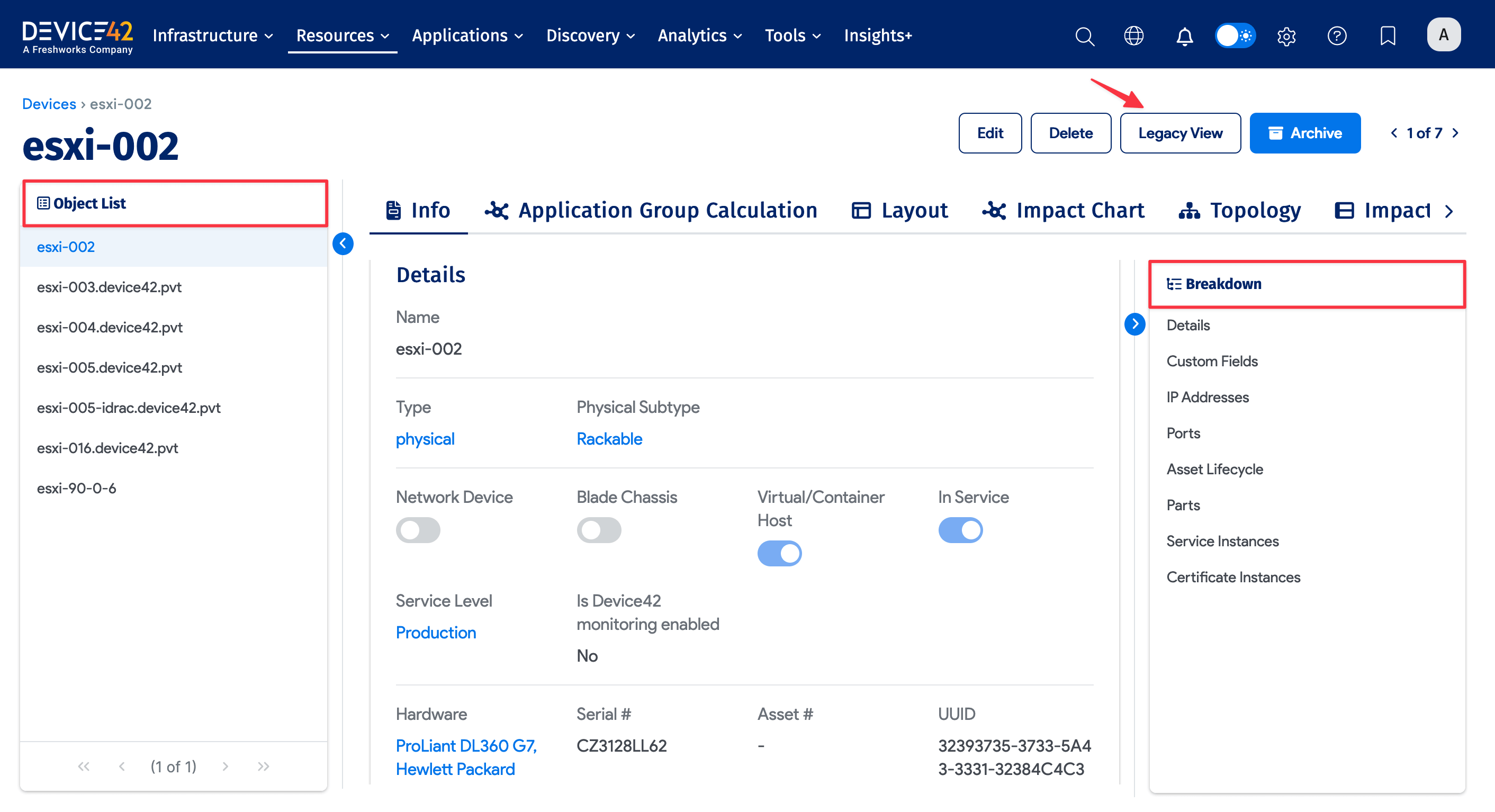
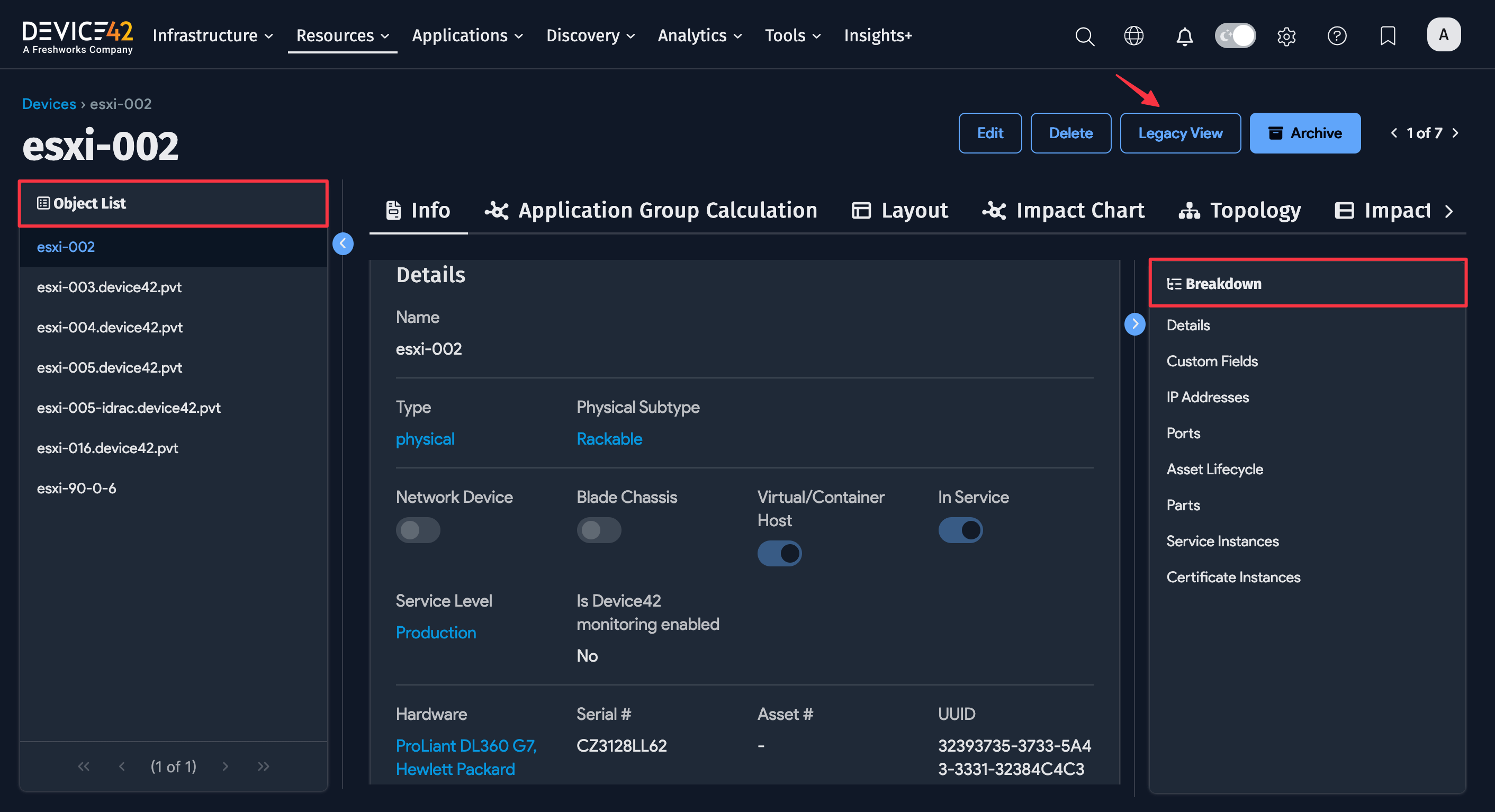
UI Notes
-
Columns under the Asset Lifecycle subview can now be sorted in ascending or descending order.
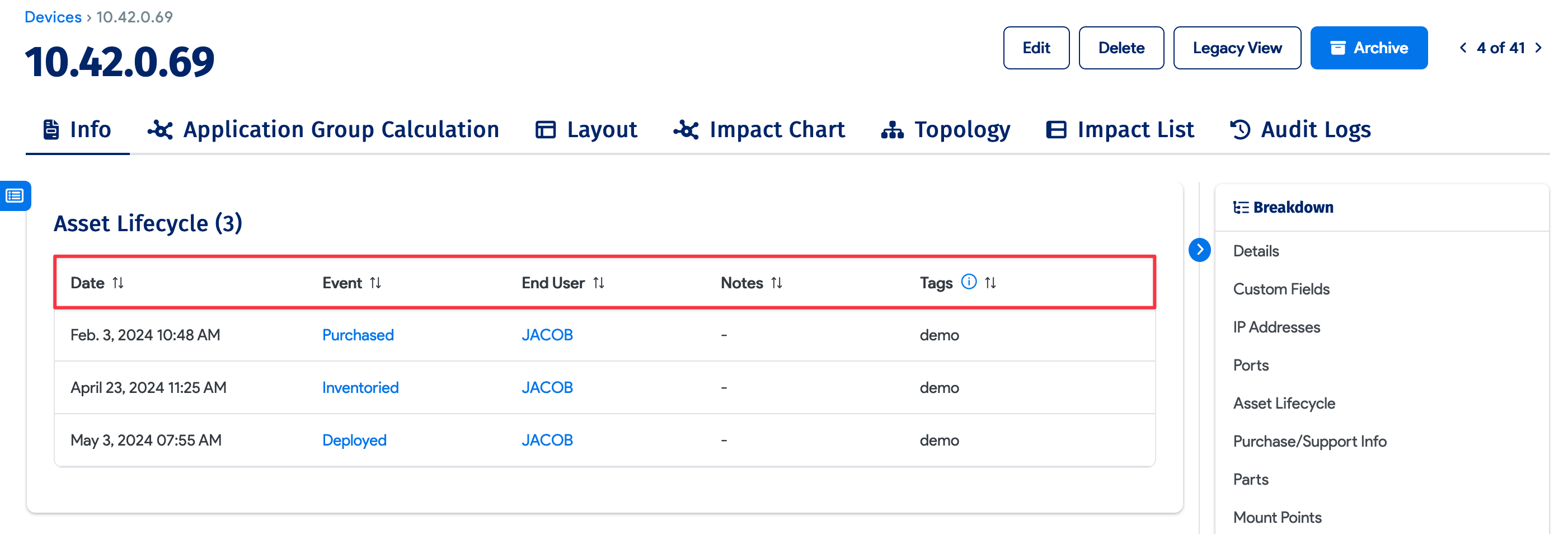
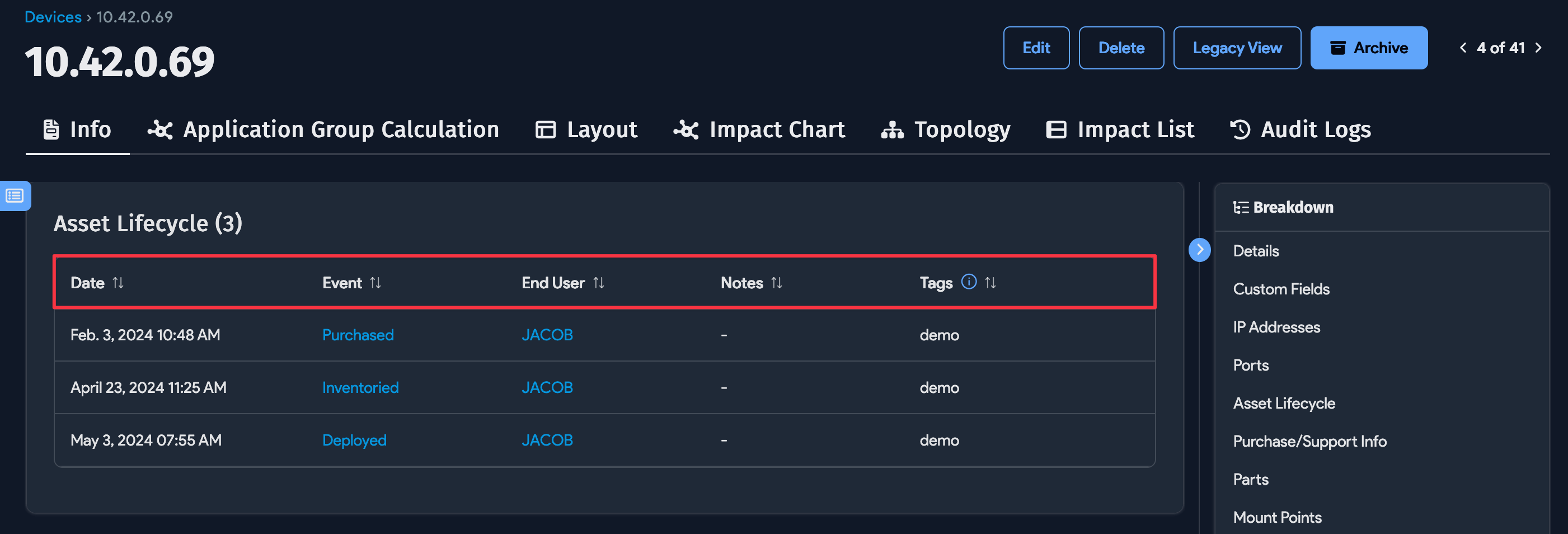
-
Discovered Certificate Instances are displayed in the device details view.
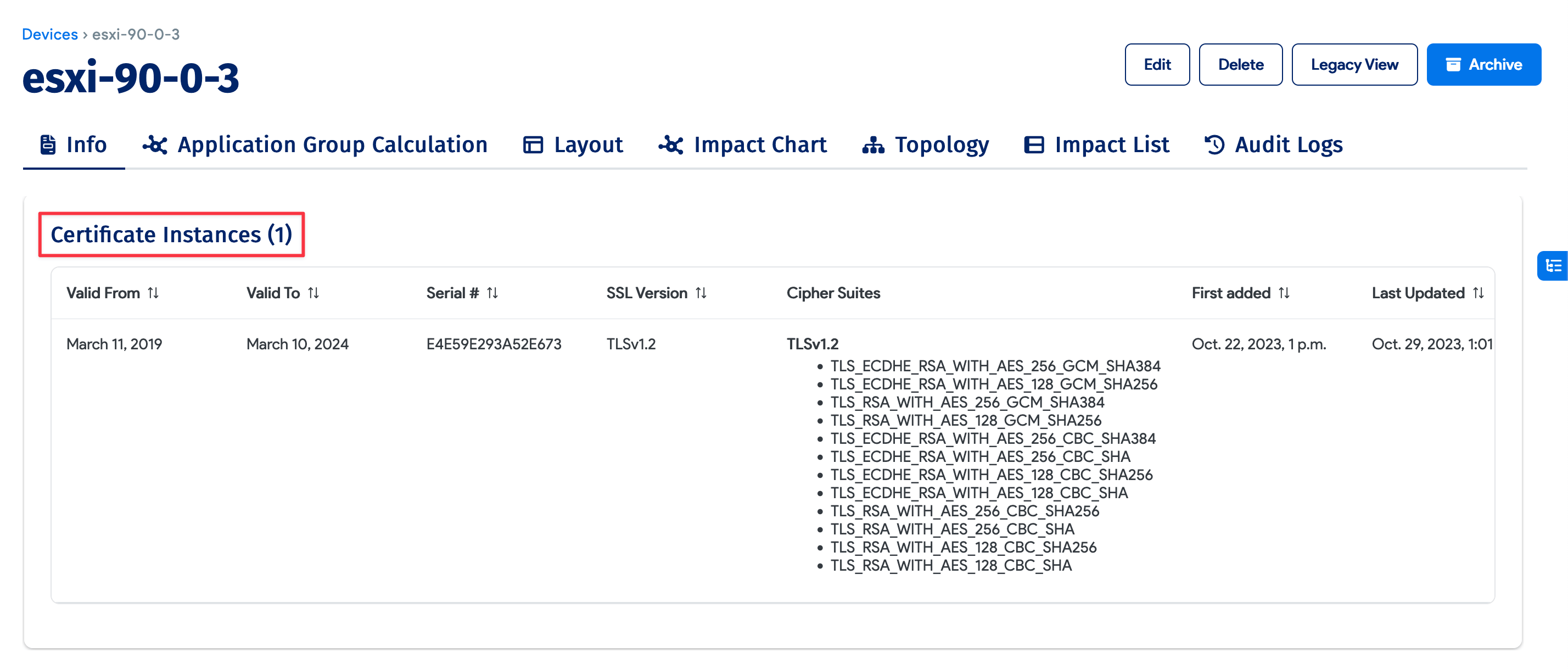
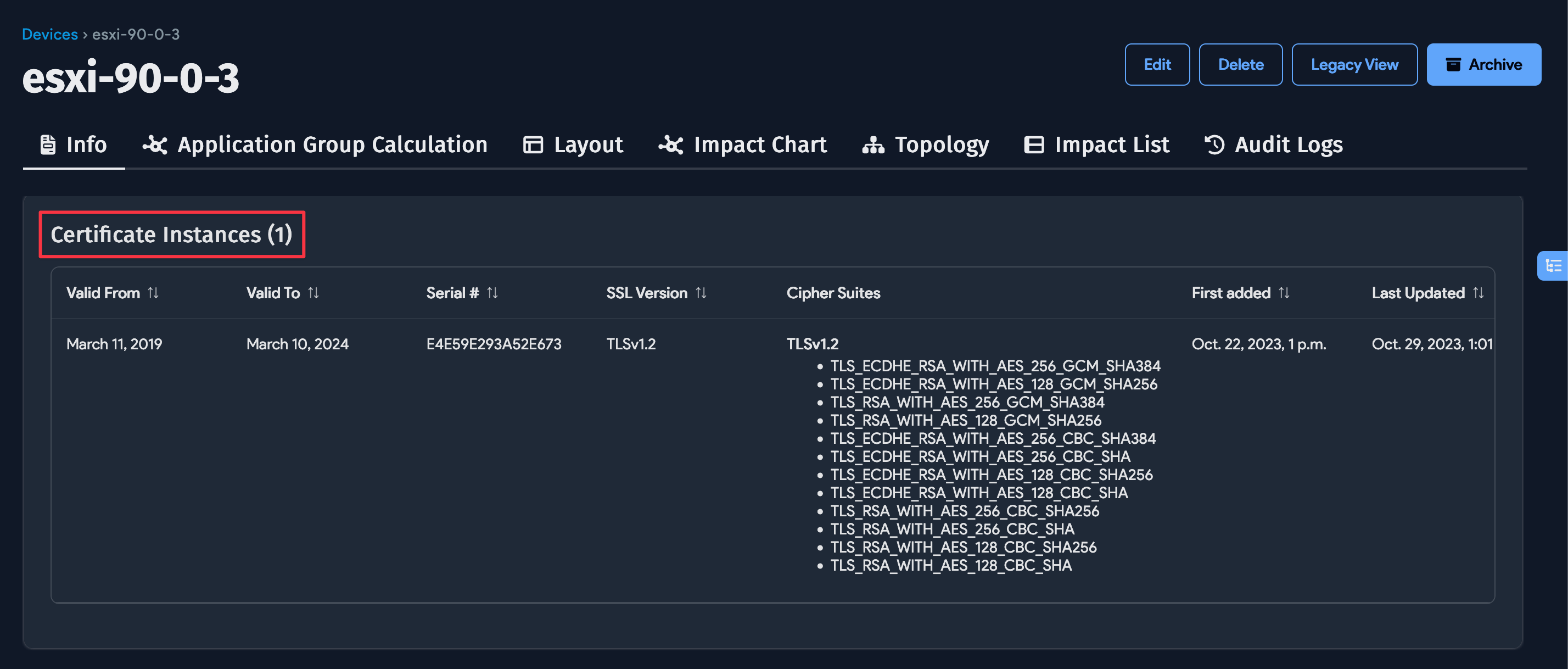
Object Category Visibility
In v19.06, the Object Category field is hidden when Role-Based Access Control (RBAC) is turned off globally. A workaround on view pages is to use the Legacy View button to see the field.
Also, the following Actions on the Devices list page will be hidden when RBAC is off:
- Set Object Category
- Delete Object Category
You can enable RBAC under Tools > Settings > Global Settings.
Subpage Options
Subpage buttons are now displayed in the device details view. Devices with conditional subpages, like Switch Ports and Power Consumption, are also displayed in this row of subpage buttons. Typical subpages include:
- Info (basic device details)
- Application Group Calculation
- Layout
- Impact Chart
- Topology
- Impact List
- Audit Logs
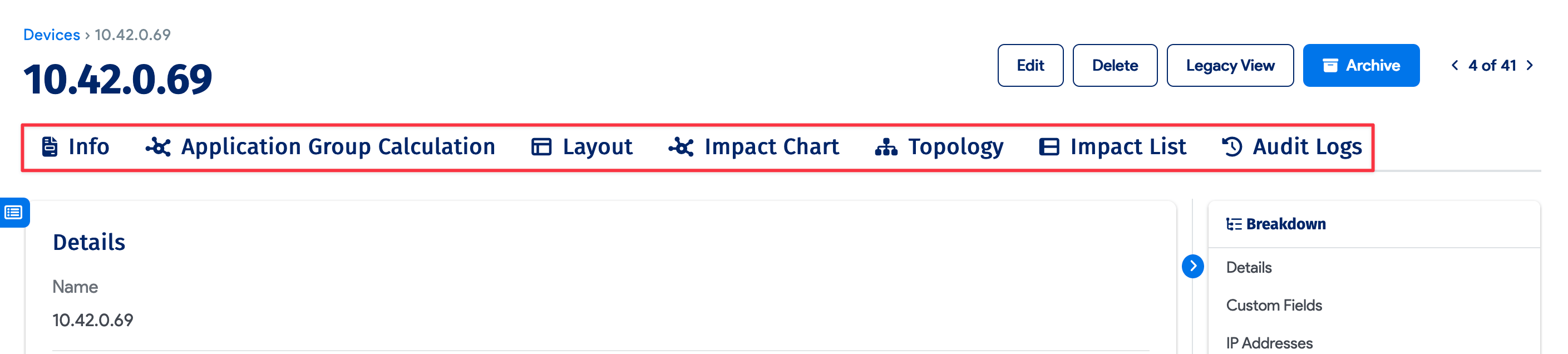
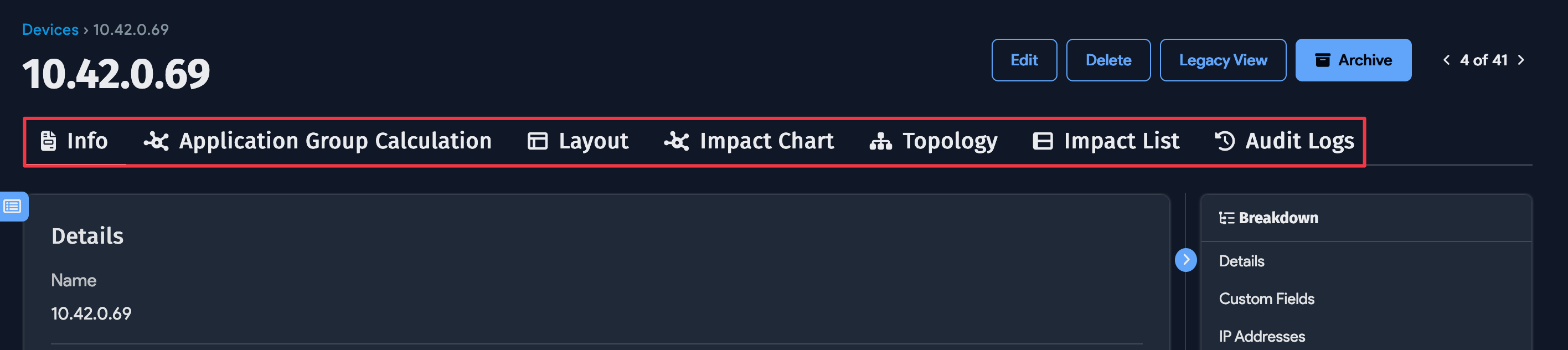
Add a Device
Select Resources > Compute > All Devices and then click Create in the upper-right corner. You will see the generic form with the Type shown as blank.
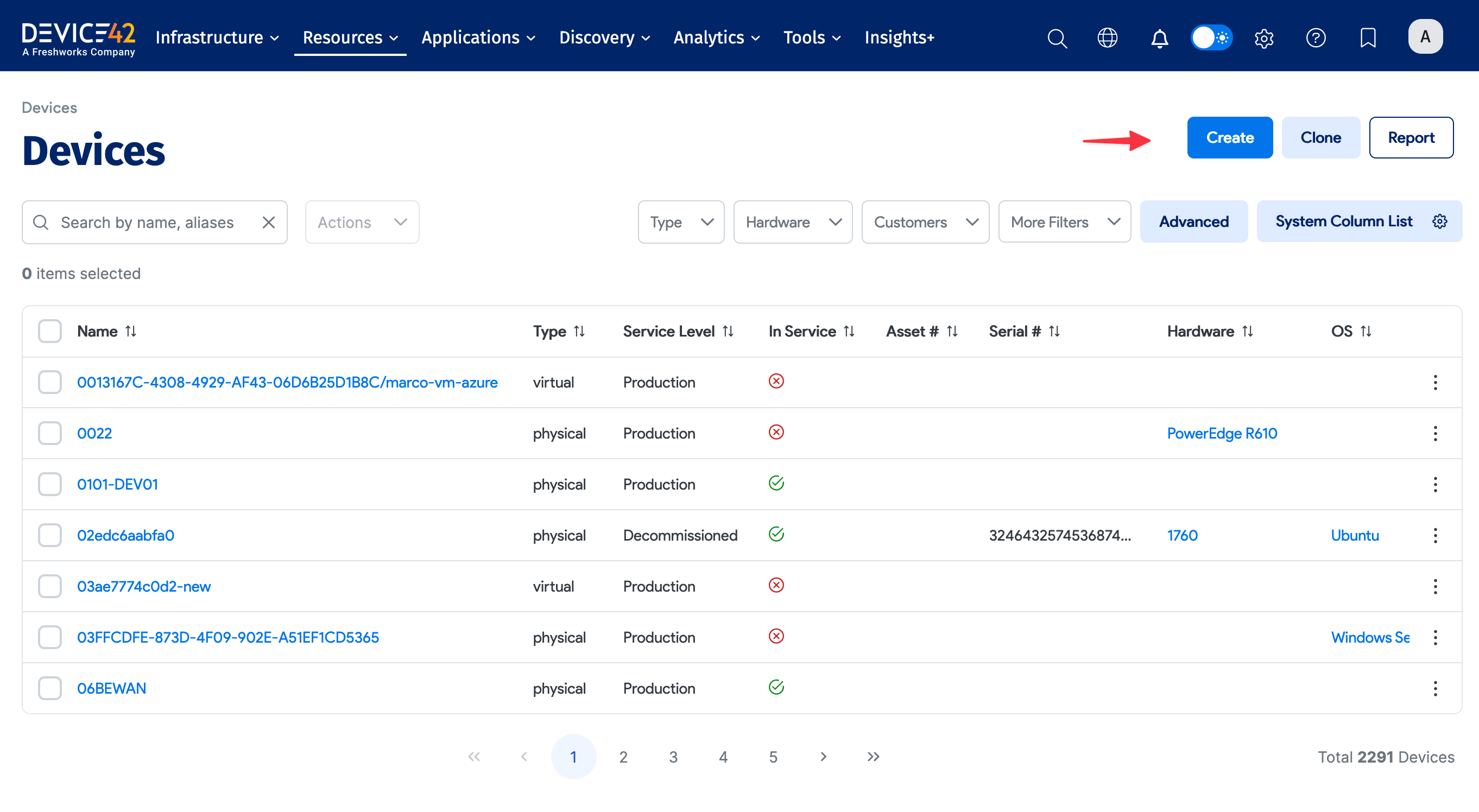
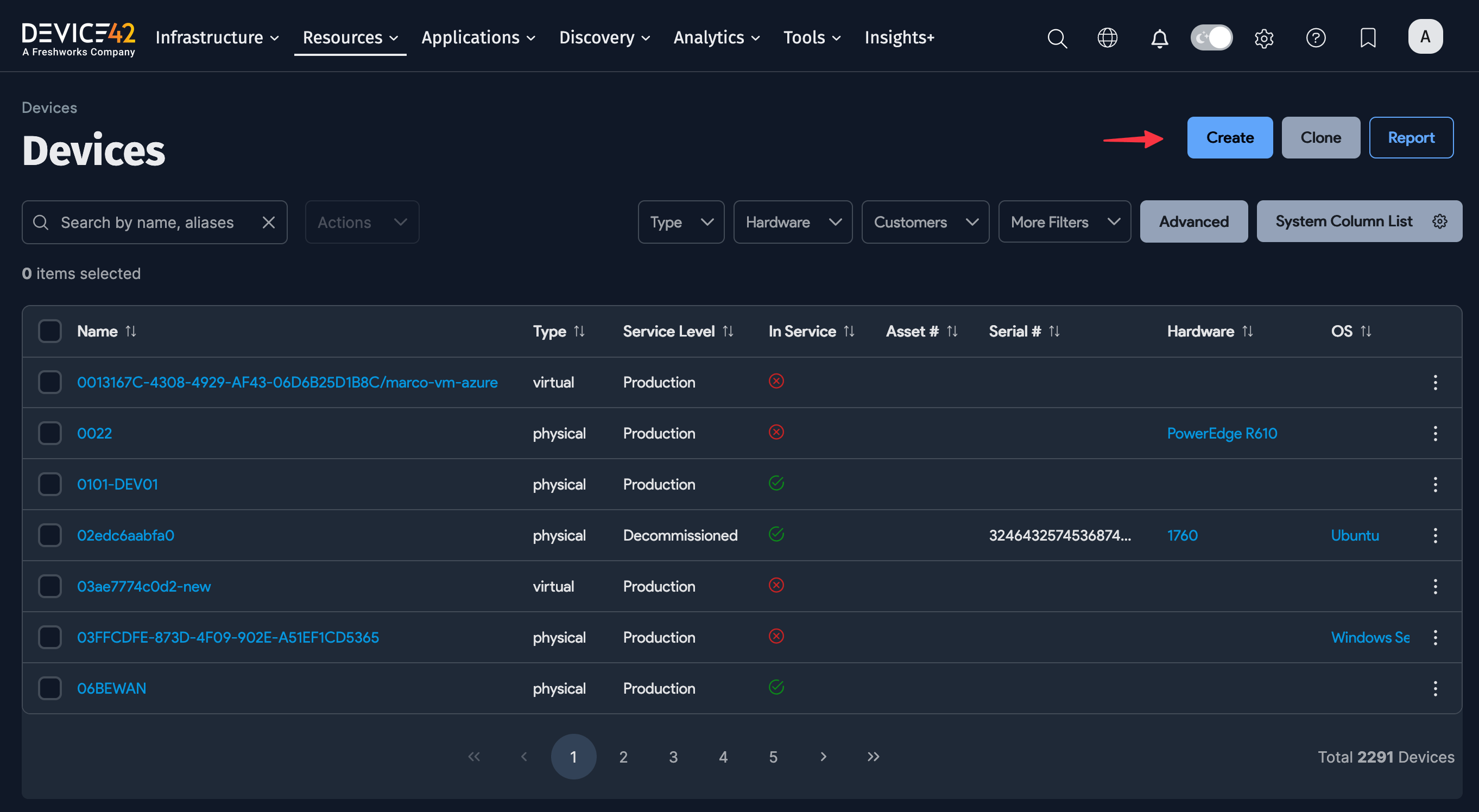
By default, new devices are assigned the In Service property and their Service Level is set to Production.
Enter a Name for the device and select physical, virtual, or cluster for the device Type.
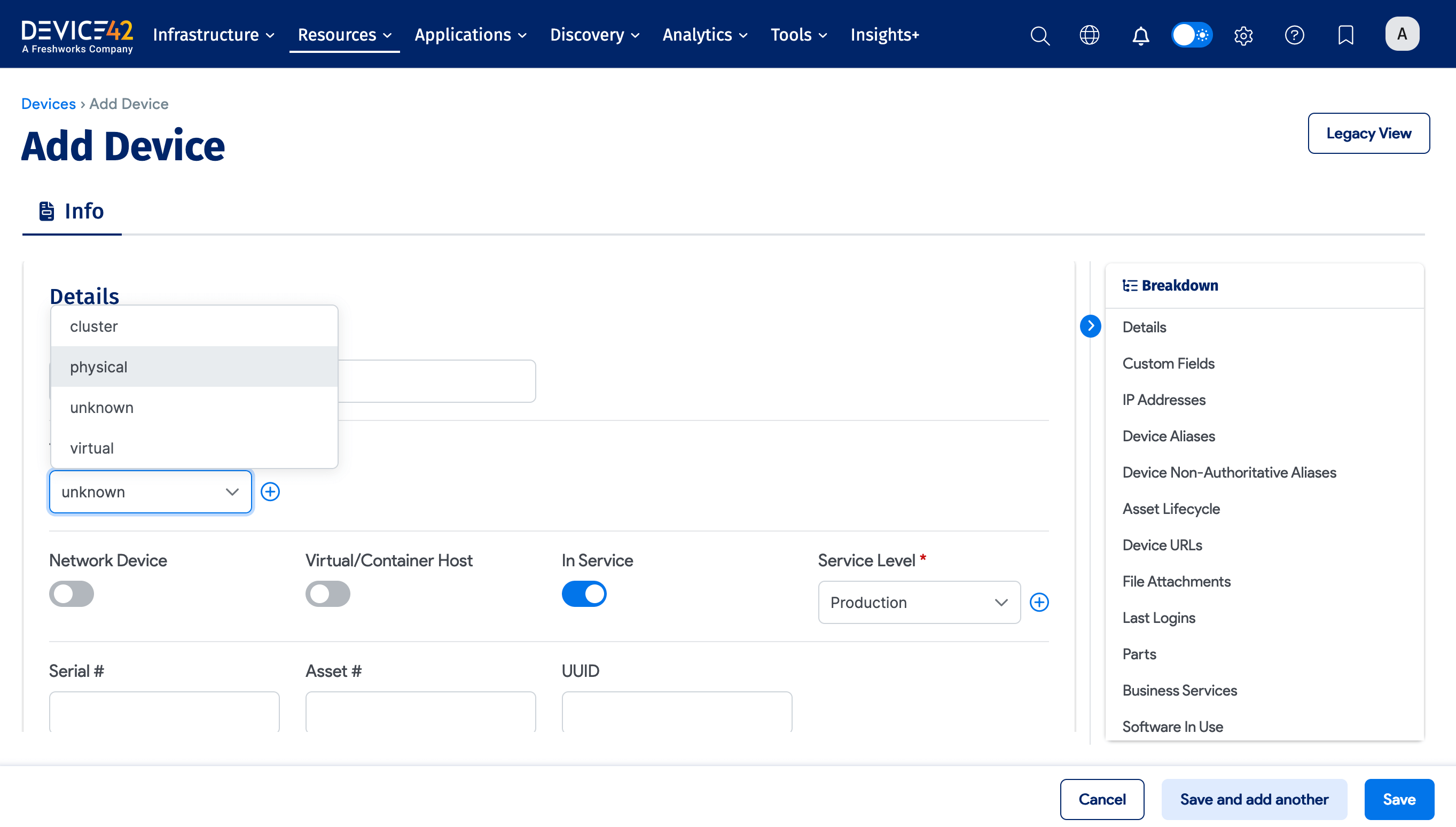
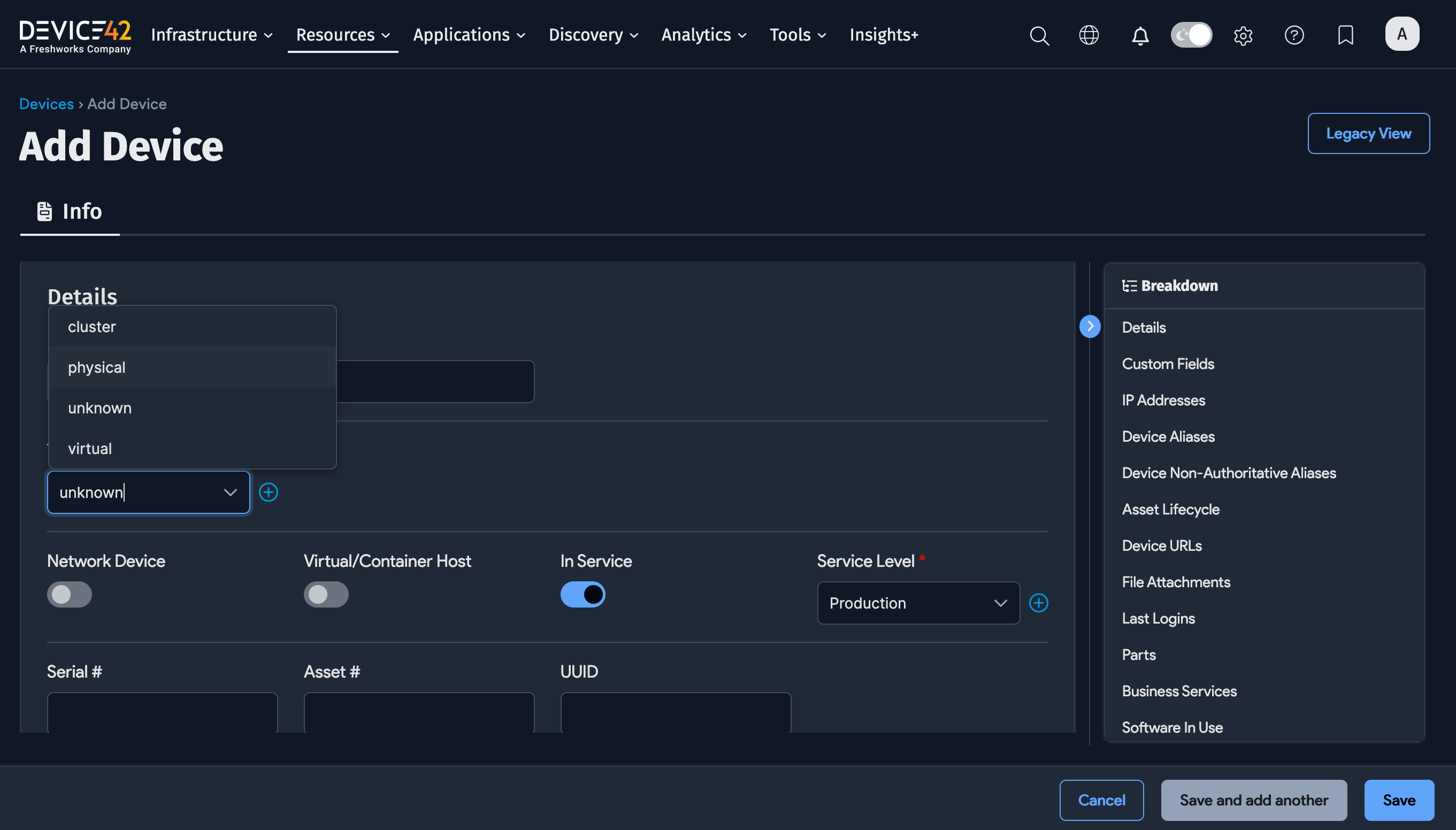
The available options and fields on the Add Device page differ according to the device Type selected:
-
For physical devices, you can select or add a Physical Subtype.
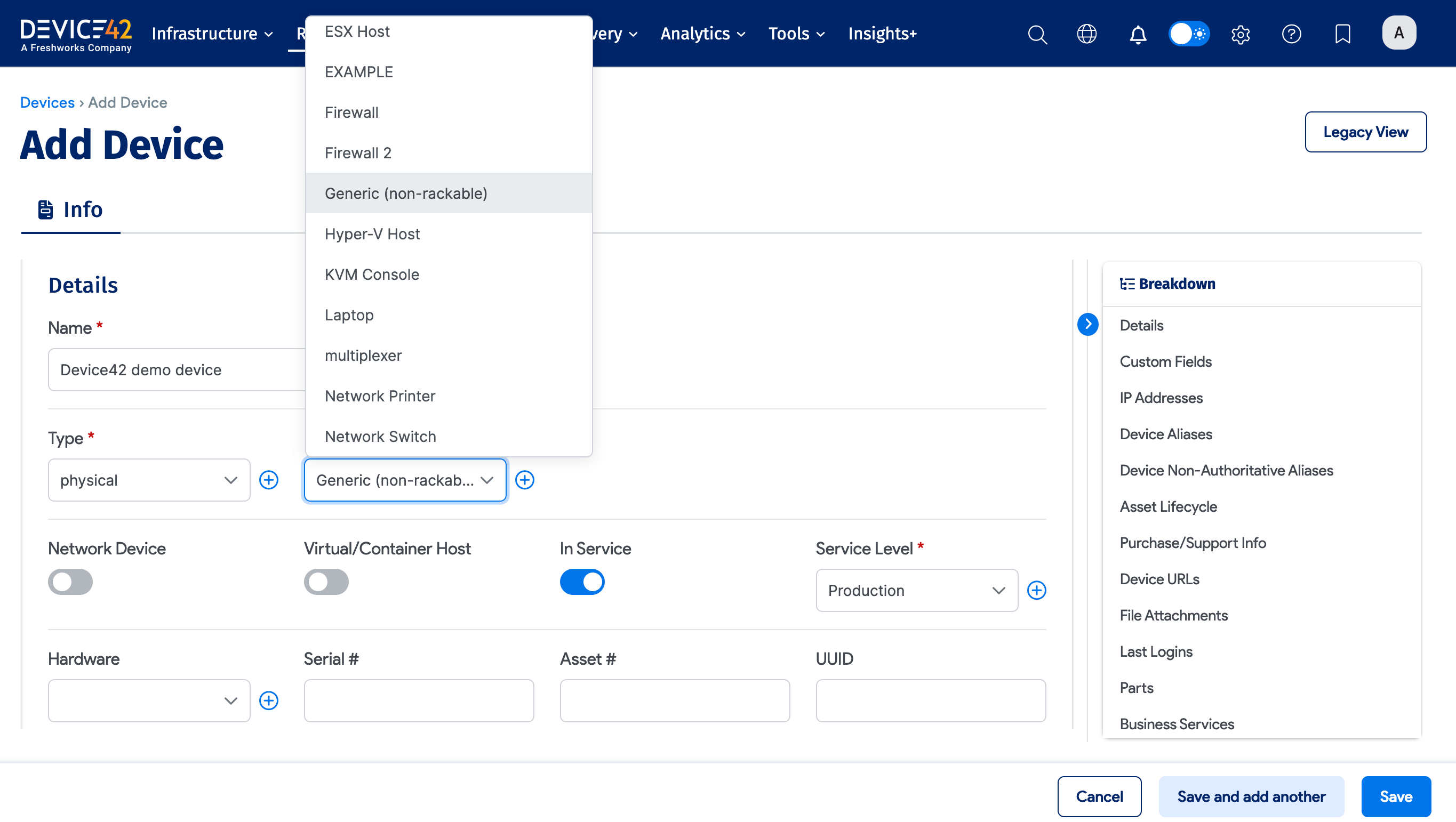
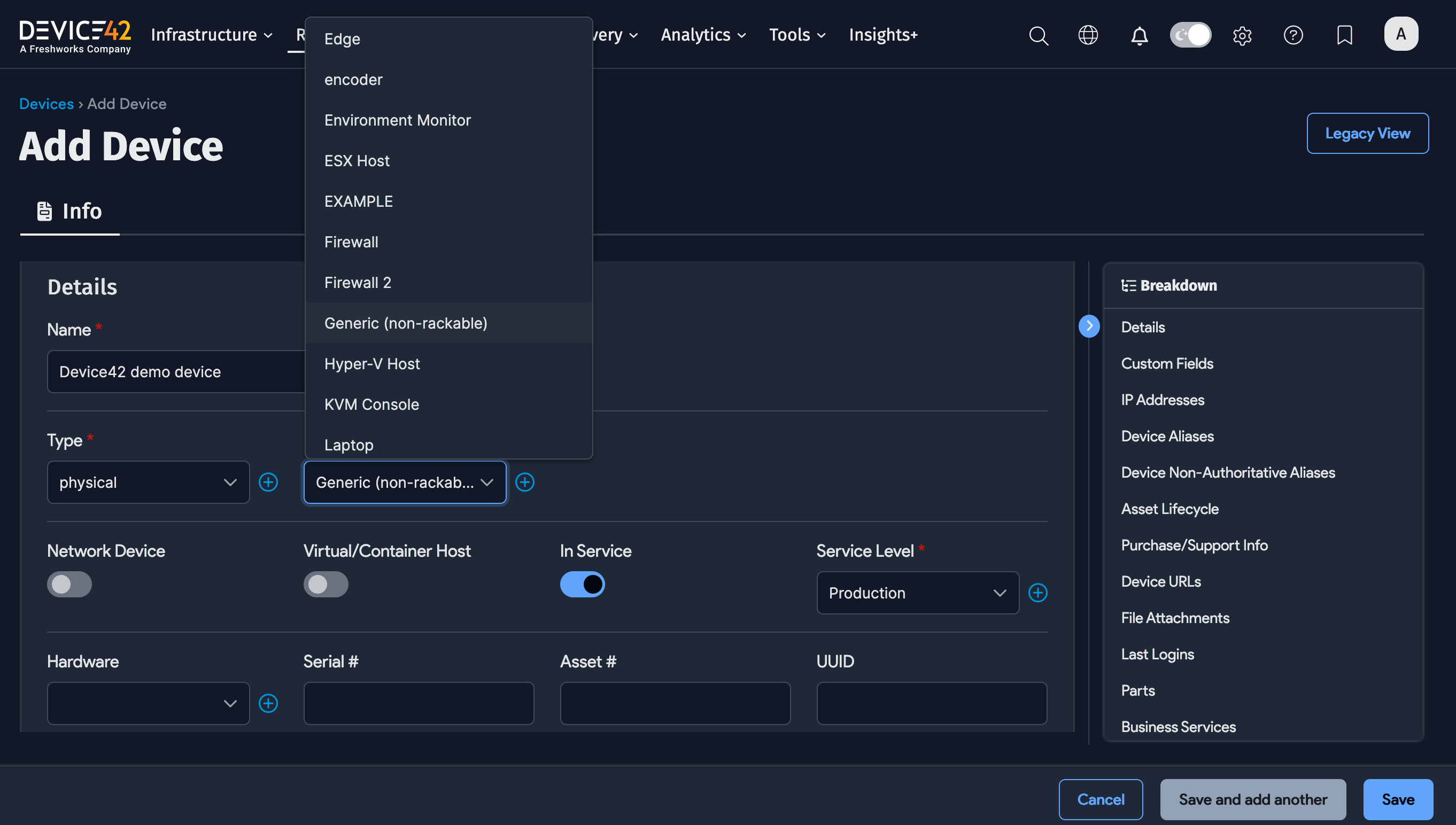
-
For virtual devices, you can select a Virtual Subtype.
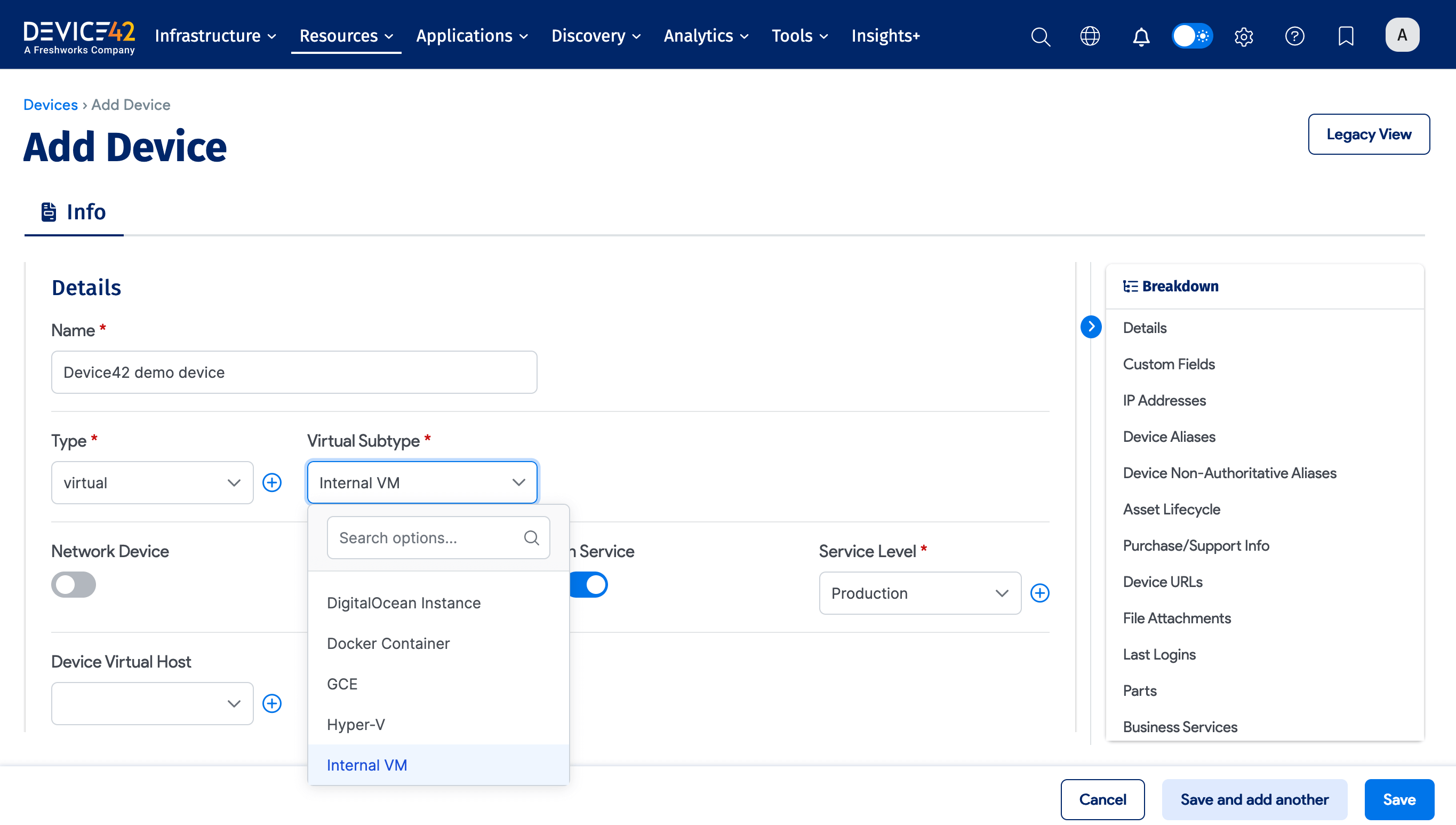
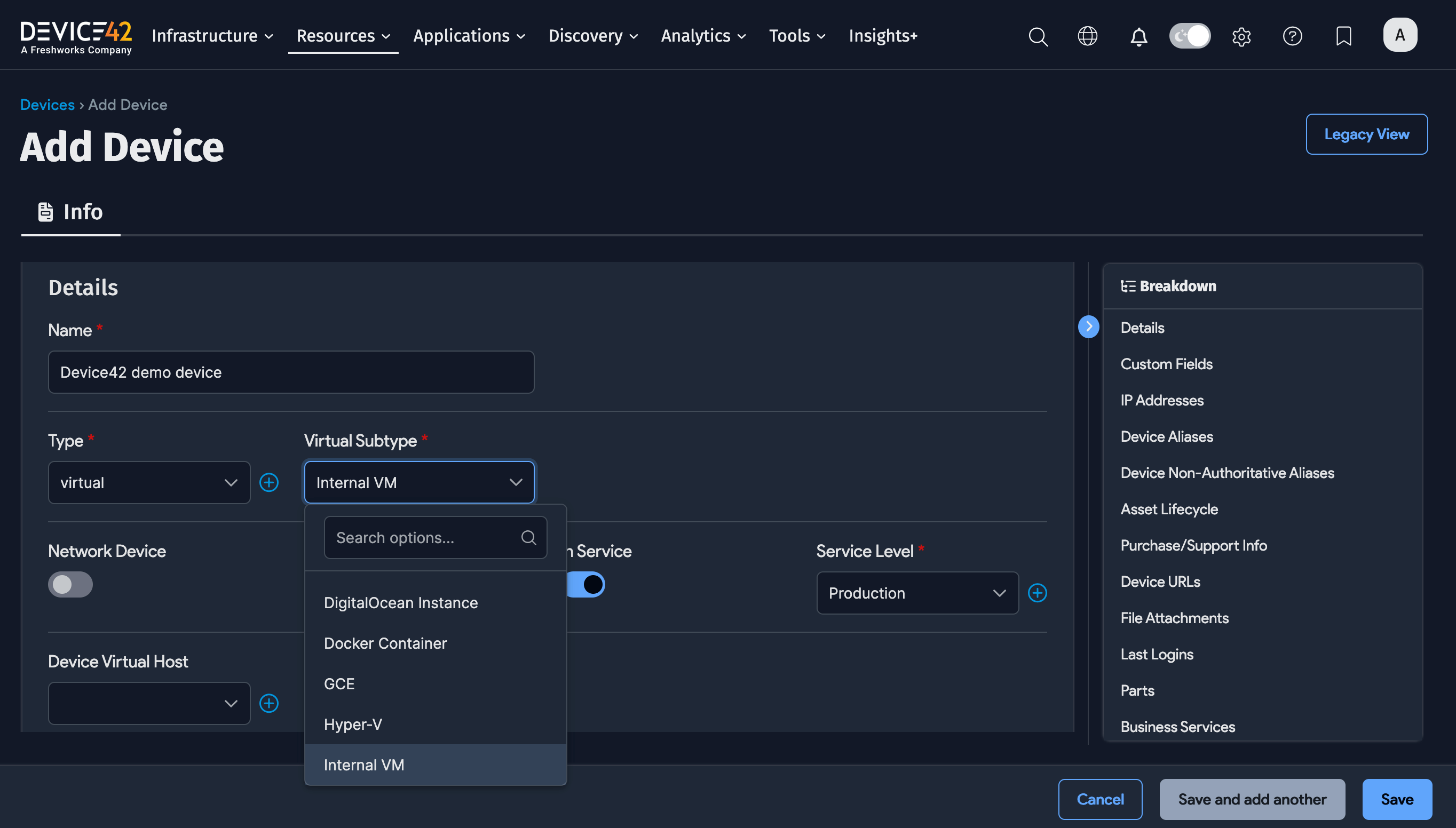
-
The cluster devices, the page displays an Available Devices in Cluster list.
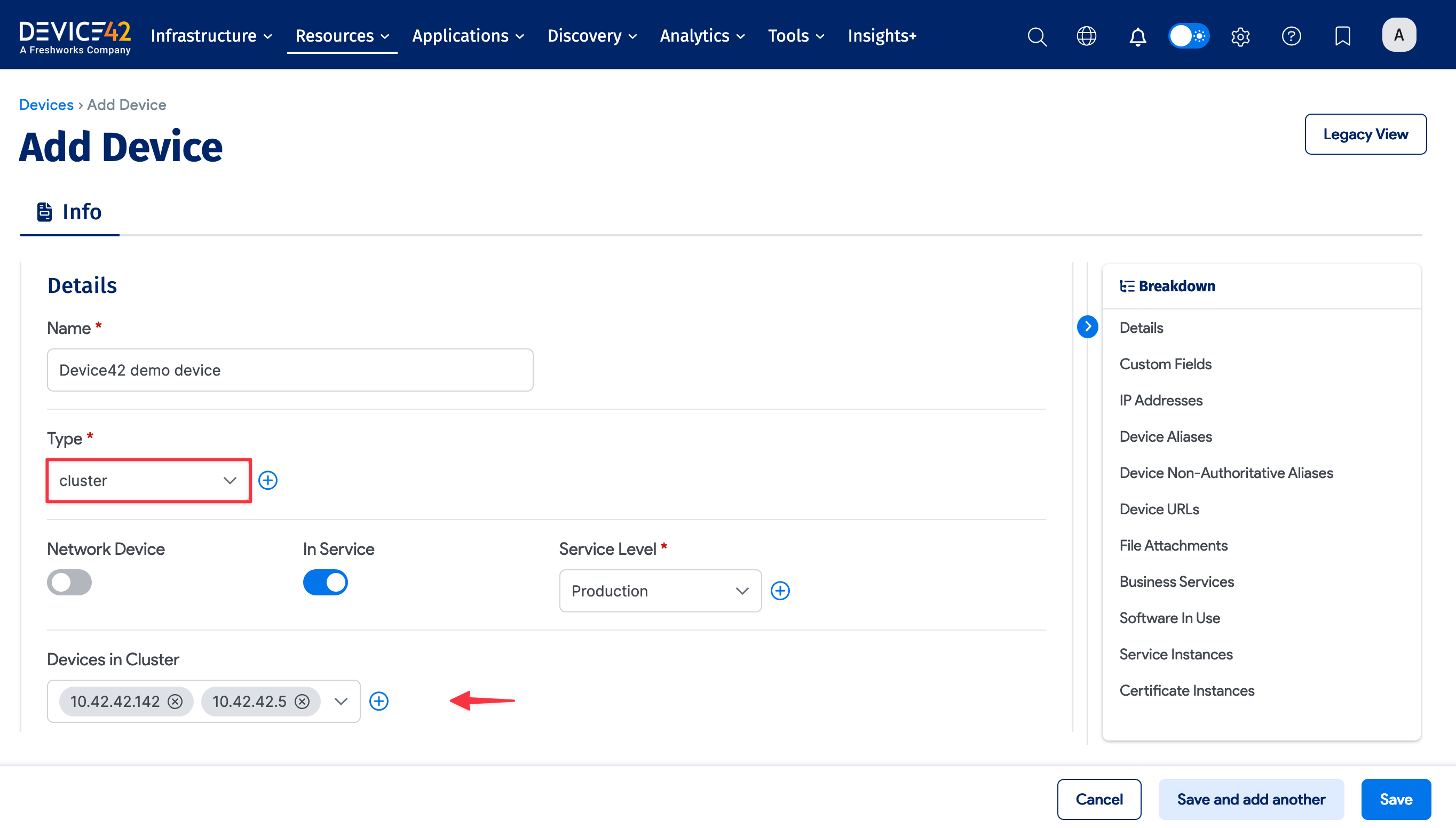
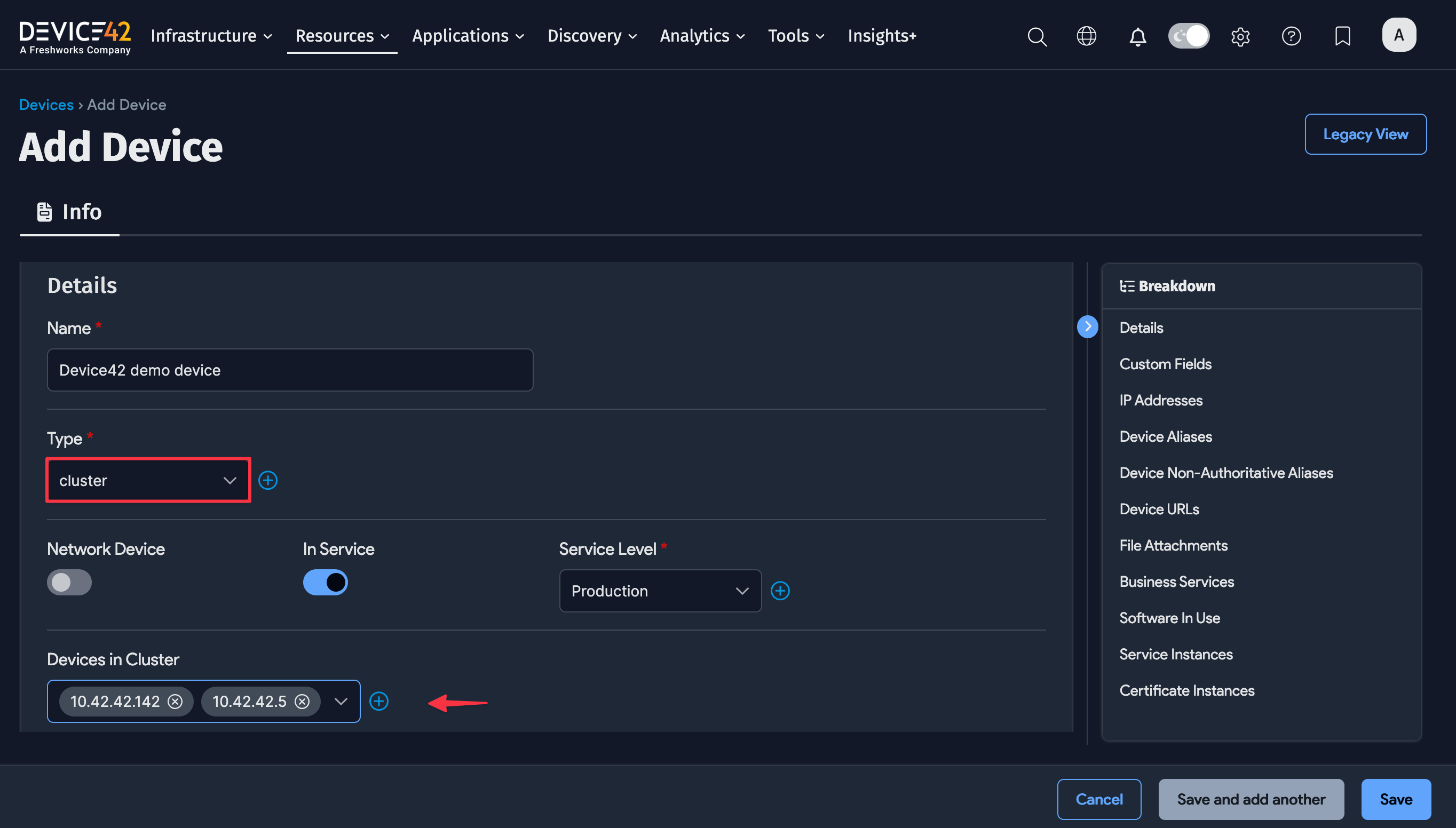
For dropdown menus that include related lookups – for example, when you select Physical and the Physical Subtype dropdown appears – you'll see the + (plus sign) button. However, if your account lacks the necessary permissions, you won’t be able to create new records.
Basic Device Addition and Editing
Select Devices > All Devices to display a list of devices.
Click on a device Name to see the details for that device, and then click Edit in the top right of the View page.
Consider the following example of a network switch:
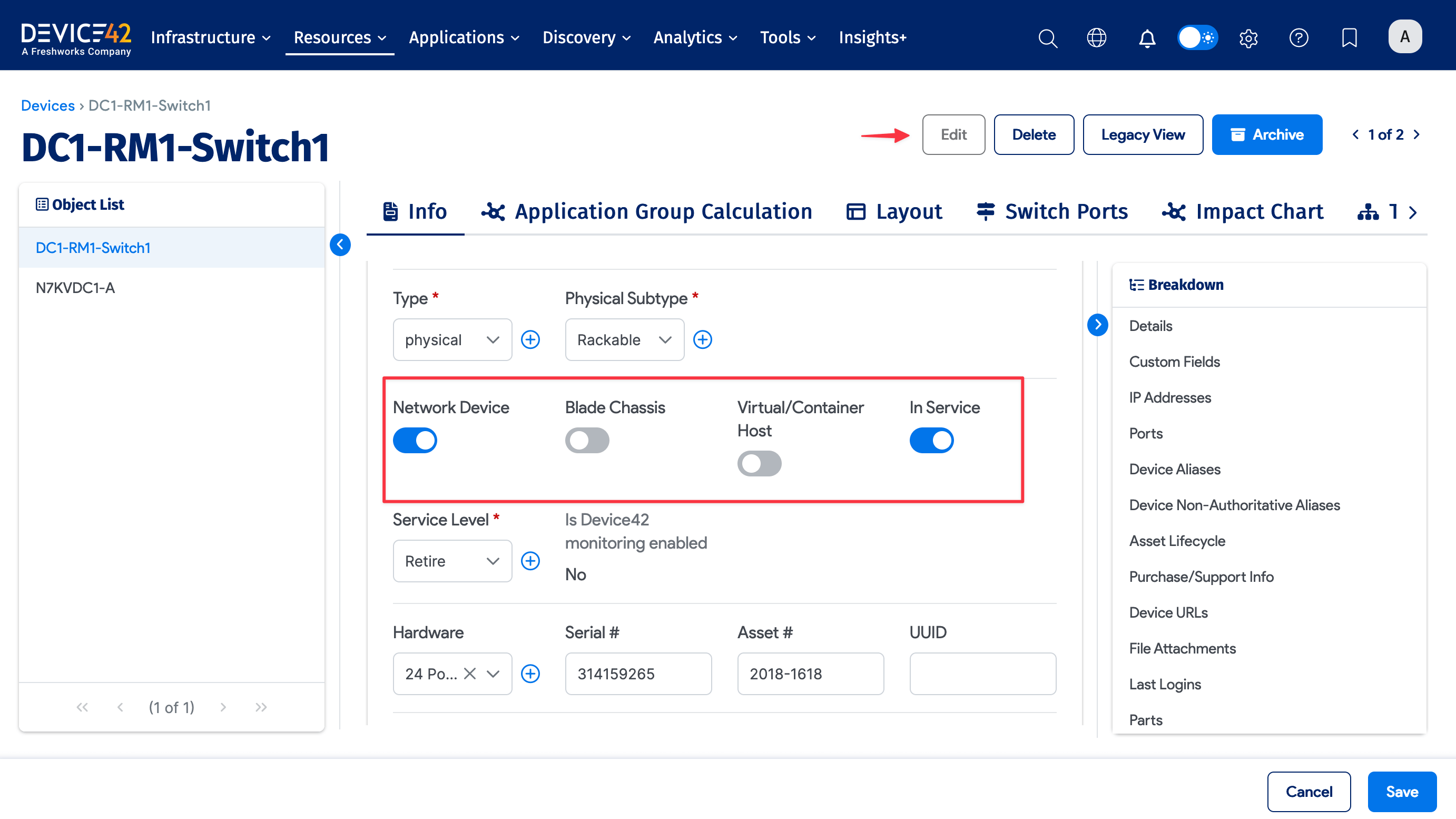
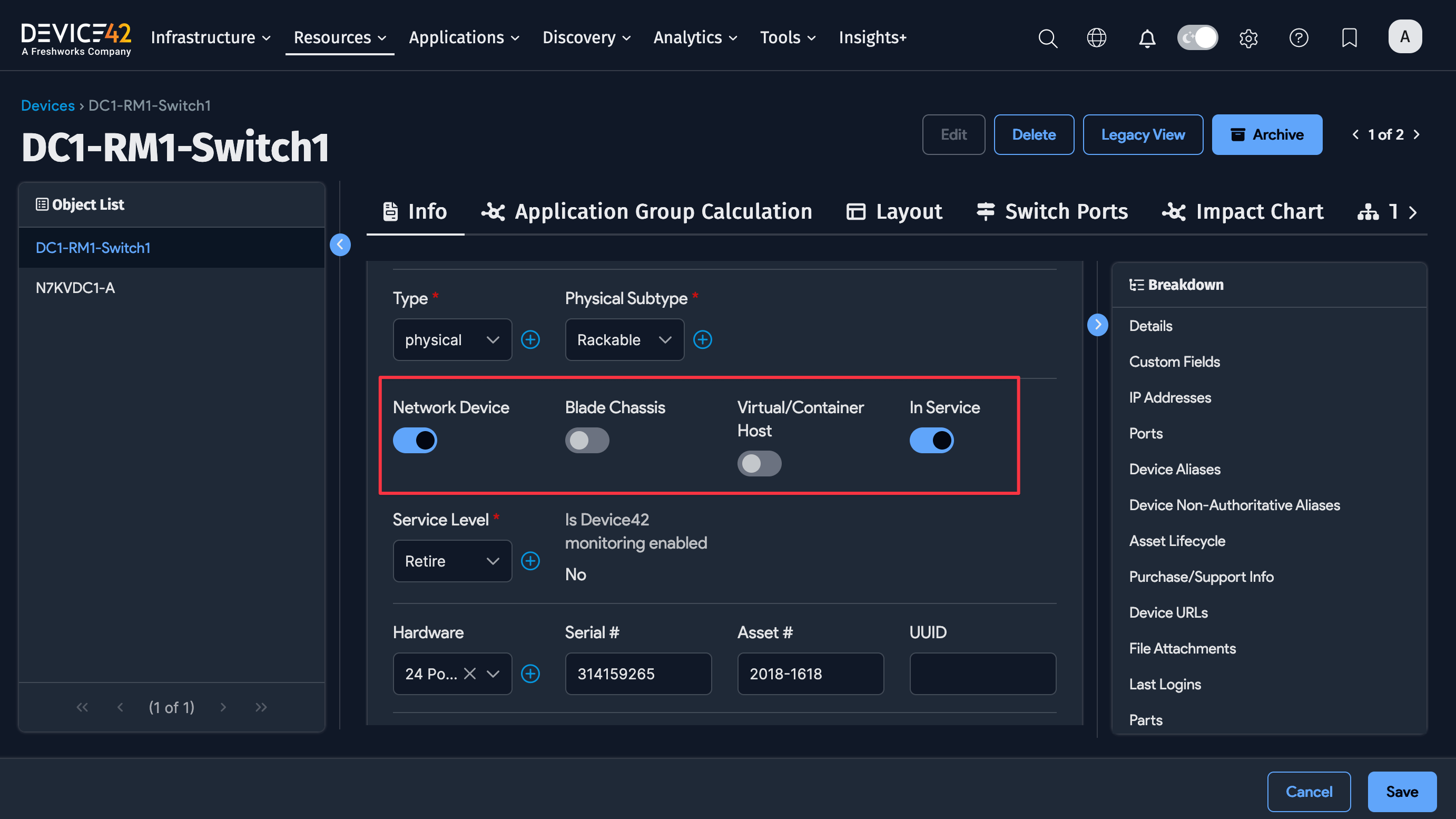
-
The highlighted checkboxes above indicate whether the device is a Network Device, Blade Chassis, or Virtual/Container Host.
It is important to choose the correct attributes: You can only add switch ports to devices with the Network Device option checked. Similarly, blades can only be added to a Blade Chassis, and only a Virtual/Container Host can have guests.
-
You can edit the Service Level status.
If you have a server that is in procurement or awaiting installation, you can select the In Procurement option from the Service Level dropdown to reserve rack space for the device after procurement.
-
The Serial # and Asset # fields are displayed for physical and blade devices.
Non-Editable Fields
Fields populated through EnrichAI Data, like End of Life and End of Support, are not editable. To set these fields, you need to disable EnrichAI Data and disconnect the record from the EnrichAI Data record.
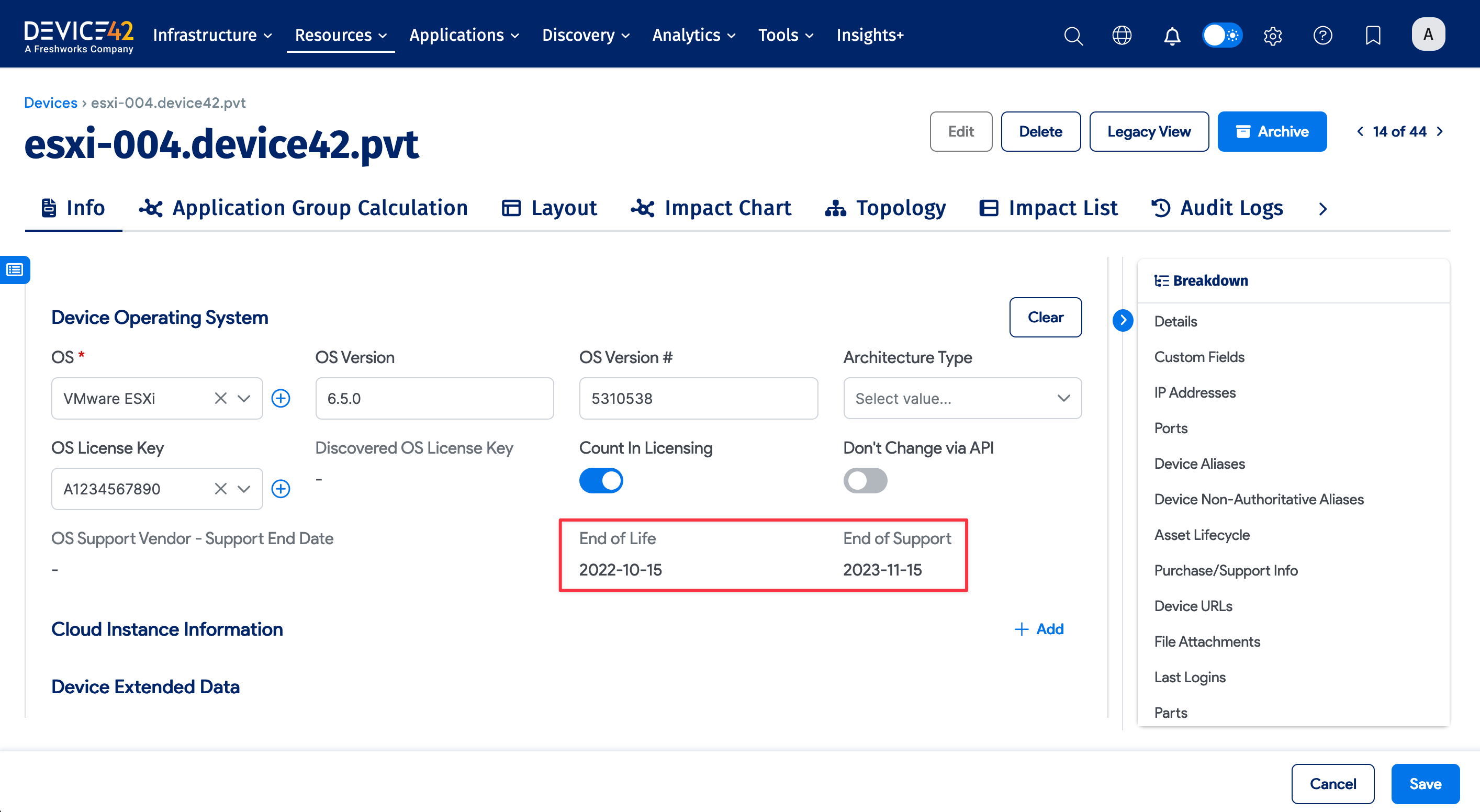
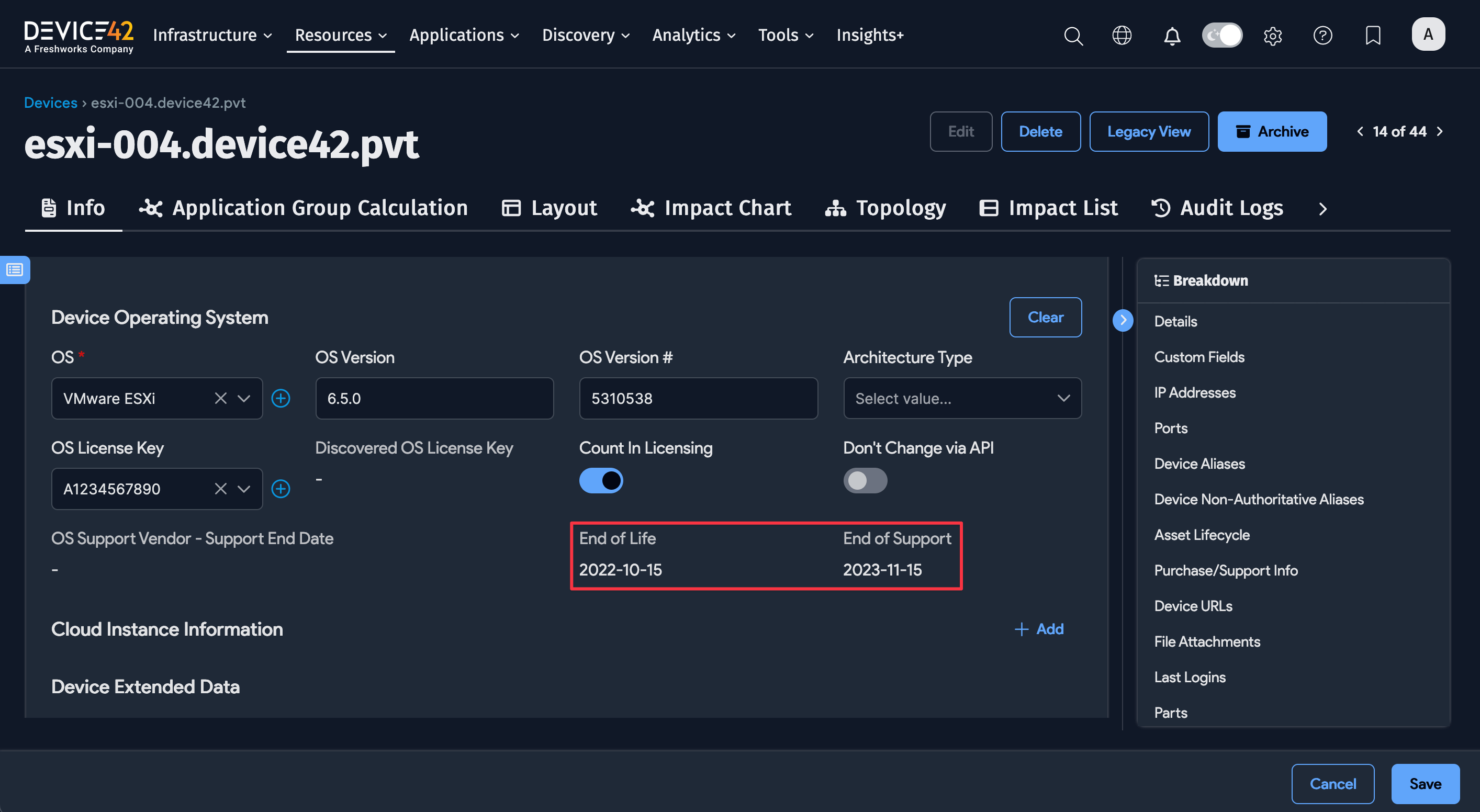
Warning: Changing a Device Type
It is possible to change a device type, for example, from physical to virtual, cluster, or unknown. Please be aware that when you change a device type, you will lose all the attributes specific to that device type.
Device42 presents an alert with potential change conflicts when a user alters a device type.
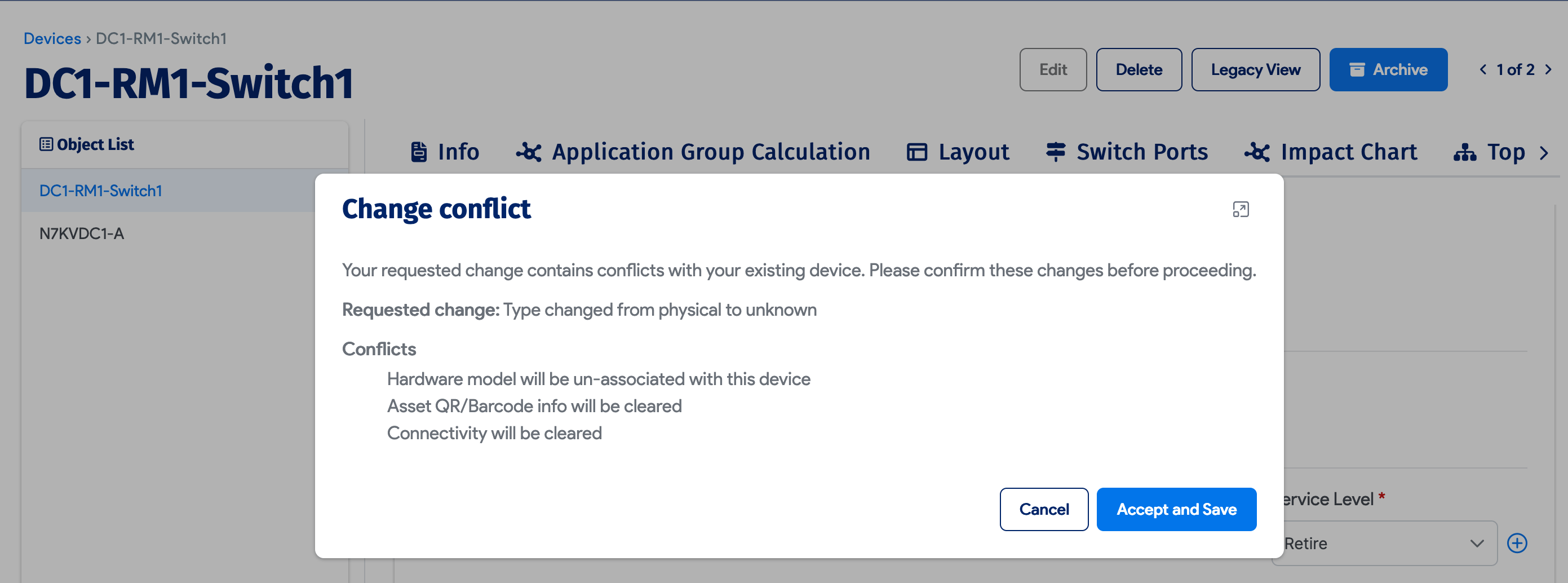
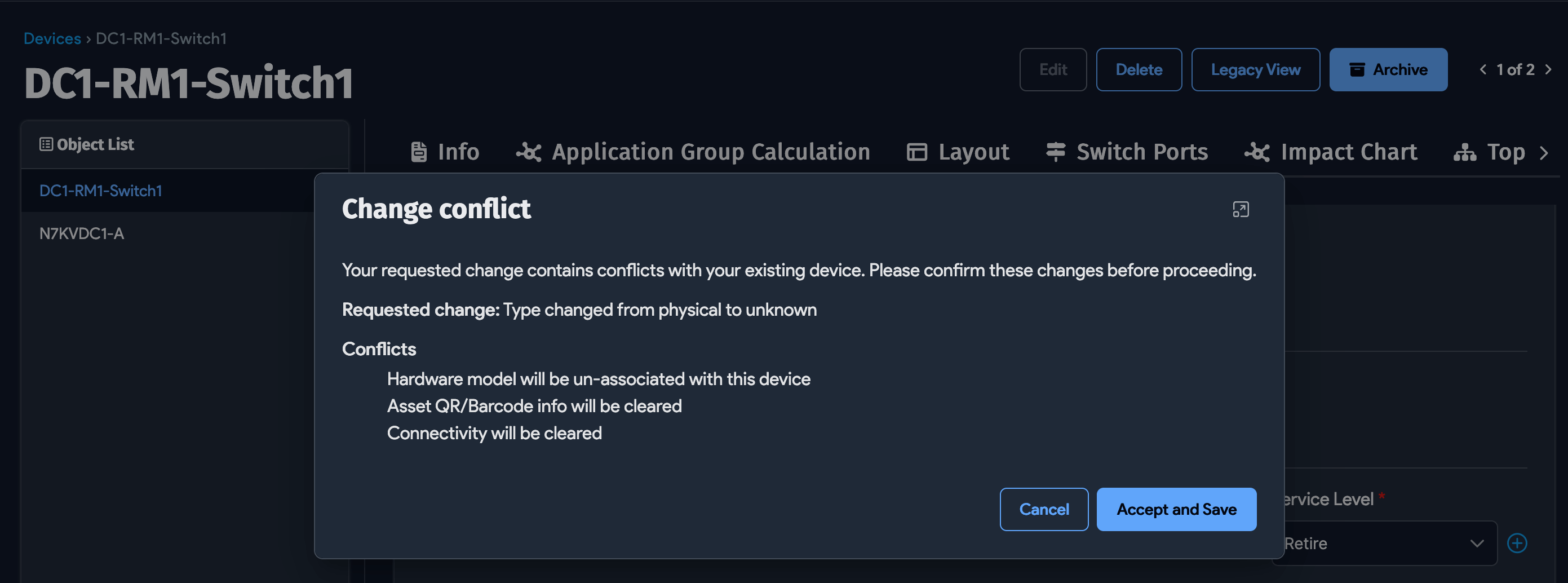
When you change from a physical device type, you lose the following:
- The rack, room, or storage room information
- The hardware model
- Any IP or power connectivity
- The blade chassis property
- All blade information
When you change from a virtual device type, you lose the following:
- The virtual host property
- Any cloud instance data
When you change from a blade device type, you lose the following:
- The blade host information
- The blade chassis slot number
- The hardware model
- The storage room information
- Any IP or power connectivity
When you change from a cluster device type, you lose all cluster associations.
Actions Menu
The Actions menu has numerous options for bulk editing and deleting selected items.
Bulk Add or Remove Device Tags
You can add or remove tags on one or multiple devices from an item's list page.
-
Select one or more devices. From the Actions menu, select Add tags to selected items or Remove tags from selected items.
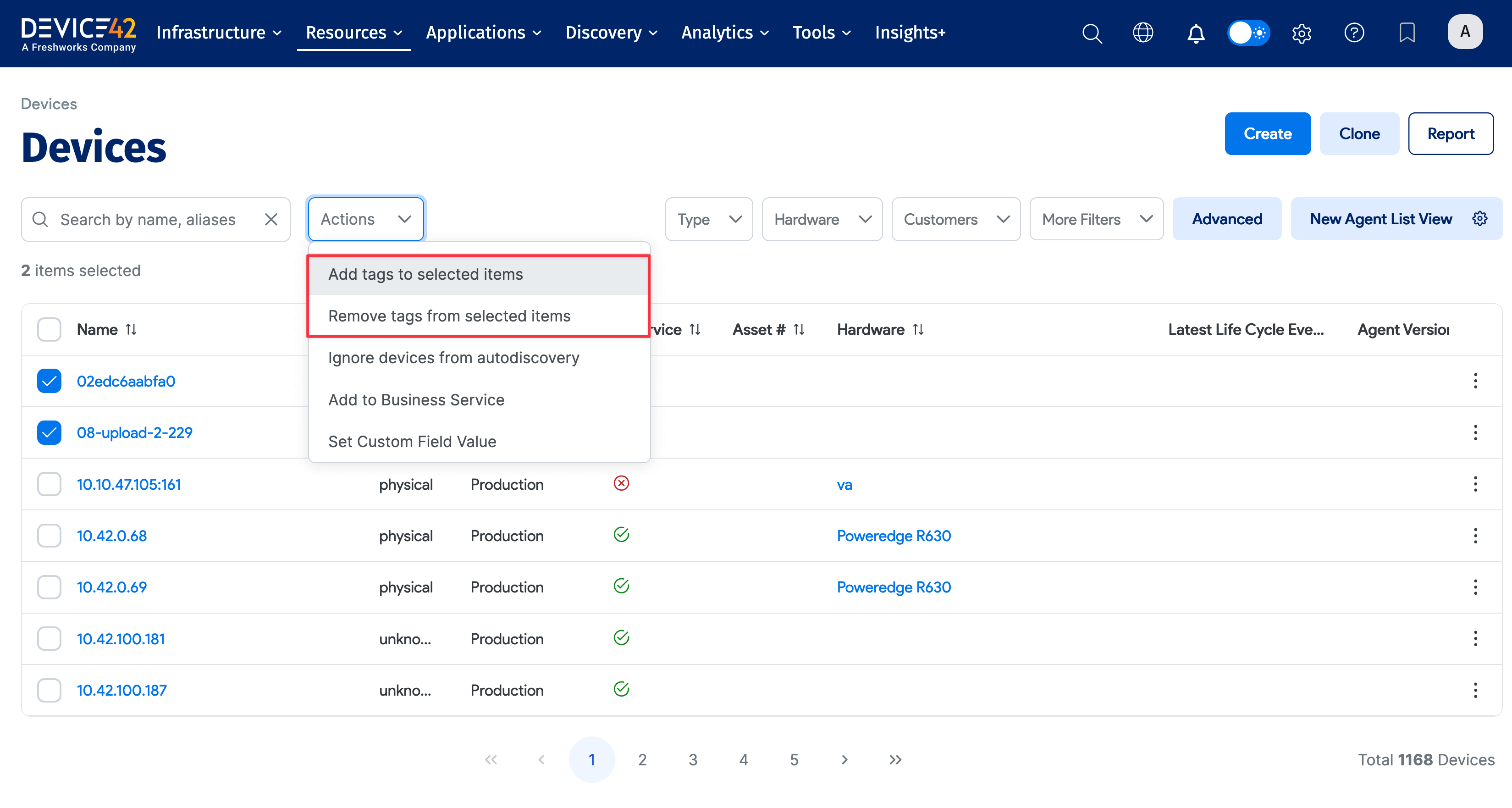
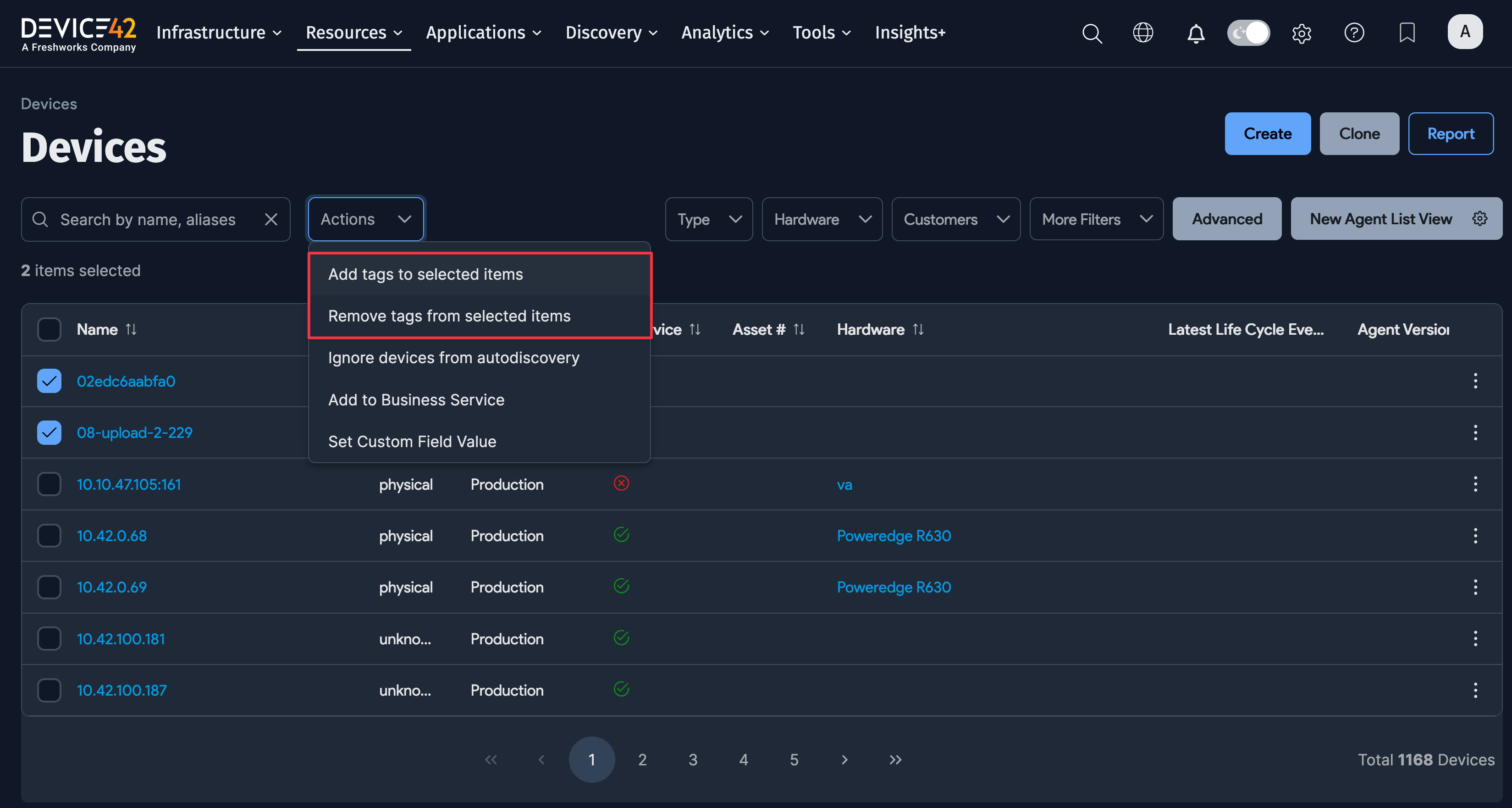
-
Find a specific tag by typing its name into the text box.