Clone a Device
Cloning a device in Device42 saves time and provides consistency when adding multiple similar devices.
Navigate to Tools > Templates & Bulk Operations > Clone Device.
-
Select a Device to clone using the magnifying glass icon and choose the properties to include in the clone(s) using the checkboxes.
Notes will not be associated with the clones.
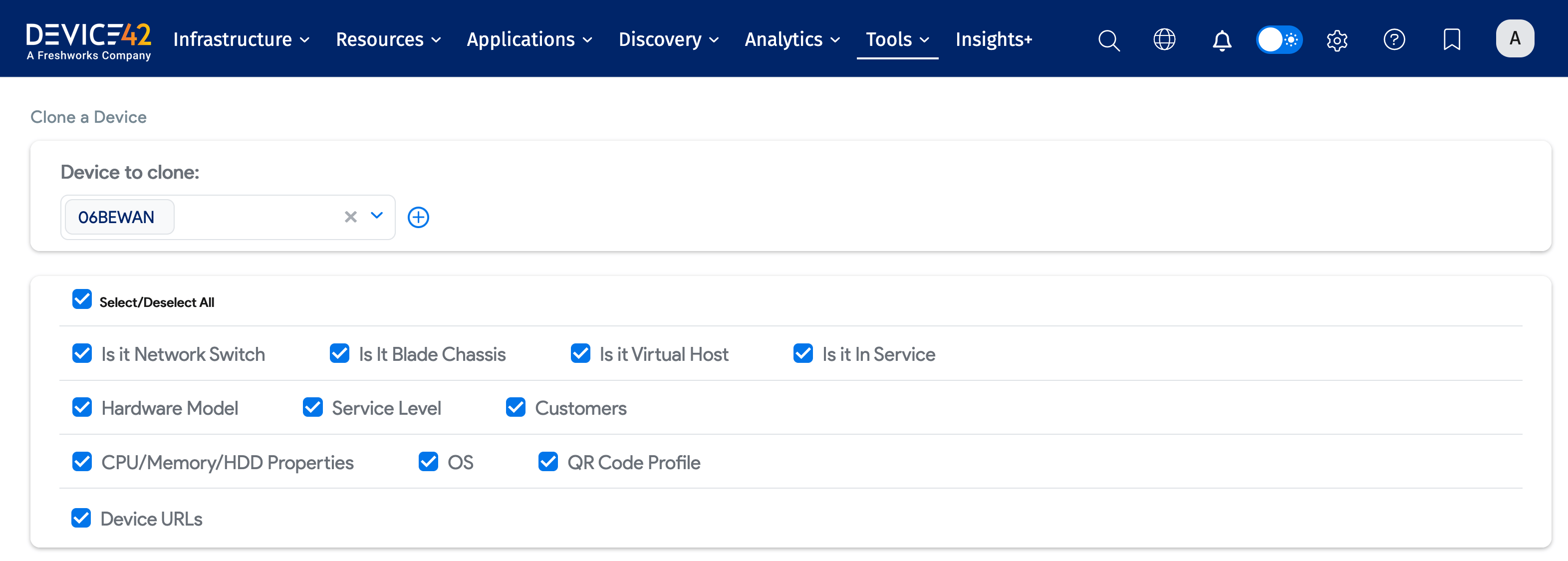
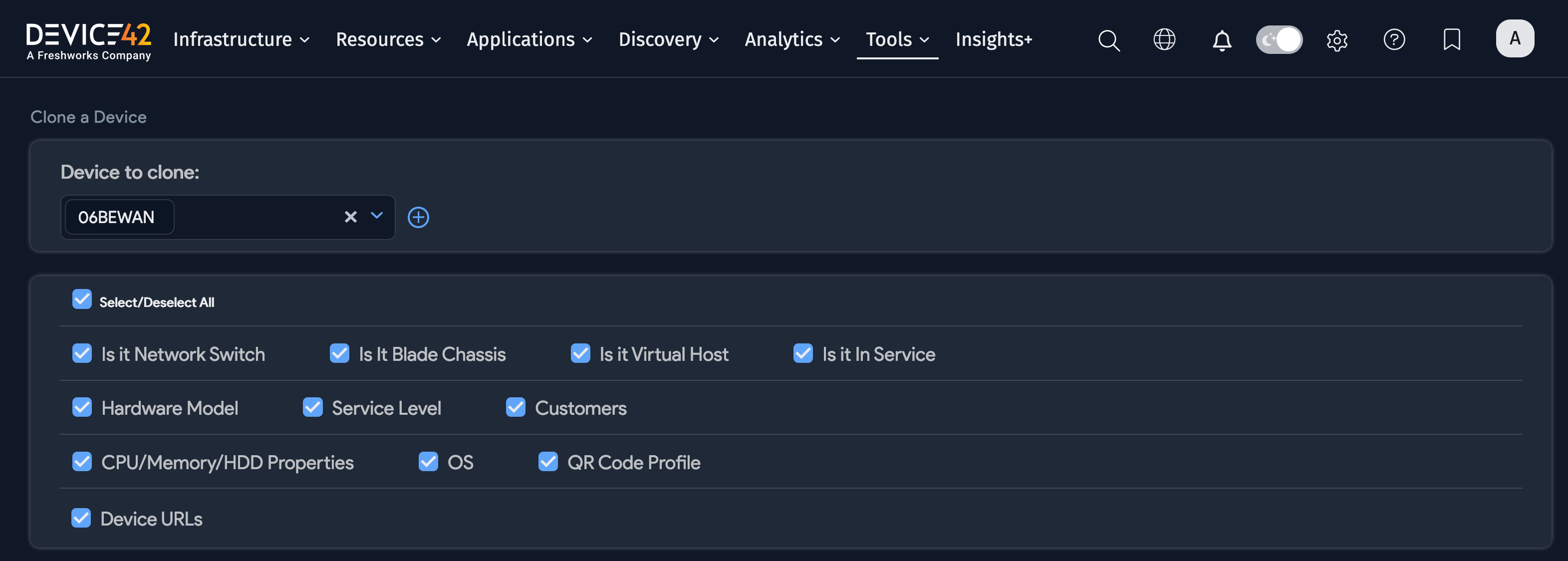
-
Input the number of clones you wish to create in the # of devices field. Next, choose between naming all the clone(s) by selecting a Device Name Profile or naming each clone individually by entering a comma-separated list of names.
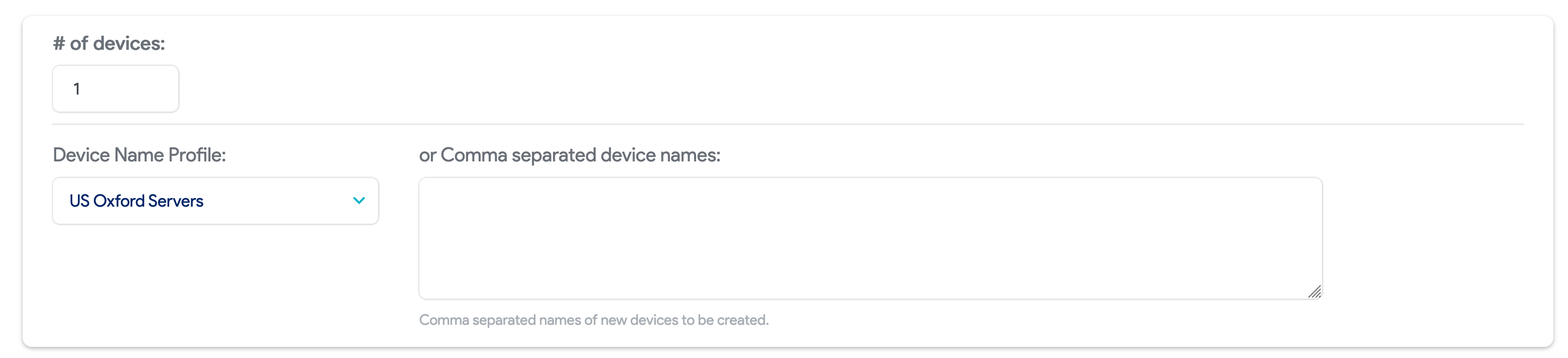
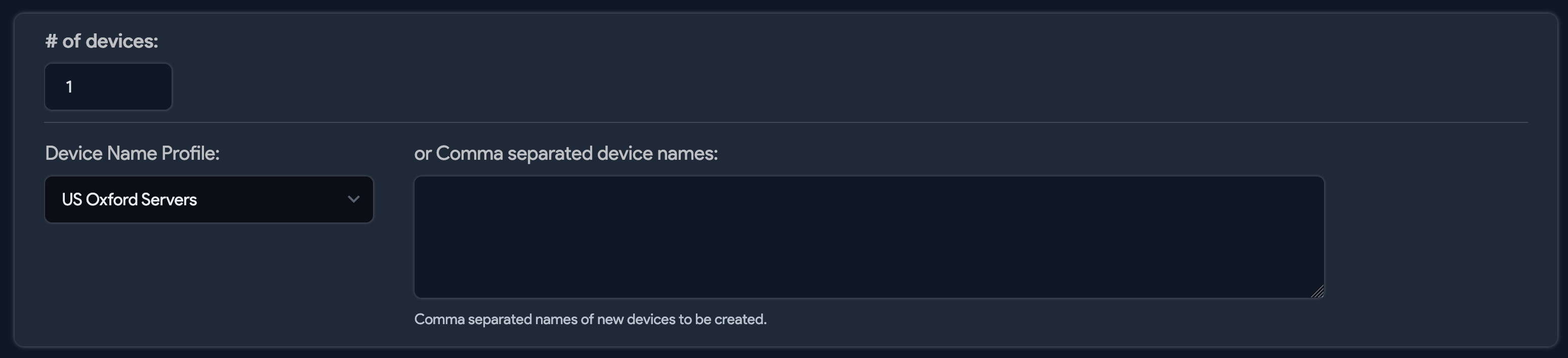
-
Optionally, you can include an original Asset Number Profile, Service Level, and Customer to be associated with the clone(s). If you apply a new Service Level or Customer to the clone(s), be sure you deselect the relevant checkbox under Properties to prevent the original device property from being cloned.
-
When you're ready to create the clone(s), click Clone in the bottom-right corner.

