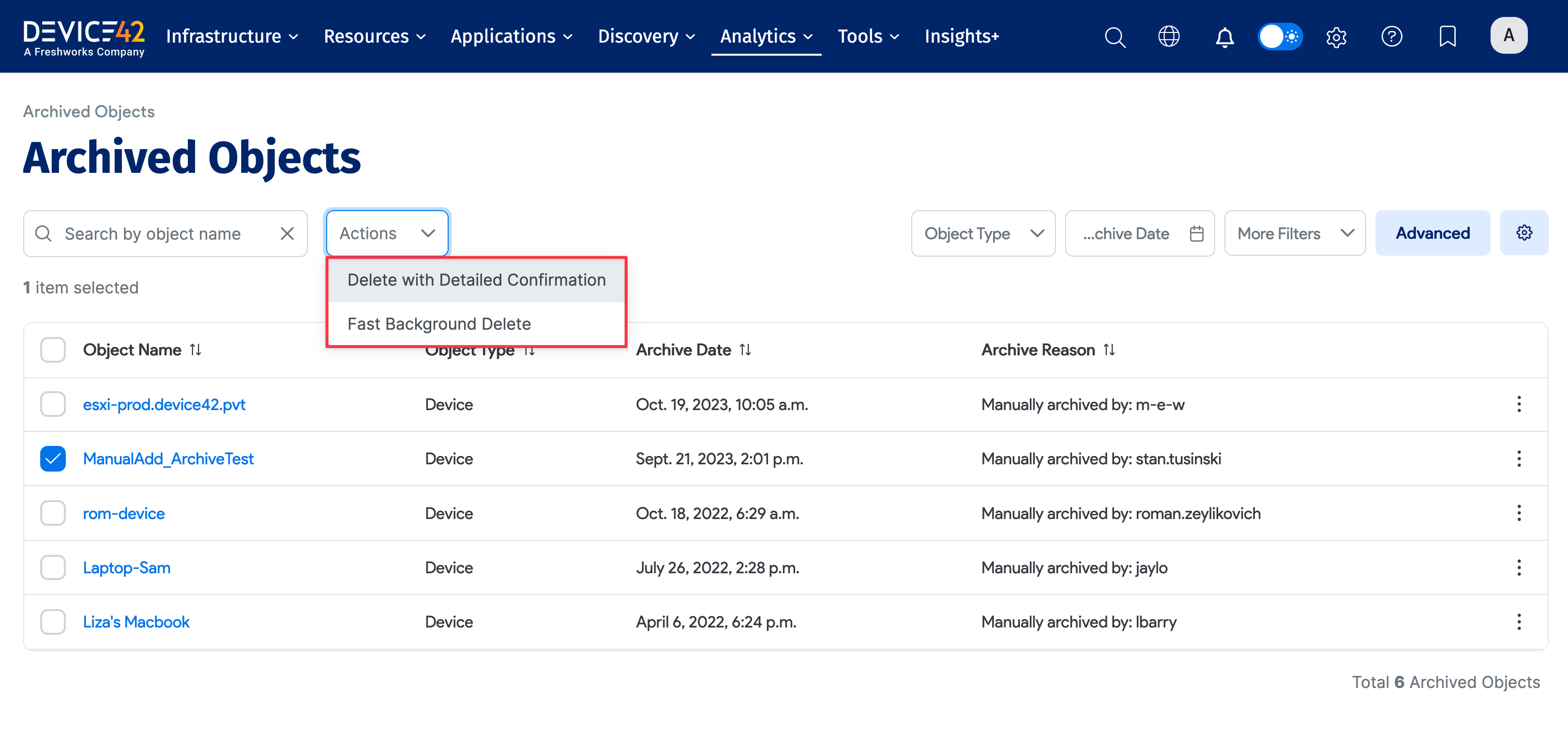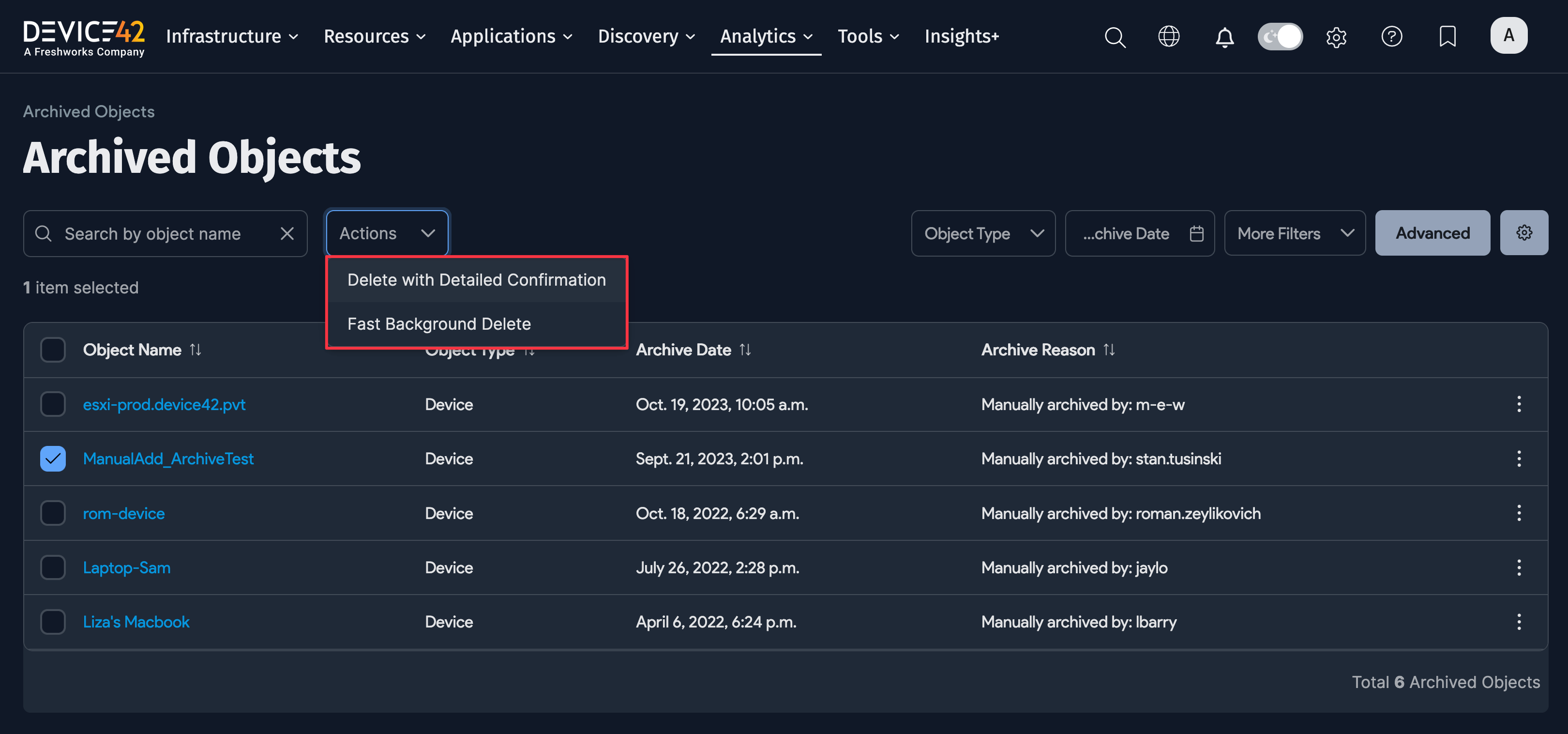Archiving Devices and Resources
Overview
You can archive devices and other resources to retire them or to take them out of service but still keep a record of the archived object. Device42 displays a list view of archived objects, and you can view and edit individual archived objects. The instructions below show how to archive a device and archive a resource.
Archive a Device
-
Go to Resources > Compute > All Devices to display the Devices list page.
-
Click the name of the device you want to archive to display its view page, then click Archive.
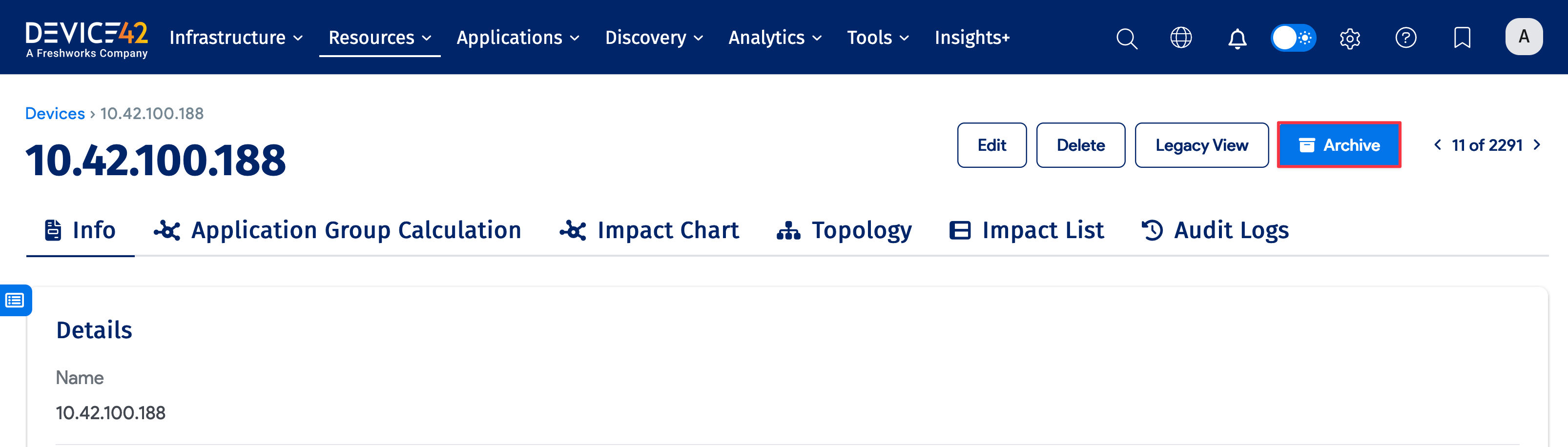
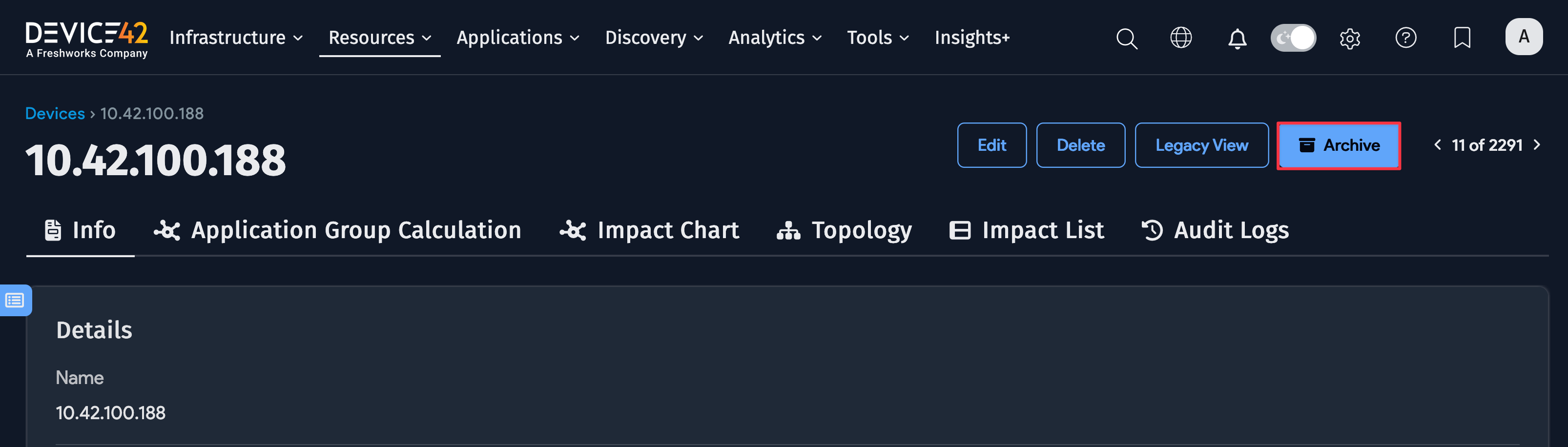
-
Device42 displays an archive device prompt page. Click Yes, I'm sure to archive the device. Click your browser's Back button to return to the device's view page.
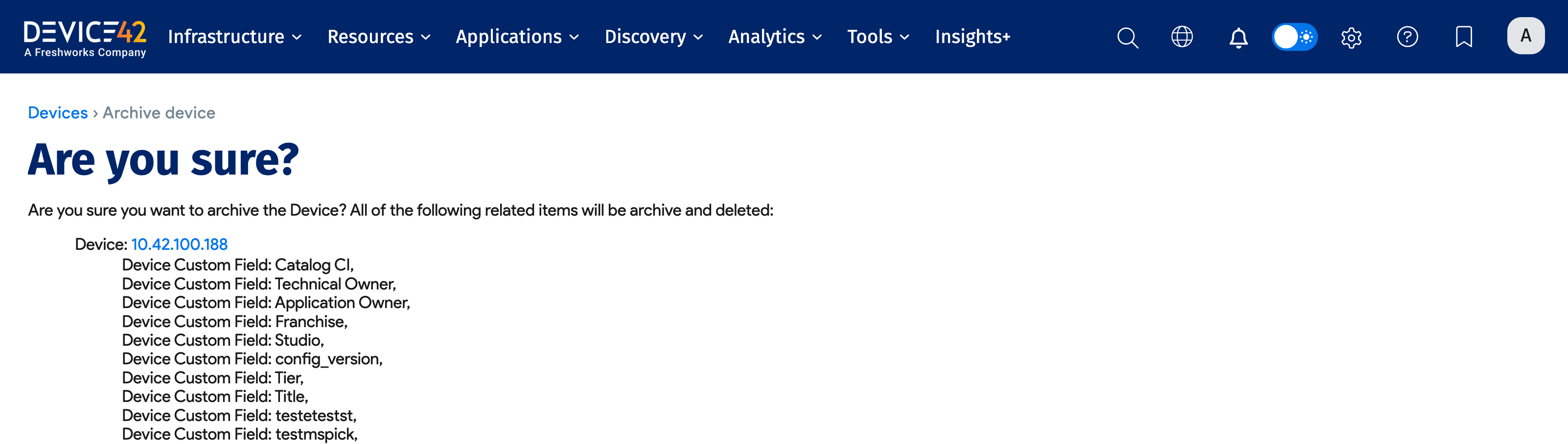
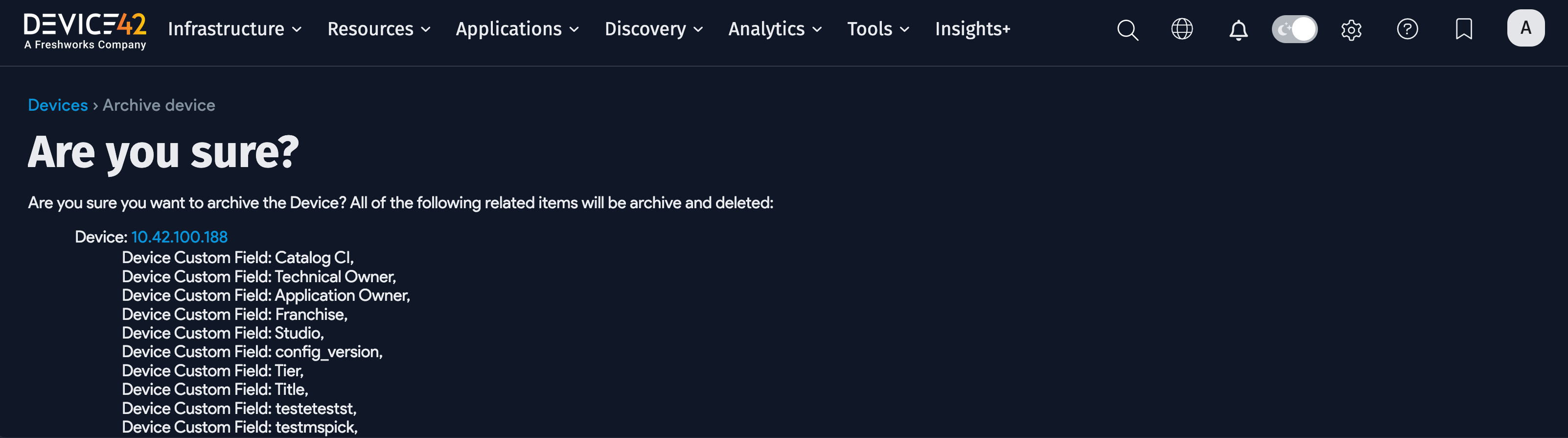
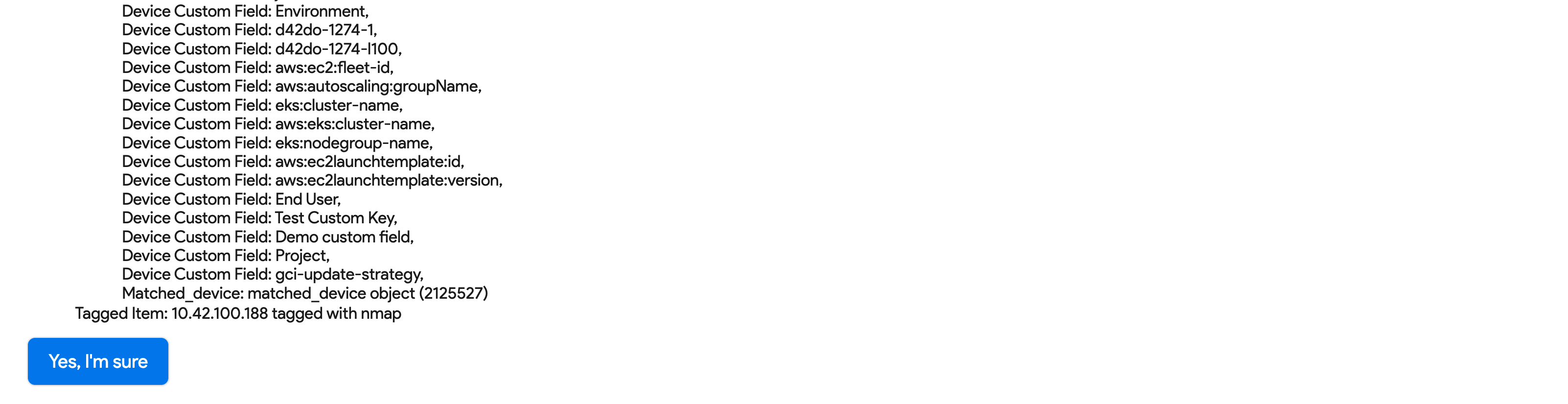
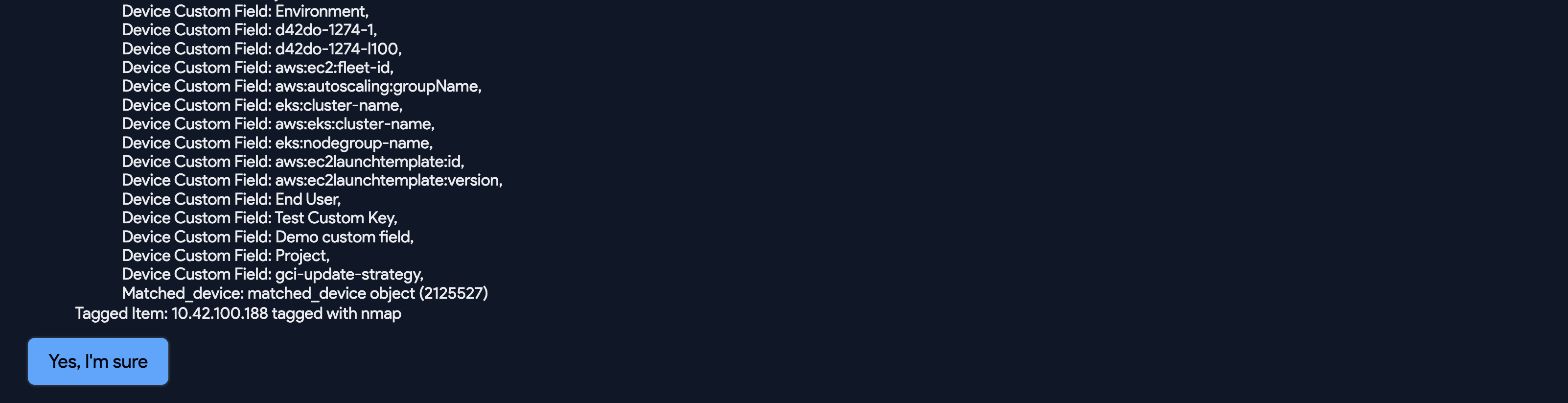
Device42 adds the device to the Archived Objects list page.
Bulk Device Archive Option
You can archive multiple devices simultaneously using the Fast Background Archive command in the Actions menu on the Devices list page, rather than having to archive the devices individually. Select the devices you want to archive, and then select the command. Note that this command does not display a confirmation prompt.
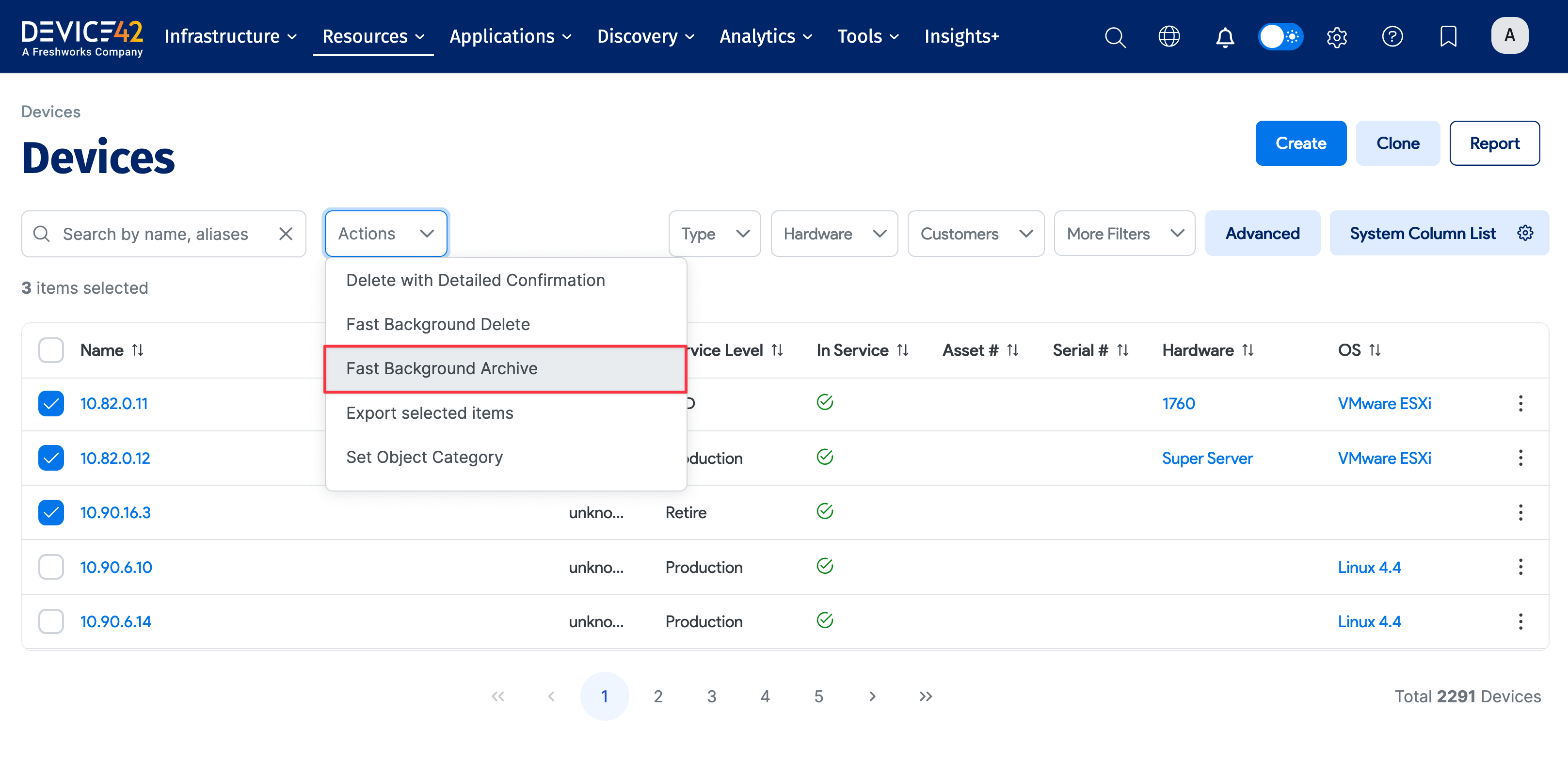
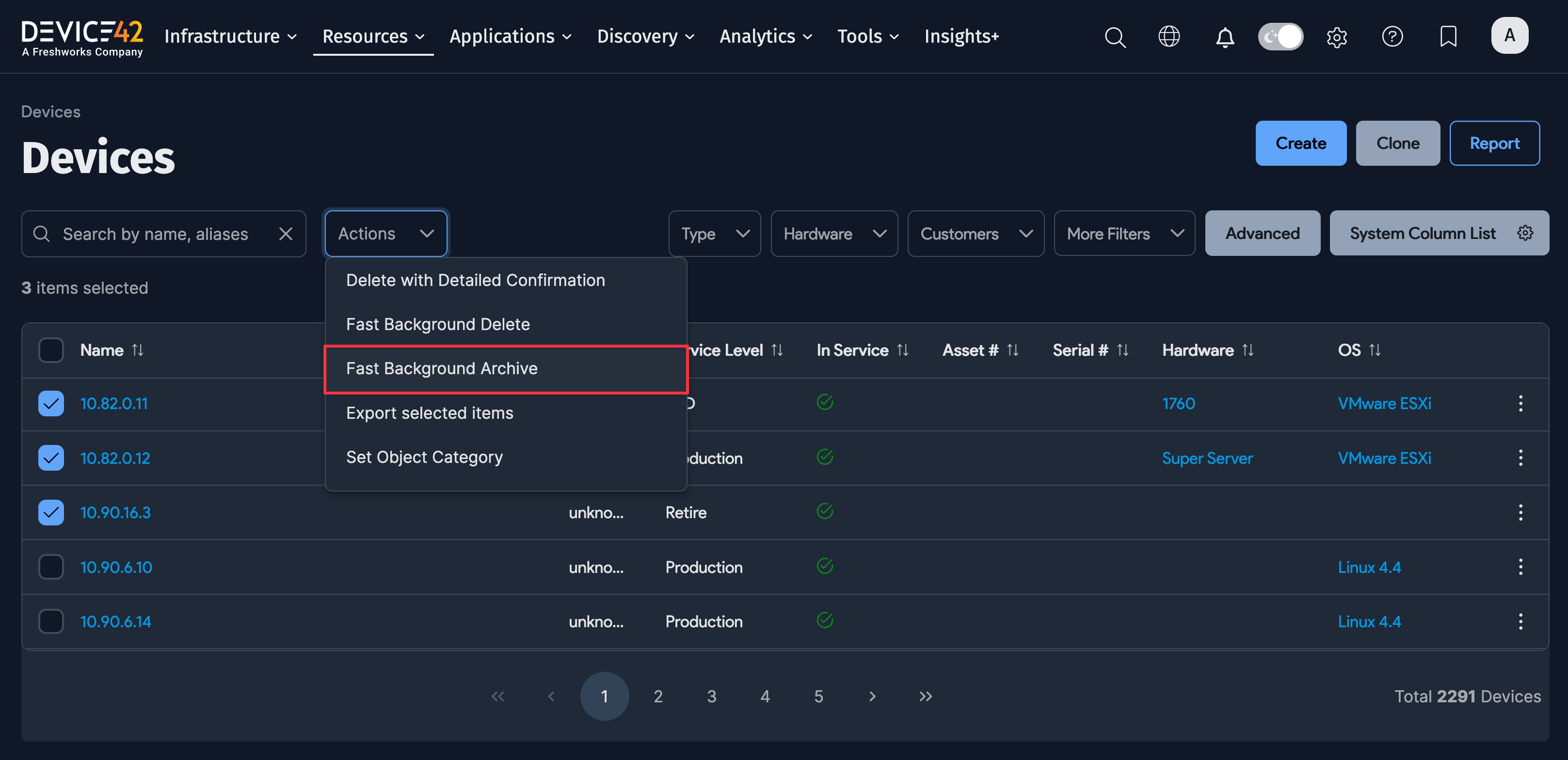
Archive a Resource
-
Go to Resources > Resources > All Resources to display the Resources list page.
-
Click the name of the resource you want to archive to display the resource view page.

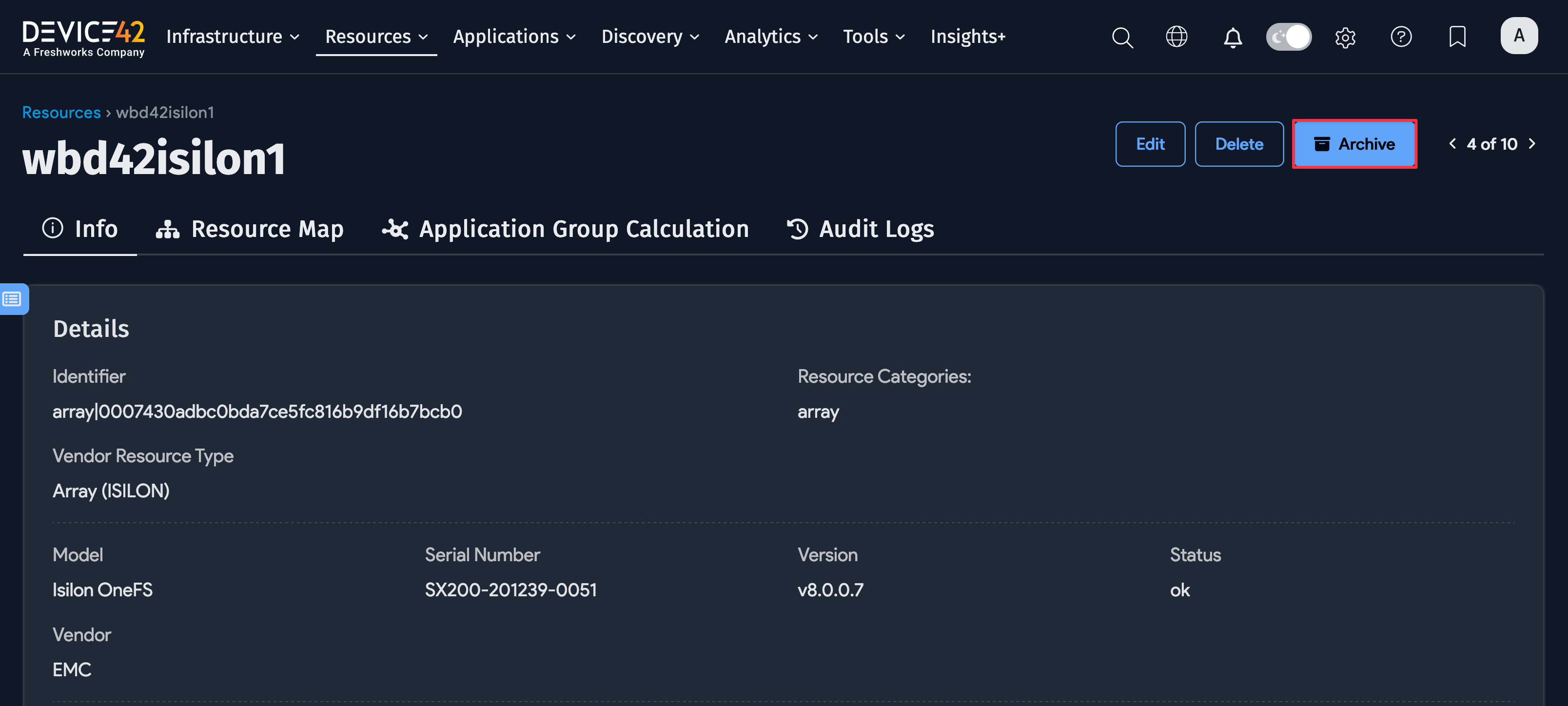
-
Click Archive at the top right of the view page.
-
Device42 displays an Archive Object pop-up with information about the resource. Click Show to see additional information; you can also add optional notes.


-
Click Archive to archive the resource.
-
Device42 adds the resource to the Archived Objects list page.
View and Edit Archived Objects
-
Go to Analytics > Audit Logs > Archived Objects to display the list page.
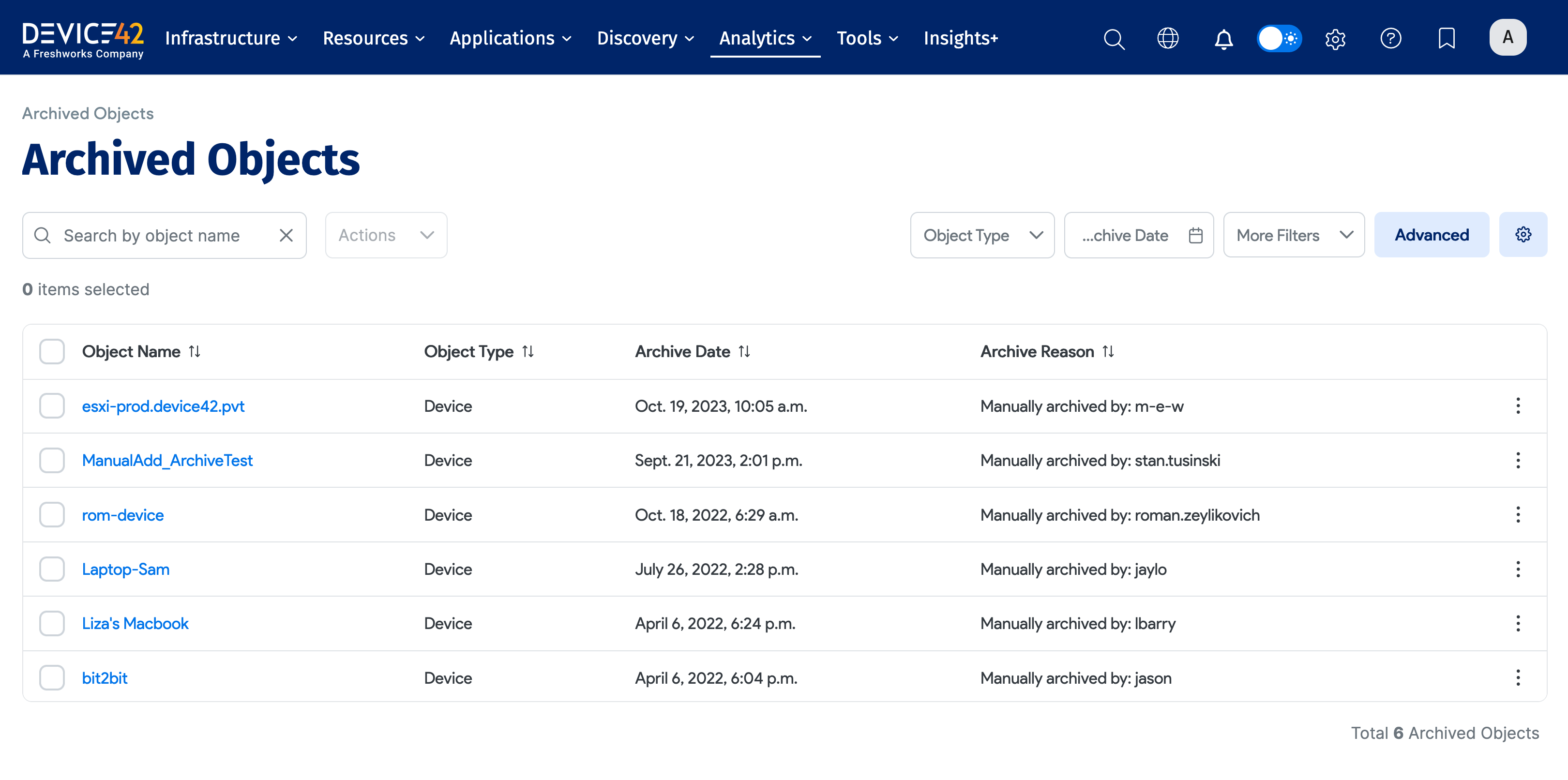
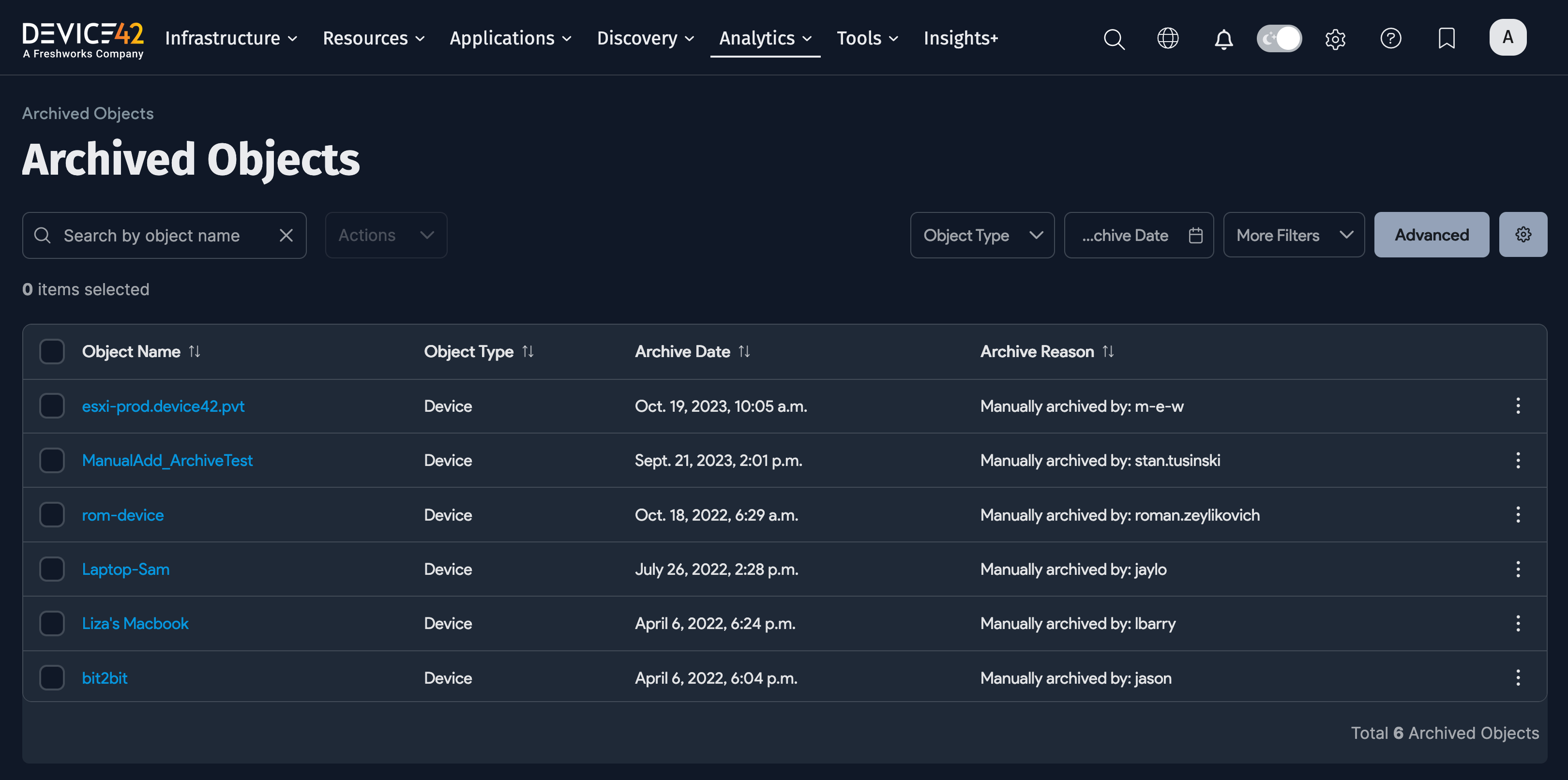
-
You can sort the objects list by Object Type or by Archive Date.
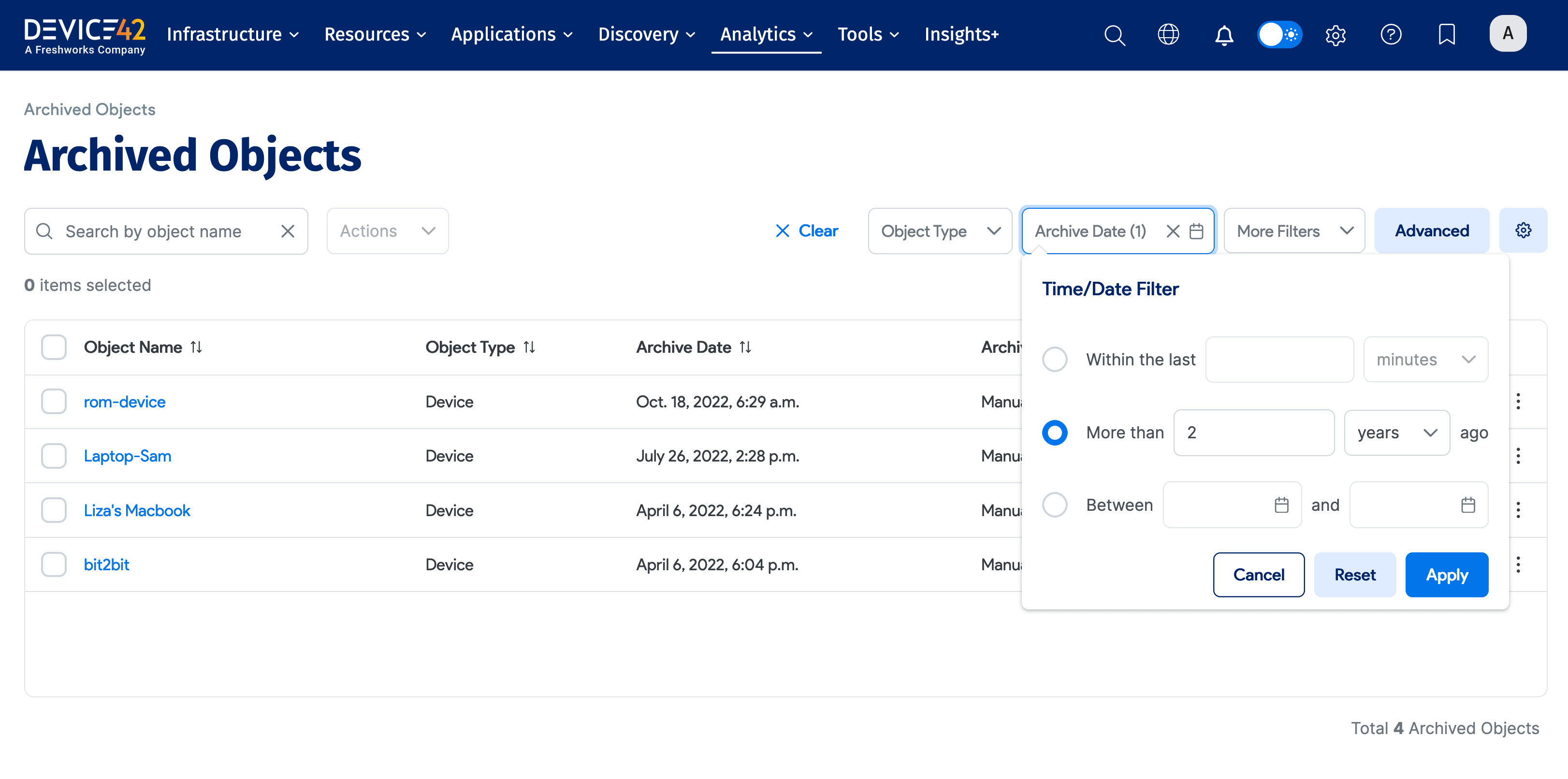
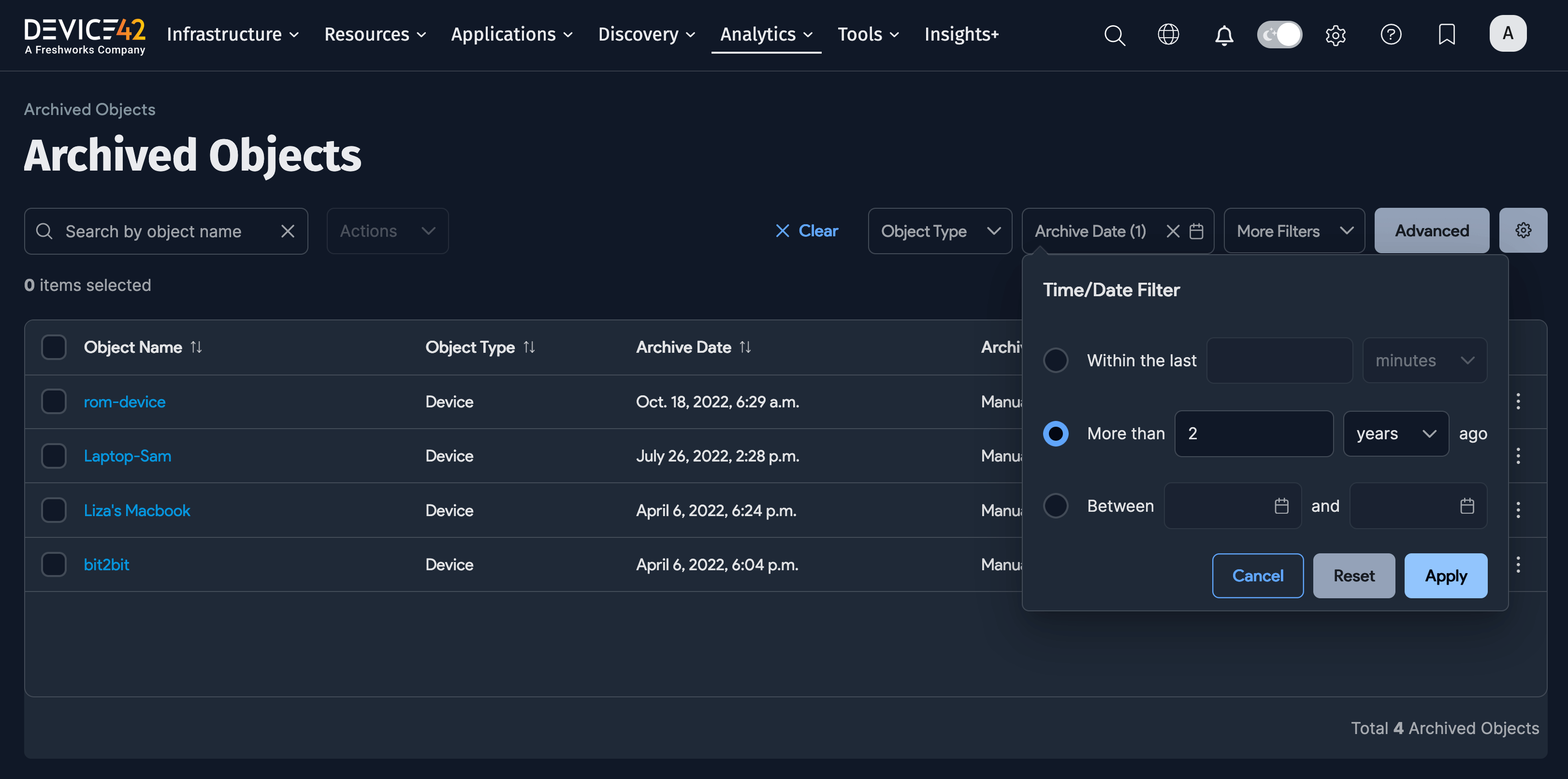
-
Click on the name of an archived object to view it.
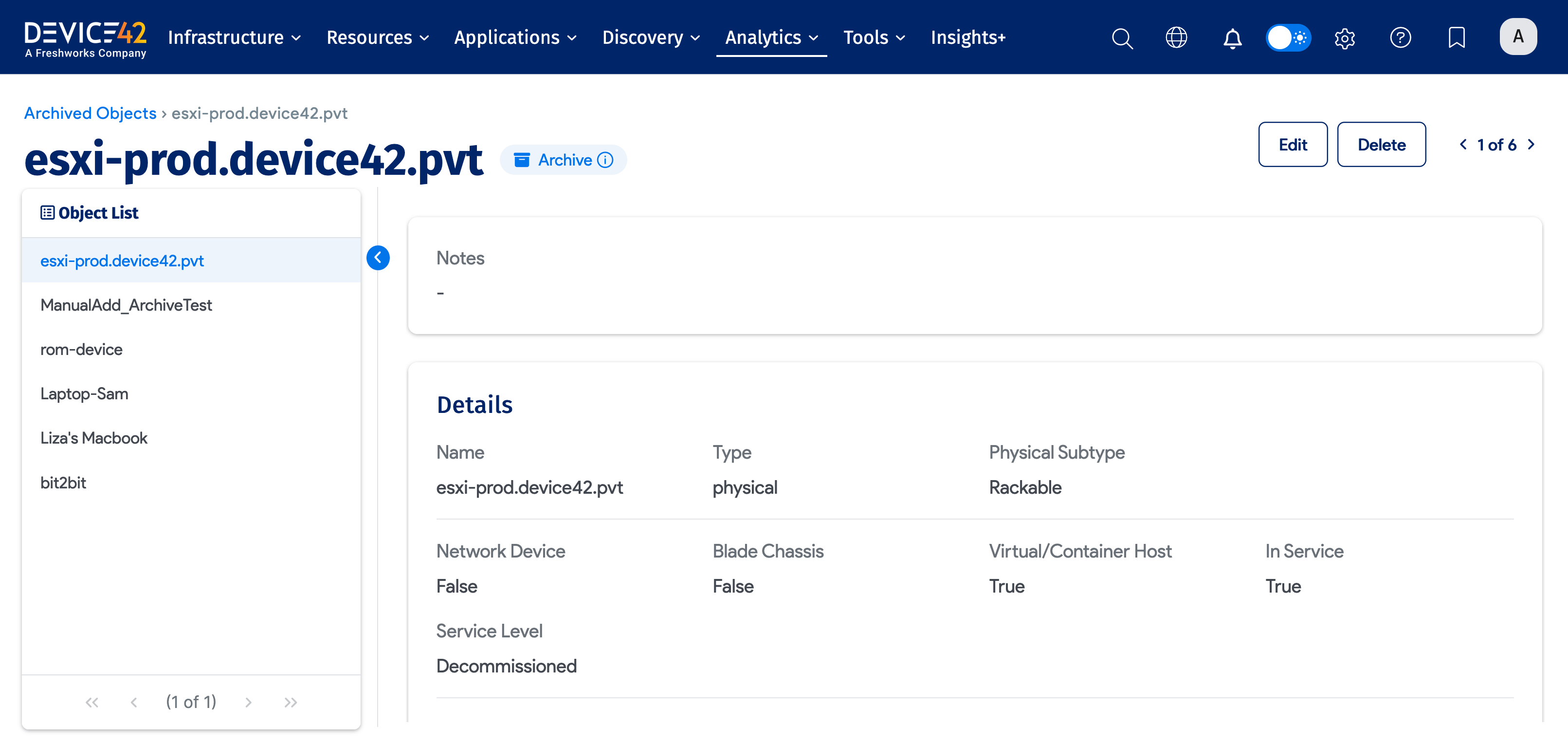
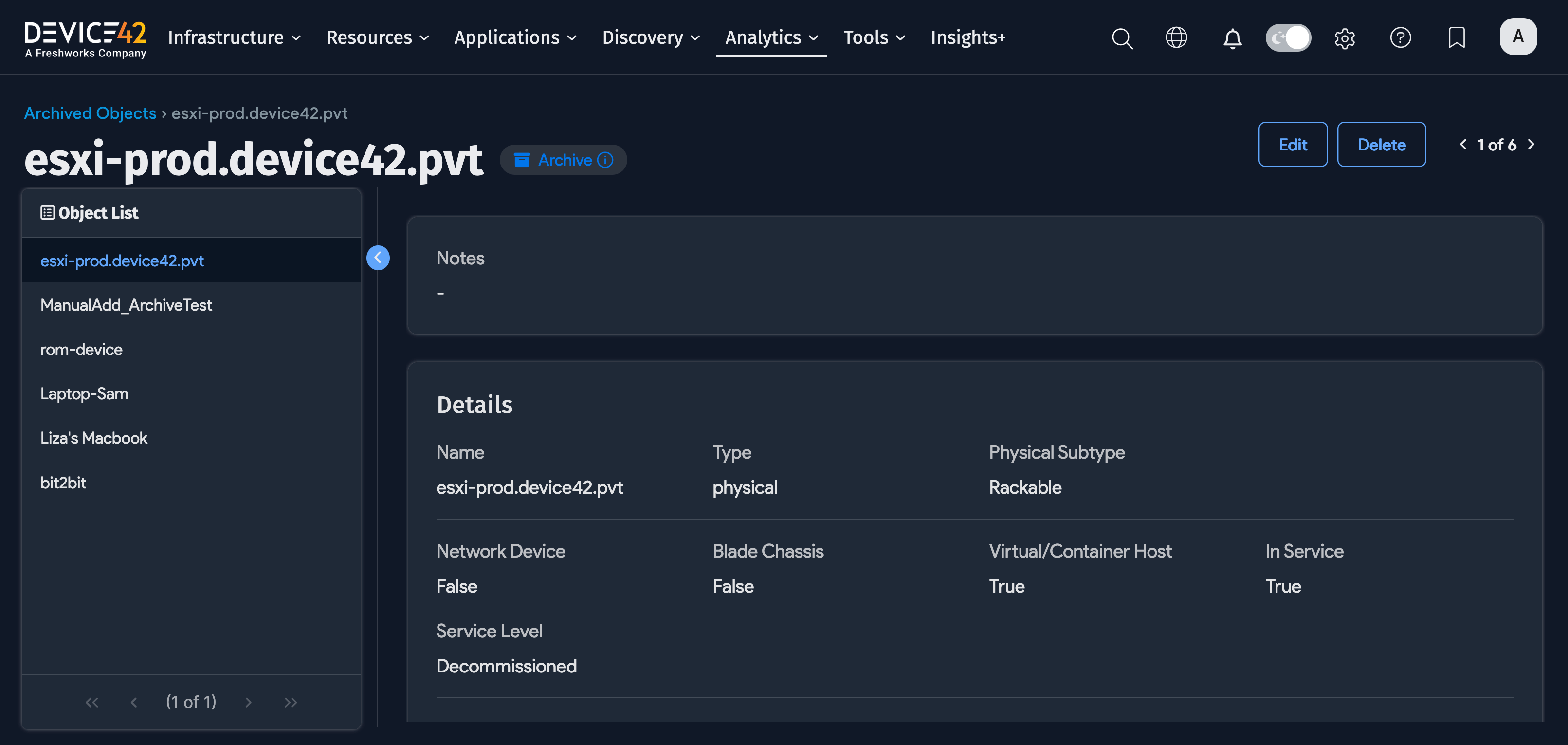
-
Information about the archived object’s child elements appears on the right of the page. Hover over the links next to the child elements to display pop-ups with additional information about the element.
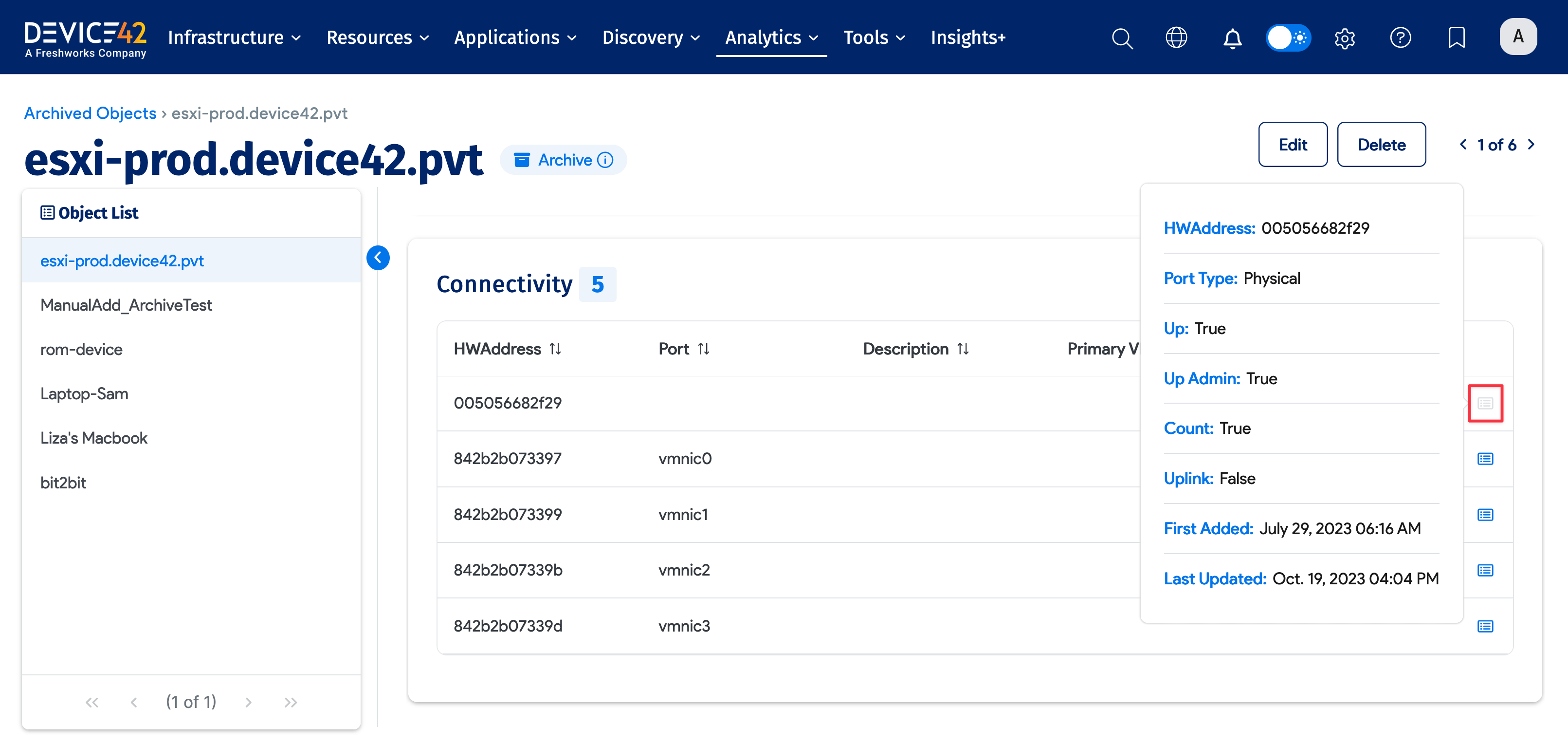
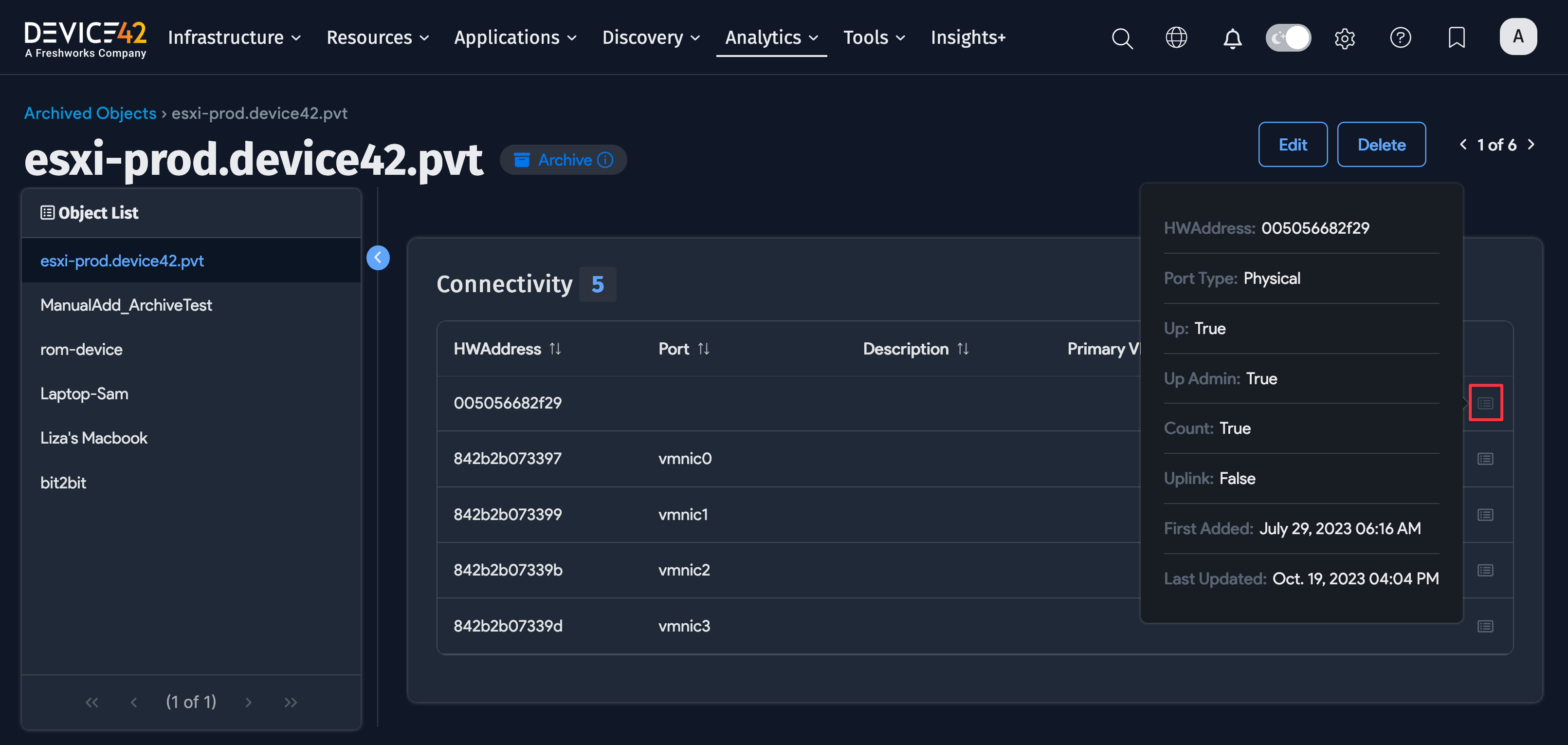
-
Click Edit at the top right to add or edit notes about the archived object. (Note that all the other information on the page is read-only.) Click Save when done.
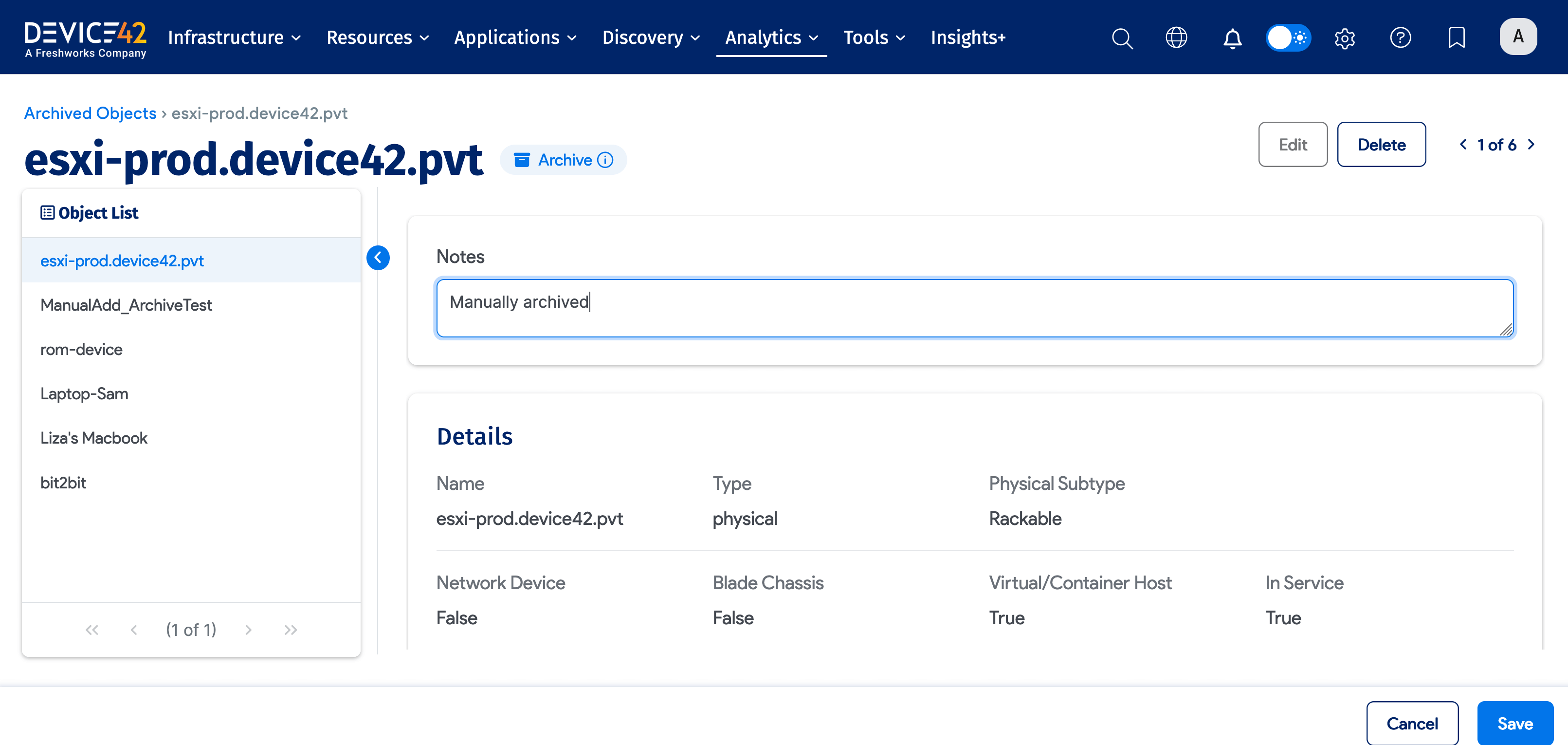
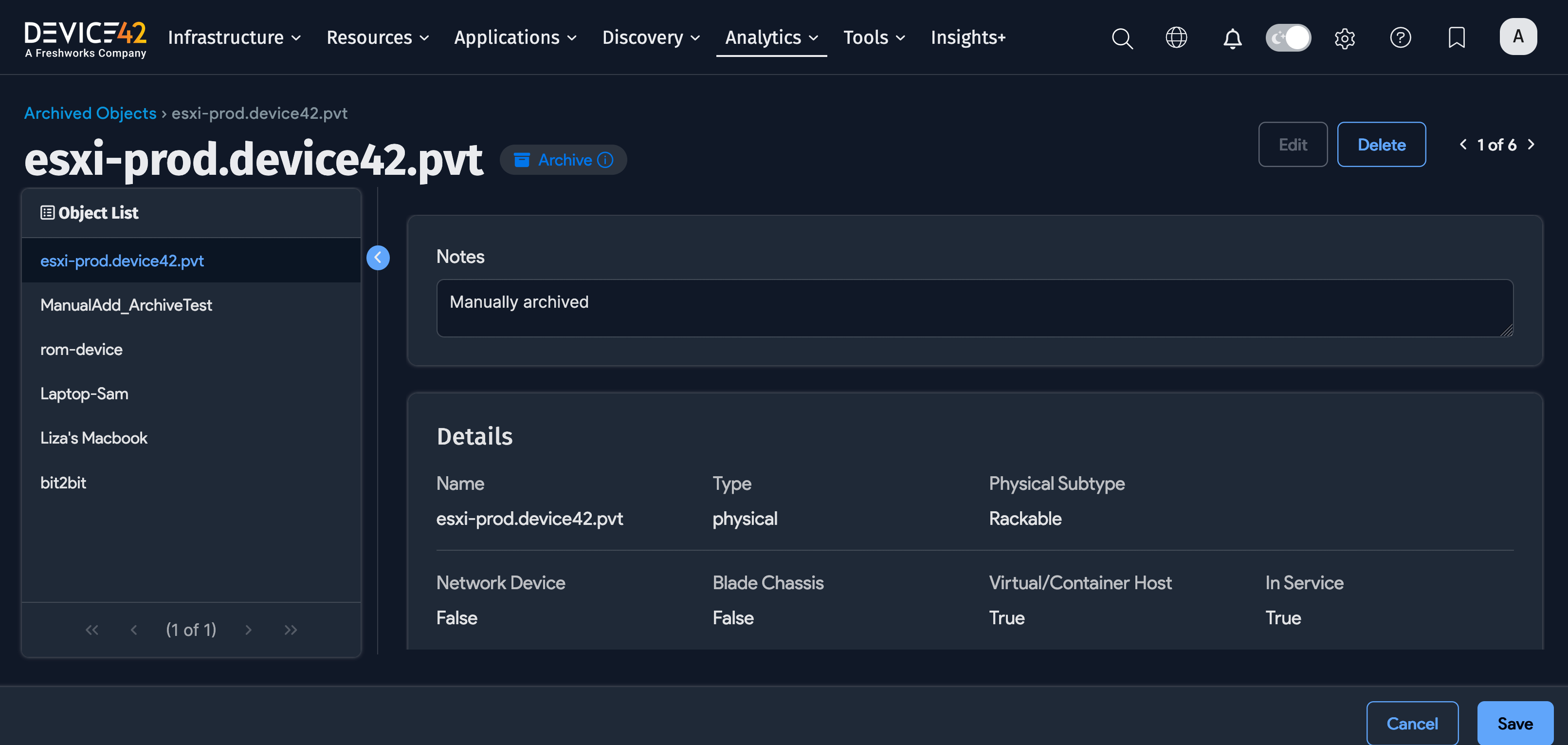
Delete an Archived Object
-
On the Archived Objects list page, click the check box next to the object you want to delete.
-
Select either Delete with Detailed Confirmation or Fast Background Delete from the Actions menu.