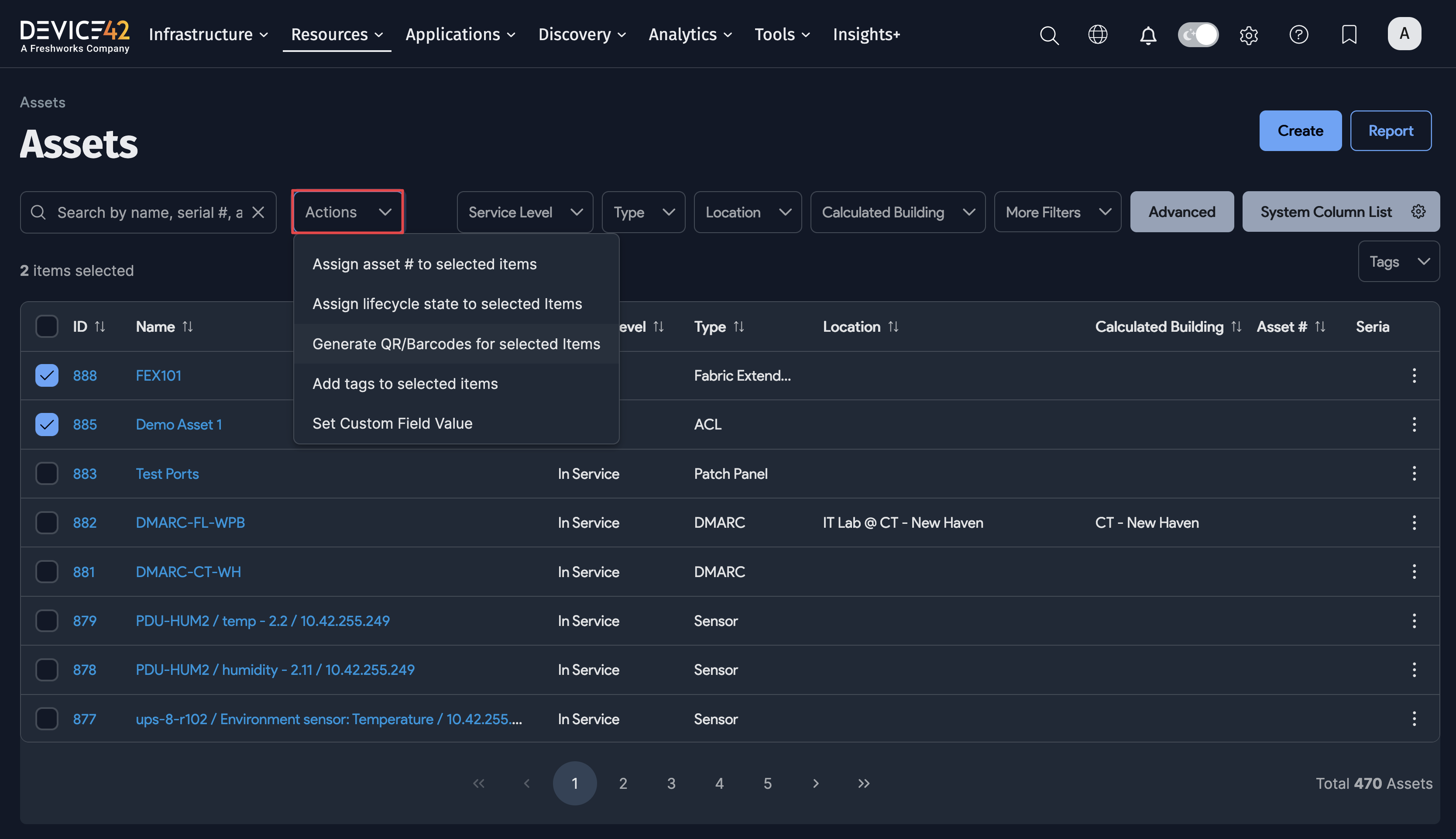Assets
Assets are useful for tracking items that may not be directly discoverable. Like devices in Device42, assets can support lifecycle events, be racked, and be assigned parts. However, assets do not consume licenses.
You can search, view, add, and edit assets from the list page under Resources > All Assets.
Adding Assets
From the Assets list page, click the Create button to create a new asset.
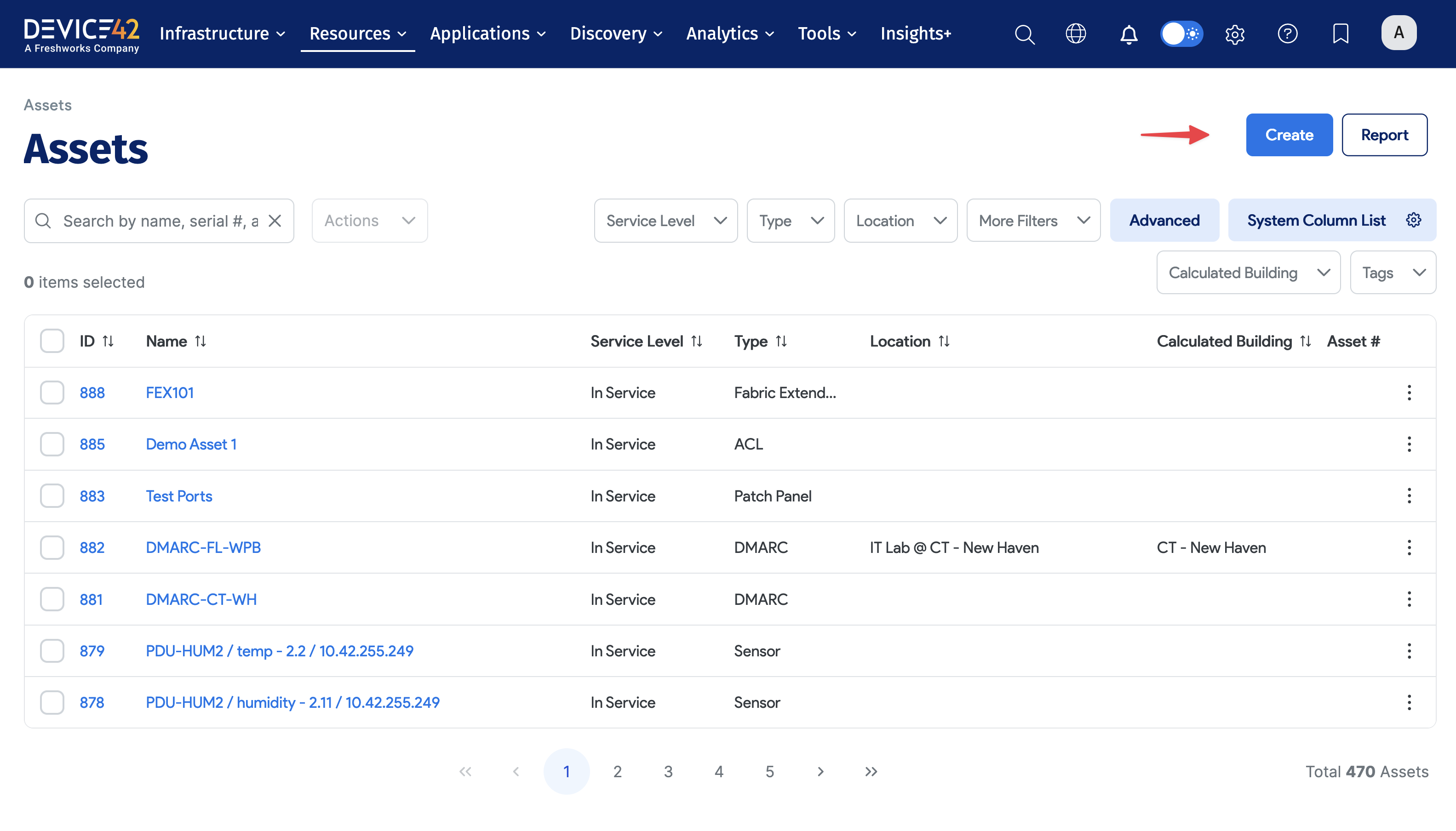
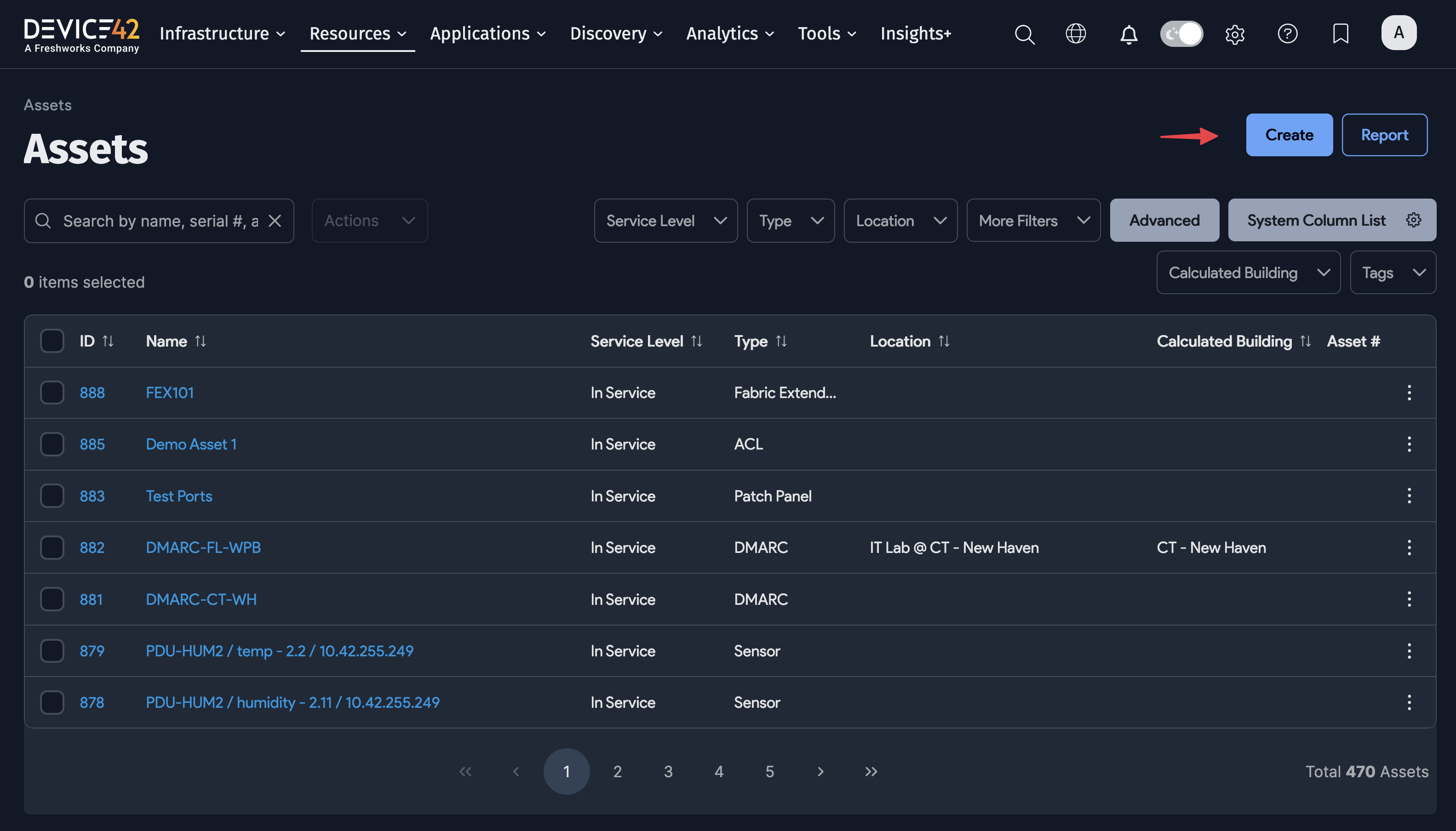
Asset Types
Choose an asset Type from the dropdown menu or create a custom asset type by clicking + to the right. Different options in the Add Asset form will be available depending on the asset type you select.
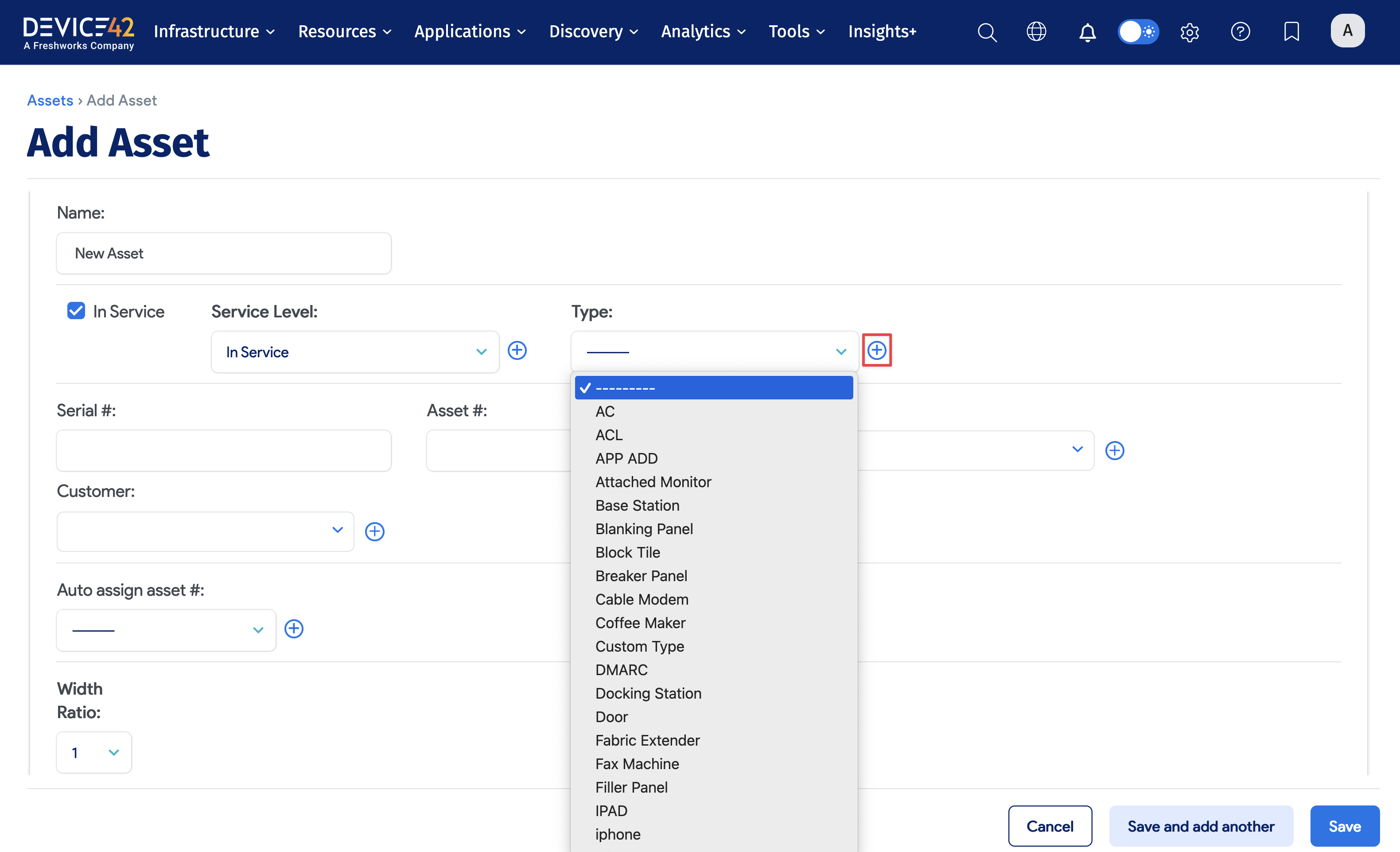
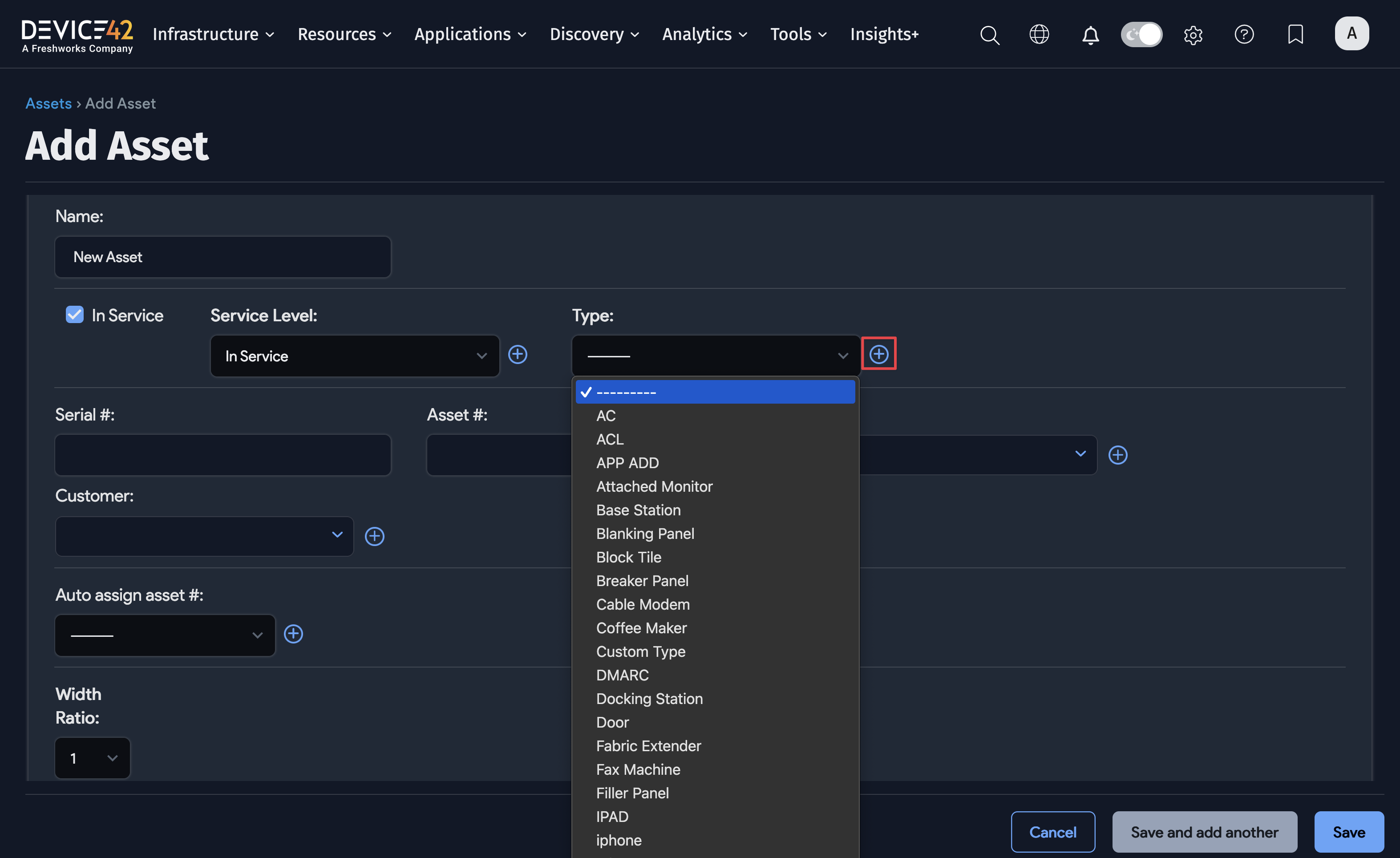
Name your custom asset type. If you want to associate assets of this new type with devices, check the Asset Device Relation checkbox. Designate the types of locations (Storage Room, Server Room, Building, and Rack) that assets of this type will be assigned to.
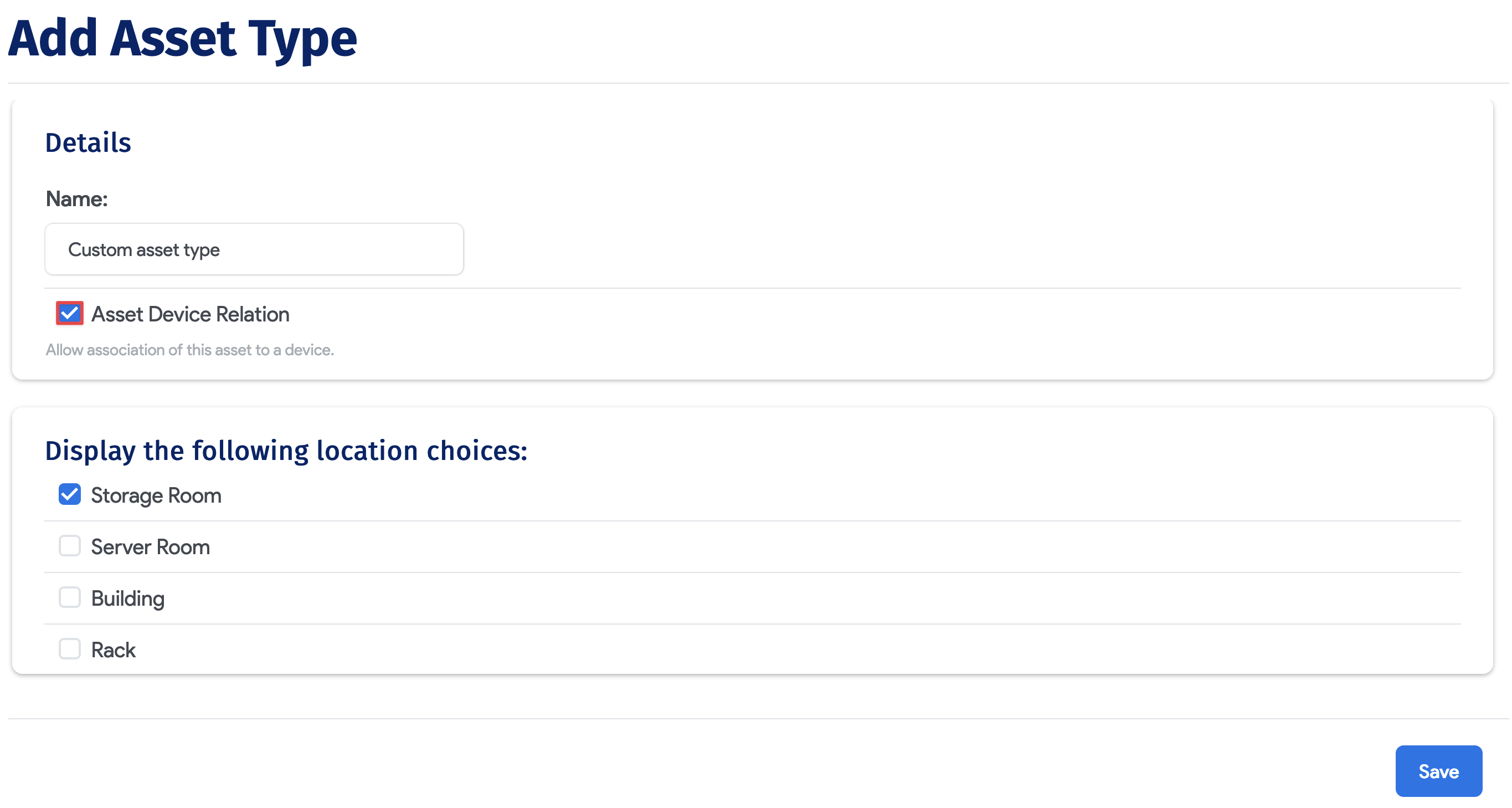
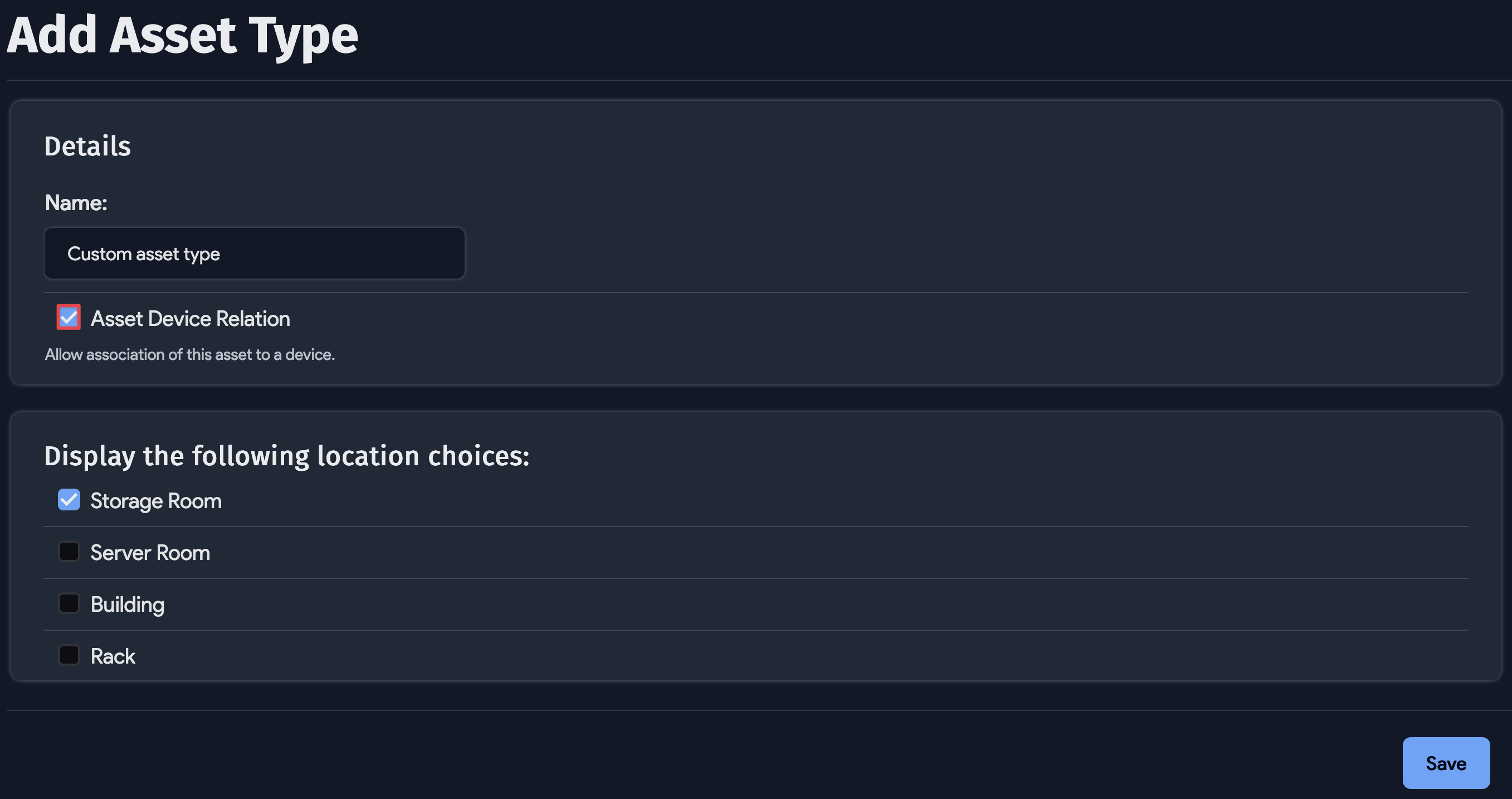
Asset Lifecycle
Add the Date and choose the lifecycle Event. Optionally, add an End User, any Notes, and a comma-separated list of Tags to categorize the lifecycle event.
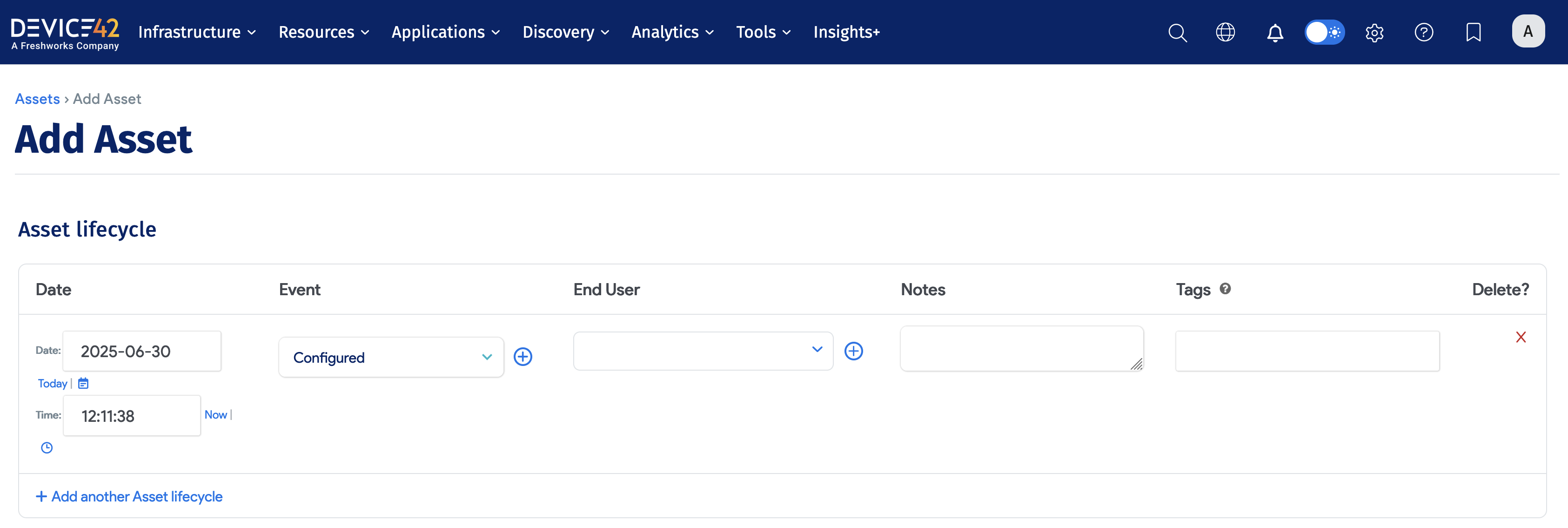
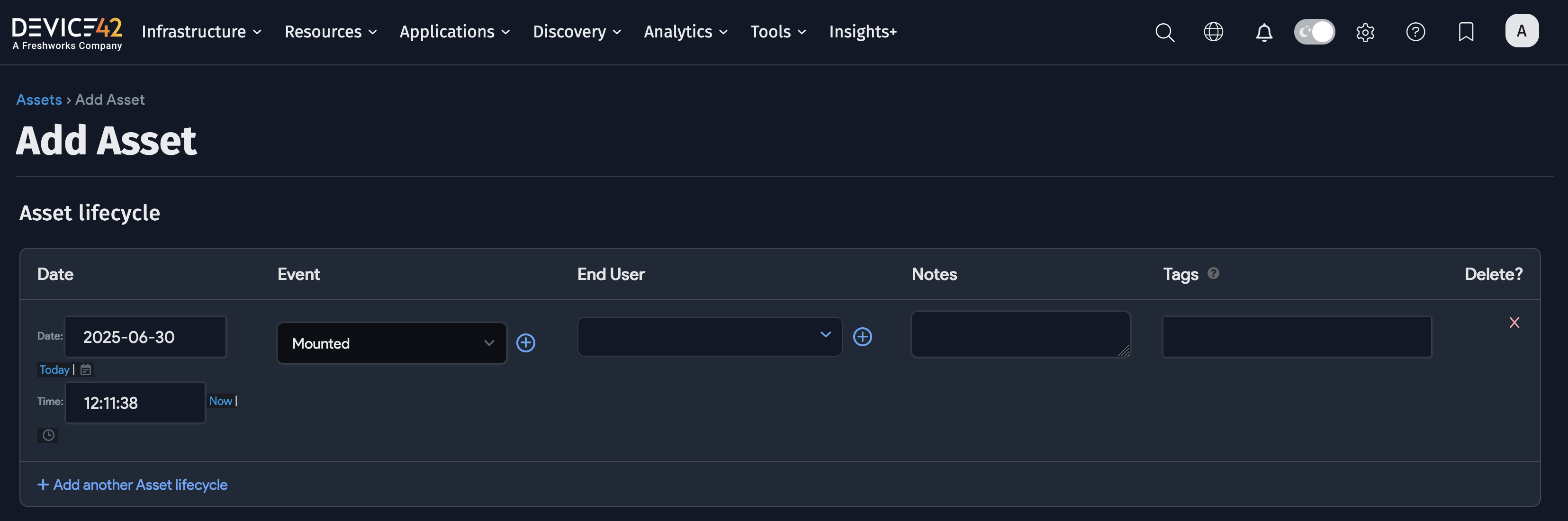
Rack Info
Show the Rack Info section by choosing ACL from the Type dropdown (or another similarly configured custom asset type).
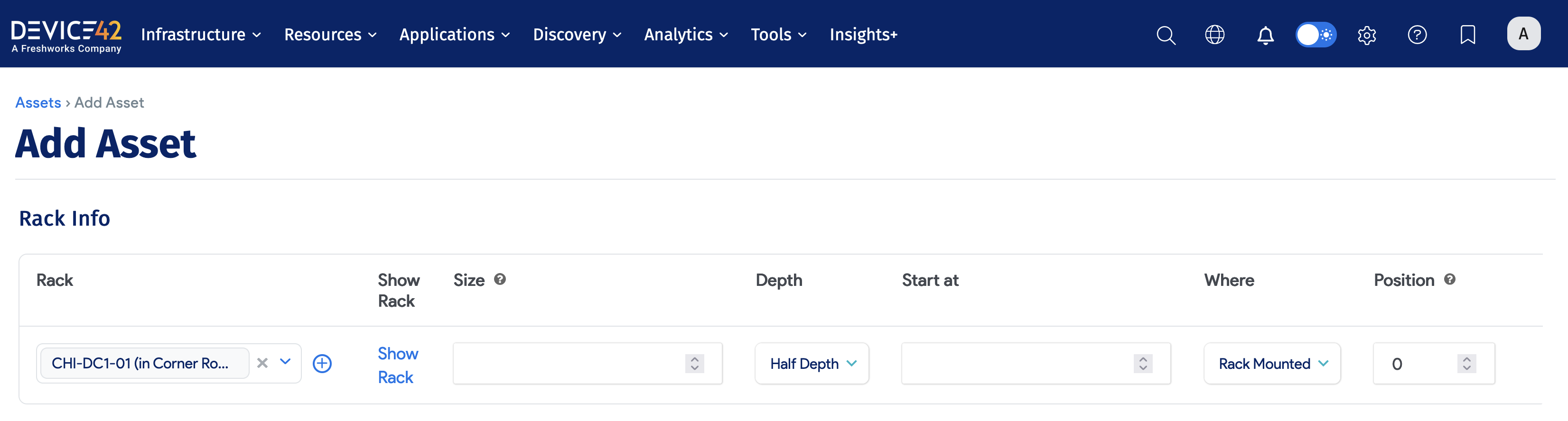
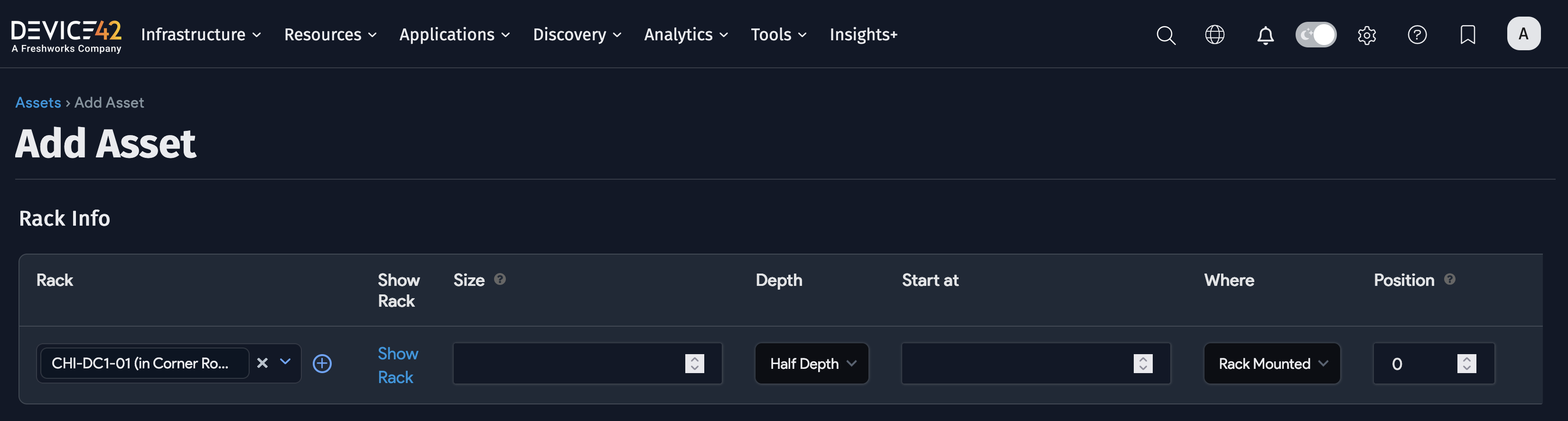
Object Category Field
In v19.06, the Object Category field on individual asset view pages is displayed only when Role-Based Access Control (RBAC) is enabled globally.
A workaround on view pages is to use the Legacy View button to see the Object Category field.
Turn on Role-Based Access Control under Tools > Settings > Global Settings.
Asset Actions
The action menu has options for deleting, exporting, and updating assets. You can also Generate QR/Barcodes for selected Items for asset management.
Select one or several assets from the table, and select an action from the menu:
- Delete with Detailed Confirmation
- Fast Background Delete
- Export Selected Items
- Set Object Category (visible when RBAC is enabled)
- Delete category assets
- Change Customer
- Assign asset # to selected items
- Assign lifecycle state to selected Items
- Generate QR/Barcodes for selected Items
- Add tags to selected items
- Set Custom Field Value