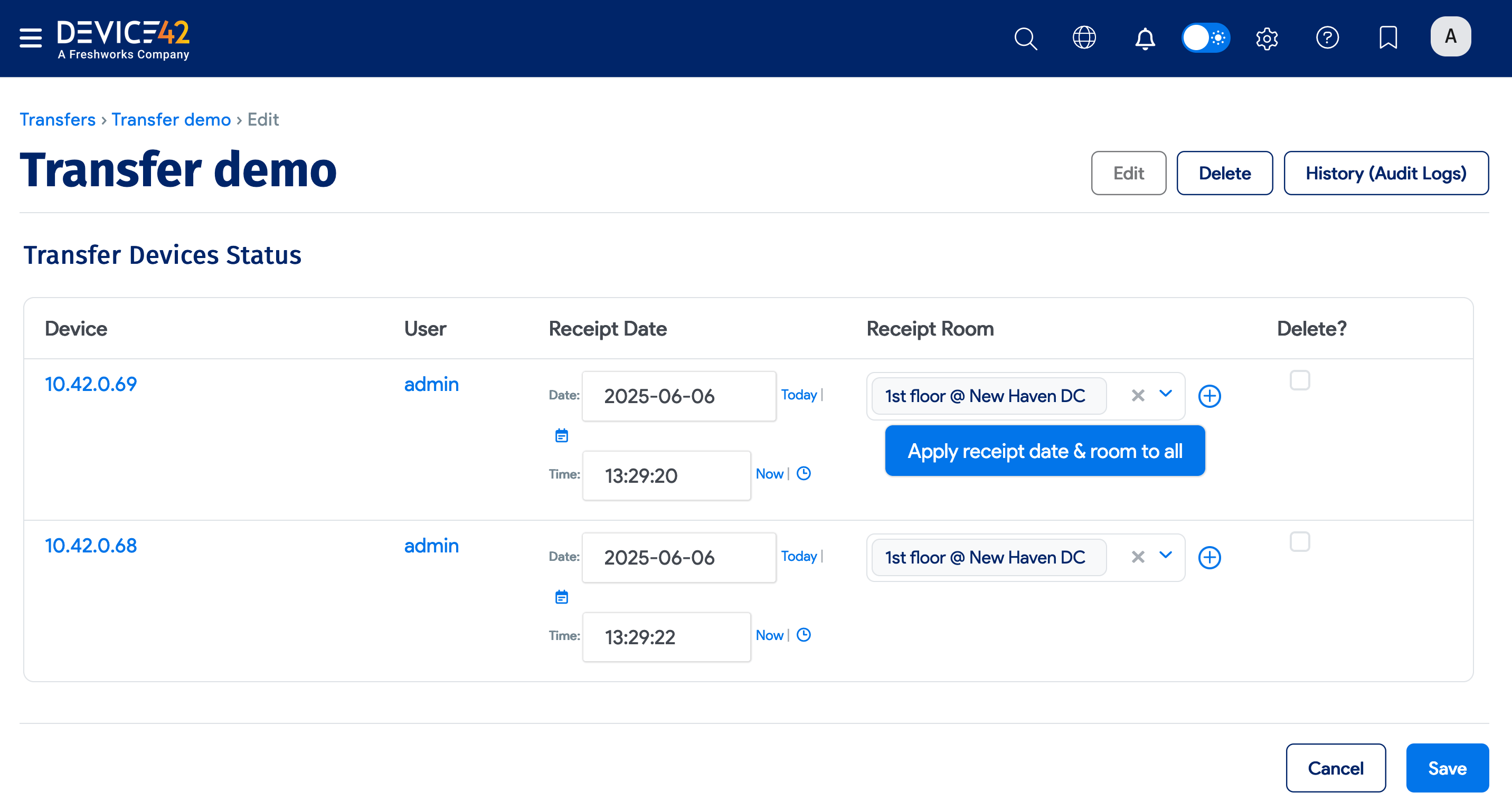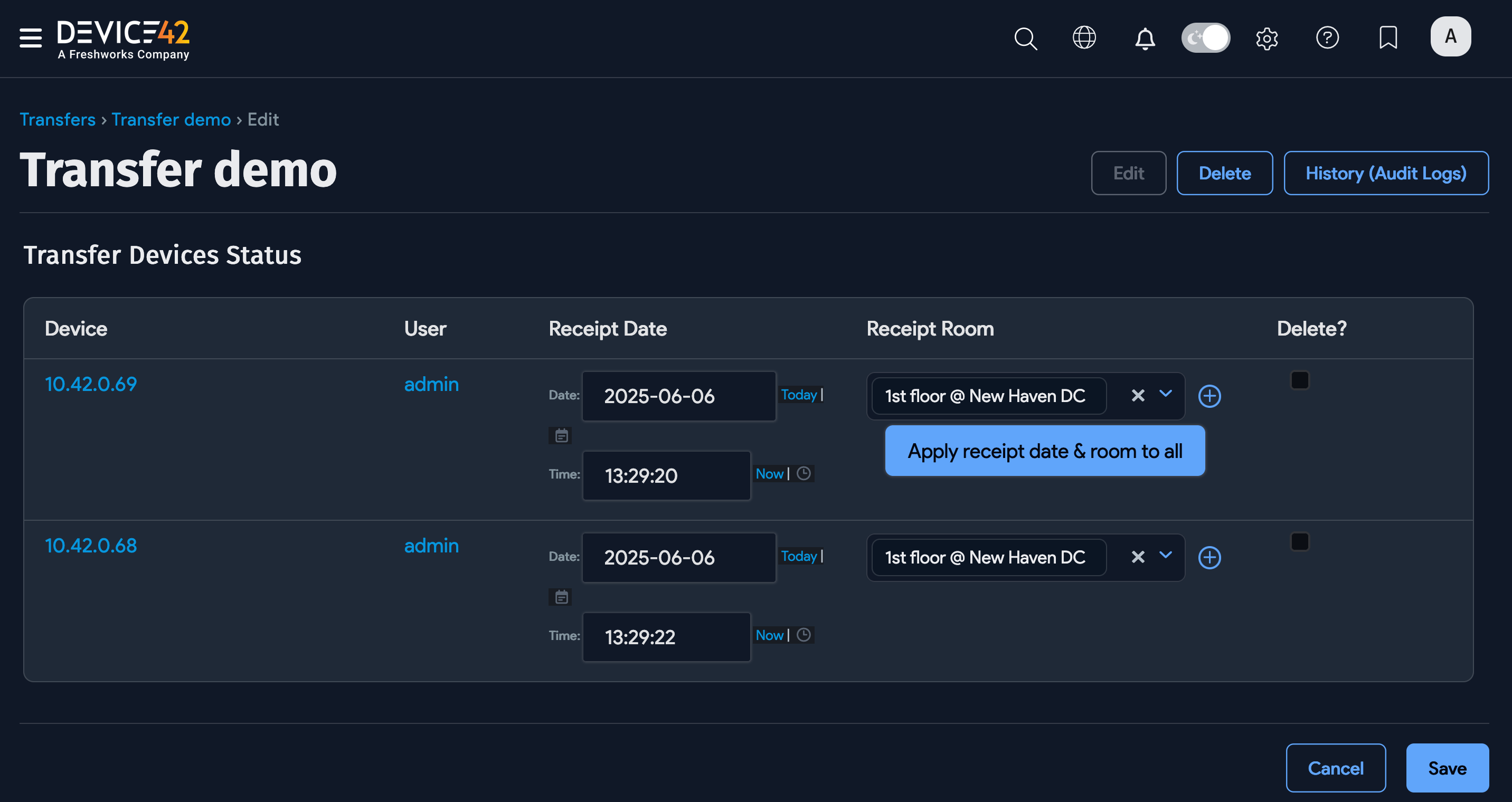Transferring Devices, Assets, and Parts to Other Data Centers
Sometimes it is necessary to ship devices, assets, and spare parts from one building to another. Device42's Transfer Between Locations feature provides a means of keeping track of which devices, assets, and parts are in transit and of keeping a log of the receipt data and the receiving party.
The Transfers List Page
Navigate to the Transfers list page under Tools > Templates & Bulk Operations > Transfer Between Locations.
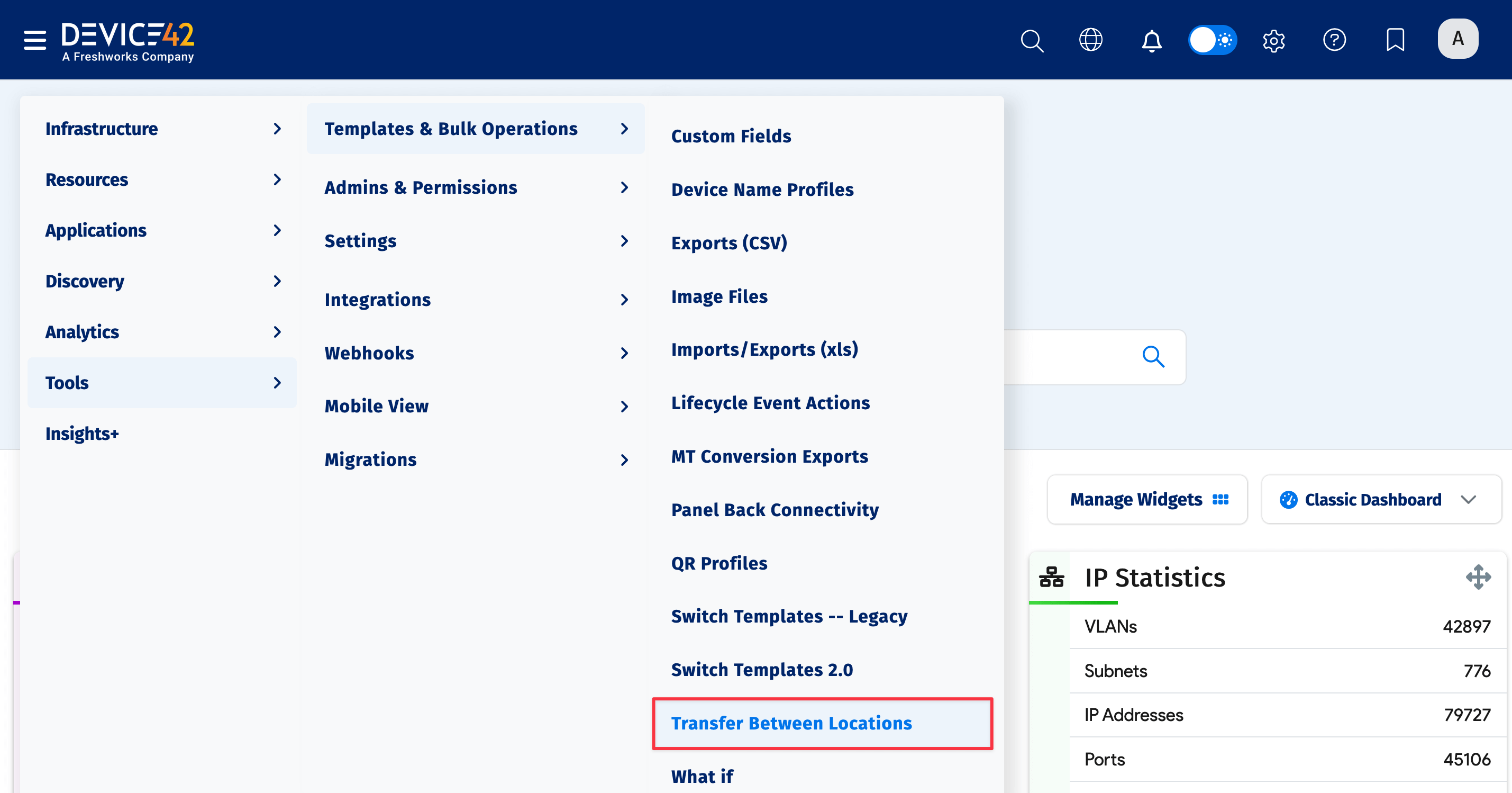
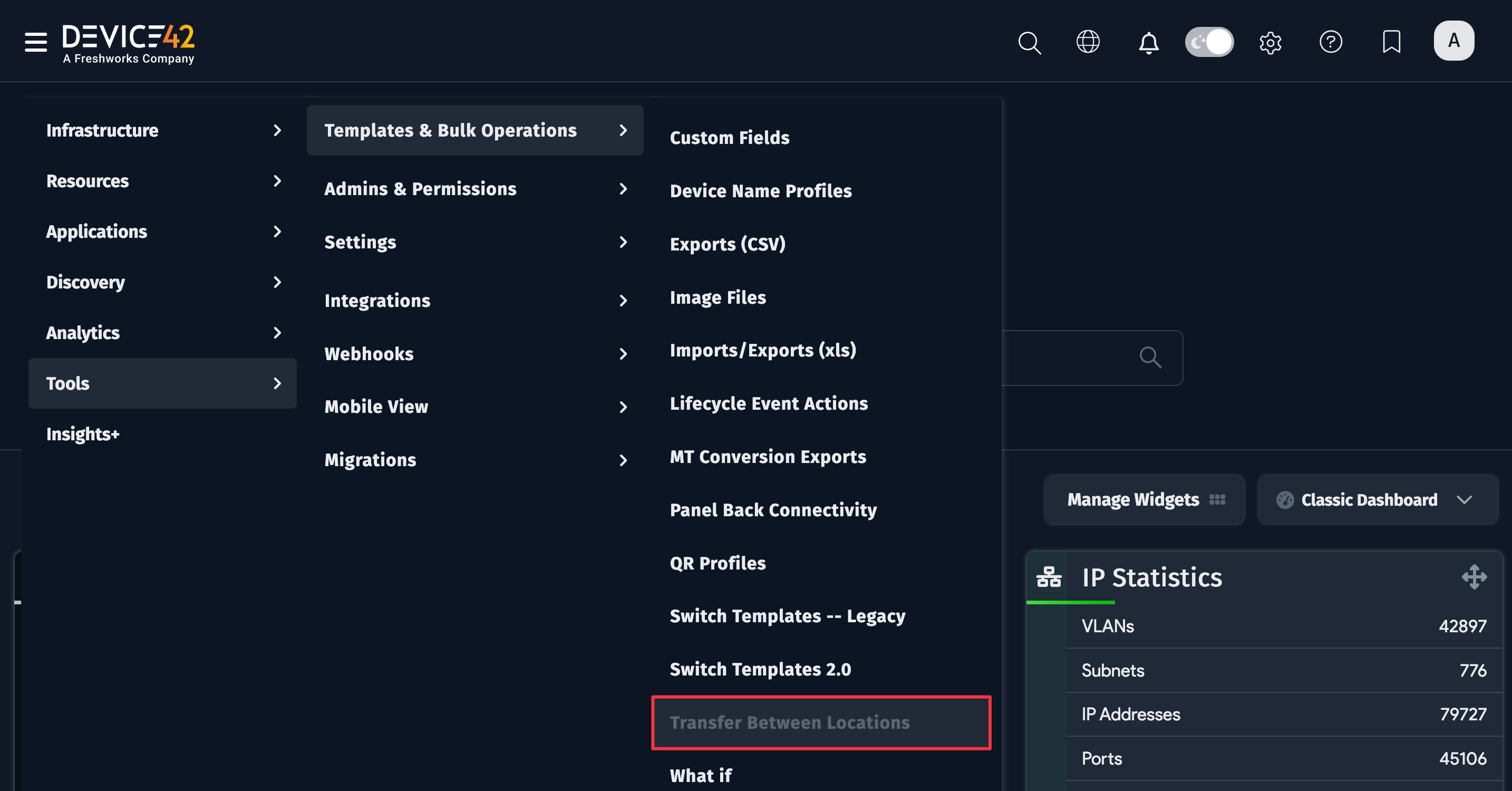
The list view shows all pending and completed transfers. For each transfer, you can see the user who initiated the transfer, as well as the devices, assets, PDUs, and parts that are being transferred.
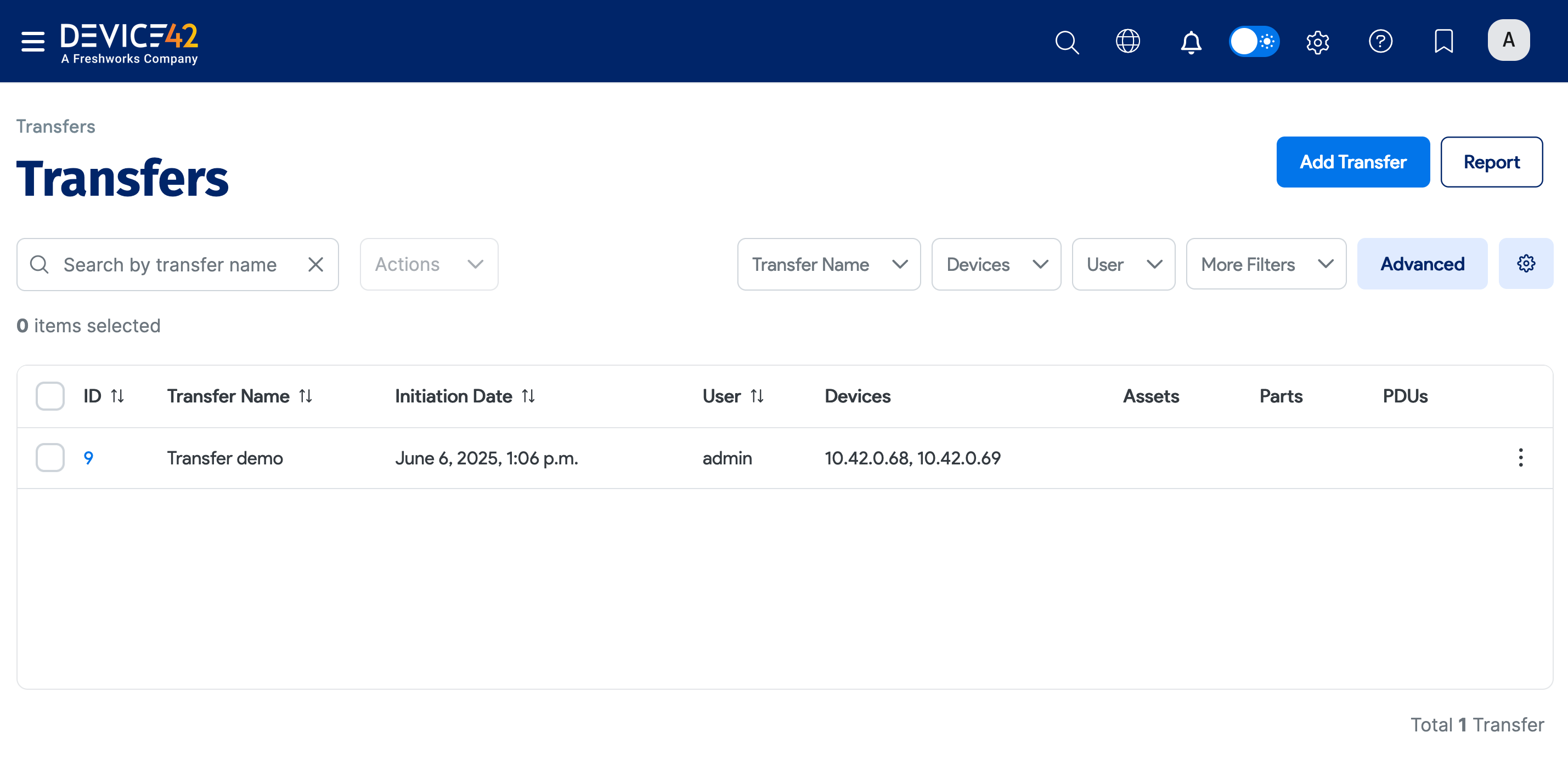
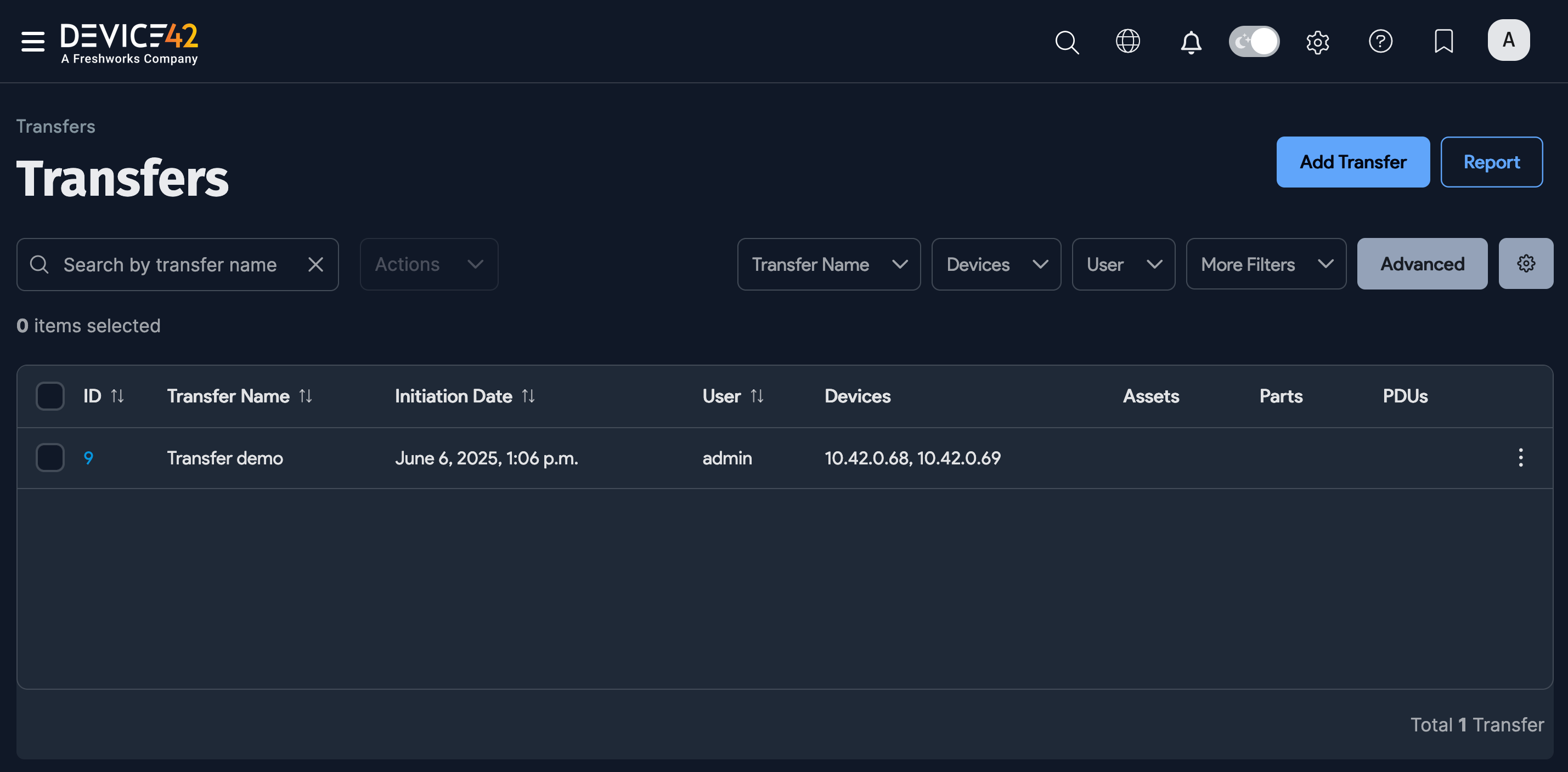
Add a New Transfer
Click the Add Transfer Button on the list page.
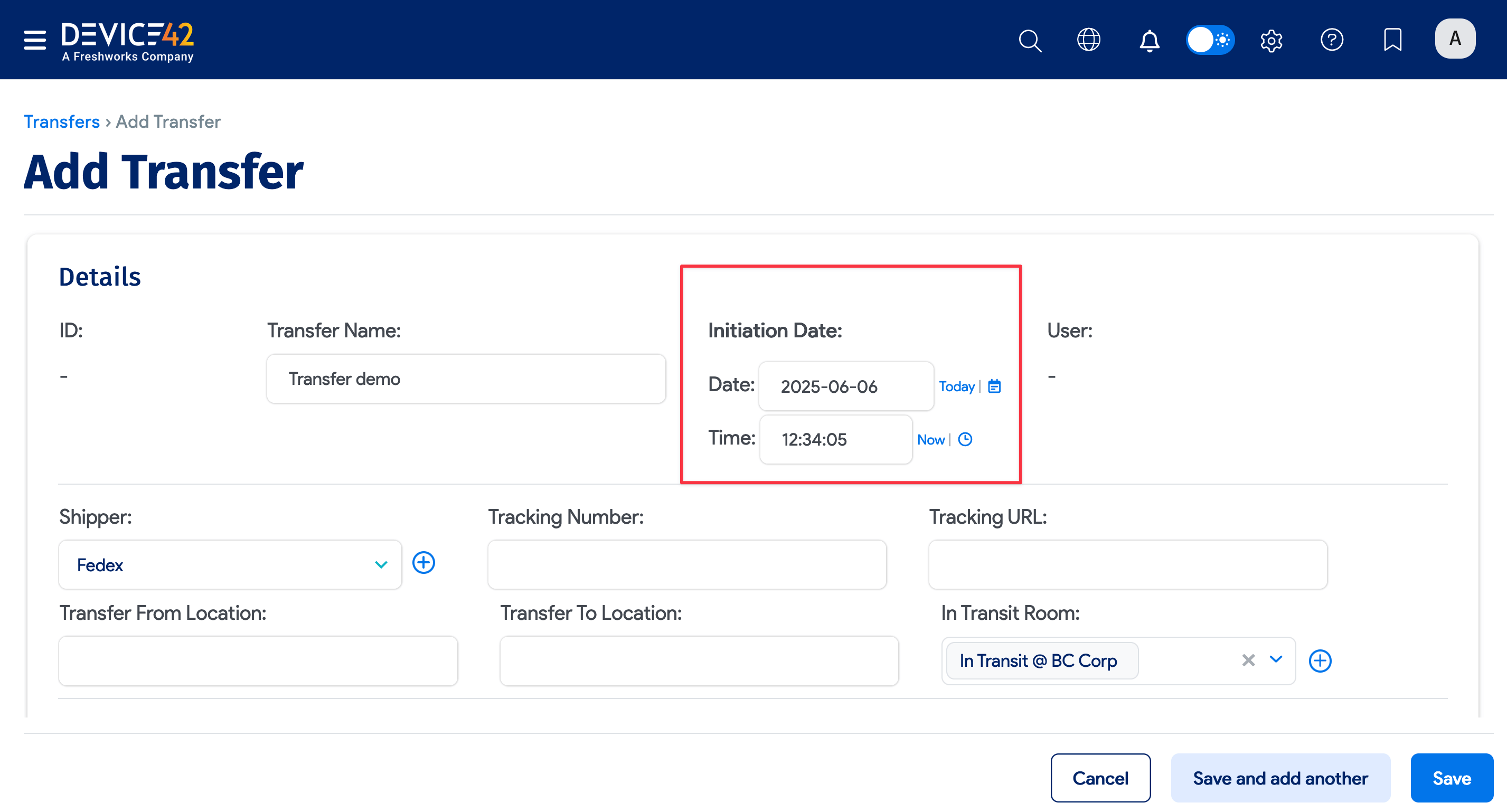
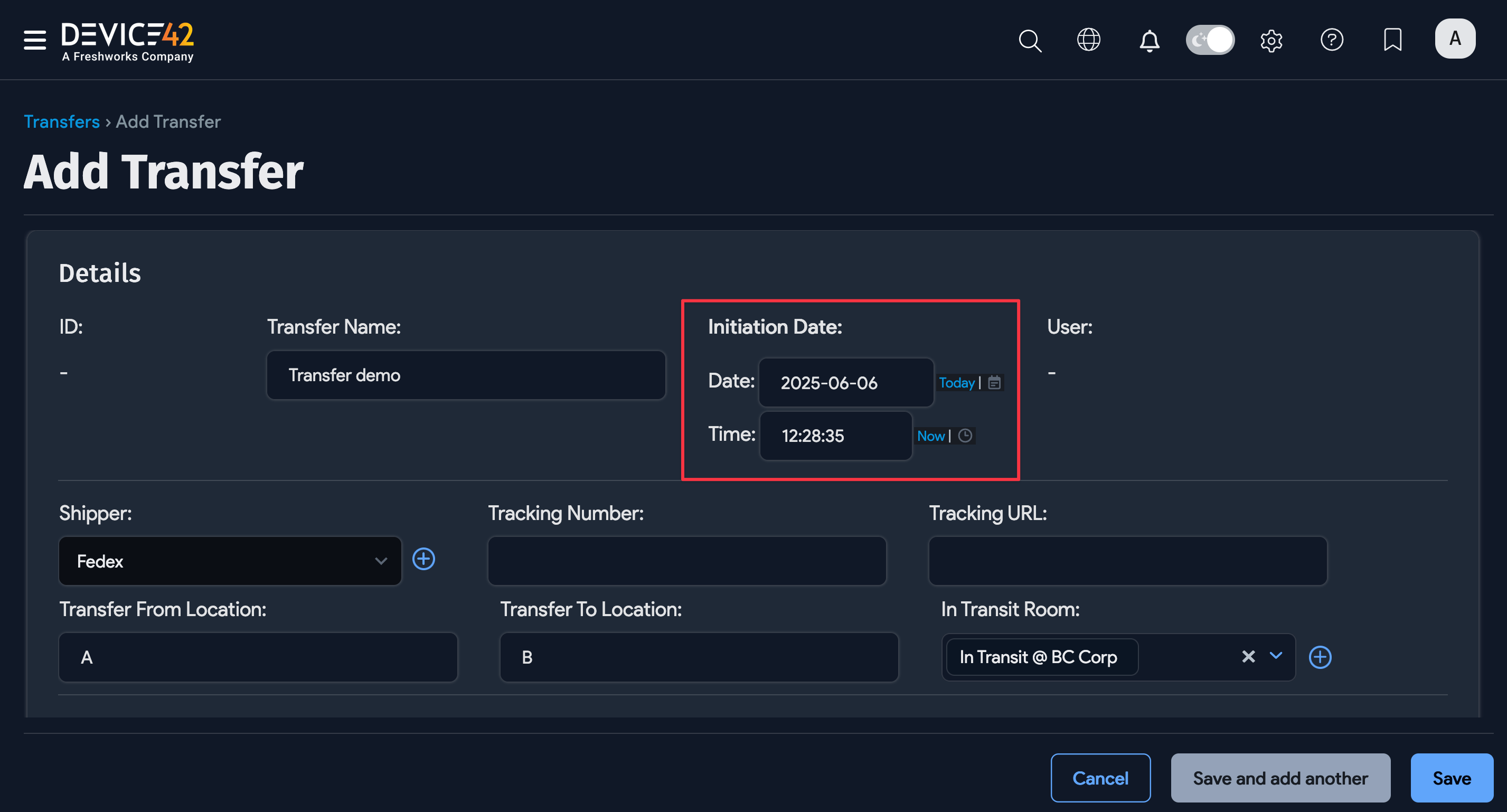
To initiate a transfer, fill in the form:
-
Select the Initiation Date and Time that the transfer will start.
-
Upon saving, the User field will be populated automatically with the currently logged-in Device42 user.
-
Optionally, select or add the Shipper performing the transfer.
-
Optionally, pick a room for the object while it is in transit. For example, you might want to define a dummy room named "In Transit".
-
Choose or add the Devices, Assets, PDUs, and Parts to be transferred.
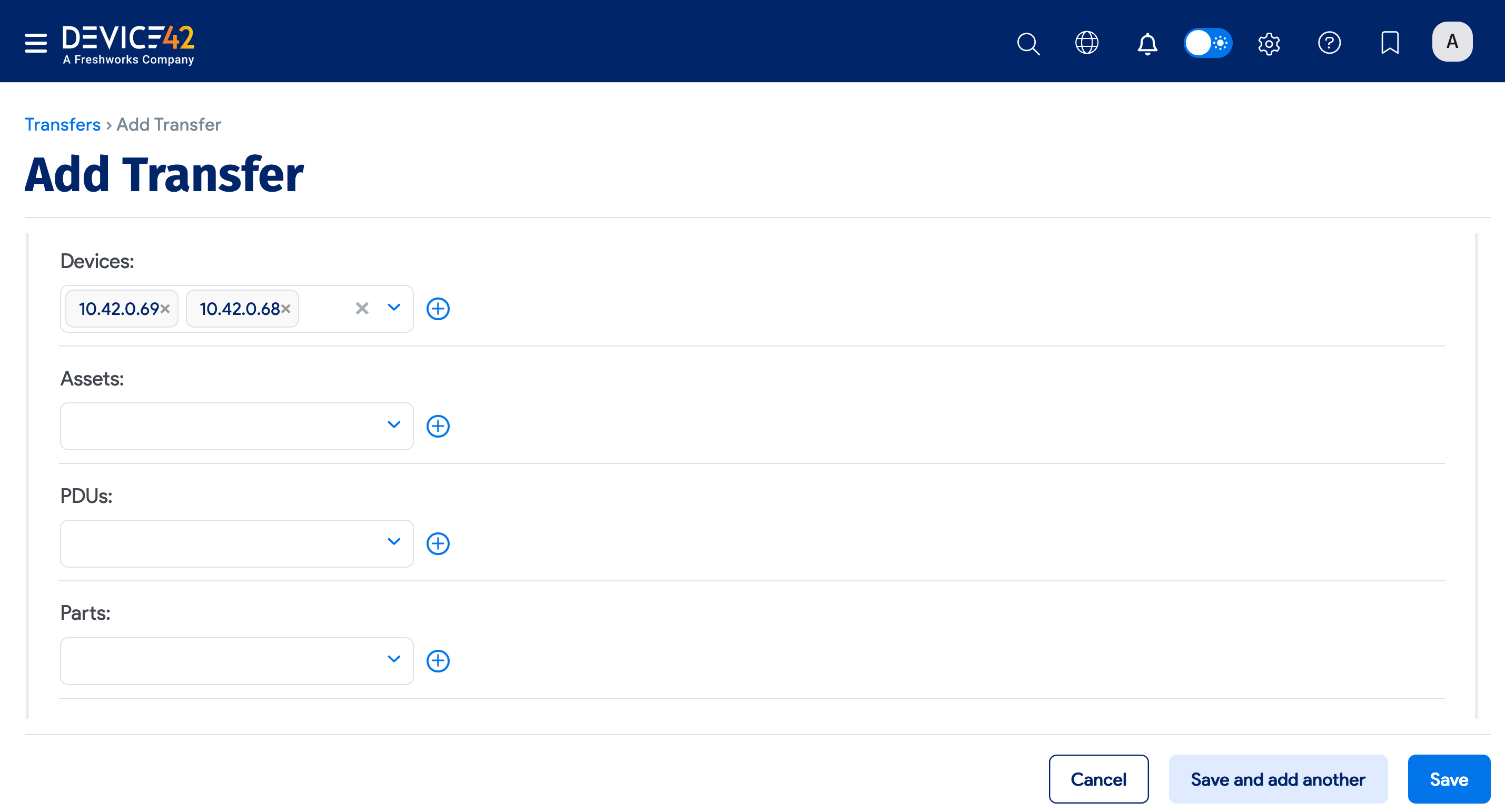
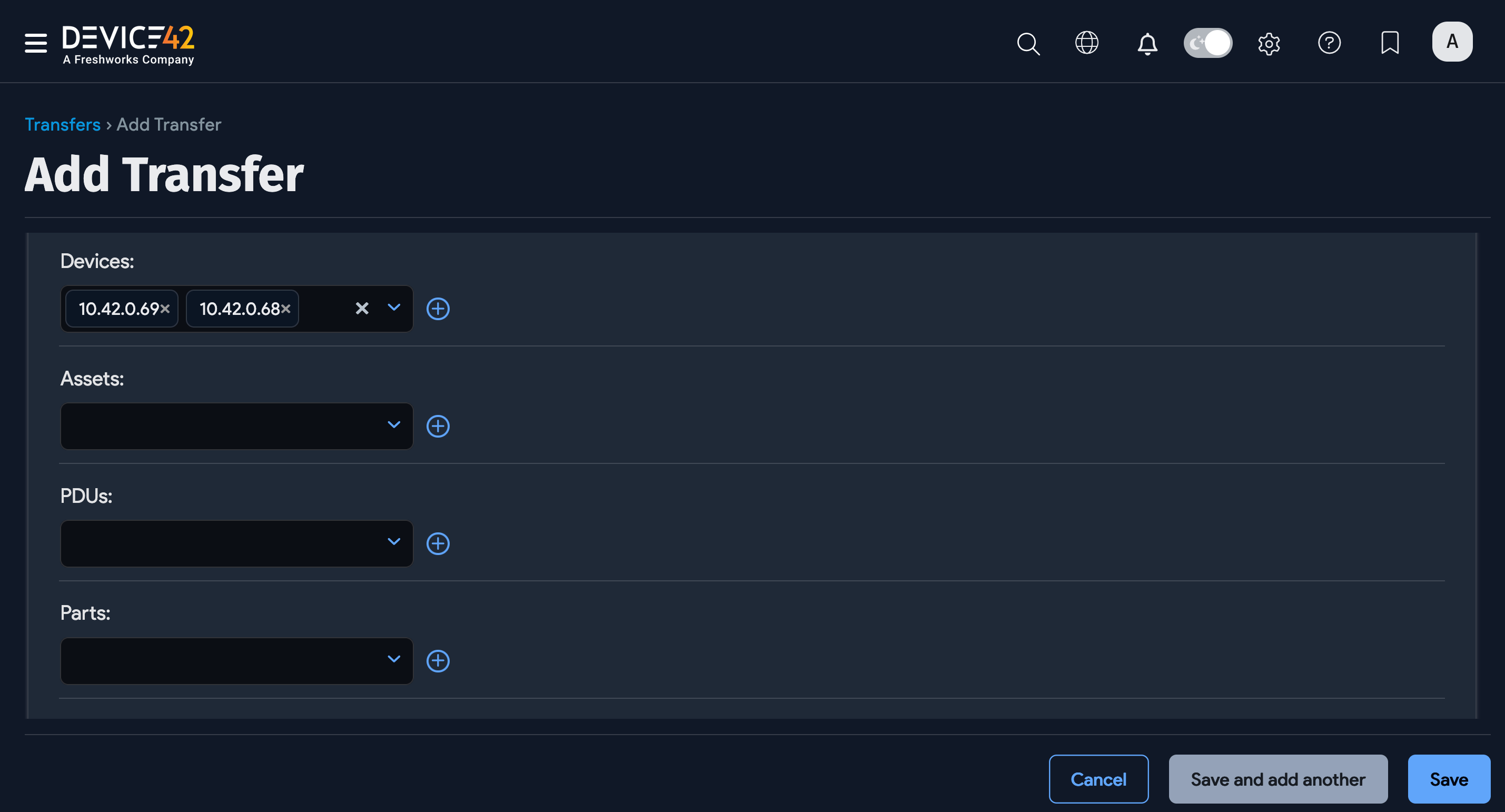
-
Add any useful Notes about the transfer for reference.
Then, click Save and add another or click Save to view a summary of the transfer details.
The Transfer Devices Status section will be populated with the object(s) you just selected. The Transfer Assets Status, Transfer PDUs Status, and Transfer Parts Status sections will also be populated.
Receive the Transfer
In each section of the transfer, there is a Received Date entry and a Receipt Room entry that the receiving party will use to record full or partial completion of the transfer.
Click Edit and add or update the Received Date and Receipt Room. On saving the changes, the devices, assets, PDUs, and parts will be placed in the Receipt Room in Device42.