Custom Column Views
Customs Column Views in Device42
You can customize the column views of all list pages in Device42. You can create and save multiple custom column views for each list page, then set a global default view or set specific custom column views as the default views for particular users.
To add a custom column view, navigate to a list page, such as Resources > Compute > All Devices.
Click the gear icon on the far right of the screen - to right of the current view name. The default view is System Column List.
-
In the pop-up screen, name the new view (1), click the Table Columns dropdown, and select (2) and deselect the columns you want.
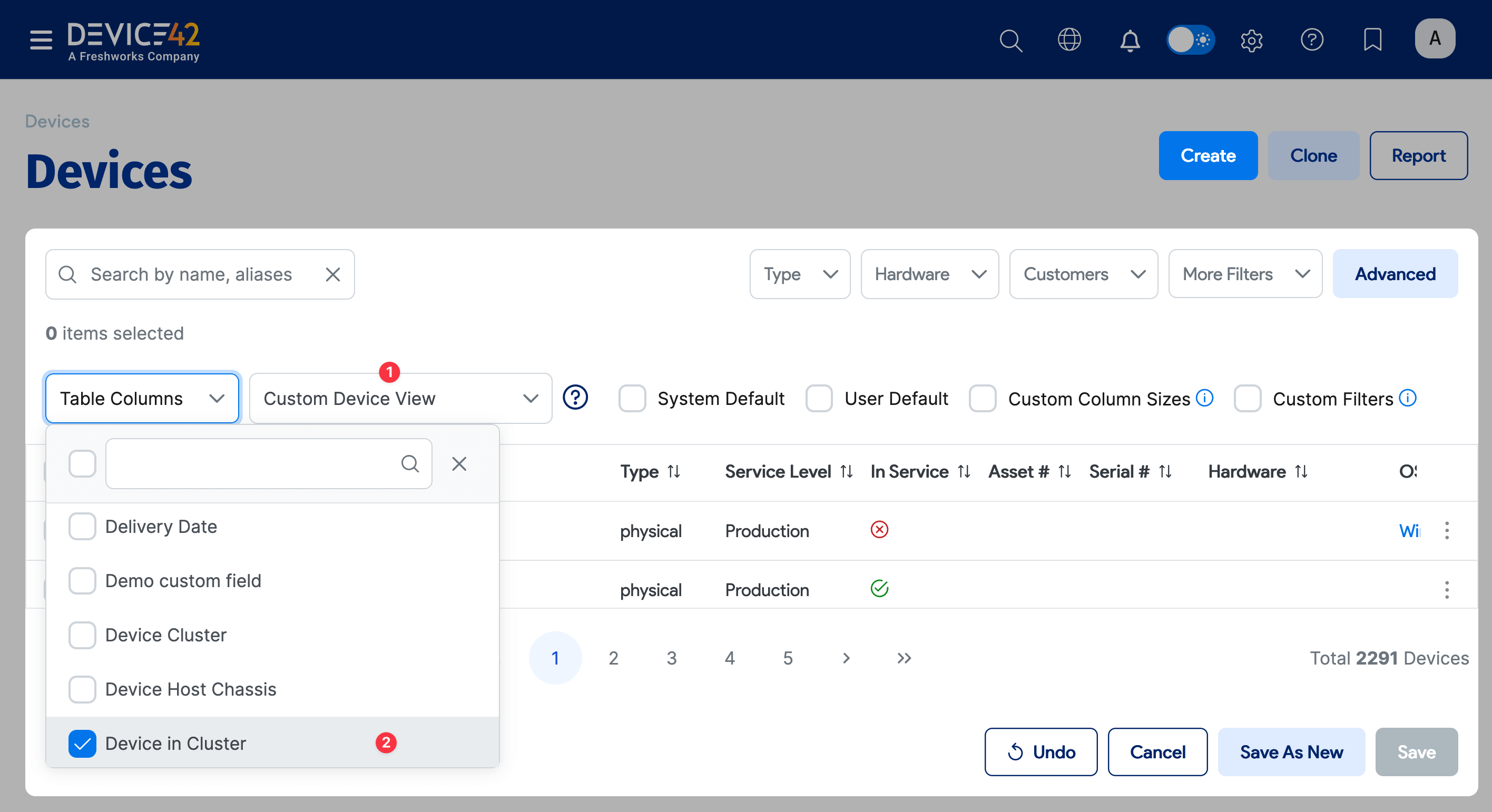
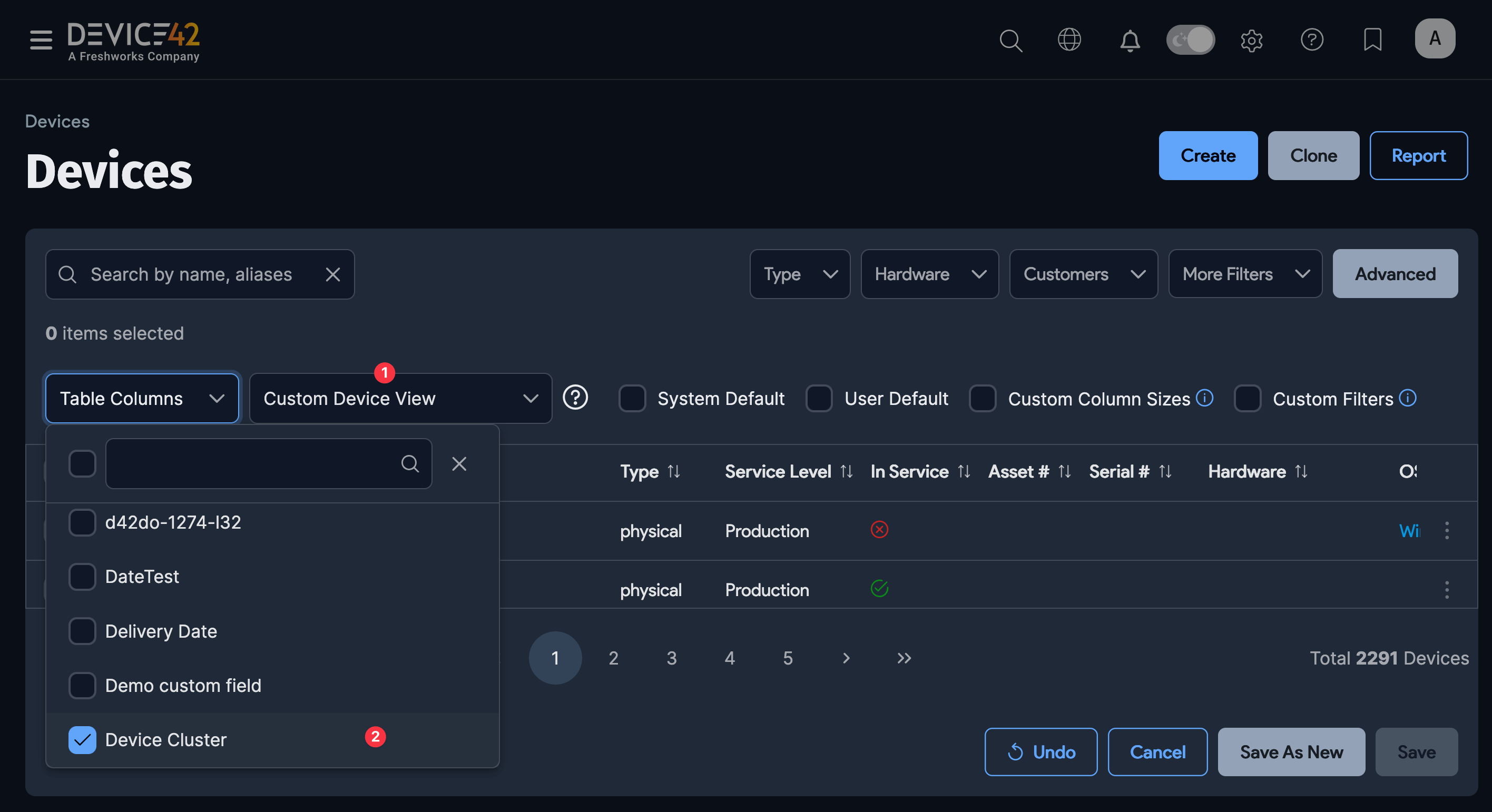
-
You can reorder the columns by clicking and dragging column headings and moving them to a new position. Adjust column widths by dragging the column edges, and save the desired column widths to the view by checking the Custom Column Sizes checkbox.
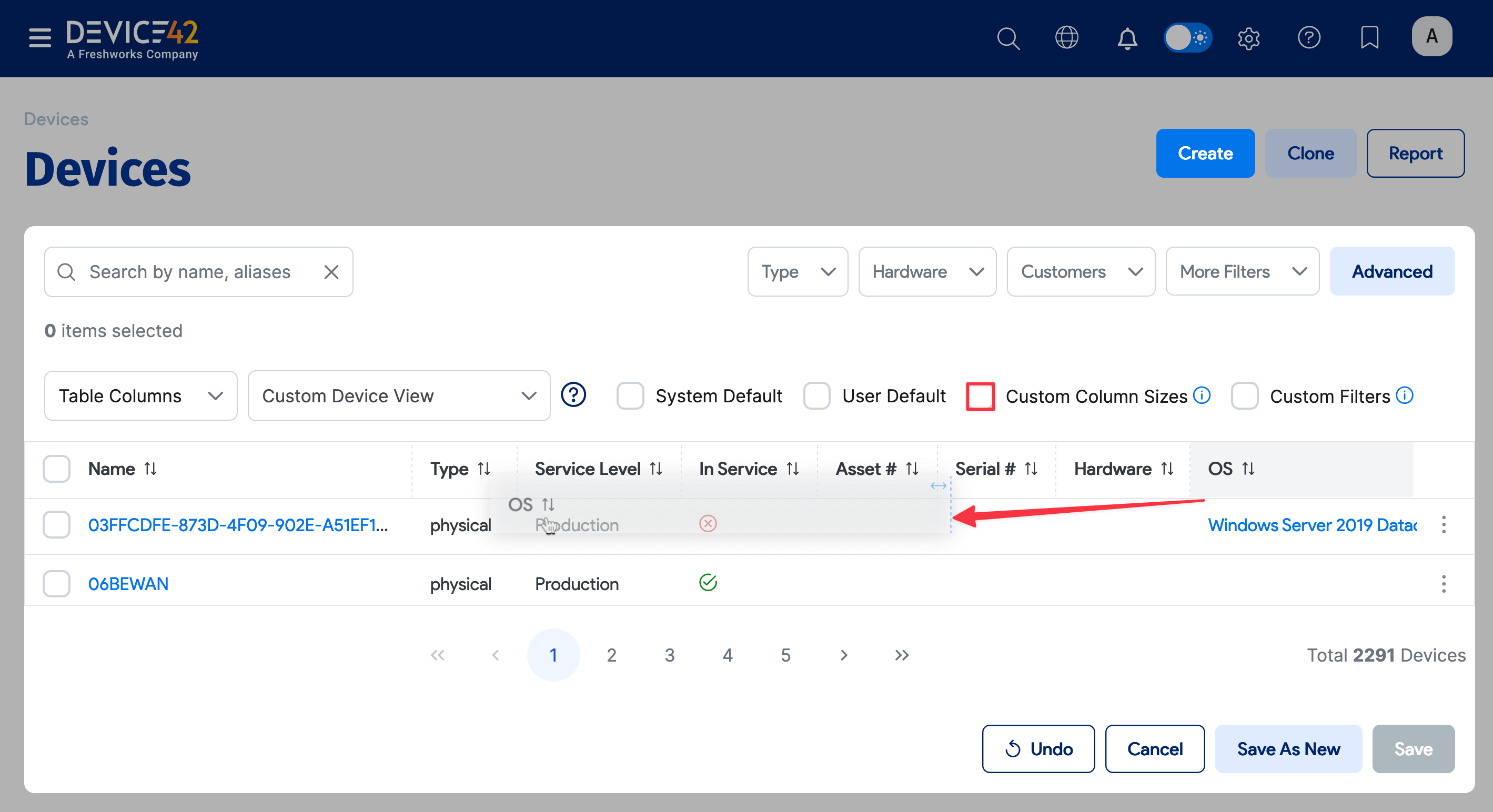
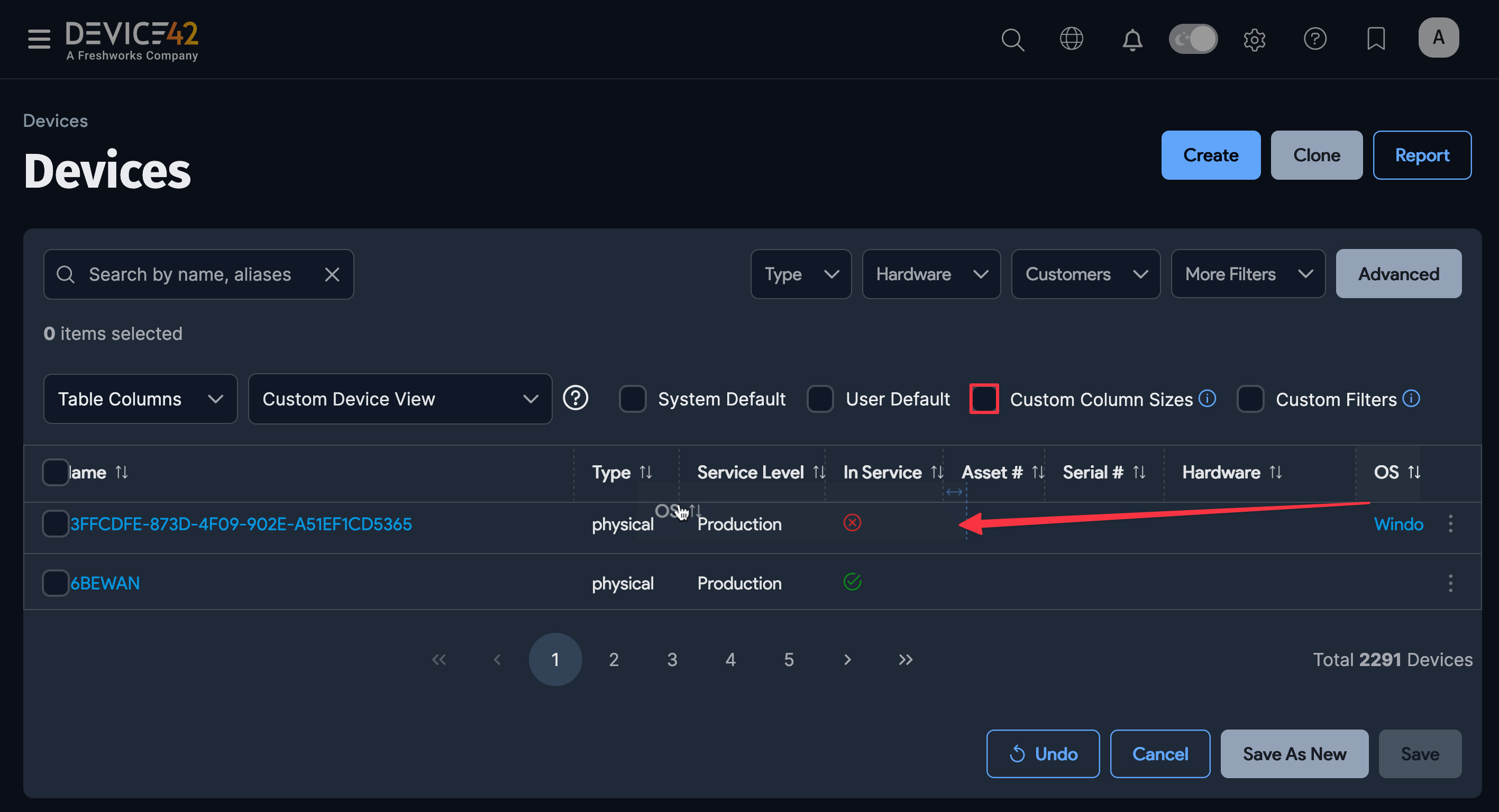
-
Check the Custom Filters checkbox to save the currently configured filters. You can filter the records for this view using the basic dropdown filters or the Advanced search feature for more fine-grained control.
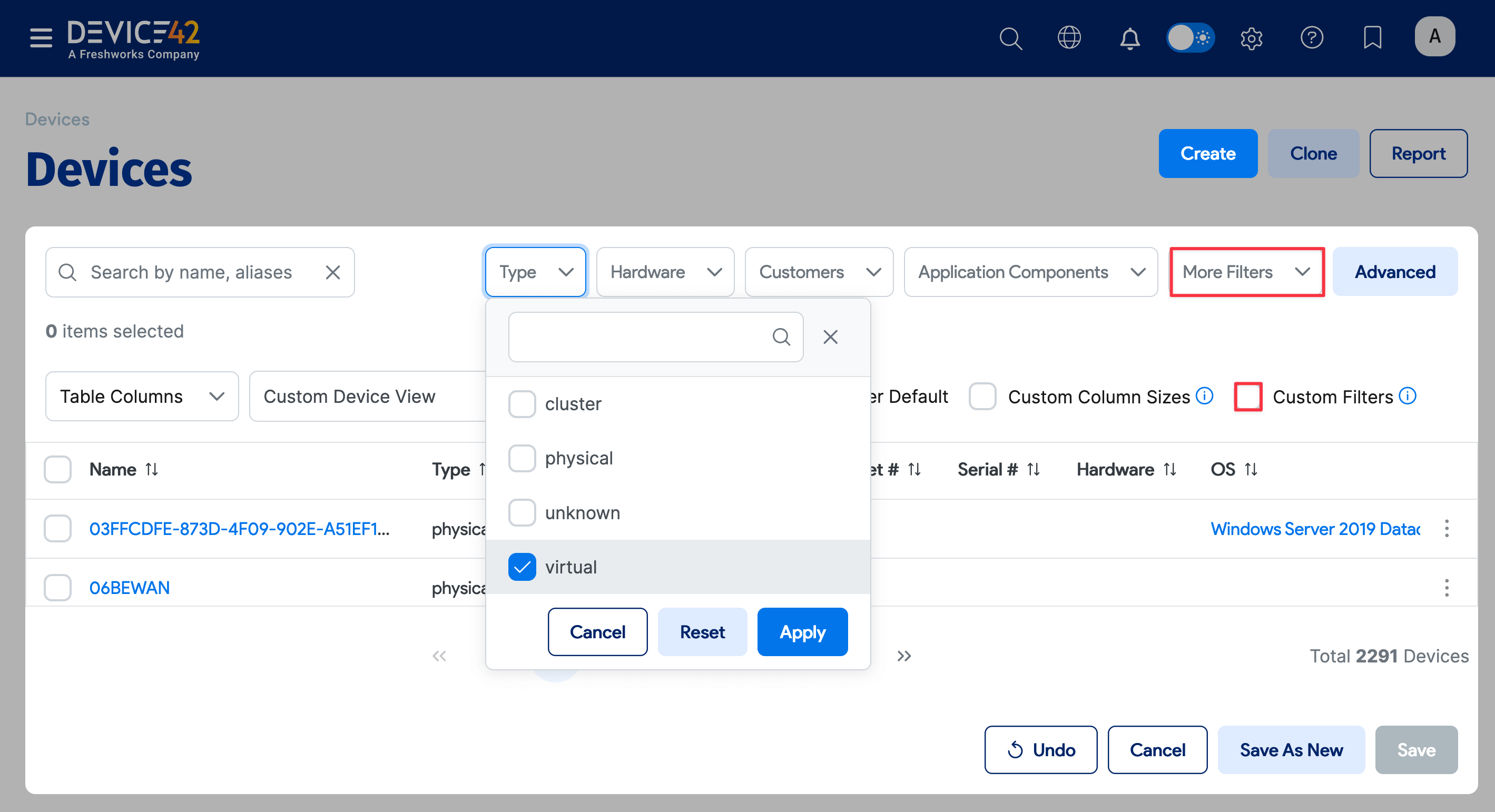
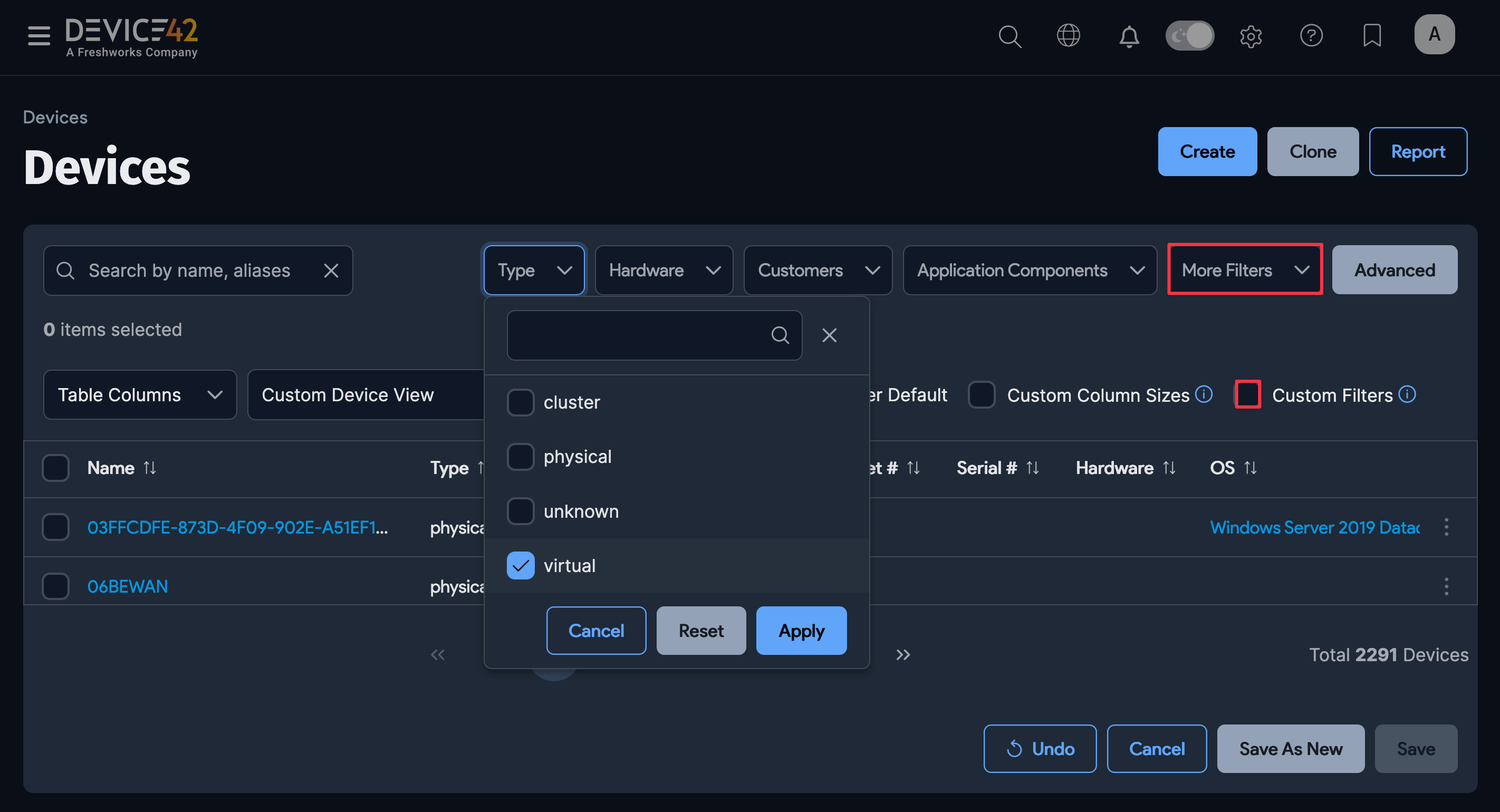
-
Clicking the Advanced button reveals a text box where you can query specific field values using conditionals and equality selectors. See the Advanced Search Feature page for details.
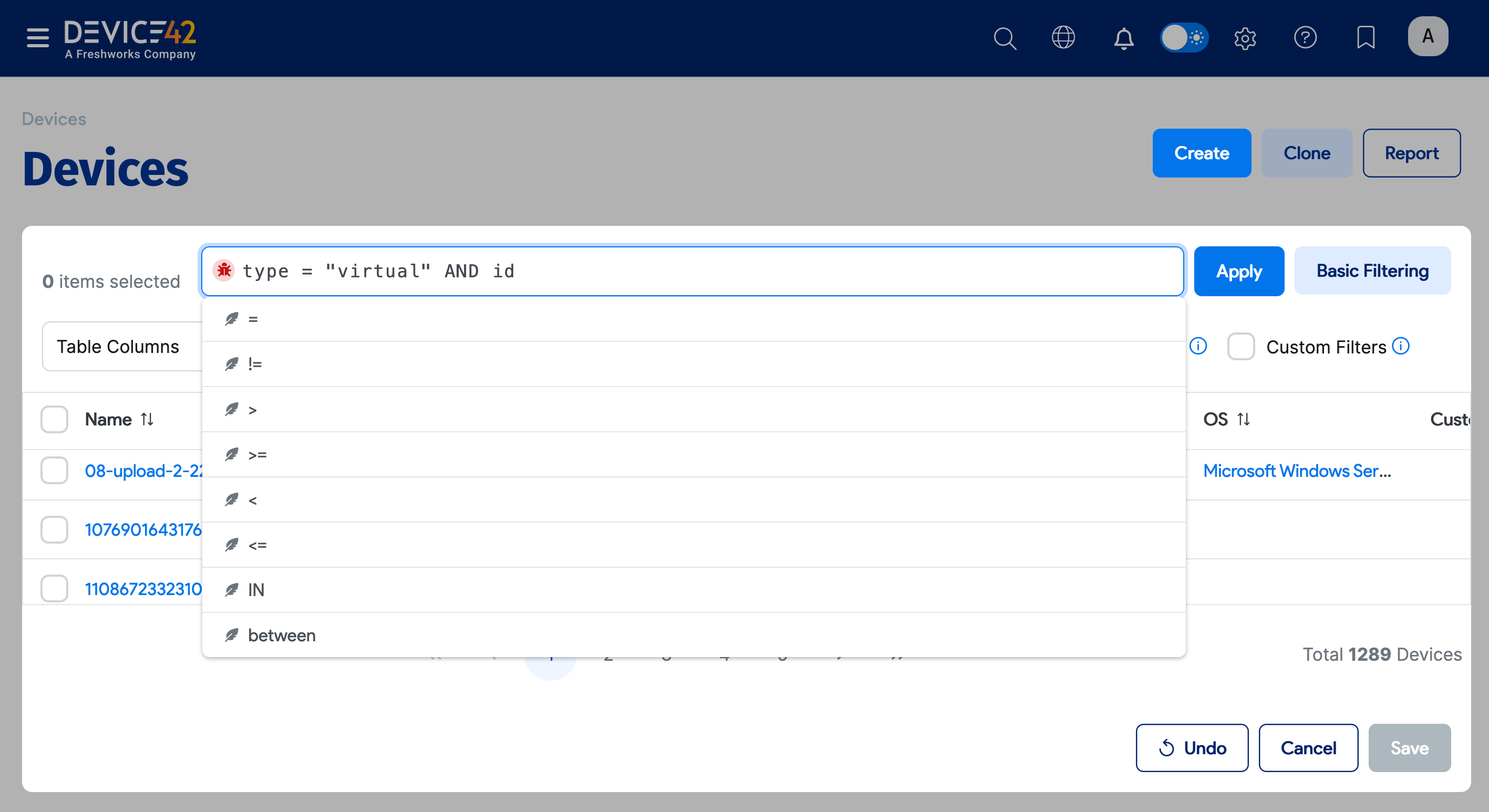
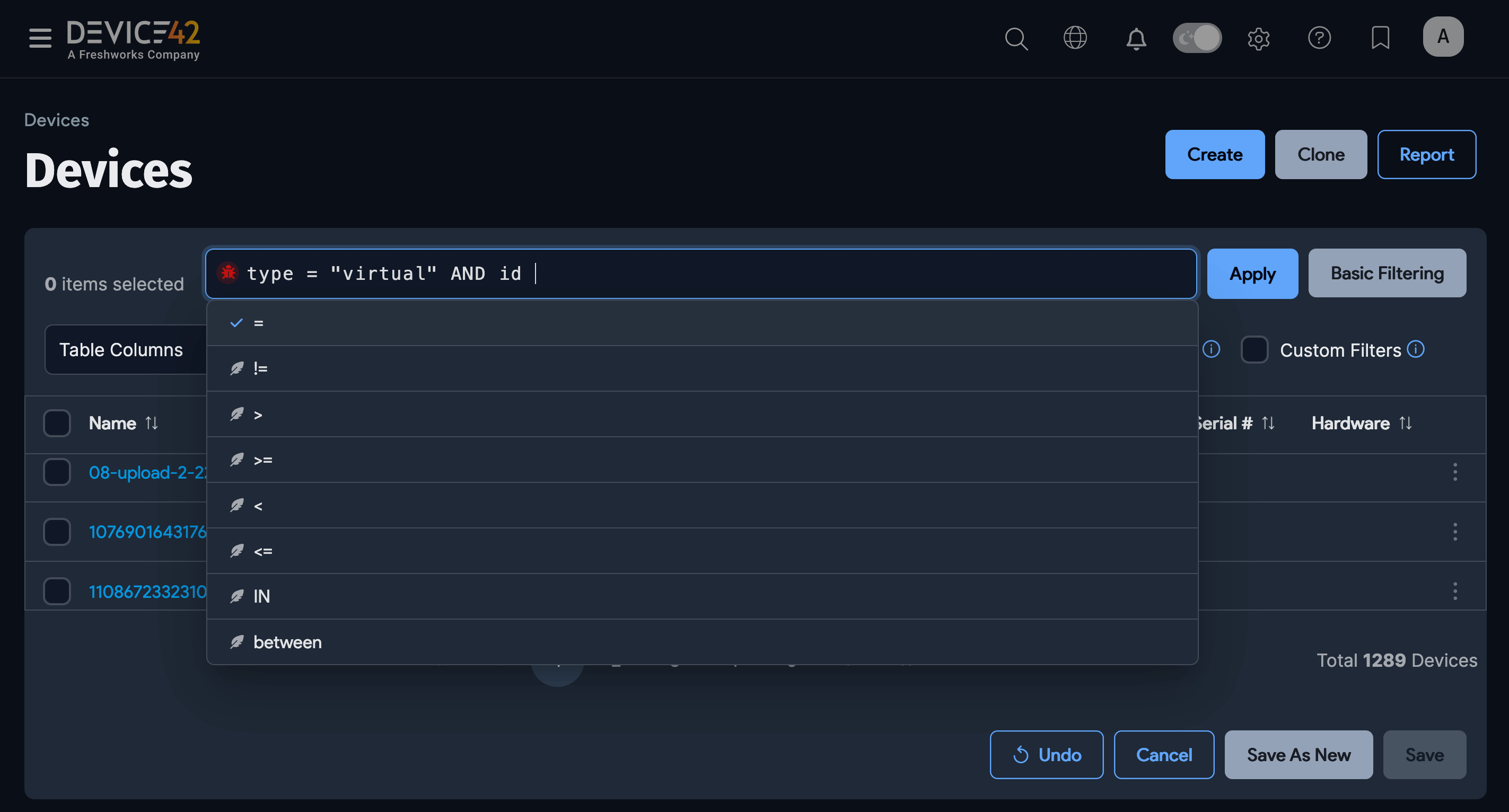
-
Click the Save As New button to return to the list page with the new view applied.
Customizable List Pages
Customizable column views are available on all list pages, including:
| Application Components | IP Addresses | Software In Use |
| Assets | IP Nat/Maps | Software Licensing Models |
| Blade Devices | MAC Addresses | Subnets |
| Buildings | Operating Systems | Switch Ports |
| Certificates | Other Devices | Telco Circuits |
| Cluster Devices | PDUs | Transfers |
| Customers | Purchases | Unknown Devices |
| Departments | QR/Barcodes | VLANs |
| Device Hardware Models | Racks | VRF Groups |
| Devices | Rooms | Vendors |
| DNS Records | Service Instances | Virtual Devices |
| DNS Zones | Service Ports | |
| End Users | Service Schedules |