Auto Clean Feature
Auto Clean rules help you manage old and possibly stale data in Device42, automatically. Should an object (like a device or an IP address) not be found by a subsequent autodiscovery job, or modified by a manual effort, it may be out of service. This is especially true of servers and other objects in public clouds, but can also apply to objects that are behind the corporate firewall.
The rules for when a particular type of object should be considered and the rules for what to do about such objects vary from organization to organization. This feature enables you to define your own rules and tell Device42 what actions should be taken.
Device42 includes several system-defined disabled Auto Clean rules (related to ADM data) as suggested examples you can use to base your own rules on. You can also enable these example rules to keep your ADM data cleaner.
Auto Clean Supported CIs
Auto Clean rules can target a wide variety of Configuration Items (CIs), from Assets to Users to VLANs, and everything in between.
You can select the following object types as Auto Clean rule targets:
- Administrators
- Assets
- Certificate Instances
- Certificates
- Device Hardware Model
- Devices
- End Users
- IP Addresses
- IP NAT/Map
- Operating Systems
- Parts
- Ports
- Power Units
- Resources
- Scheduled Tasks
- Service Communications
- Service Instances
- Service Listener Ports
- Software Components
- Software In Use
- Subnets
- VLANs
View Auto Clean Rules
Navigate to the Auto Clean Rules list page under Tools > Templates & Bulk Operations > Auto Clean Rules.
Note that the system rule, Shared IPs maintenance, uses a Number of Days option instead of the Modify Search option
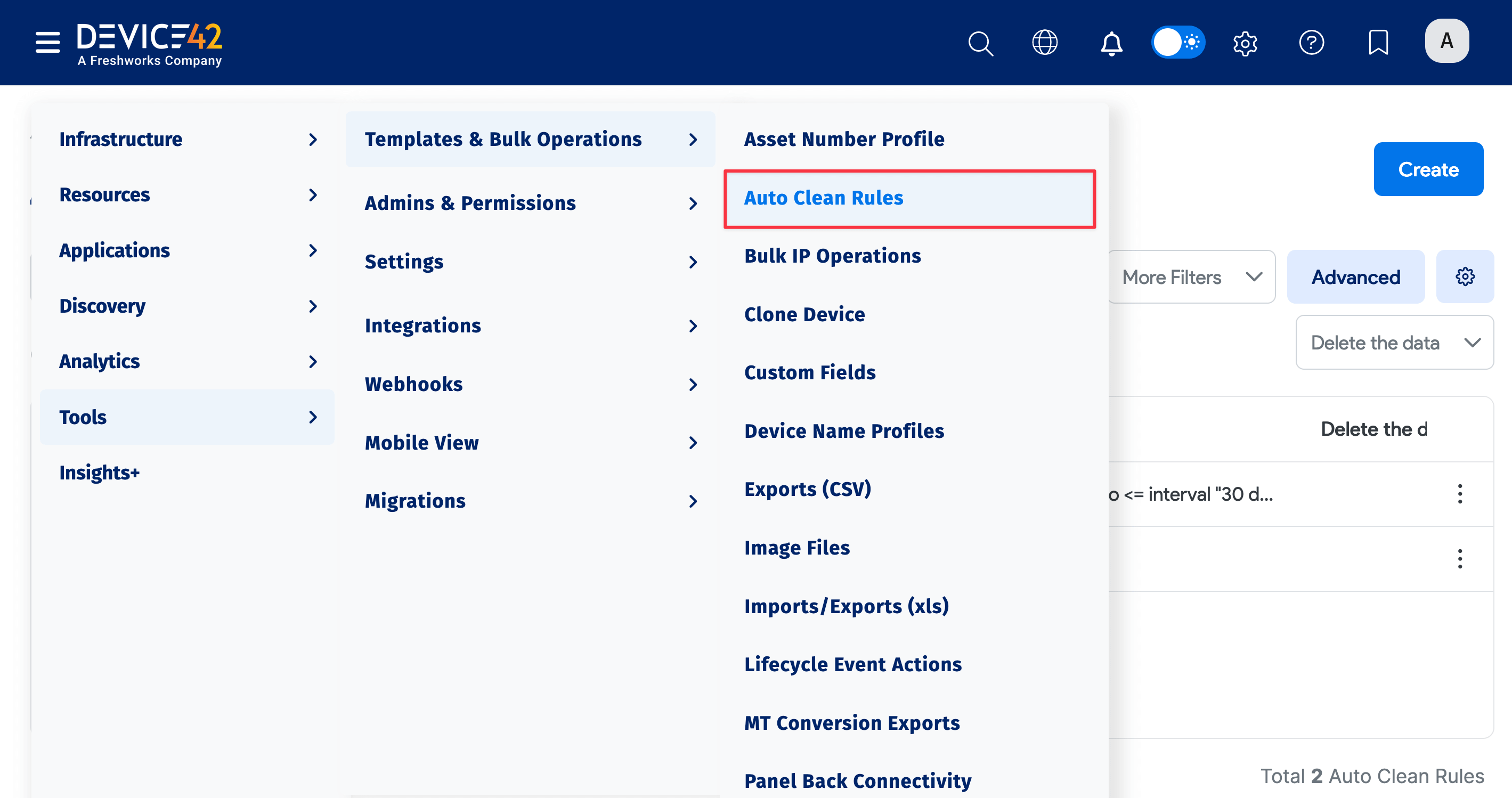
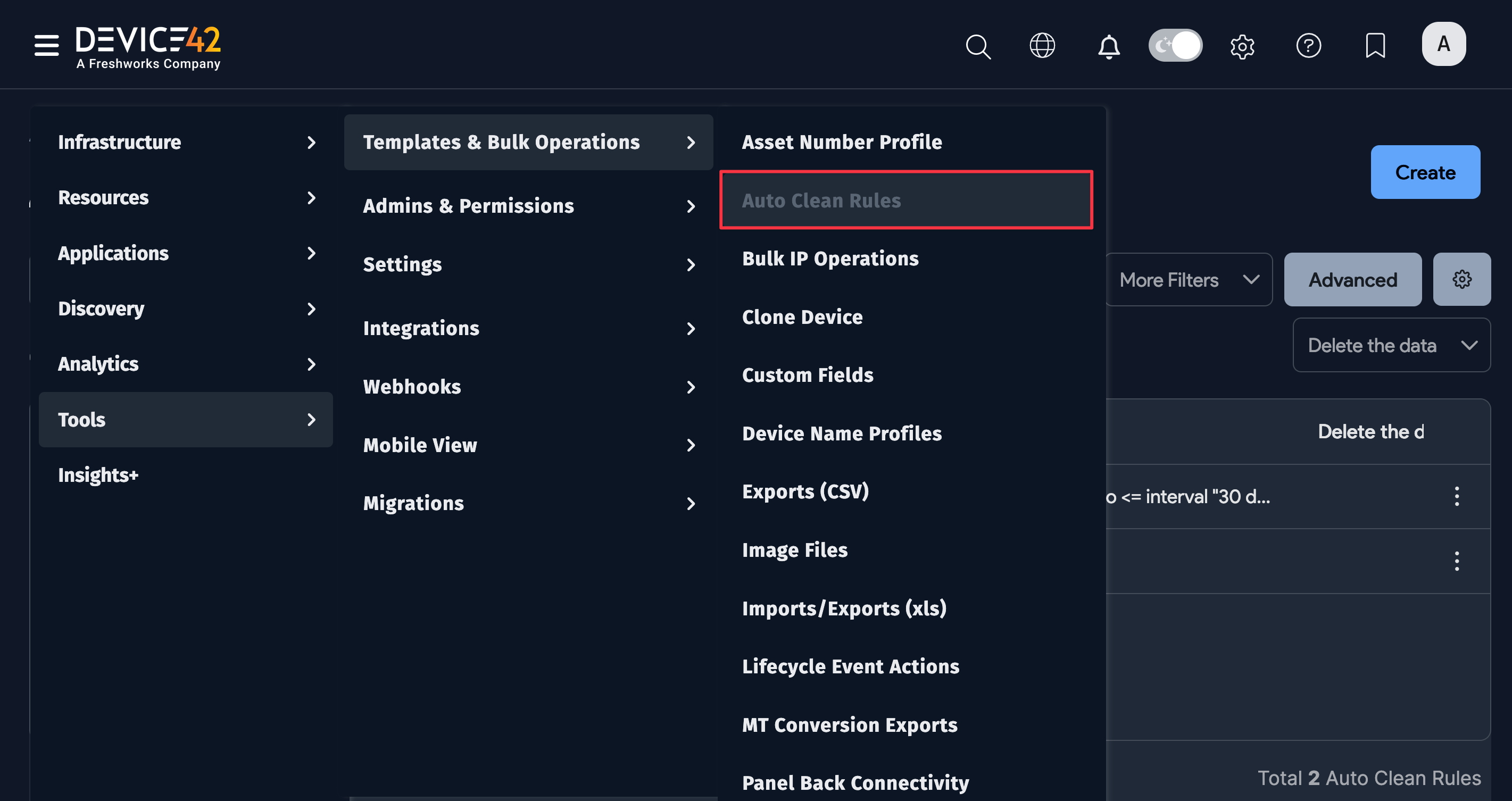
Create New Auto Clean Rules
Navigate to� Tools > Templates & Bulk Operations > Auto Clean Rules and then click Create.
The combination of object types and the search criteria you select for those object types defines the Auto Clean rule. As you build your search criteria, the Preview list shows the objects that the Auto Clean rule will be applied to.
-
Name the rule and click the pencil icon.
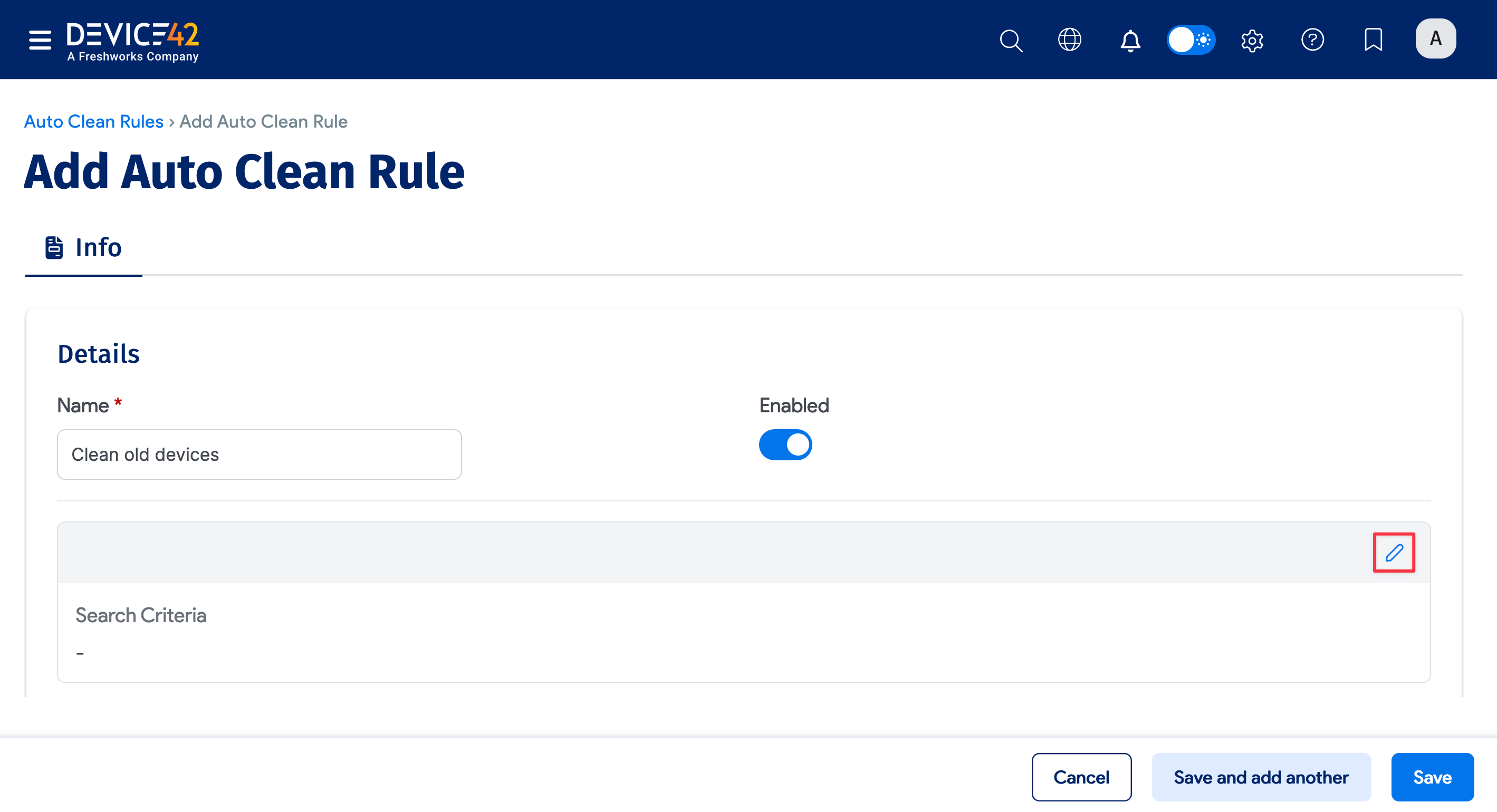
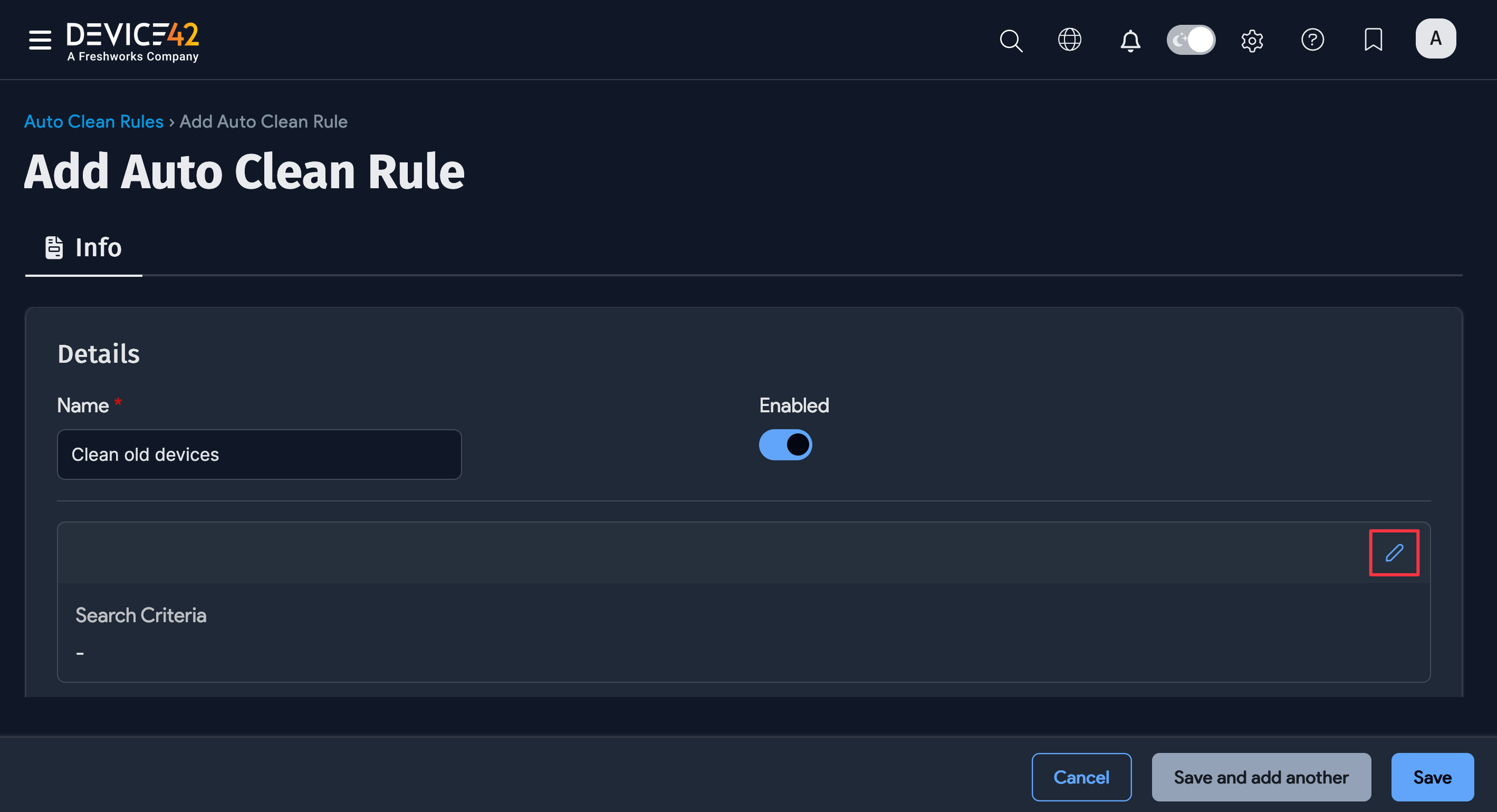
-
Select an Object Type for the rule to target – for example, Devices.
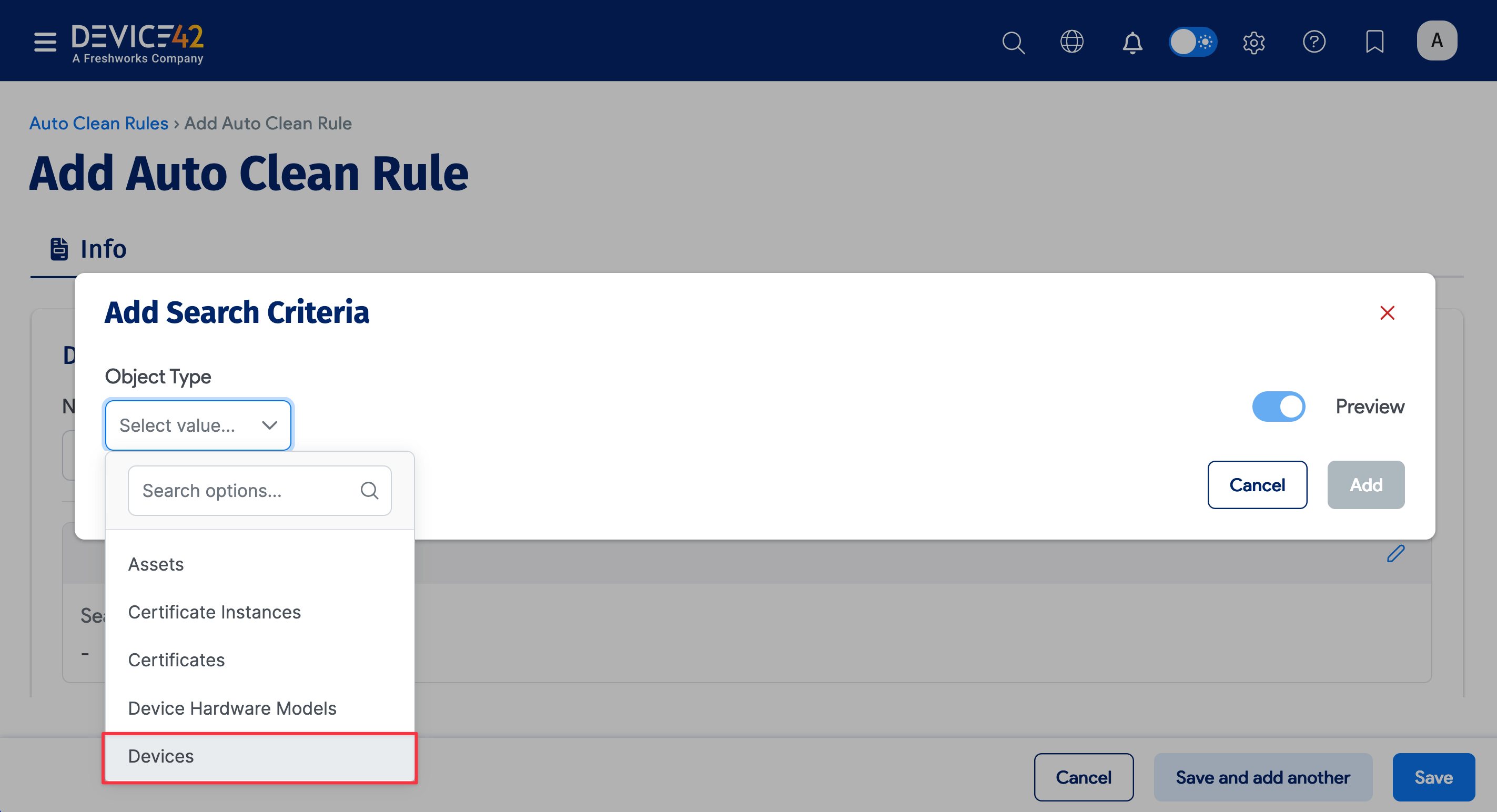
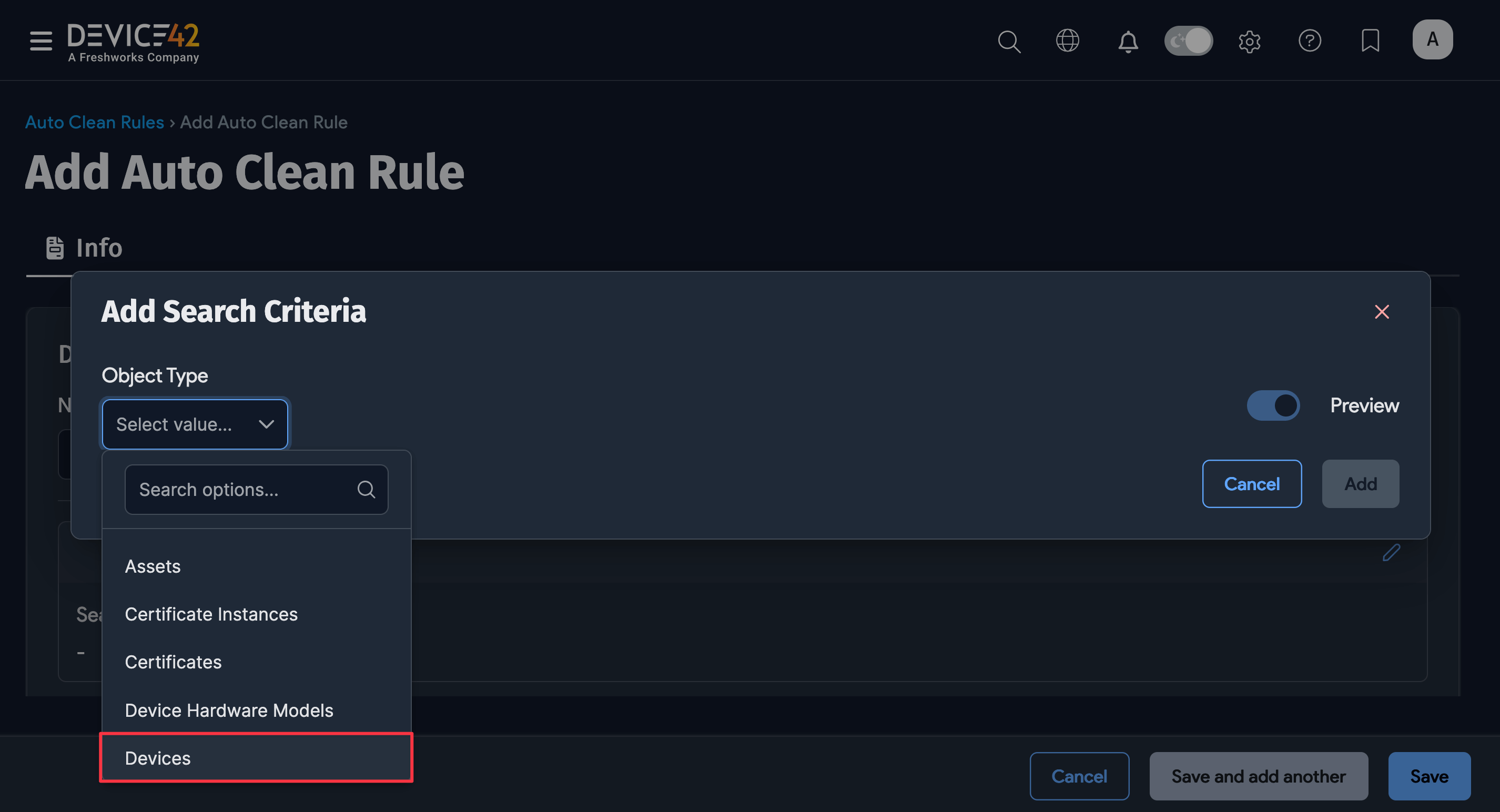
Build search criteria for the selected object type using the basic dropdown filters and the advanced search option.
-
For the Devices object type, for example, you could select physical under the Type dropdown. Click More Filters to display more basic dropdown filters to select values from.
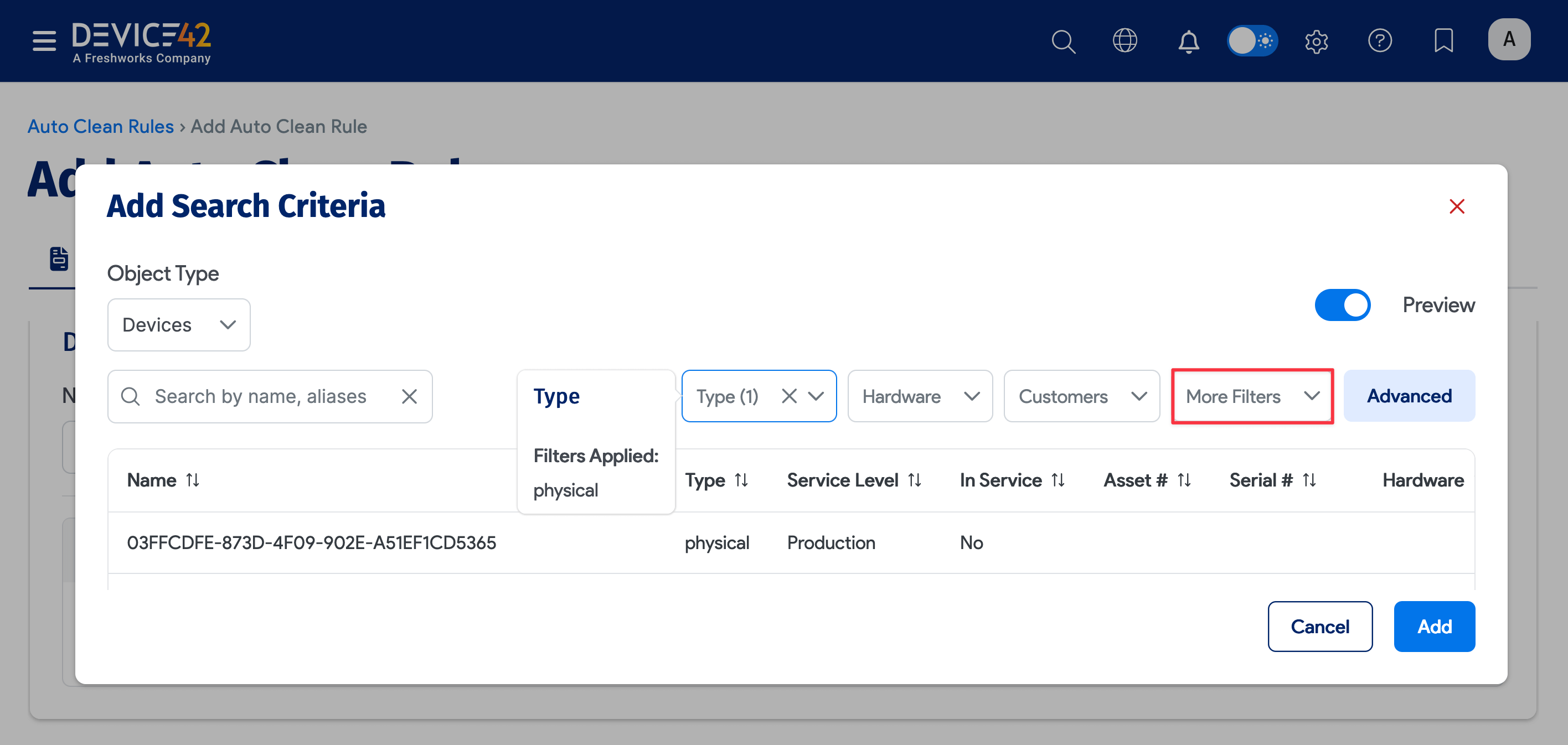
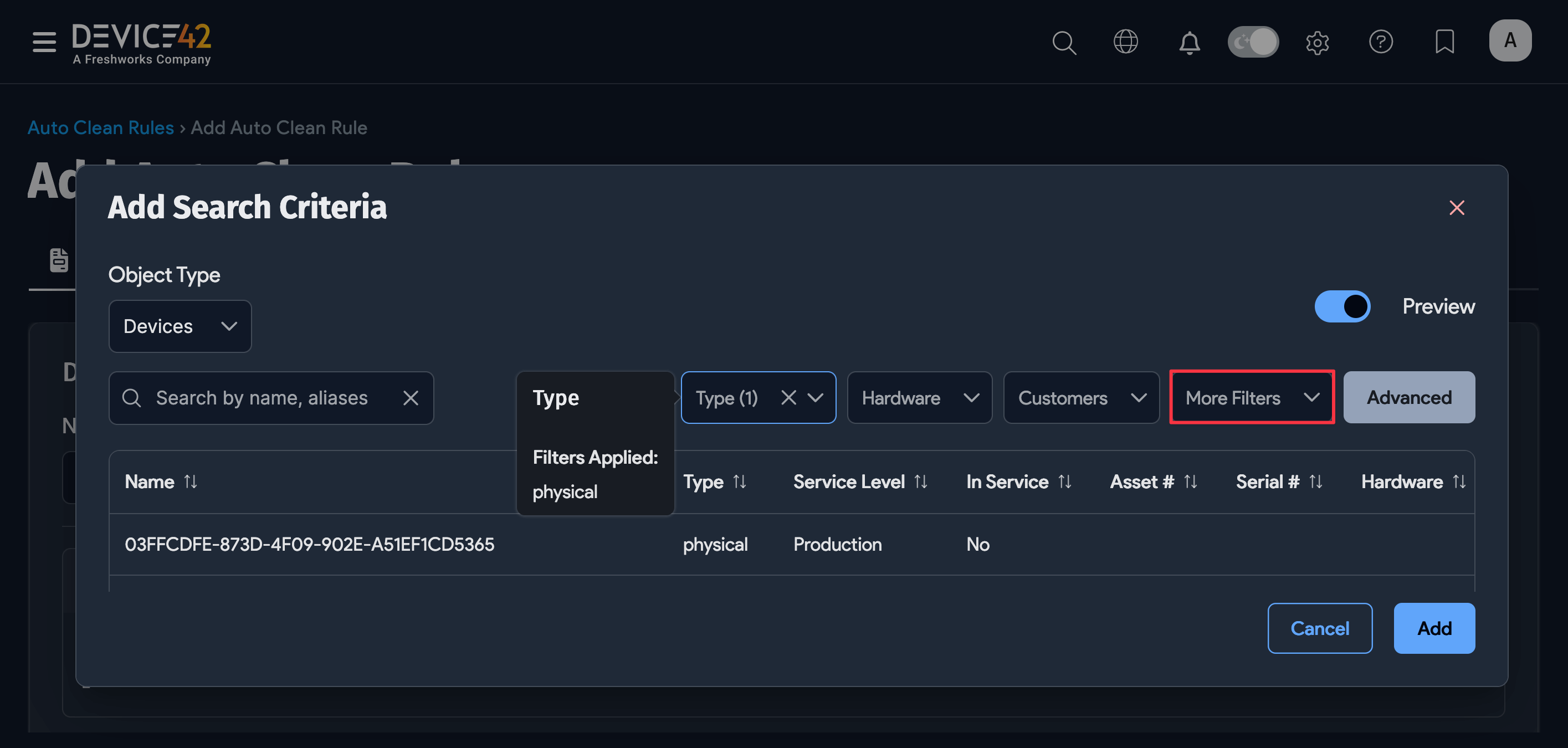
-
You can also use the Advanced Search feature to include search criteria.
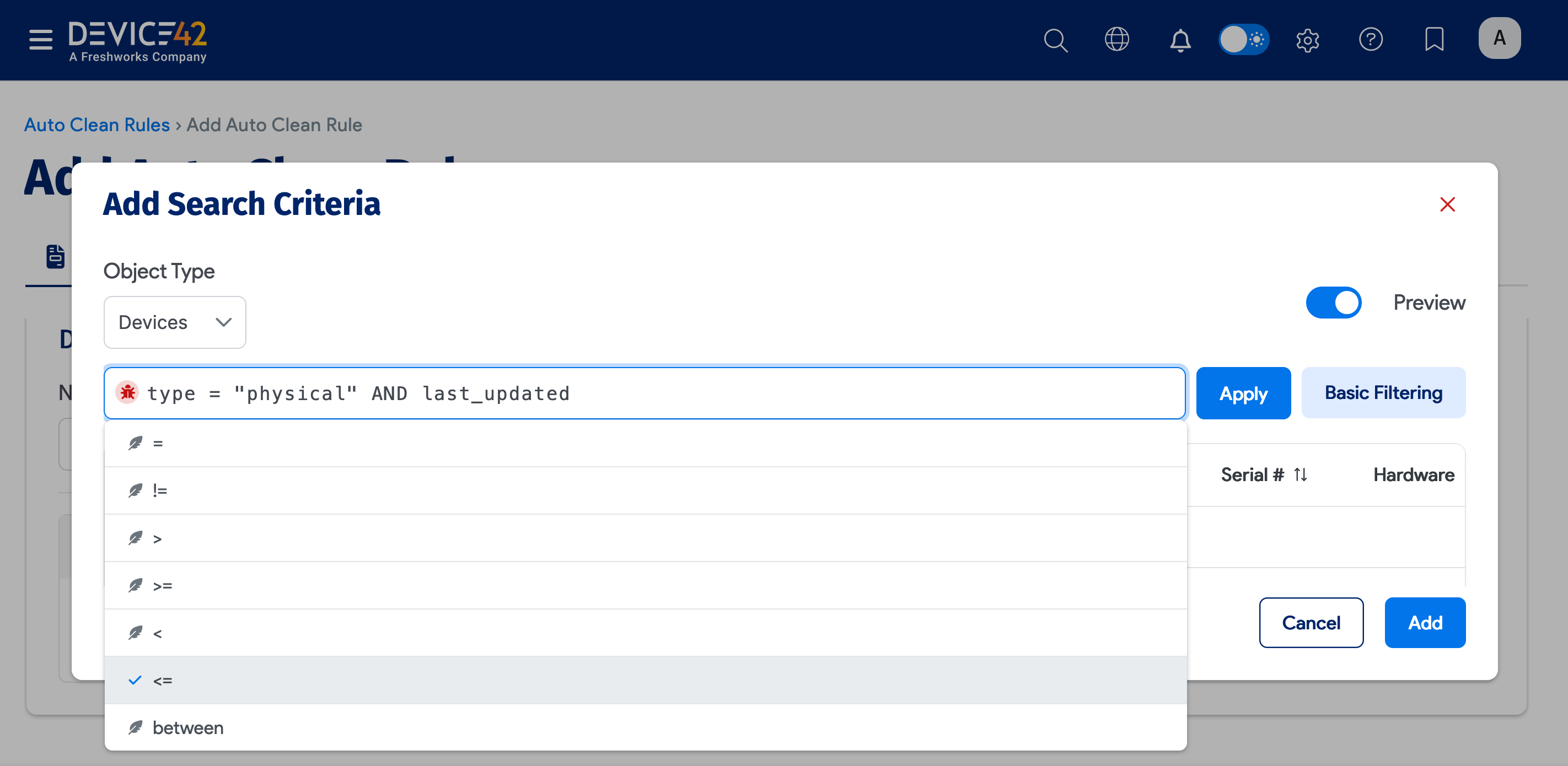
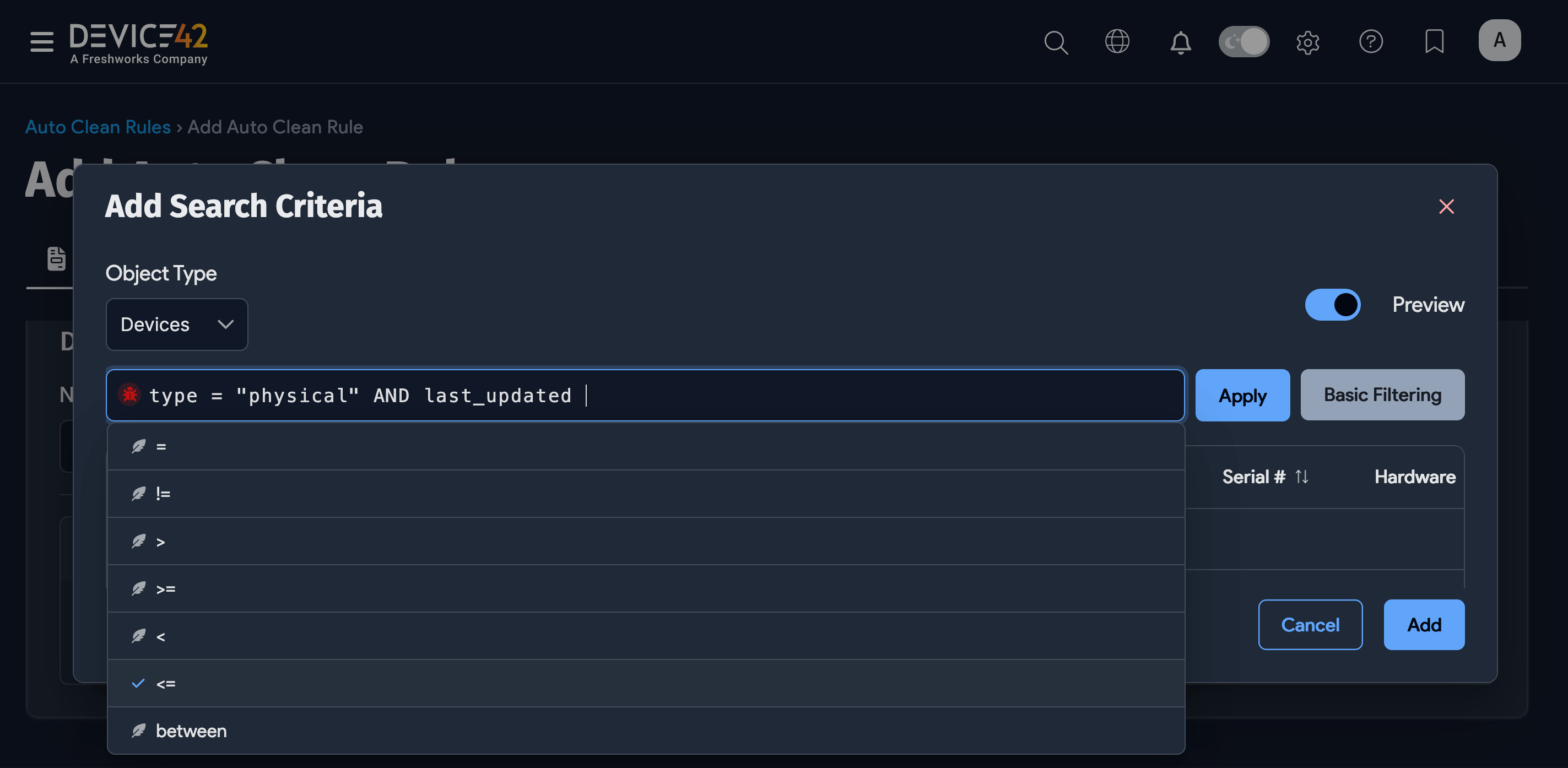
-
Click Add to apply the search for the object type. You can click the pencil icon again to add another device and define search criteria for it.
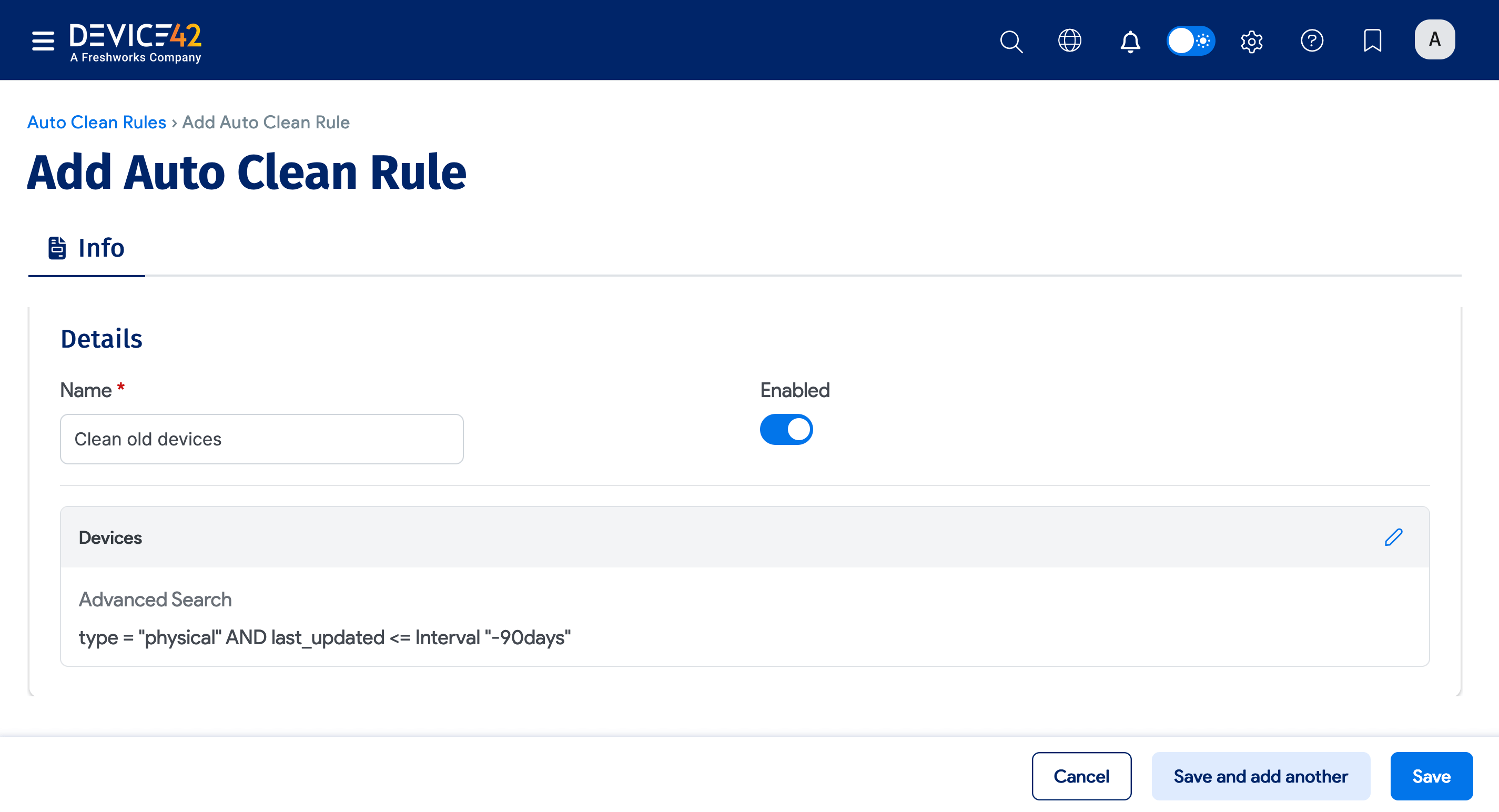
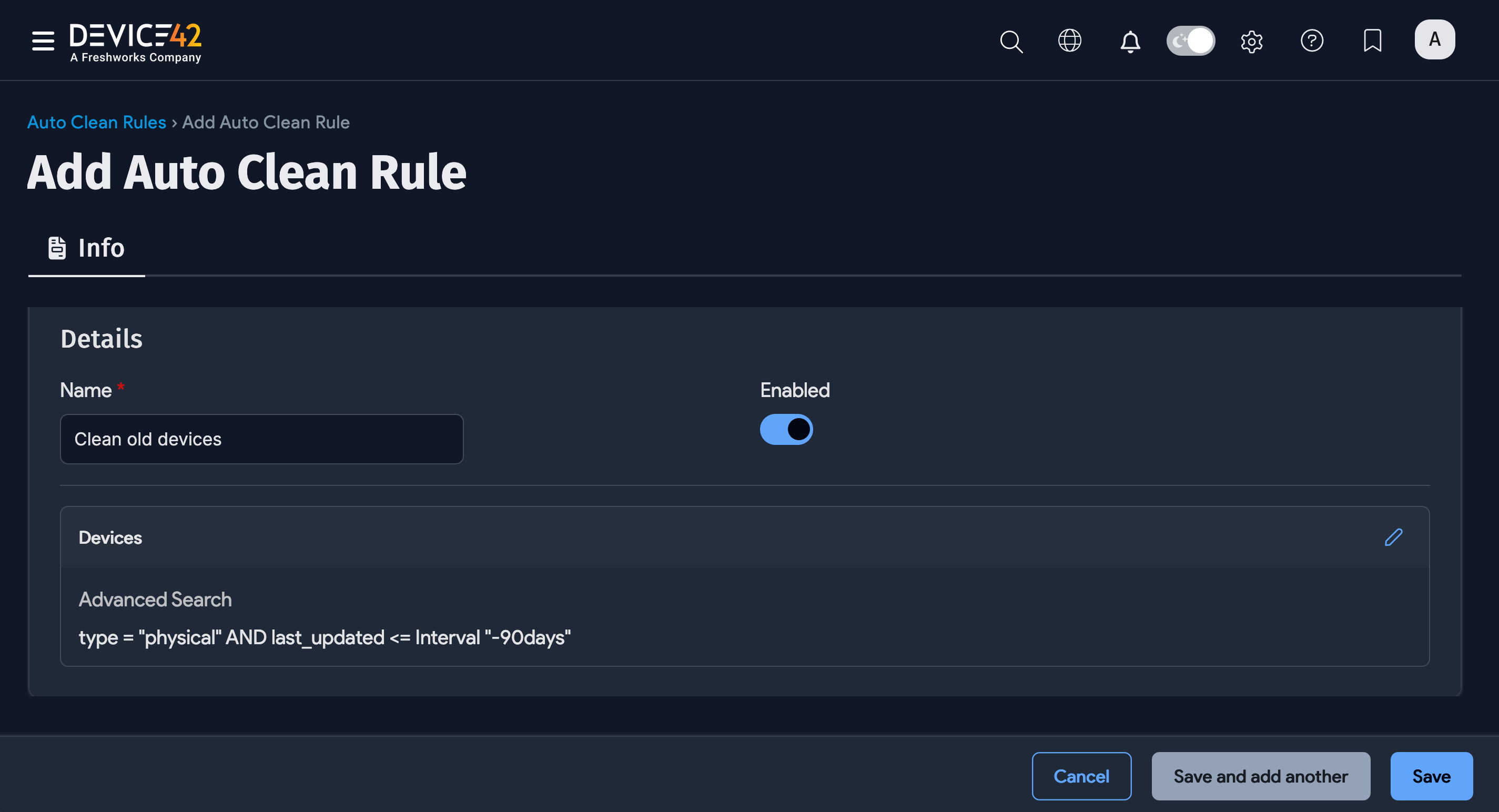
Auto Clean Rule Options
Select the actions to perform on CIs matching added object types and its criteria. The available Auto Clean Rule Action options vary depending on which Object type you select for the rule. The example below shows the action options for Device objects.
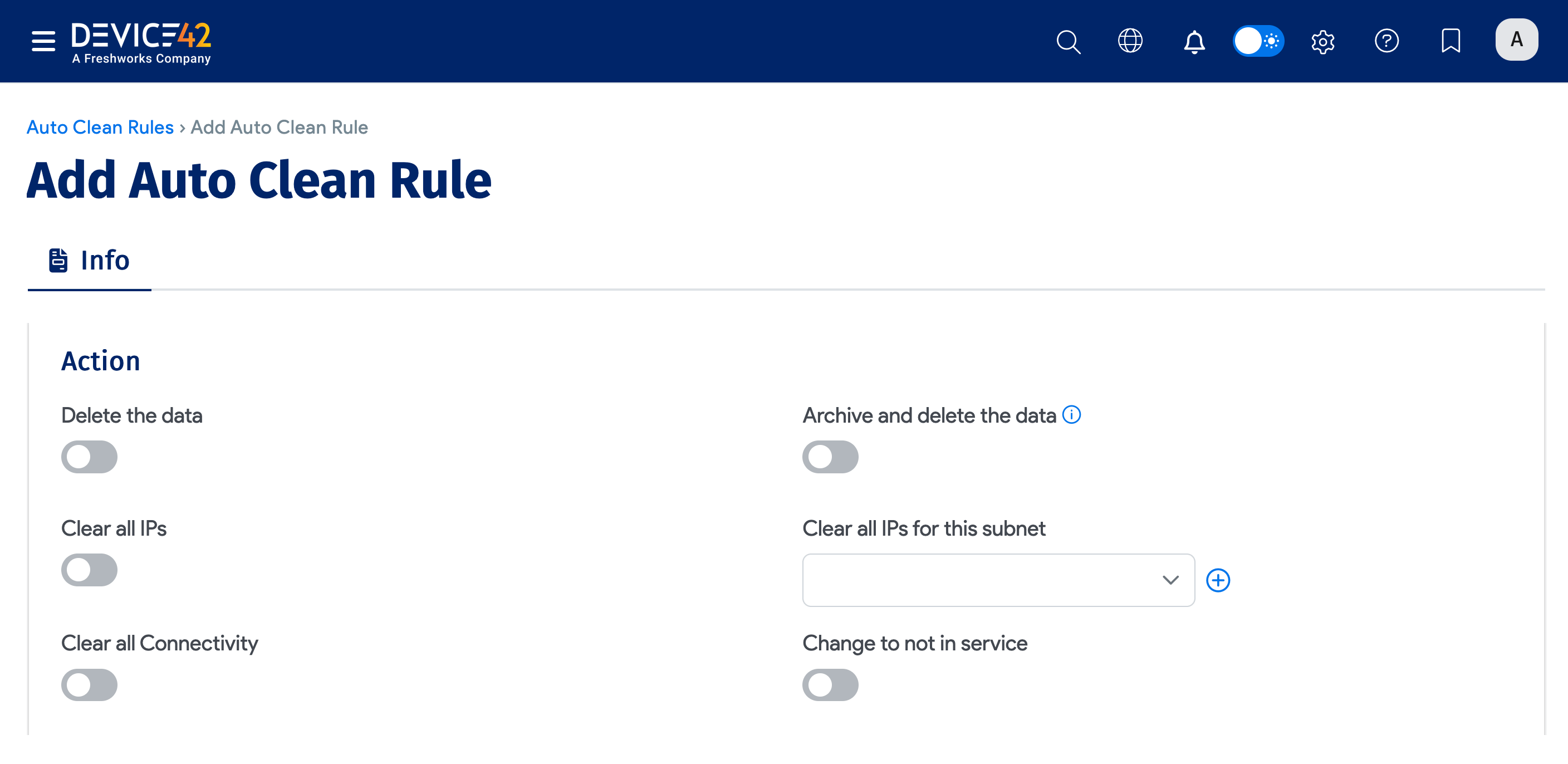
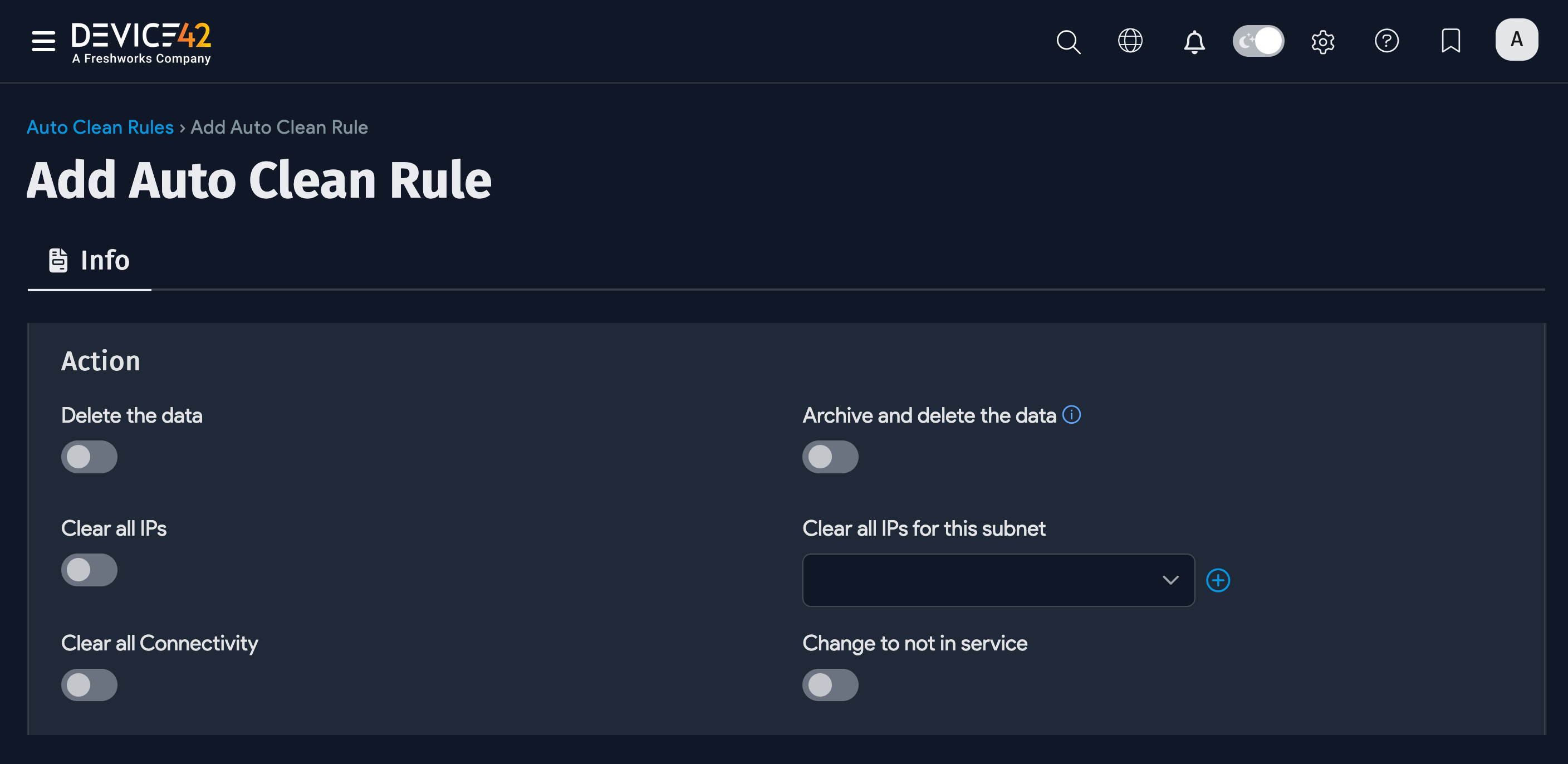
- Delete the data: Delete the object.
- Archive and delete the data: Create an archive record for the object and delete the object. You can find archived records under Analytics > Archived Objects.
- Clear all IPs: Remove IPs from the Device.
- Clear all IPs for this subnet: Clear all device IPs from the entered or selected subnet.
- Clear all Connectivity: Clear all connectivity to the device.
- Change to not in service: Set the device status as not in service.
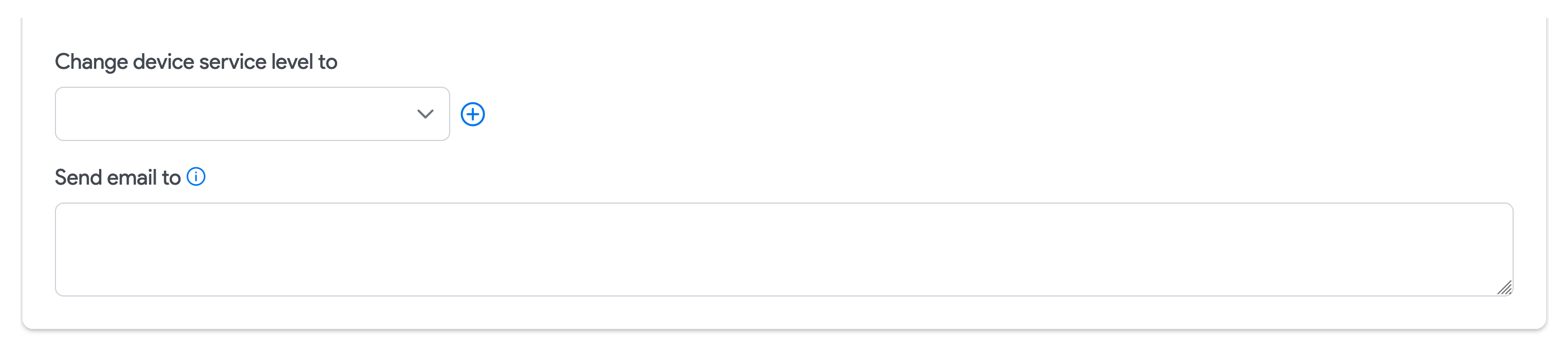
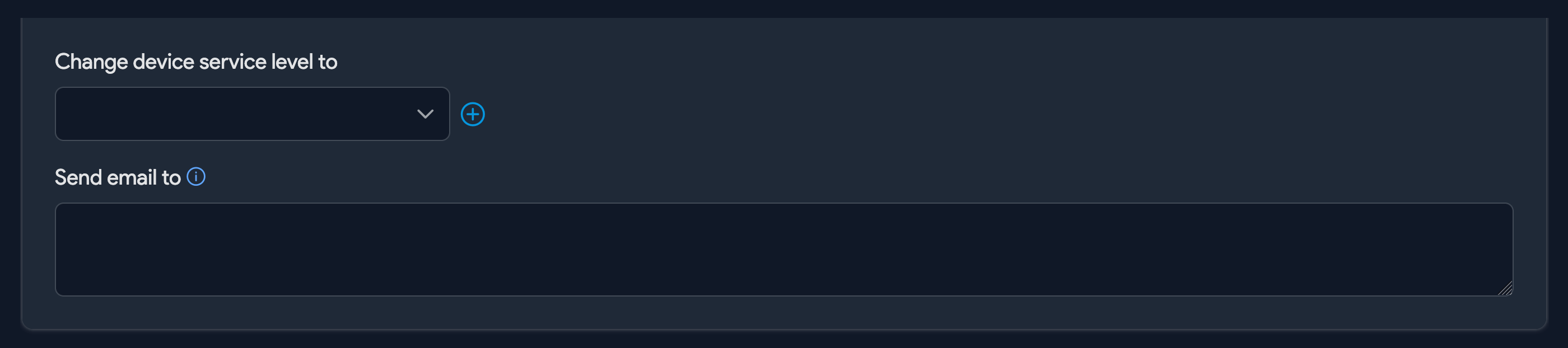
- Change device service level to: Choose a service level that the device will be set to when the rule is triggered.
- Send email to: Send notification when the rule is triggered.
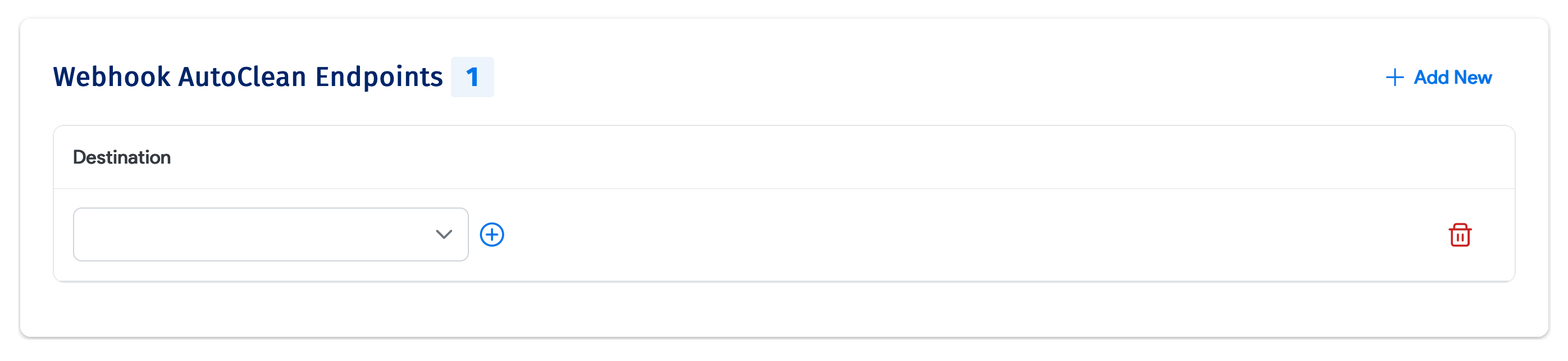
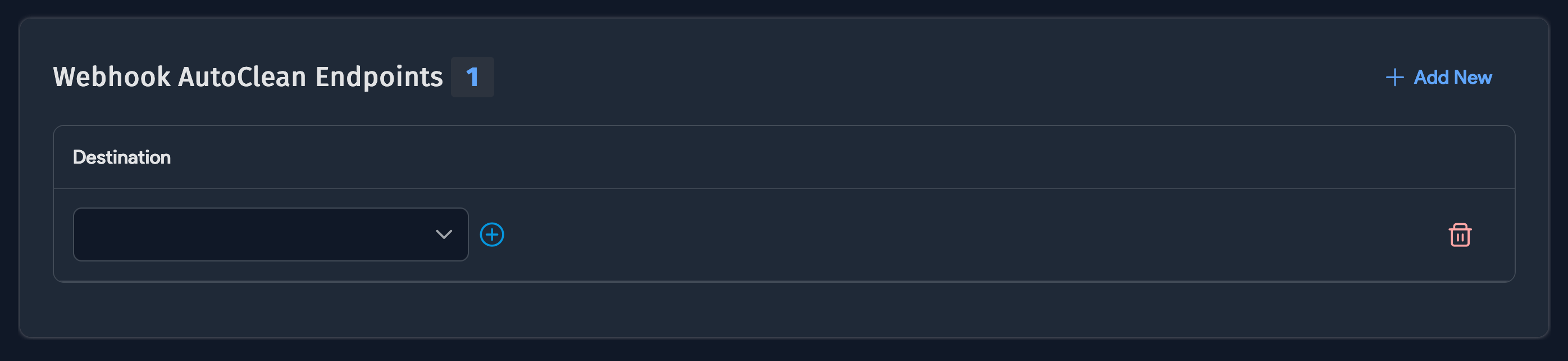
- Webhook AutoClean Endpoints: Add or delete webhooks that will be sent when the rule is triggered.
The Auto Clean rules run once per day. If only an email or webhook is sent but no action is taken, the email or webhook will repeat each day until an action is taken that deletes or changes the object record.