Add an Active Directory User as a Device42 Administrator
You can create Active Directory (AD) settings in Device42 and use them to add AD users as administrators.
First, add your AD settings under Tools > Settings > Active Directory Settings. See the Active Directory and OpenLDAP page for details.
Next, manually add an administrator user from the Active Directory domain you configured. Navigate to Tools > Admins & Permissions > Administrators and click Create Active Directory Admin.
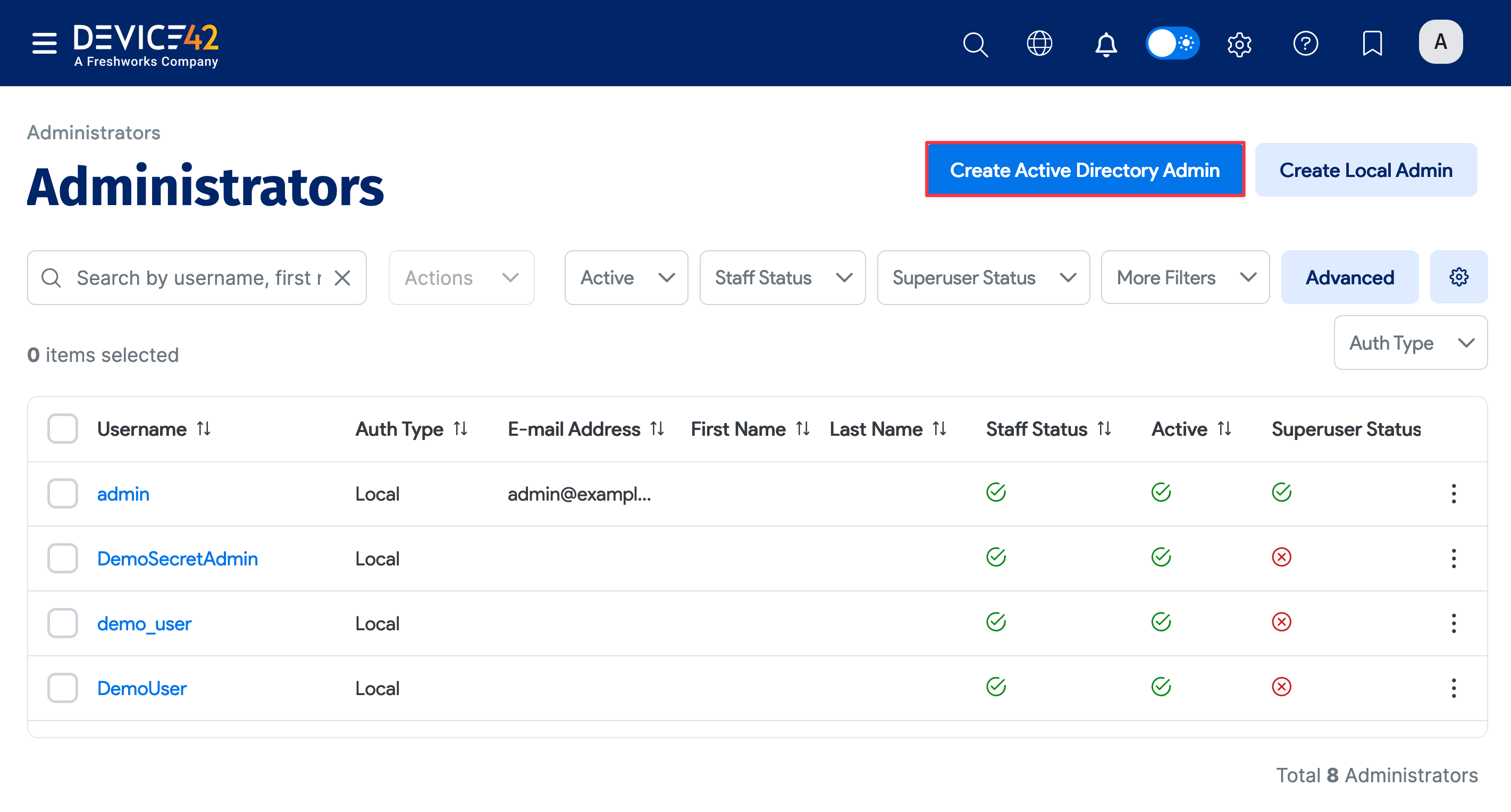
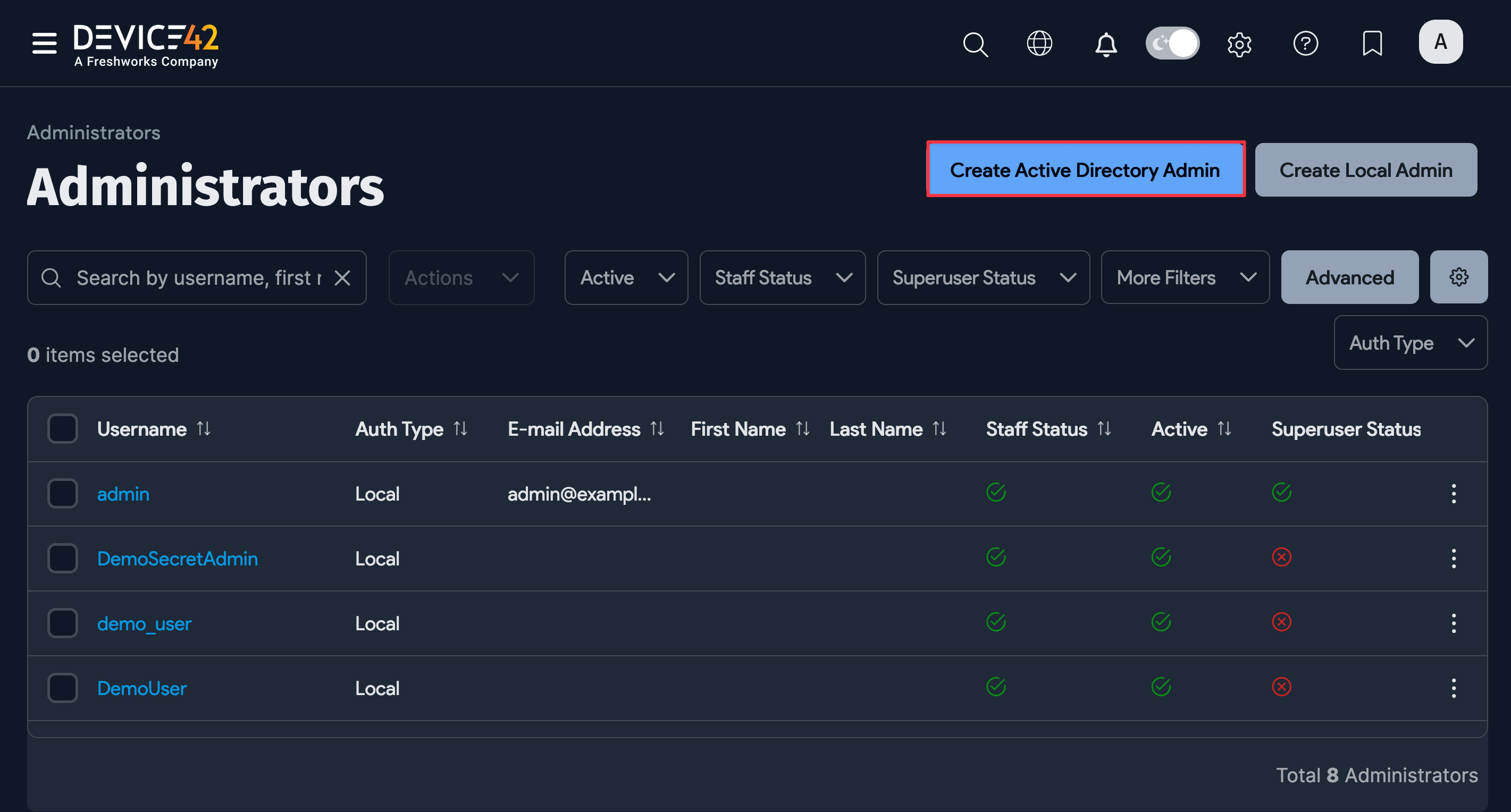
Search for an Active Directory user to add as an administrator. Device42 displays the AD domain associated with the user you searched for before you add them.
The Username login Style option selected when the AD settings were added controls how Device42 formats and recognizes usernames during login (for example, as Domain\Username or username@domain).
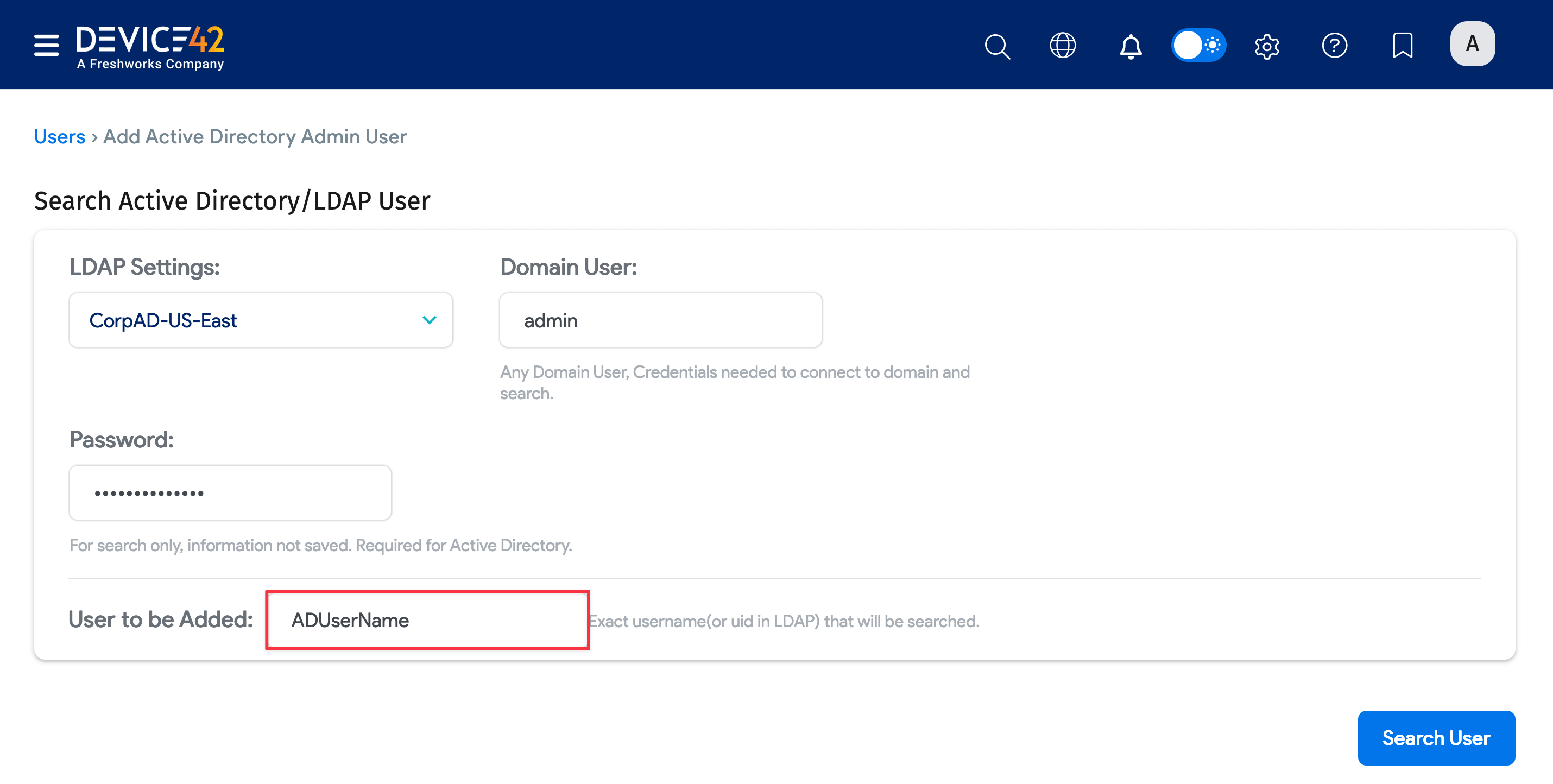
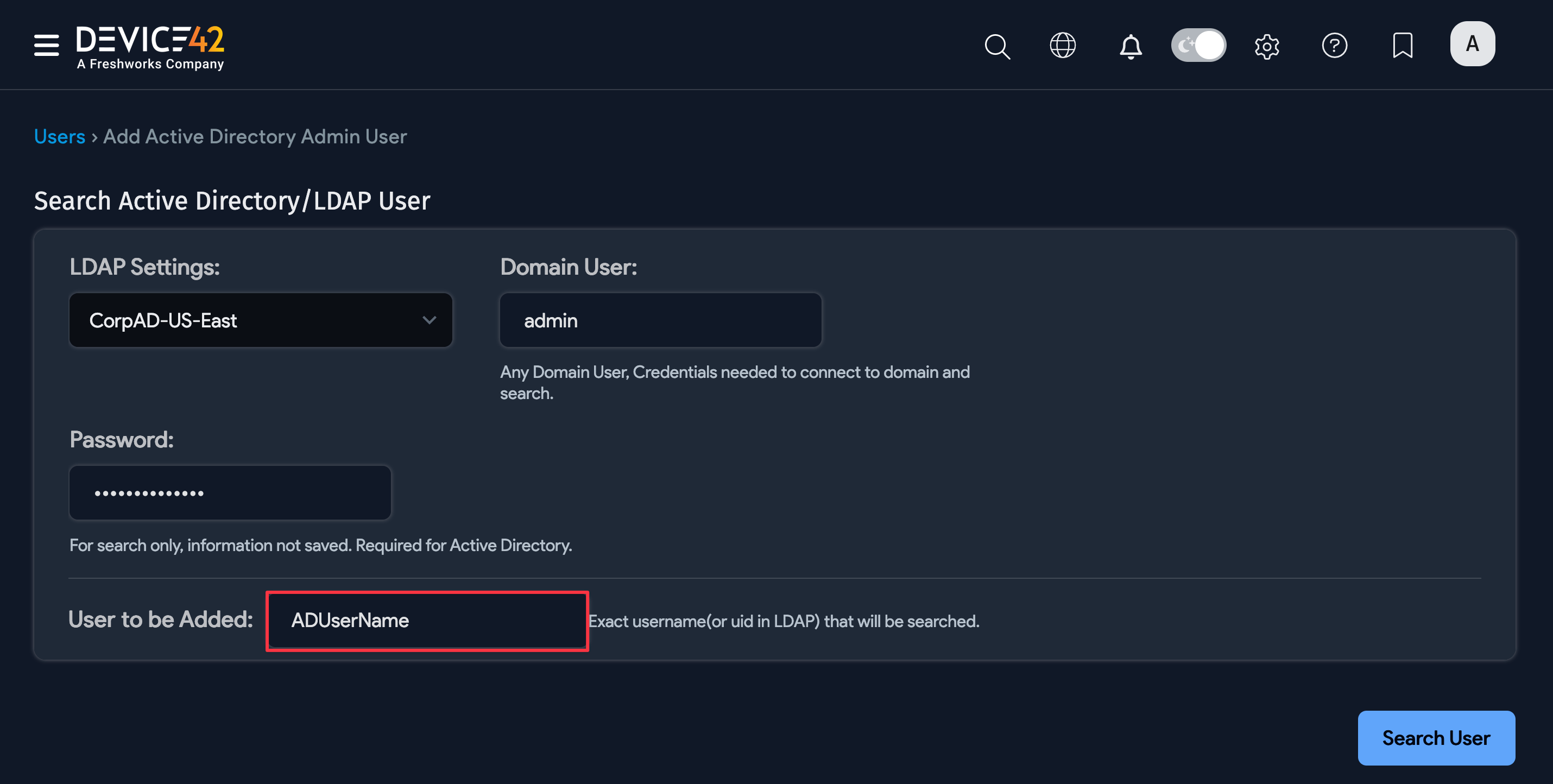
Note that Active Directory credentials are not stored in the Device42 application. You need to enter valid domain user credentials each time you search for a user.
Configuring the Active Directory User Discovery/sync Job
You can configure an AD Sync Job to pull in AD user data in bulk and/or keep them synced. See the Active Directory Discovery Job docs page to view the AD discovery process.