InsightsAI Chat
InsightsAI generates queries from the natural language descriptions you provide to quickly generate DOQL queries and tailored reports from your CMDB.
When you type plain English messages, like “Which SSL/TLS certificates are expiring in the next 90 days?” or "Find all Resources where name contains 'Nested'," InsightsAI creates queries that can be executed without requiring deep knowledge of the query language or data model. You can preview the results and refine the query as needed.
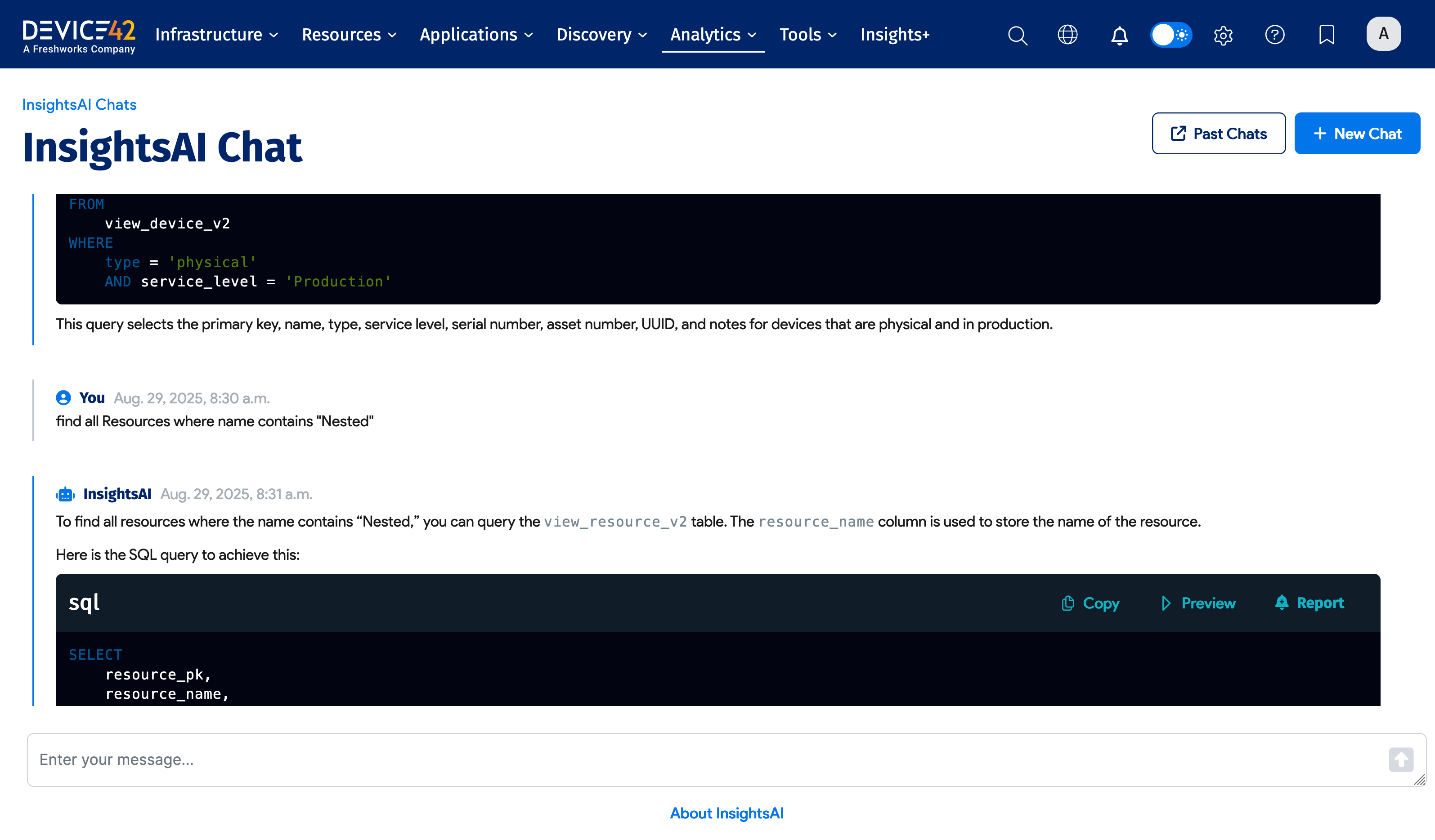
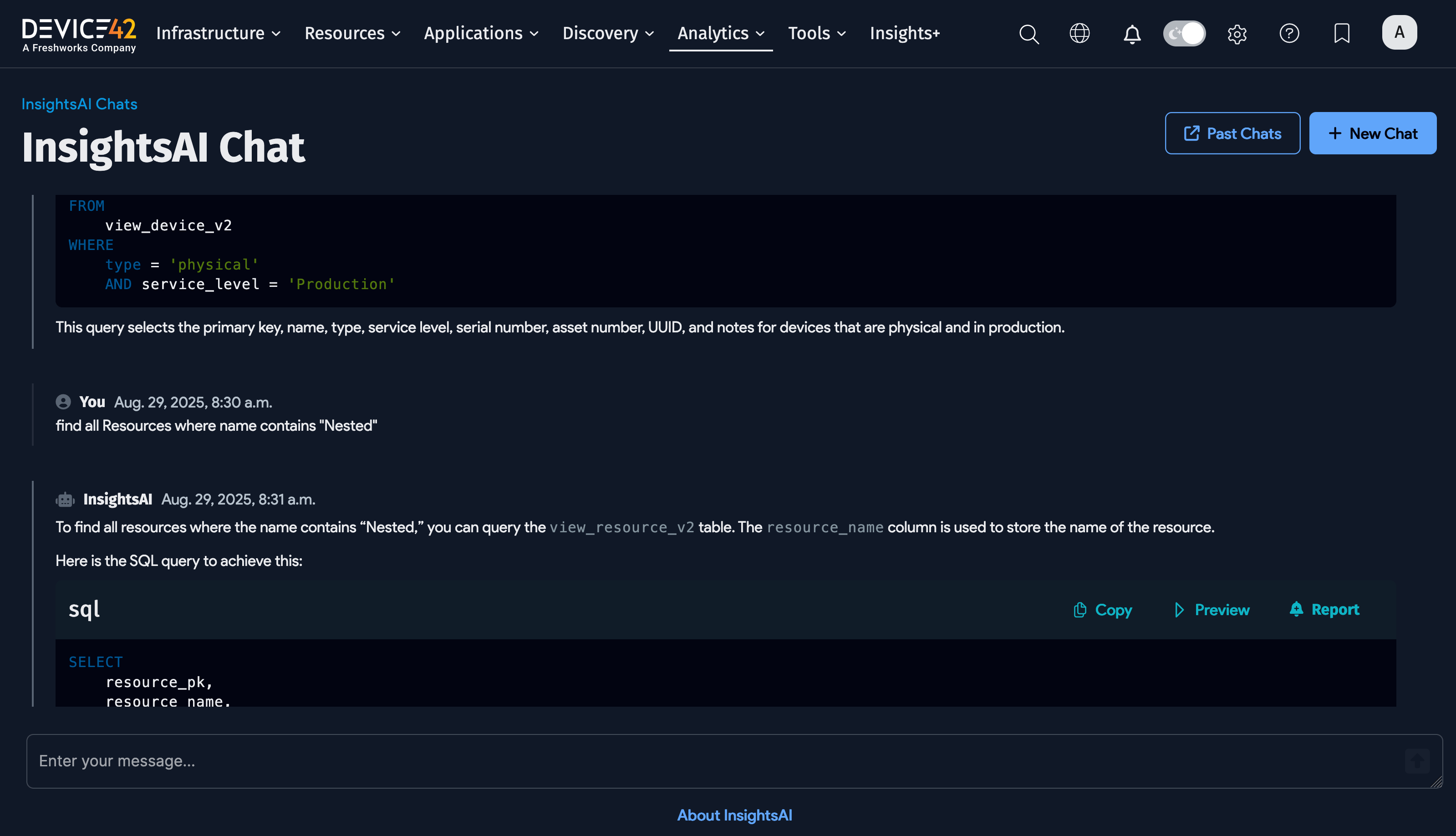
Create a New Chat
Navigate to Analytics > Ask InsightsAI from the Device42 Main Appliance to create a new chat.


From the Ask InsightsAI page, type in a description of the data you want to fetch in the text box.
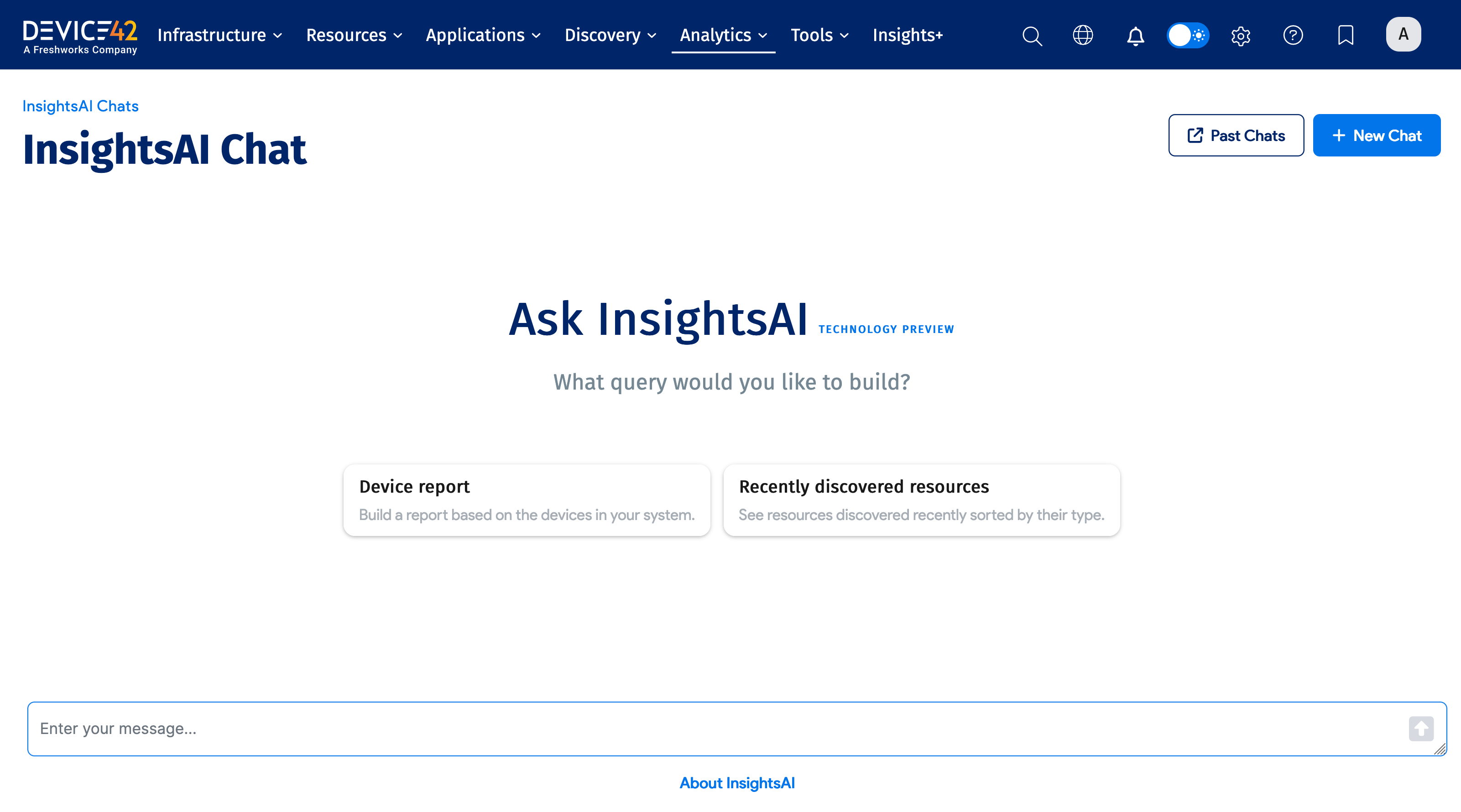
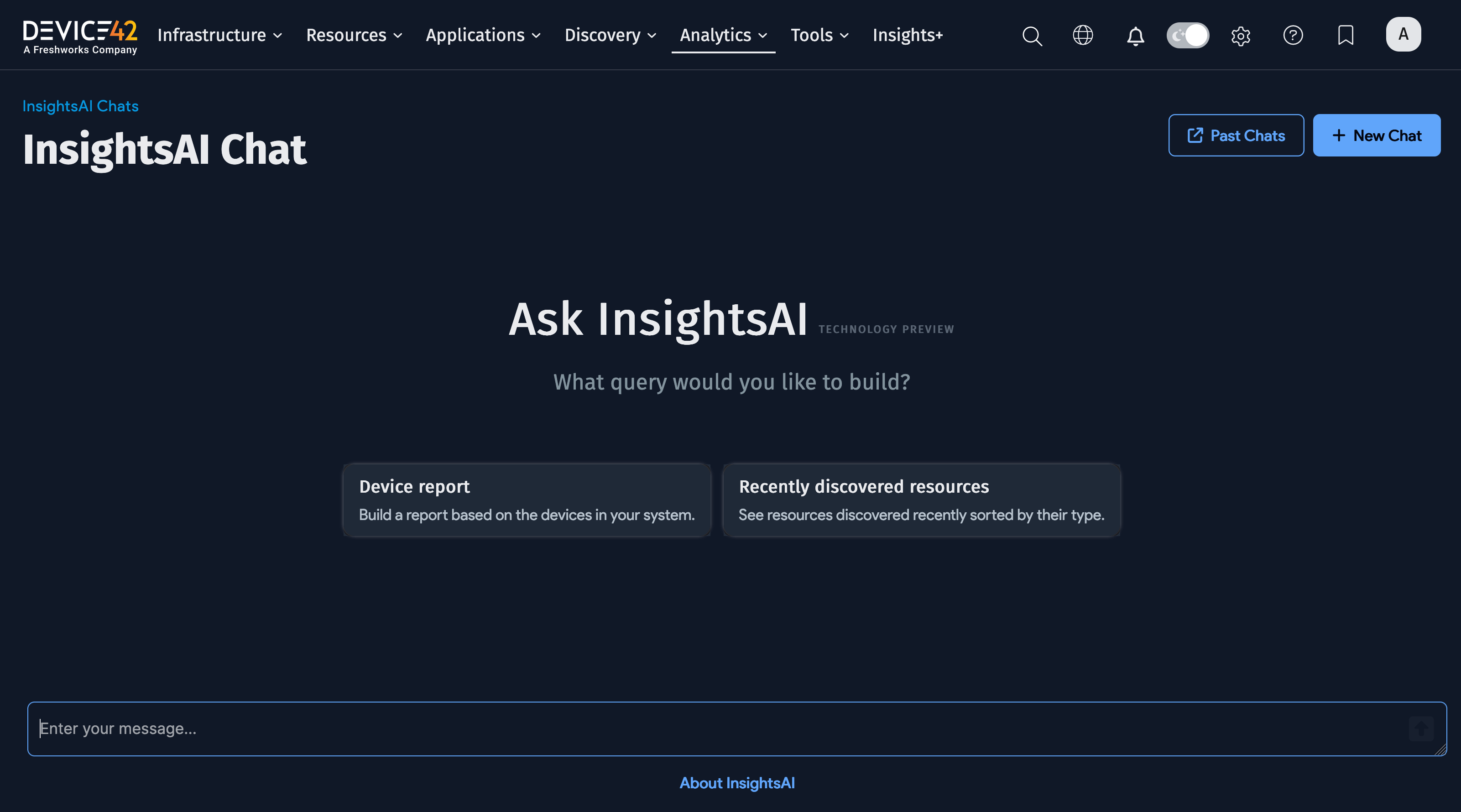
The two buttons above the input box get you started with an initial query that you can refine by submitting follow-up messages. Click Device report to start a new chart with the input:
Get me a query with the name, serial number, and hardware name for the first 20 devices.
Clicking the Recently discovered resources button starts a chat with:
Get me a query for 50 resources discovered in the past week ordered by resource type.
Click the + New Chat button to create a new chat in a new browser tab.
Go to the InsightsAI Chats list page by clicking the Past Chats button.
Query Result Options
InsightsAI generates an SQL query with the table and parameters in response to your input. See Database Viewer Schema for information on locating database field names and descriptions.
The input for this example is:
find all devices in production
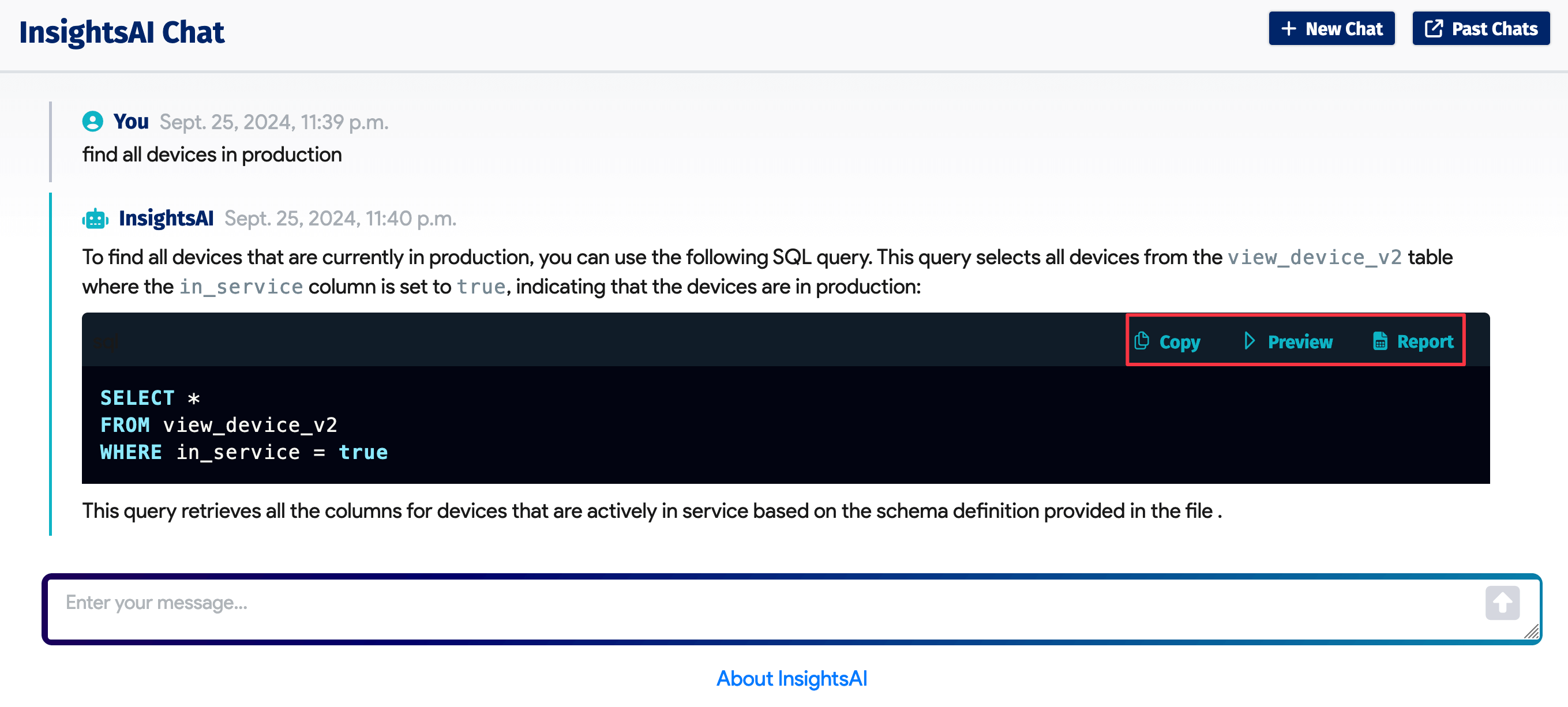

Refine the Responses
If the data or query needs to be refined, ask a follow-up question, and InsightsAI will provide a new response.
For example, the previous results did not include information on device operating systems. You can give InsightsAI another direction to include operating systems and find devices running Windows.


Although the InsightsAI brain knows the data model well, it continues to learn and train on the input and will provide increasingly accurate responses and need fewer refinement questions over time. InsightsAI only has access to the default database schema, not your data.
Copy the SQL Response
From the InsightsAI response, select the Copy option to copy the SQL query to your clipboard. You can paste the SQL code into a new tab of an existing report to build a report.
Preview Query Results
Click Preview to run the query and quickly view the returned data in a modal window. This result is displayed but not saved.
You can search for specific items using the Search bar, search individual column data, and print the query results from the preview window:


Create a Report Page
To save the generated query, click Report on the InsightsAI response toolbar to go to the report setup page and provide a Report Name.
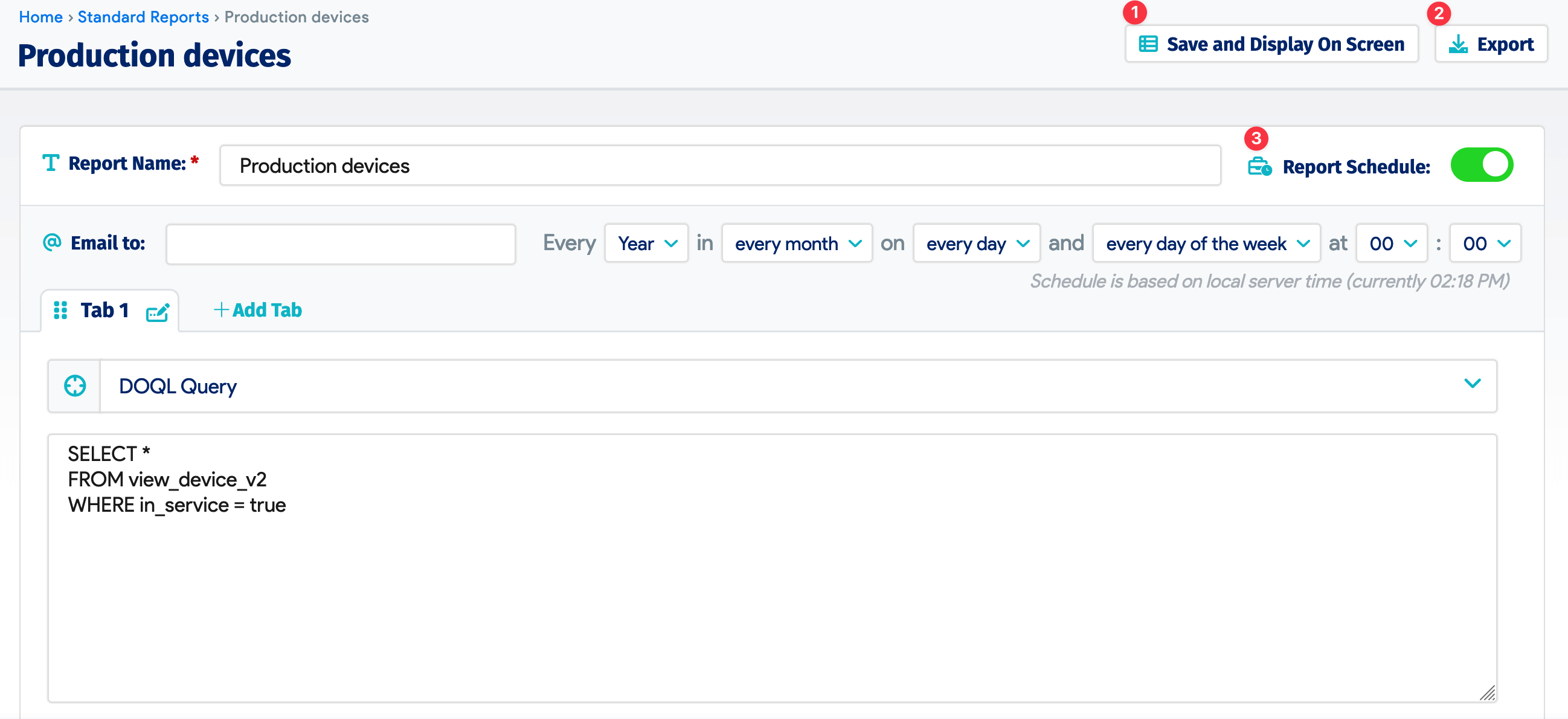

-
(1) Export: Download a
.tsvor.xlsfile of the query result. -
(2) Save and Display On Screen: View, search, and print the data records.


-
(3) Report Schedule: Periodically run the query and email the results by filling in the fields.
InsightsAI Chats List Page
Click the Past Chats button on the InsightsAI page or the chat response page to navigate to the list page. The InsightsAI Chats List Page contains a record of your past chats that are automatically saved.
You can create a New Chat from the list page.


Click More Filters to filter the chat queries by specific initial queries, users, and creation dates.
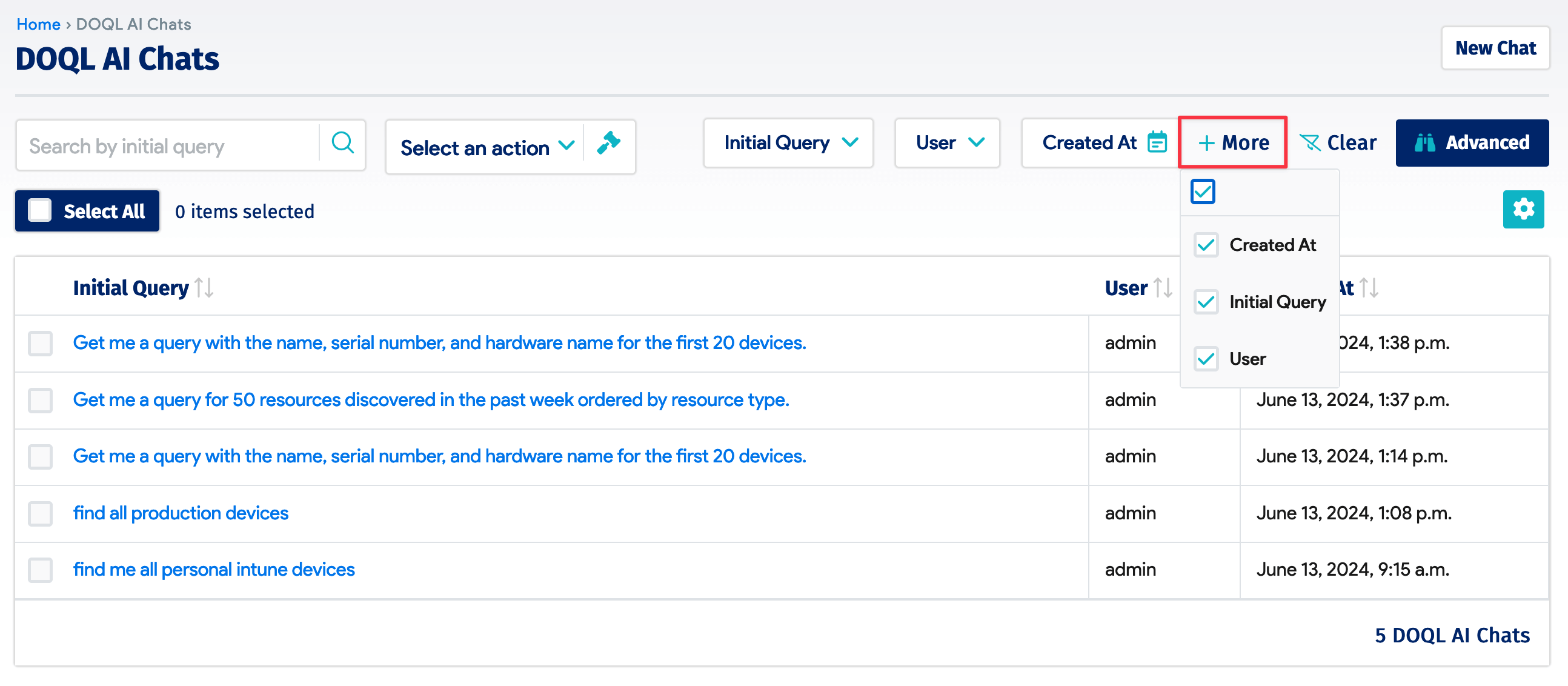

Delete one or more chats by selecting them and choosing a delete option from the Actions dropdown.
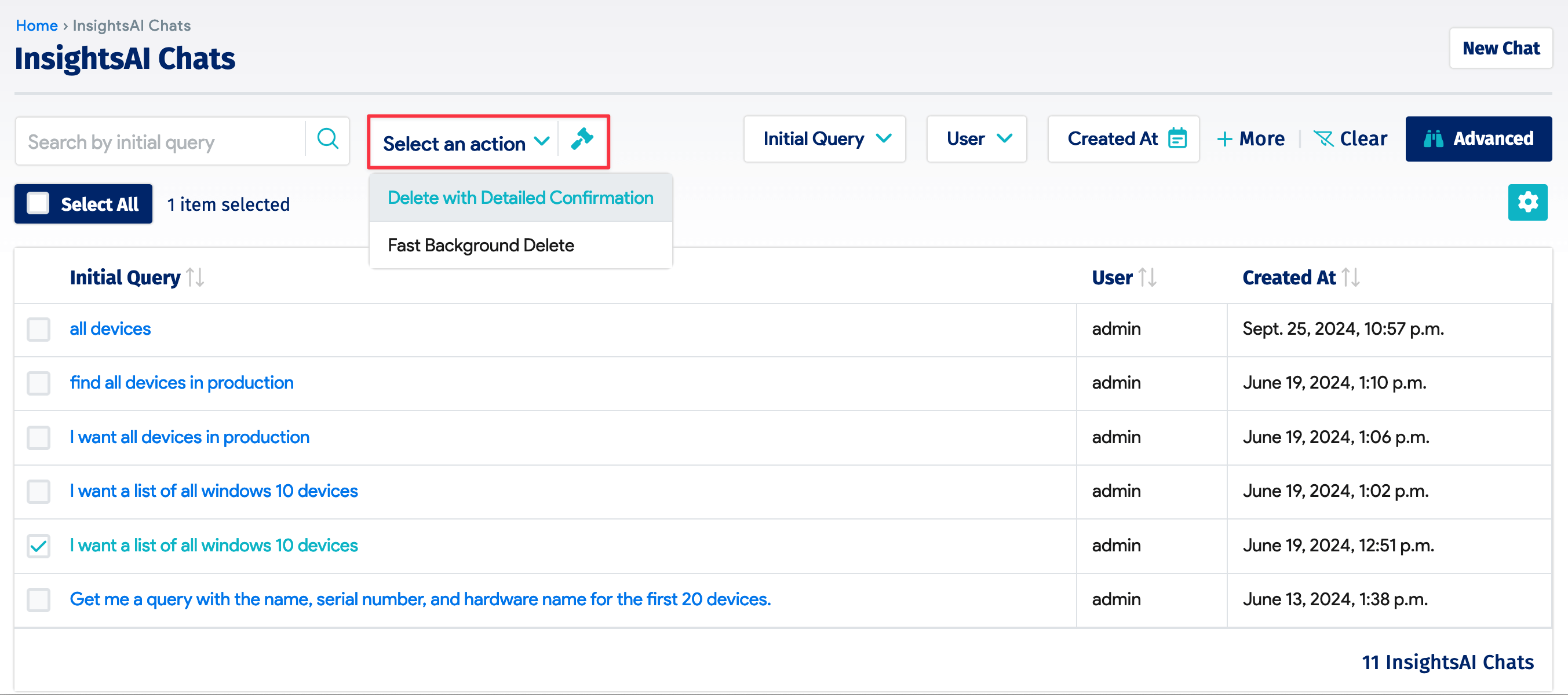

Data Privacy Notice
The following notice is available when you click About InsightsAI below the chat bar:
InsightsAI uses publicly available Device42 field names and descriptions for training and does not expose any data residing in the internal tables or data structures that include customer-specific or proprietary data. The field names and descriptions used for training the large language model and generative AI engine are documented and can be found [via the] Database Viewer Schema.
InsightsAI generates SQL query as a response to customer natural language inquiries. The inquiries are then uploaded to the InsightsAI cloud service, which generates the SQL response. InsightsAI utilizes OpenAI APIs as part of its generative AI process. The generated SQL is validated for accuracy and error free execution however the customer CMDB data is not exposed as part of the process.
InsightsAI is enabled by default and can be disabled via a toggle in the admin UI which enables and disables cloud services. By using InsightsAI you consent to the processing of your data by OpenAI pursuant to the Business Terms governing OpenAI’s API usage by Device42 as set forth at Business terms (for the purposes thereof, you are “End User” and your data is “Customer Content”).
See Device42 Object Query Language for information on database queries.