Using the re-importable export feature
Example: renaming multiple devices
The re-importable export option can be used to make bulk changes to devices. In this example, we will use this feature to rename multiple devices.
Select the devices you want to rename from any device list view, like the one located under Resources > Compute > All Devices.
From the Actions dropdown menu, choose the Export selected items option.
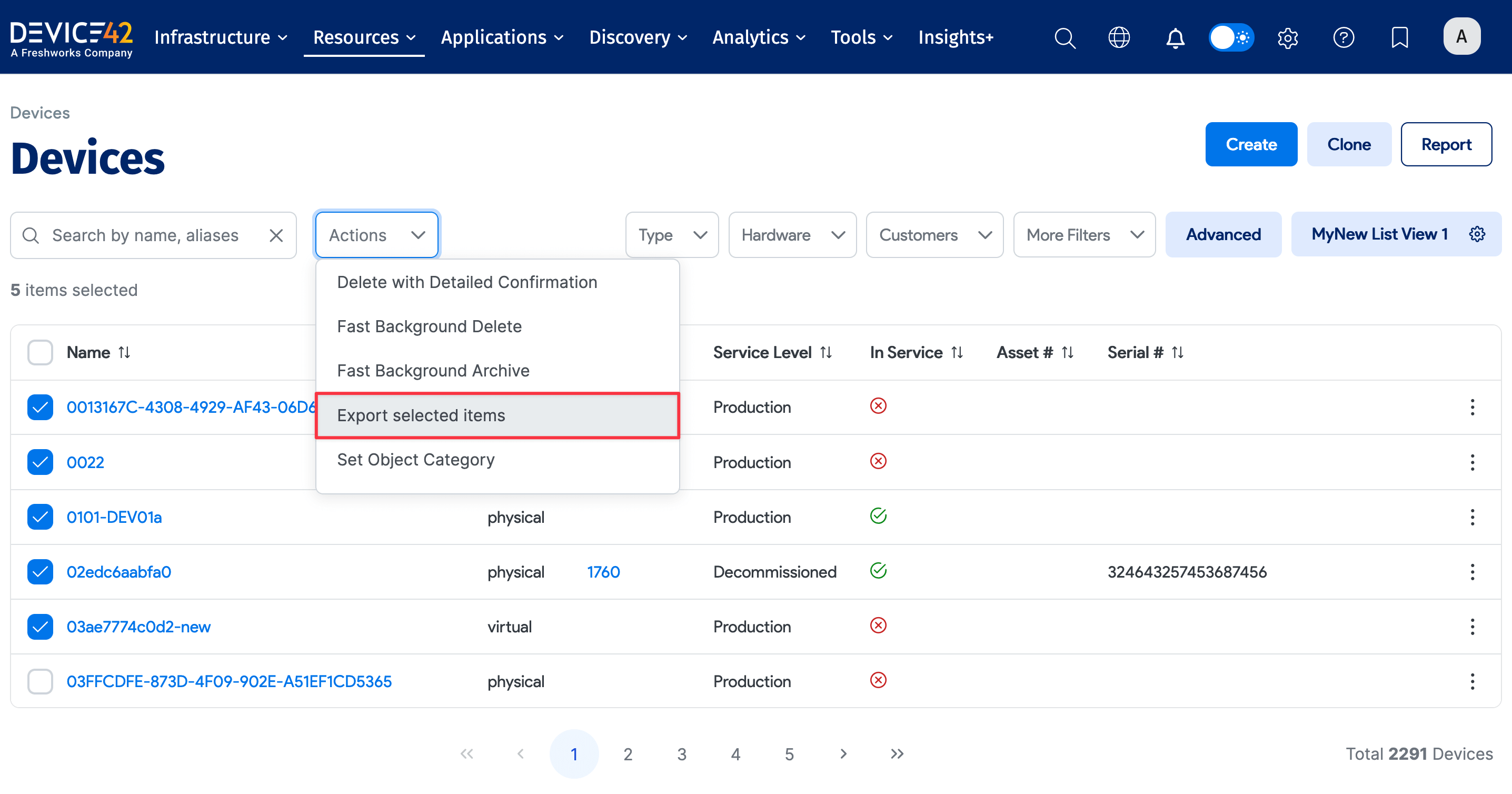
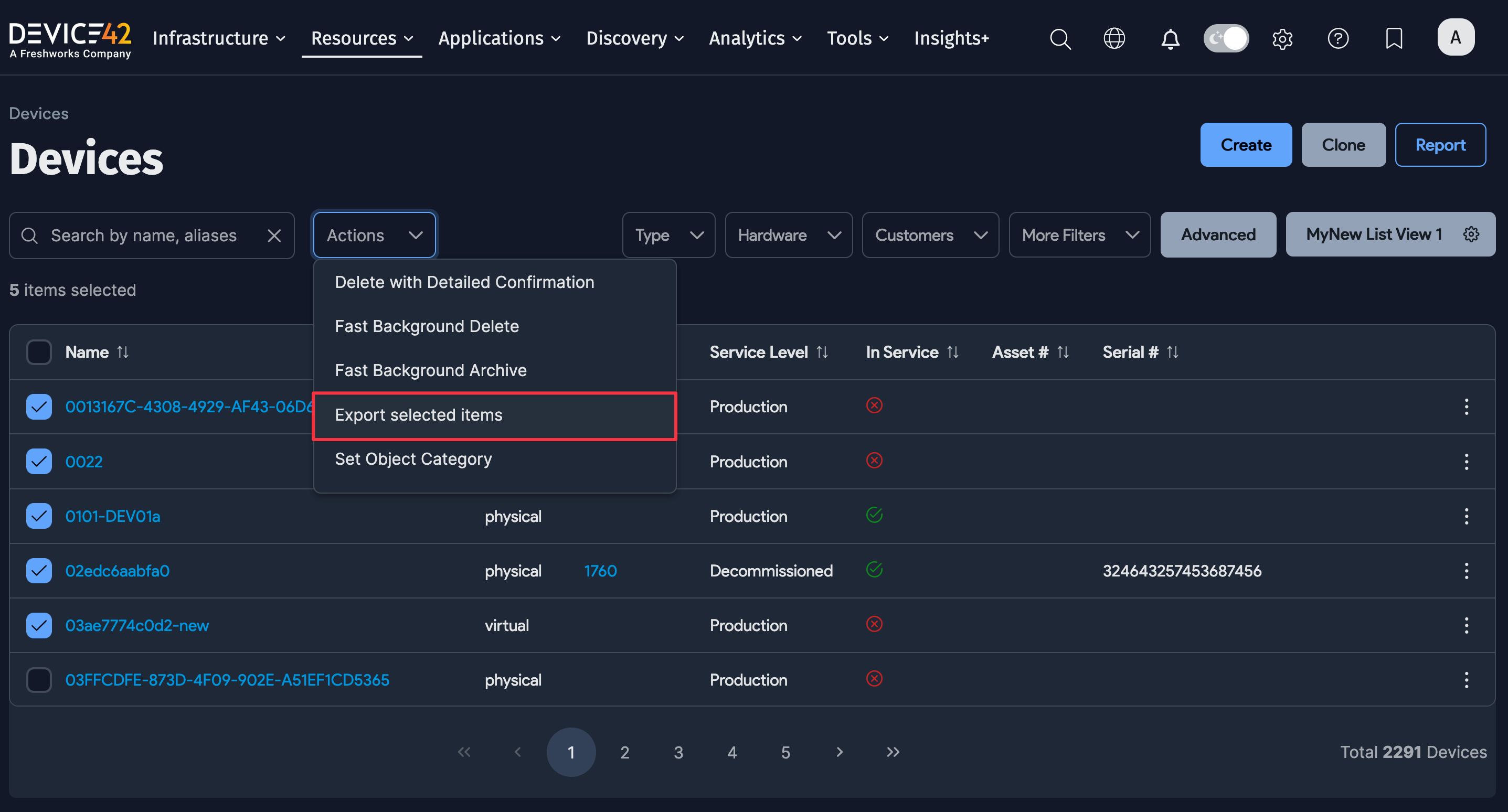
Choose the Re-importable Export option and click Export. Note that as of Device42 19.06, the re-importable export feature will generate a spreadsheet in a new browser tab for each 1,000,000 records generated.
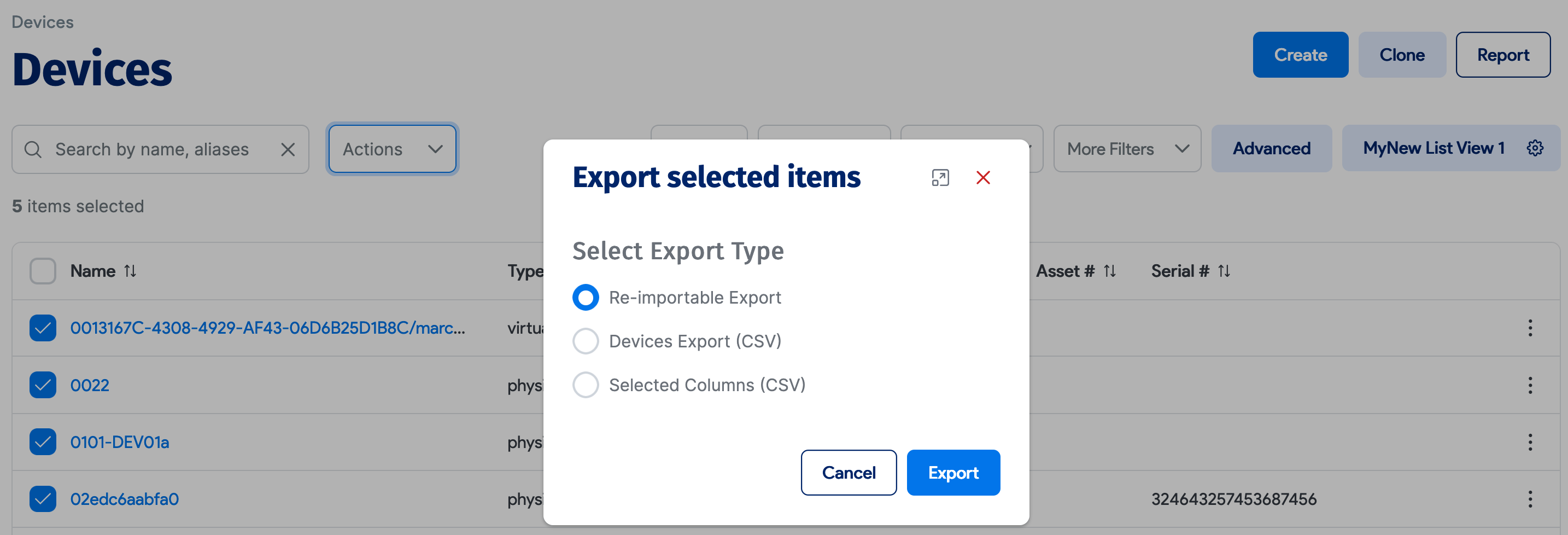

Download the spreadsheet and change the device names. If you're using a naming convention that includes numbers, you can allow Excel to auto-fill the device names by typing in the first two names, selecting the cells, and dragging the selection down the column.
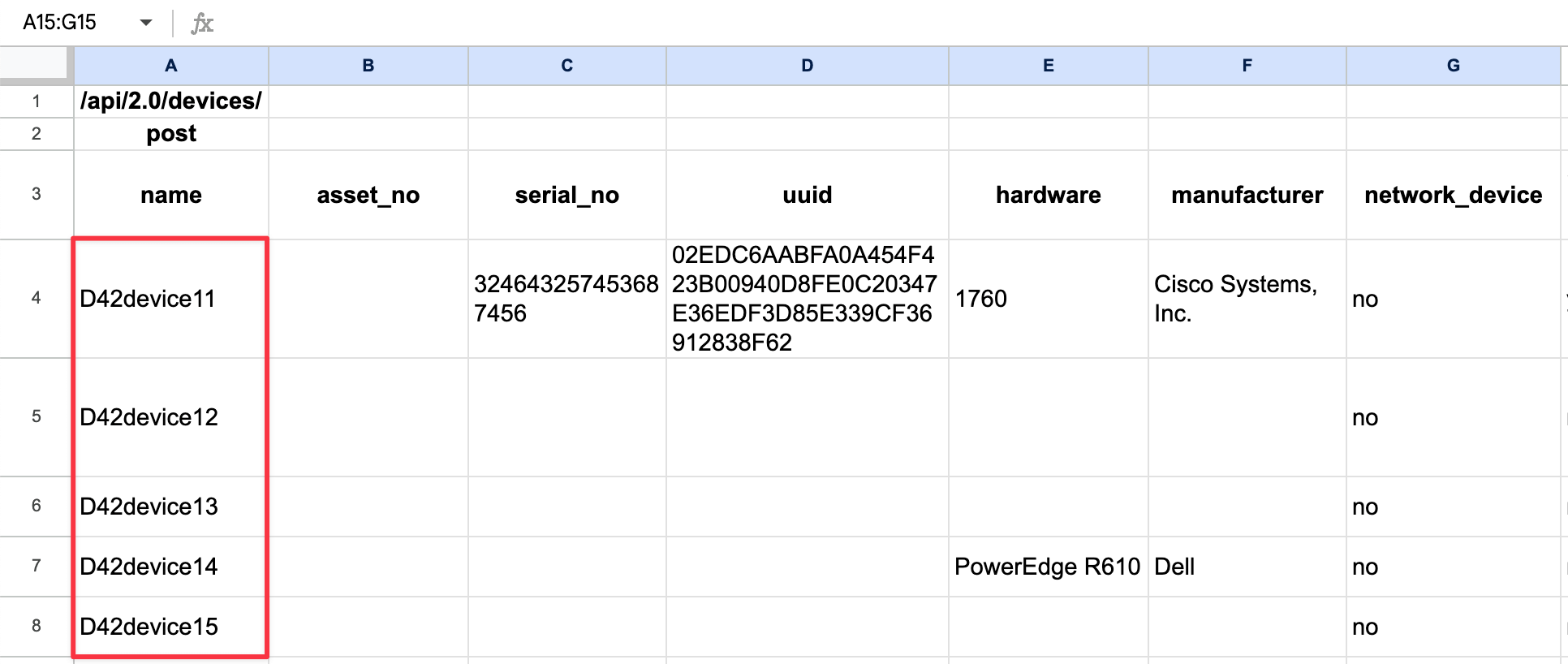
Back in Device42, go to Tools > Imports/Exports (xls) to upload the spreadsheet and then click Import.
When the import is complete, you will see the confirmation, "The following lines from worksheet Current were added or updated successfully".
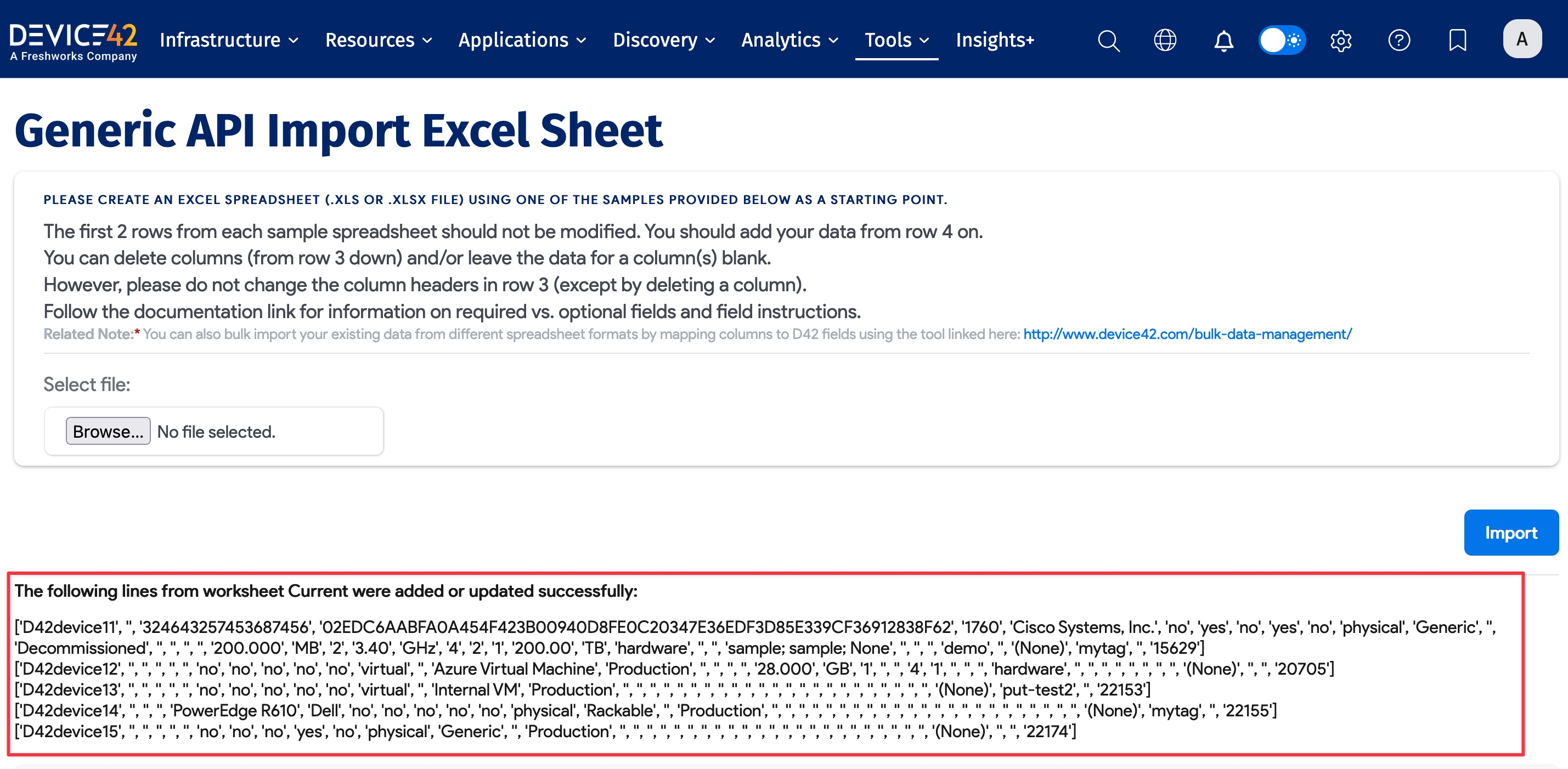
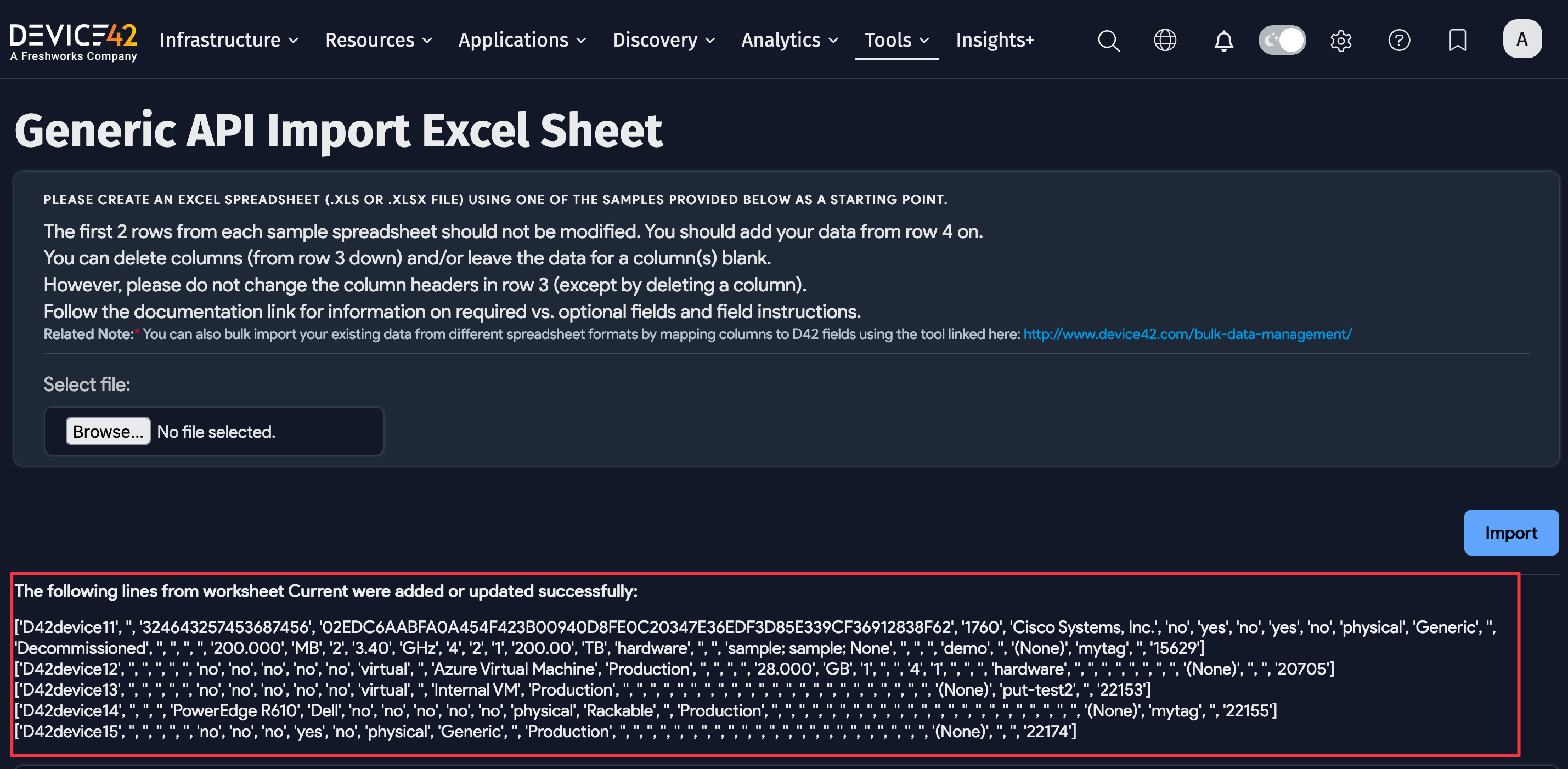
To confirm the success of the bulk device renaming, search for the new device names from the device list page search bar.
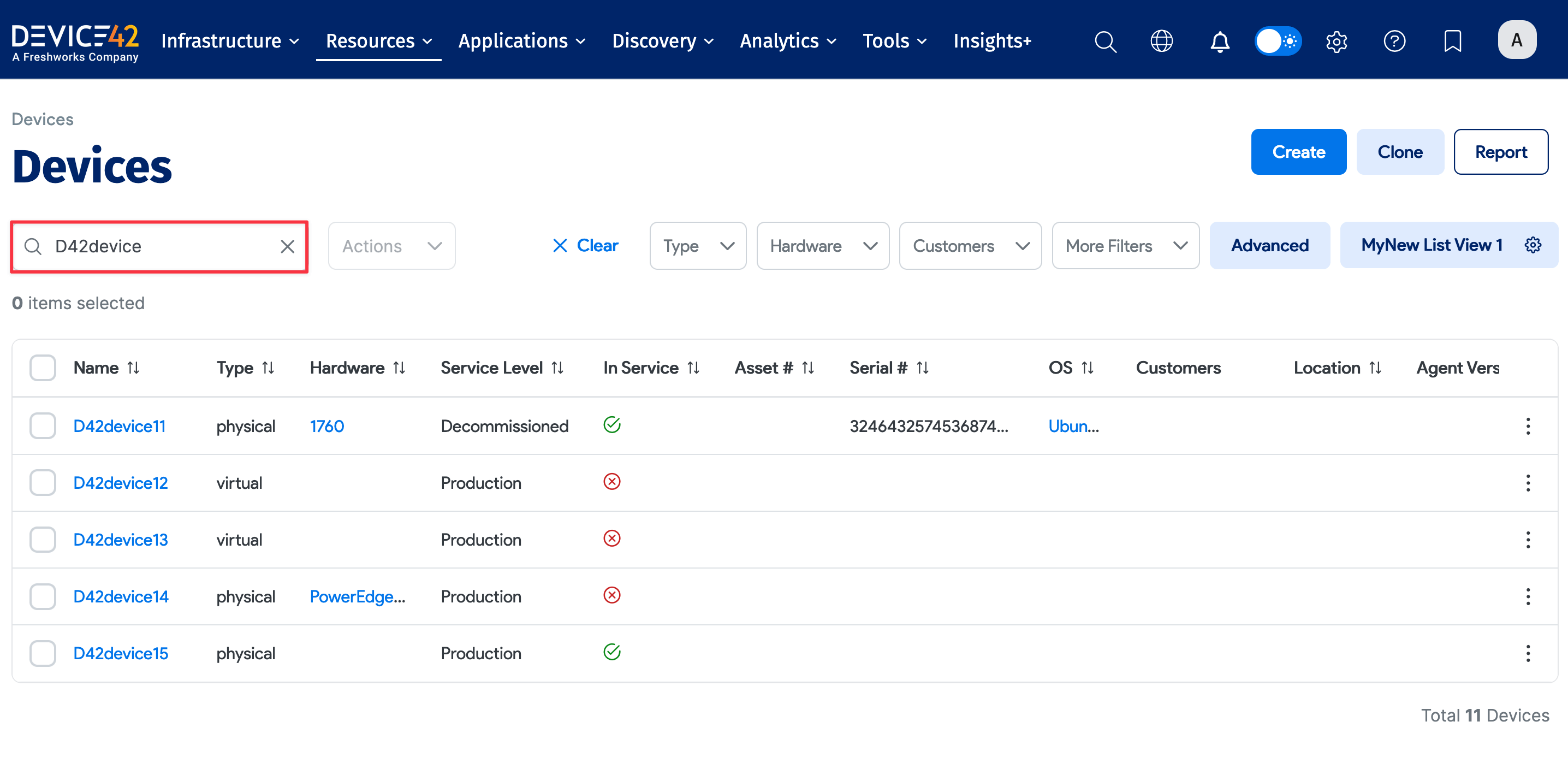
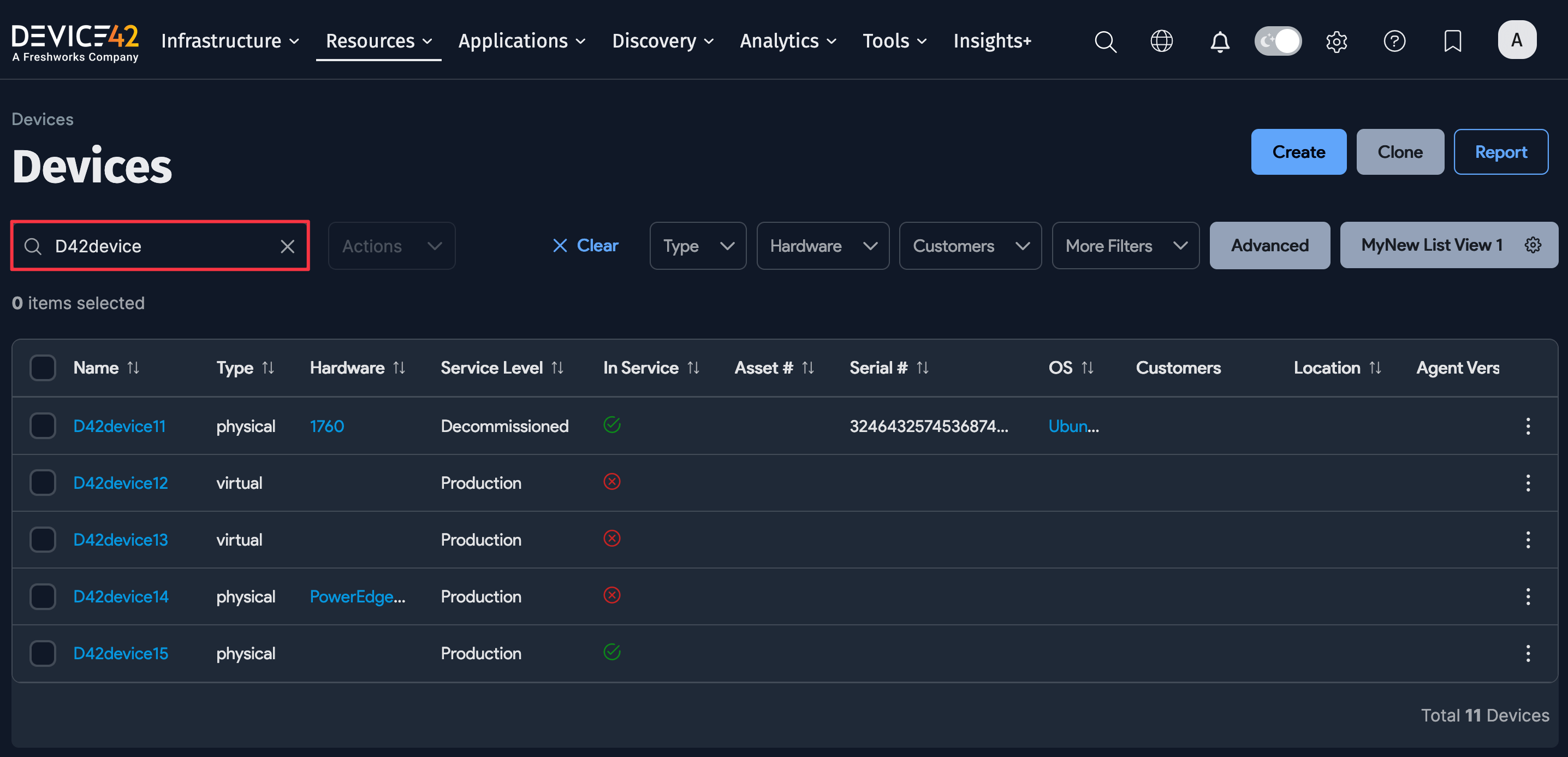
Renaming devices is just one example of how the Re-importable Export feature can be used. For example, the re-importable export sheet includes almost 30 device parameters that can be edited and imported back into the system.
More Information
For more details on the options available using API / API Imports: