Tutorial: Navigating the Device42 User Interface
Prerequisites
This tutorial uses sample data added to the Main Appliance (MA) from the API tutorial. You can still follow along if you have at least one building record that includes a room with related rack Configuration Items (CIs).
Light/Dark Themes
The Device42 MA supports light and dark themes, which you can set using the theme toggle at the top-right corner of the screen. You can set different themes for different instances of the MA, with your preferences remembered via cookies. For example, you could have a light theme for your production instance and a dark theme for your QA instance.
Dashboard View
On the MA homepage, you'll see your dashboard below the notification summary. The dashboard provides summary information and statistics for items added or discovered by Device42. There are multiple dashboard layouts available. The Classic Dashboard is the default option, but you can use the dropdown menu to select the layout that is most useful to you.
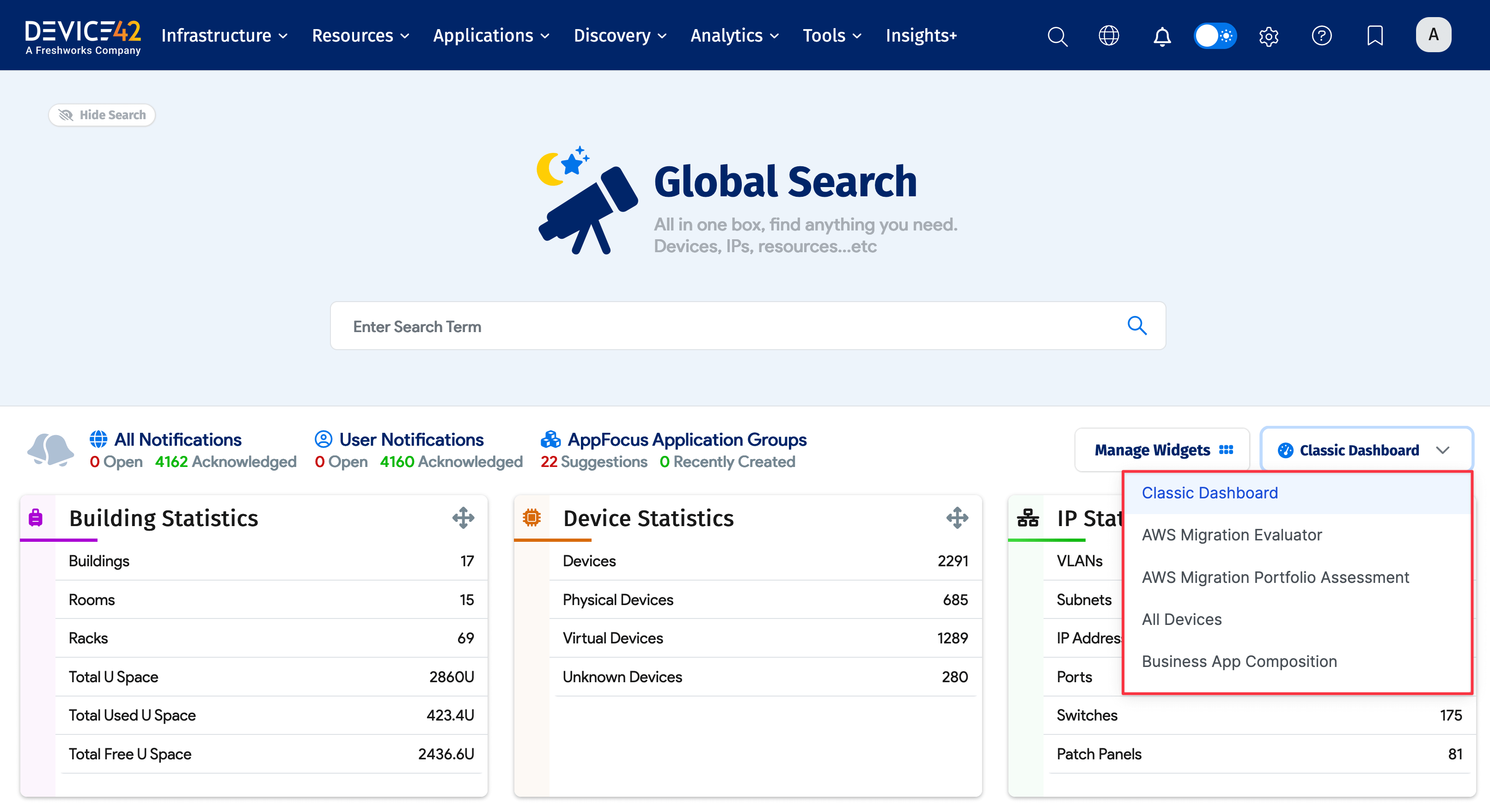
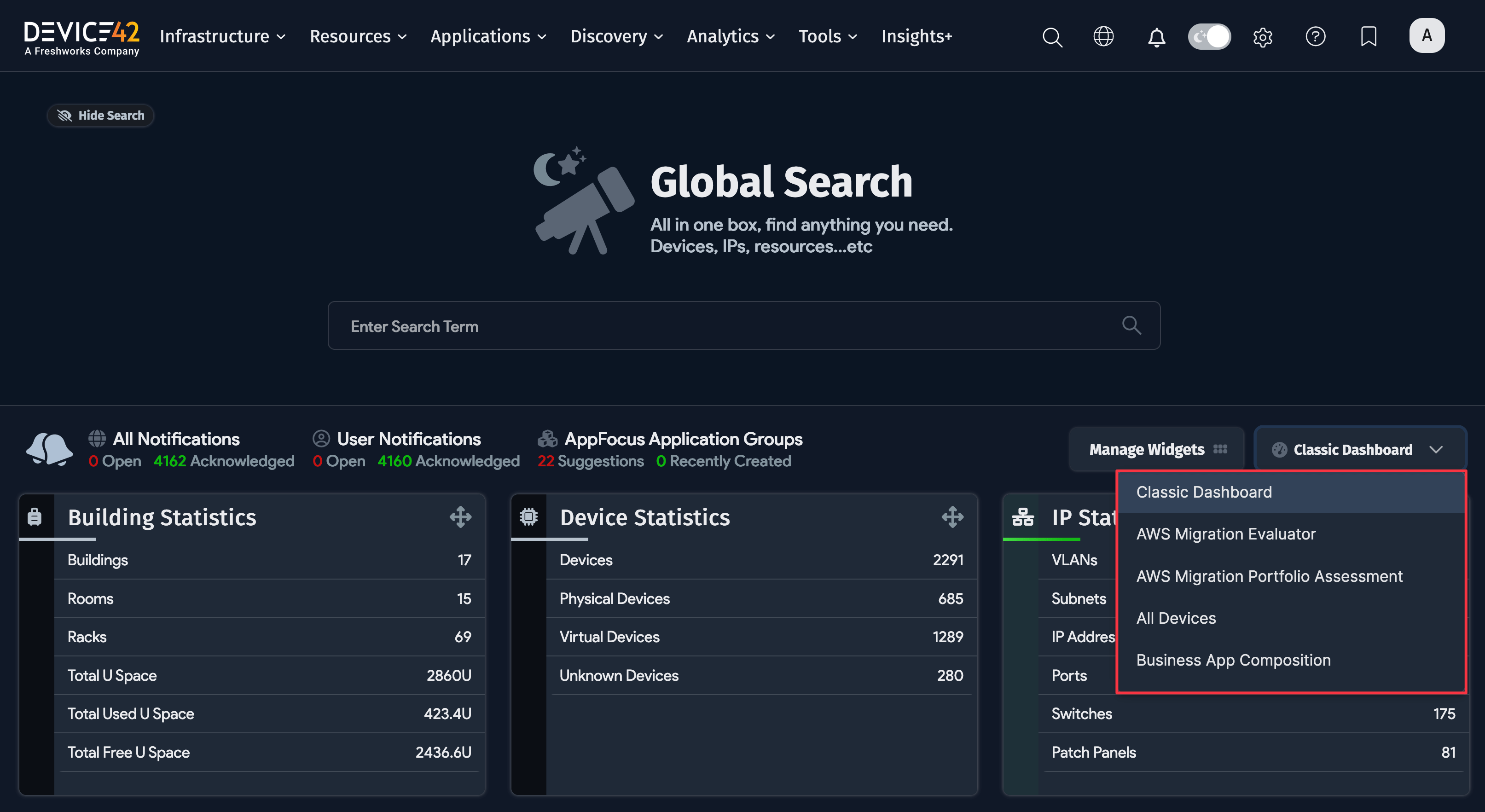
If you've followed the spreadsheets or API tutorial or run an autodiscovery job, your dashboard statistics will reflect the new CIs.
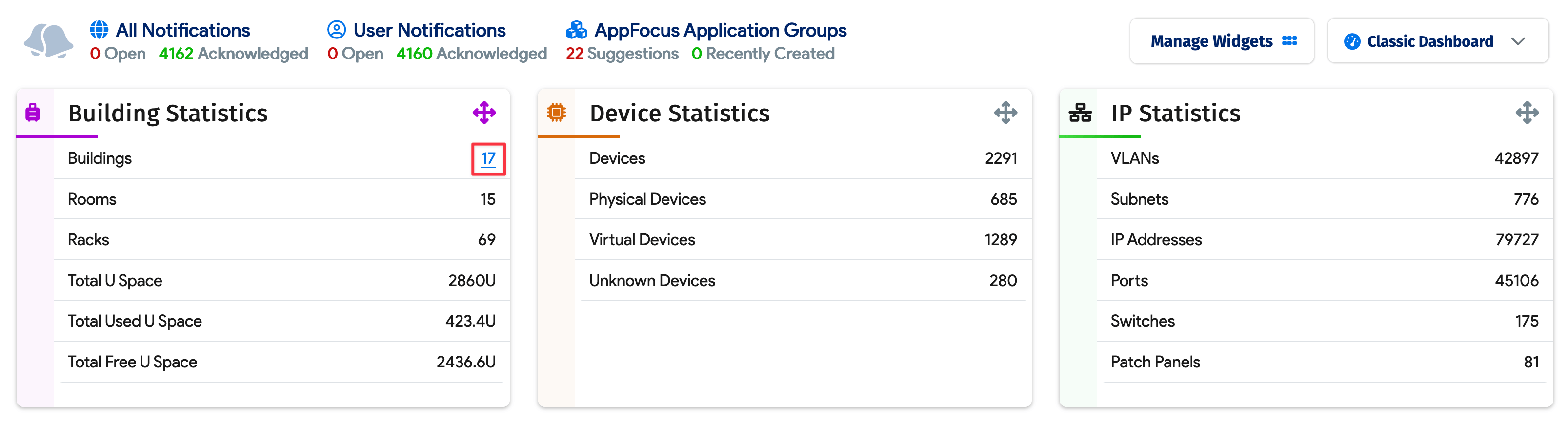
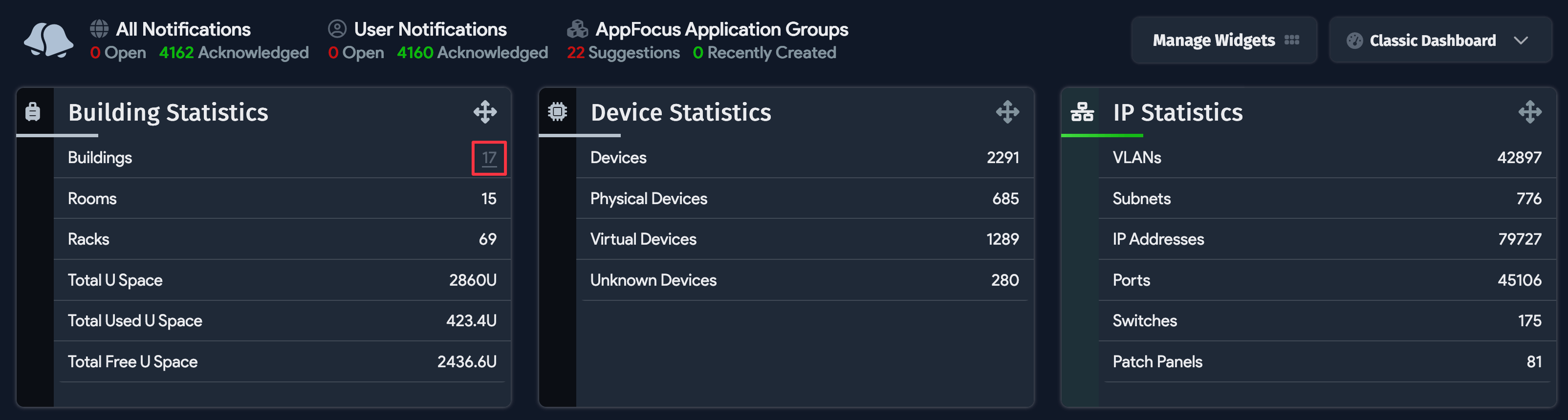
Click on the building count, or navigate to Infrastructure > DataCenter > Buildings to view the Buildings list page.
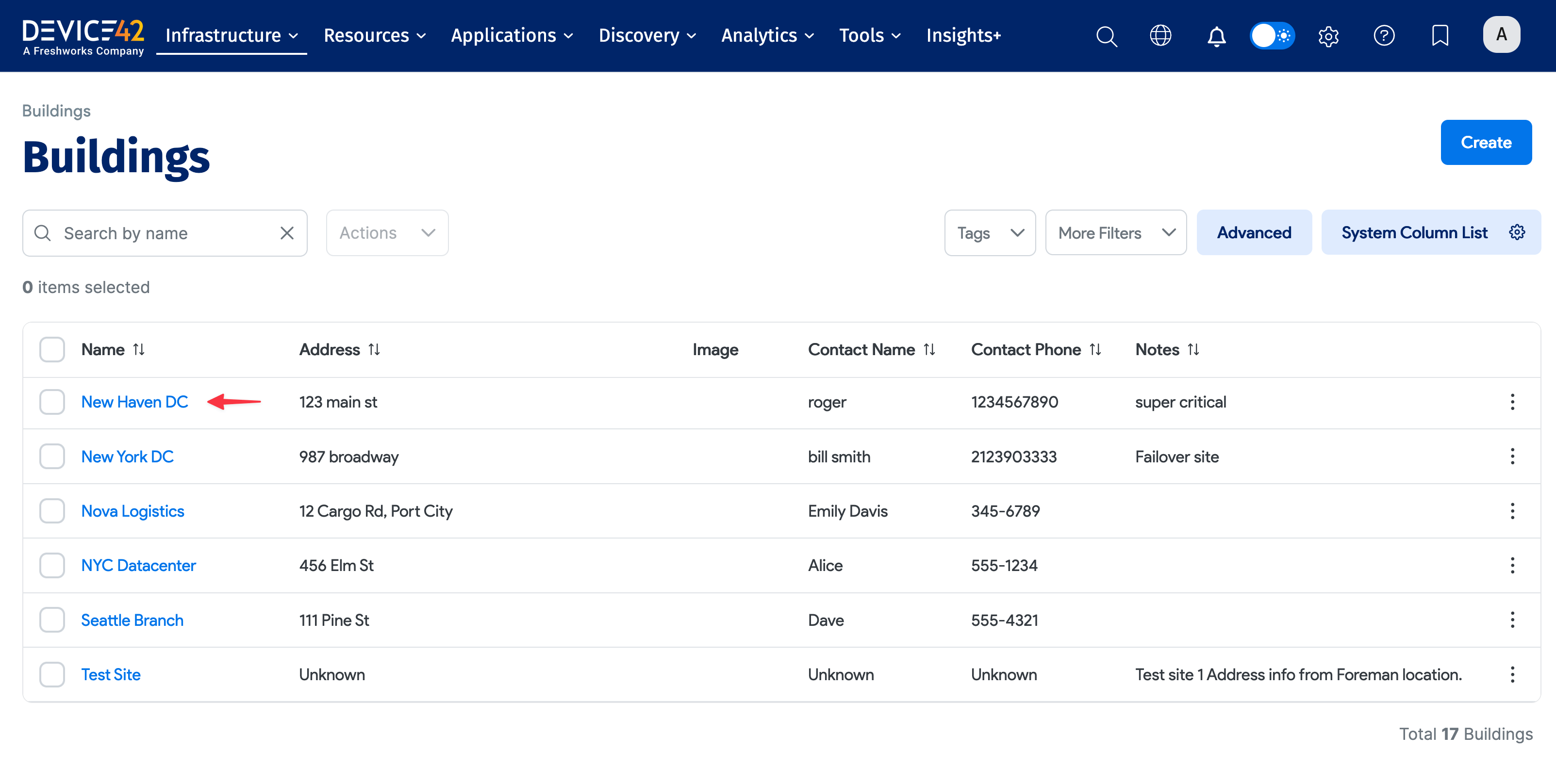
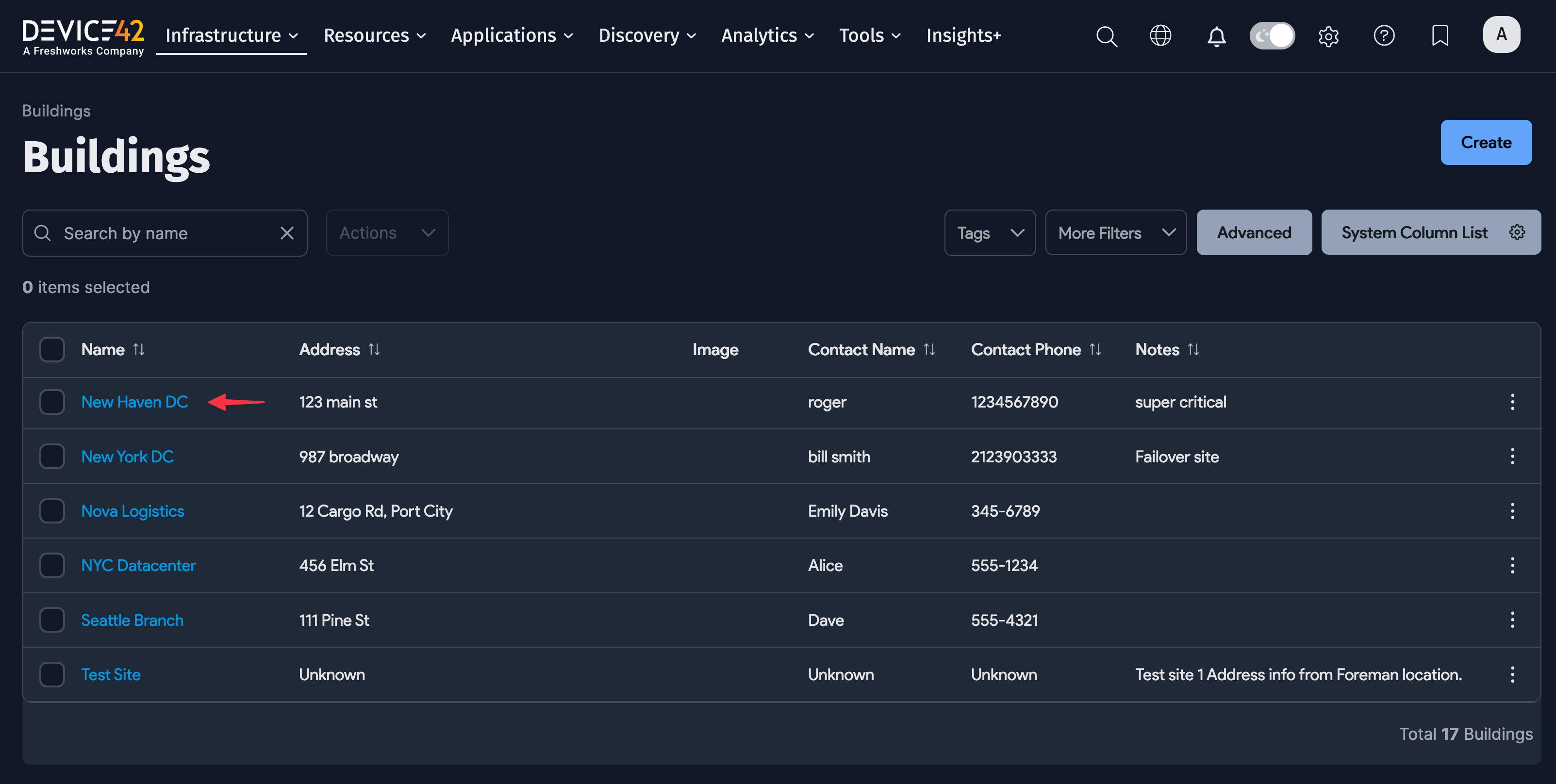
Click on the New Haven DC building, scroll down, and select the NHDC1 room.
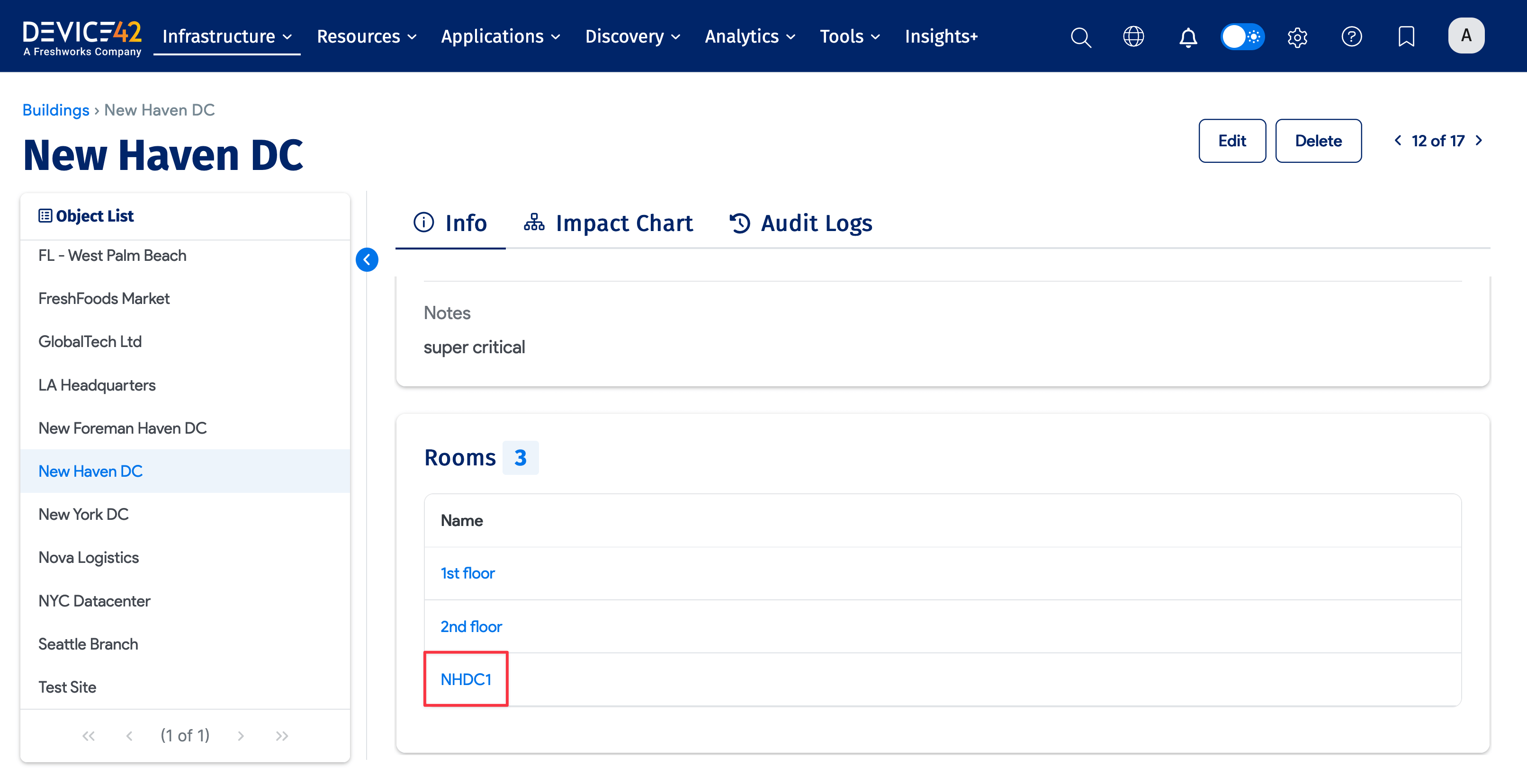
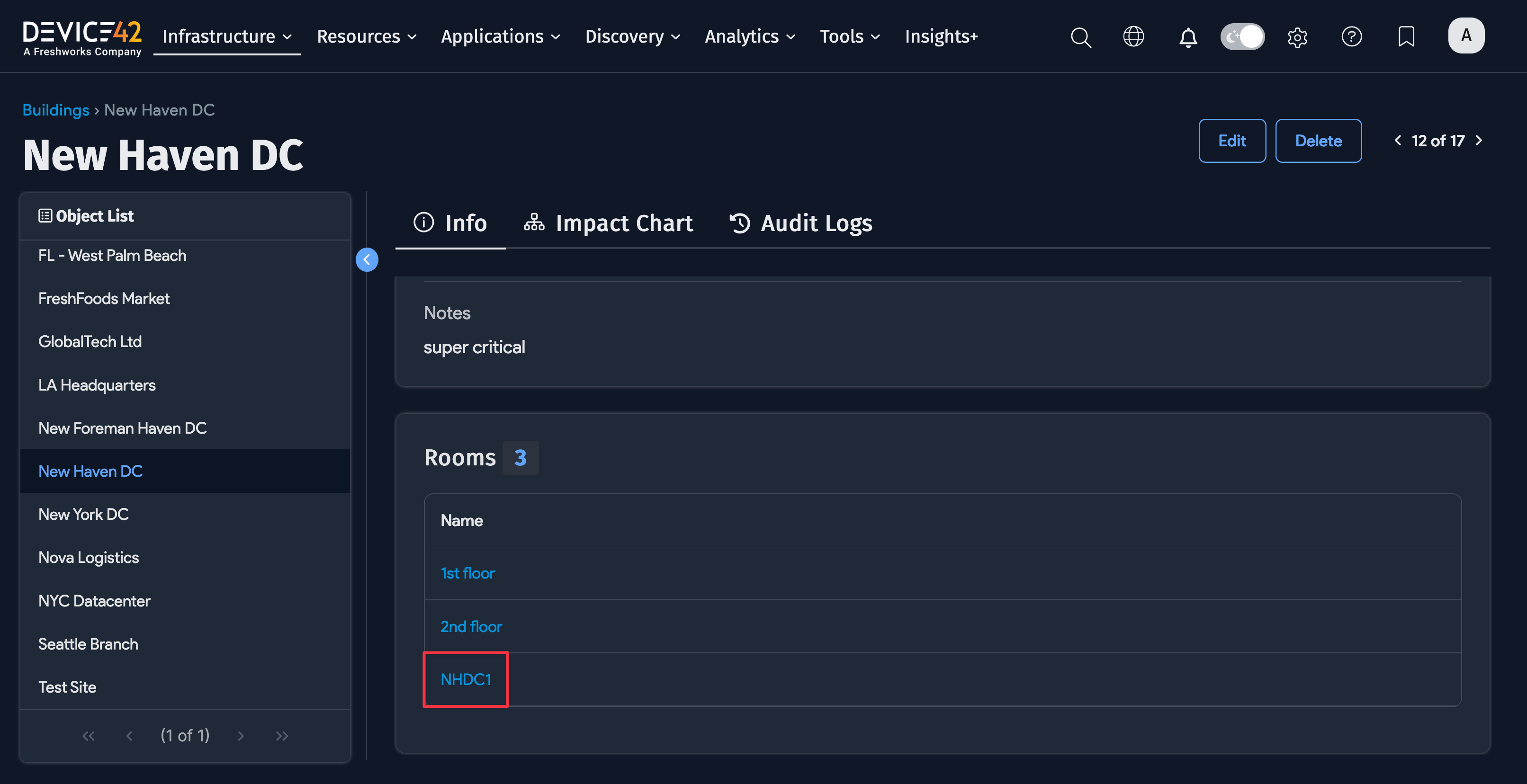
Click the ellipsis menu on the NHDC1 room page and select Room Layout.
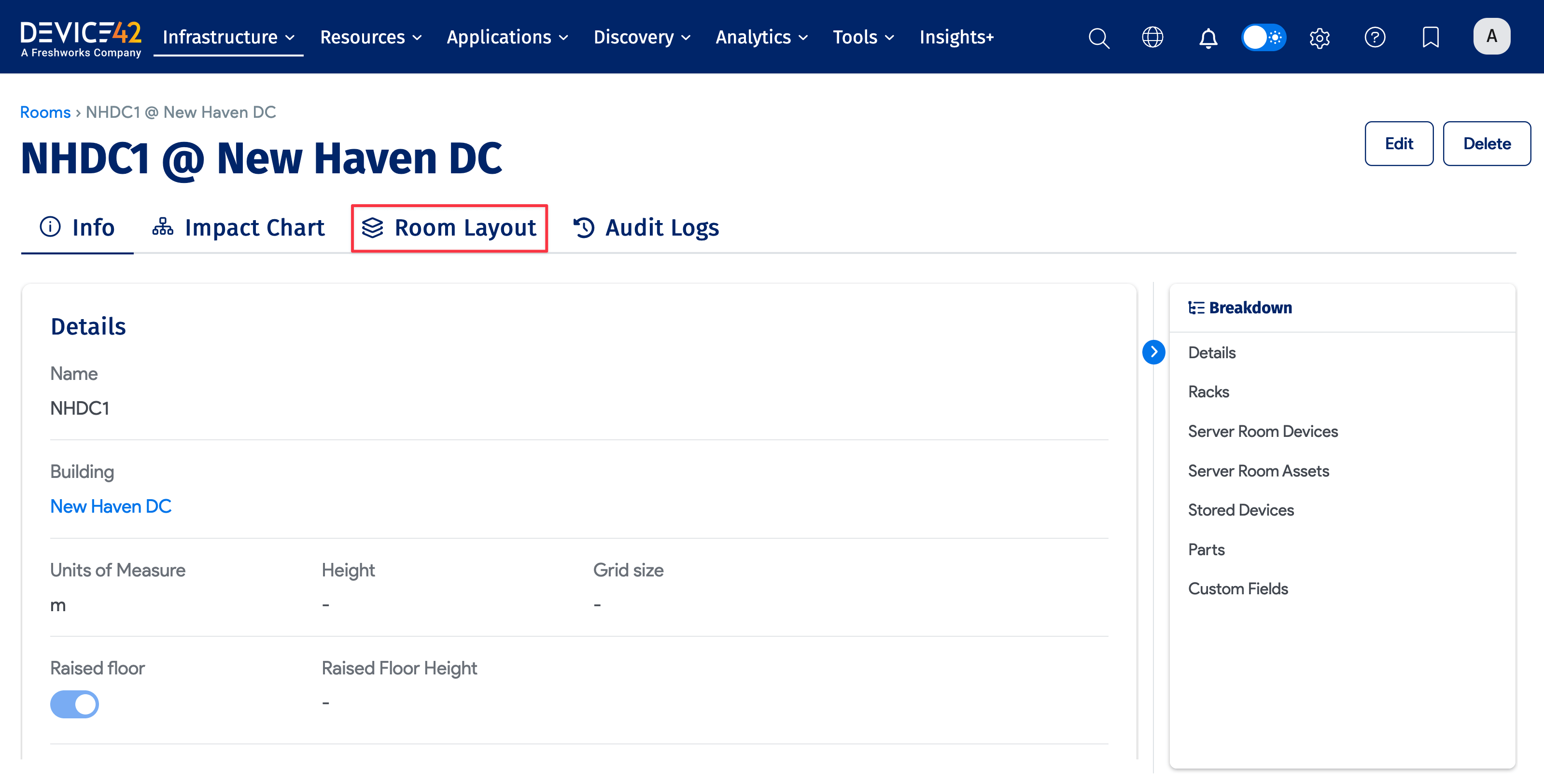
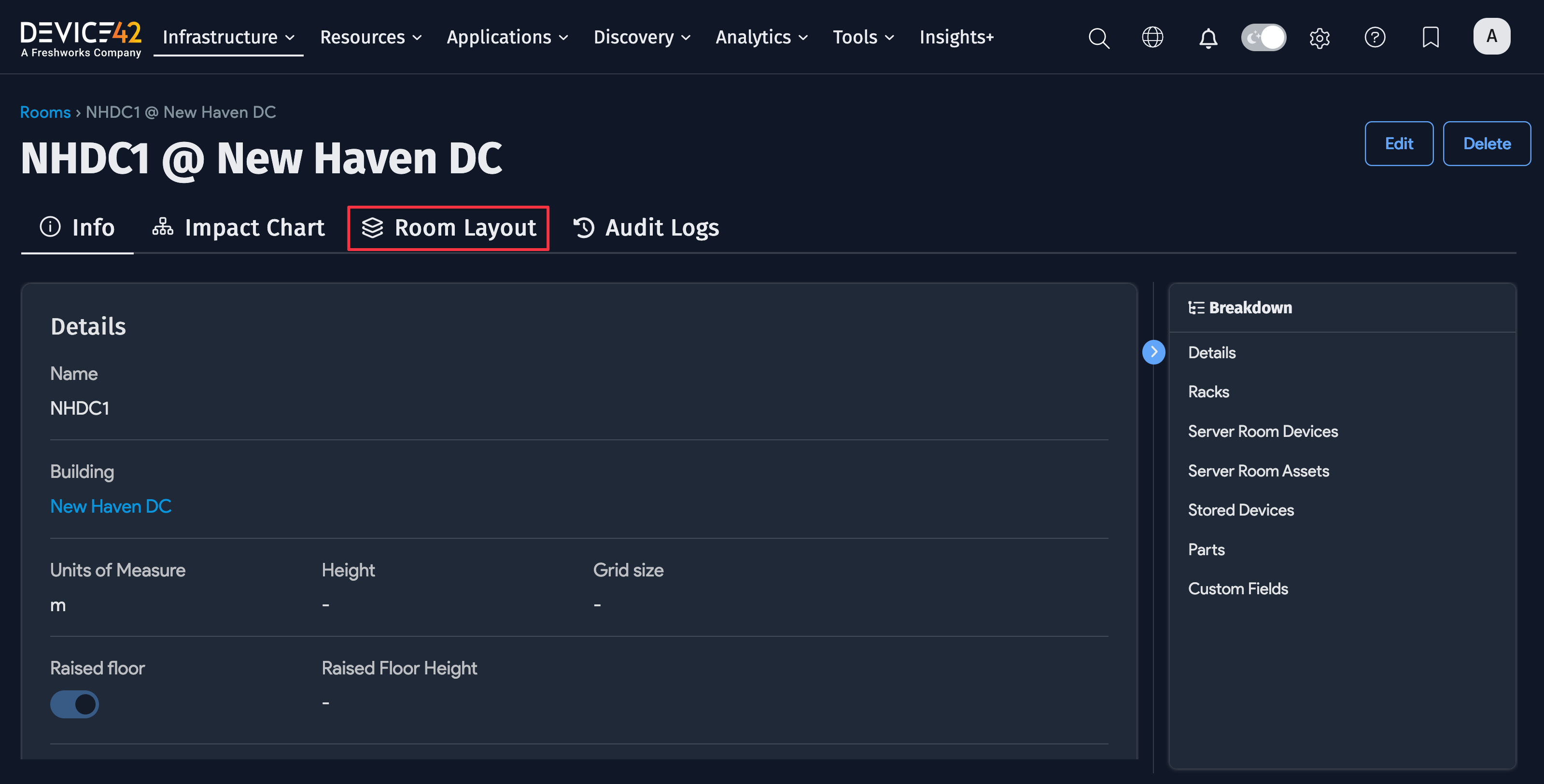
Room Layout View
The Room Layout page displays the layout of the racks in a room.
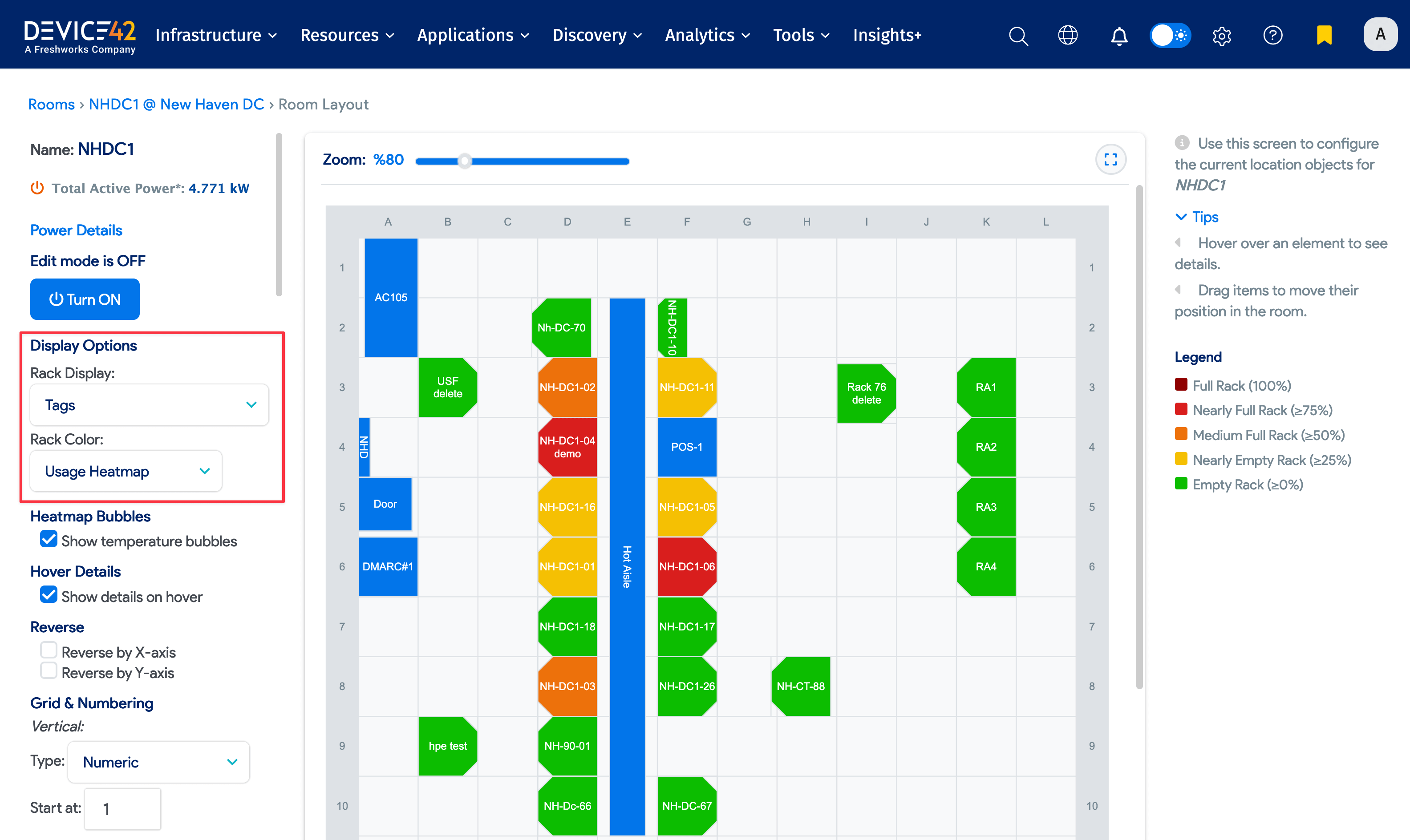
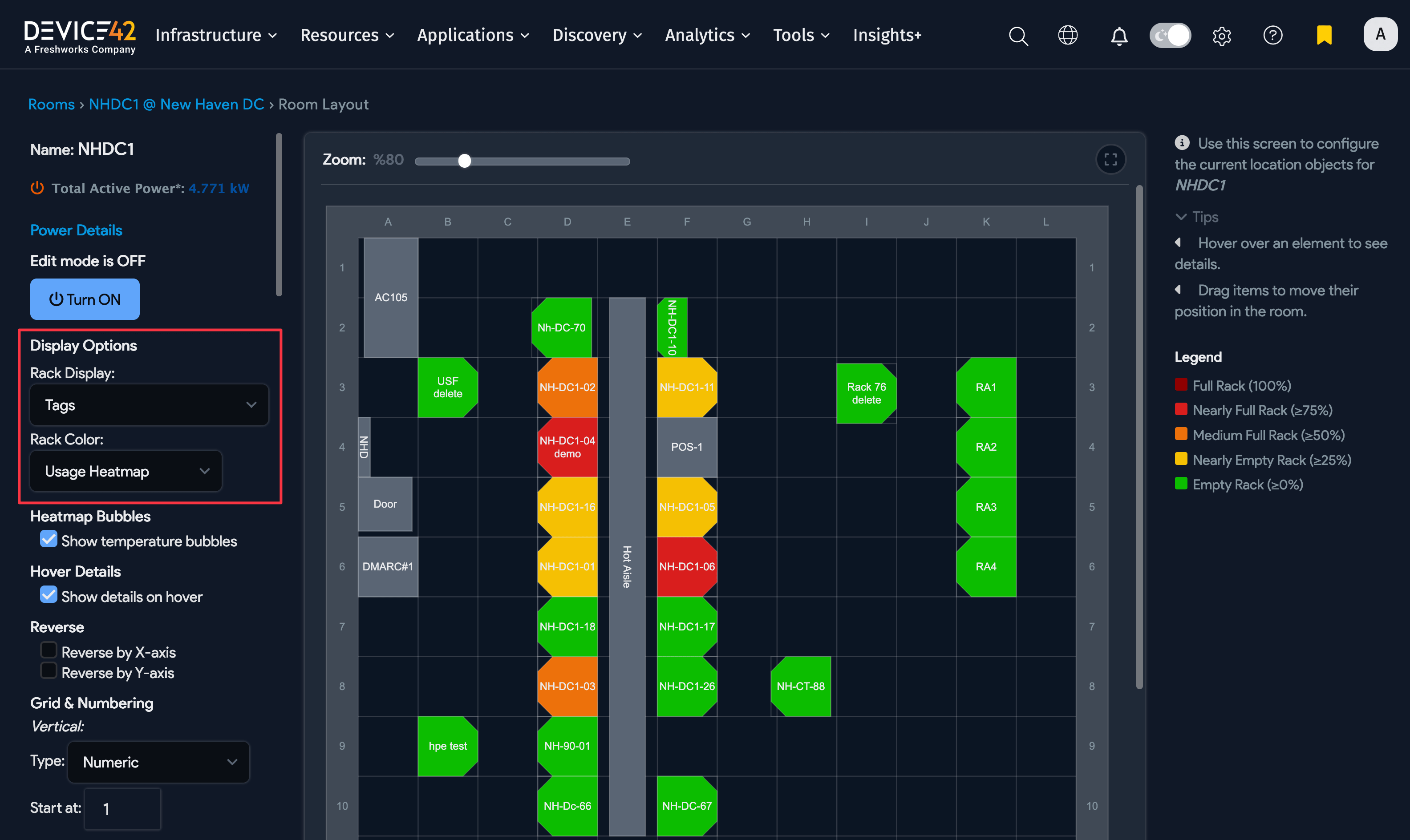
Under Display Options, you can choose which text and color coding to apply to the layout:
- Rack Display: Choose the text to include on the rack labels.
- Rack Color: Choose between the usage or temperature heatmaps or select a custom field.
See the Buildings and Rooms documentation to learn more about editing room layouts.
If you have the DCM Power Module, you will also see options for power and temperature heat maps.
Now, hover over the rack NH-DC1-04 example.
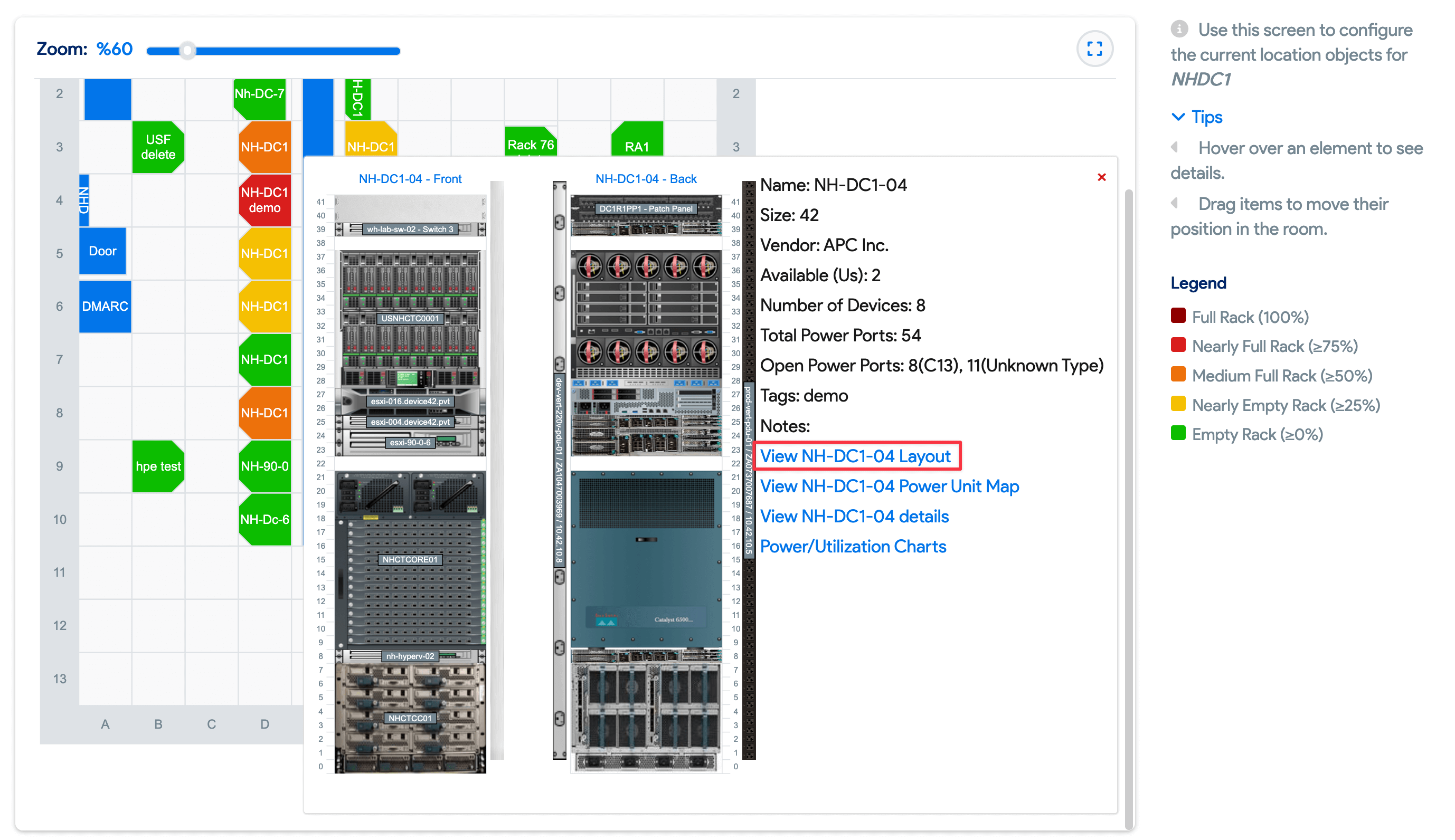
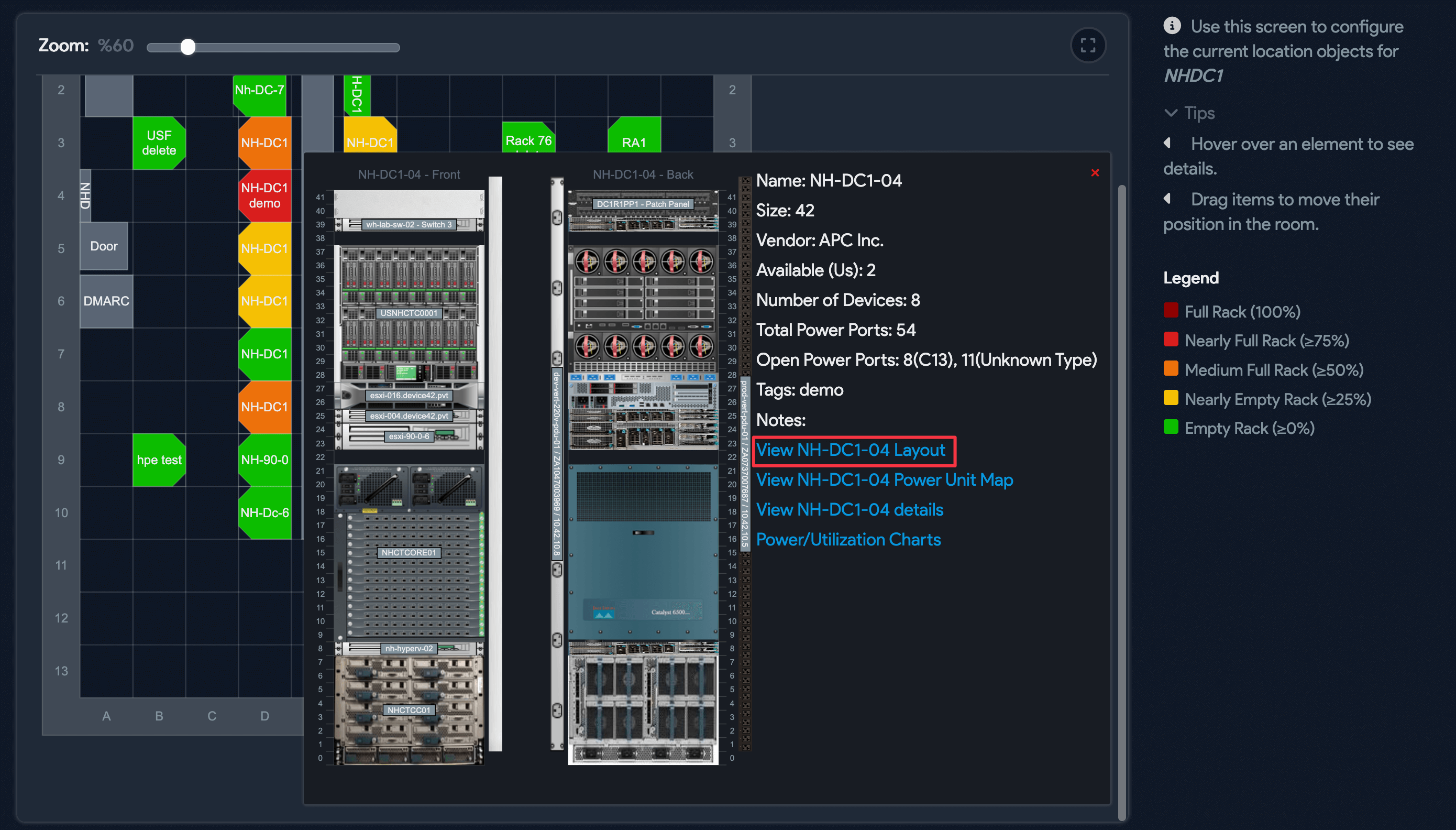
When you do this, you will see a hover box with detailed information about the rack. Click the View NH-DC1-04 Layout link to view the Rack Layout page.
Rack Layout View
An image of the front of the rack is displayed on the left-hand side of the page, and an image of the back of the rack is displayed on the right.
If you want to add a new rack with the kind of information shown below, navigate to Infrastructure > Racks and click + Add Rack in the top-right corner of the Racks list page.
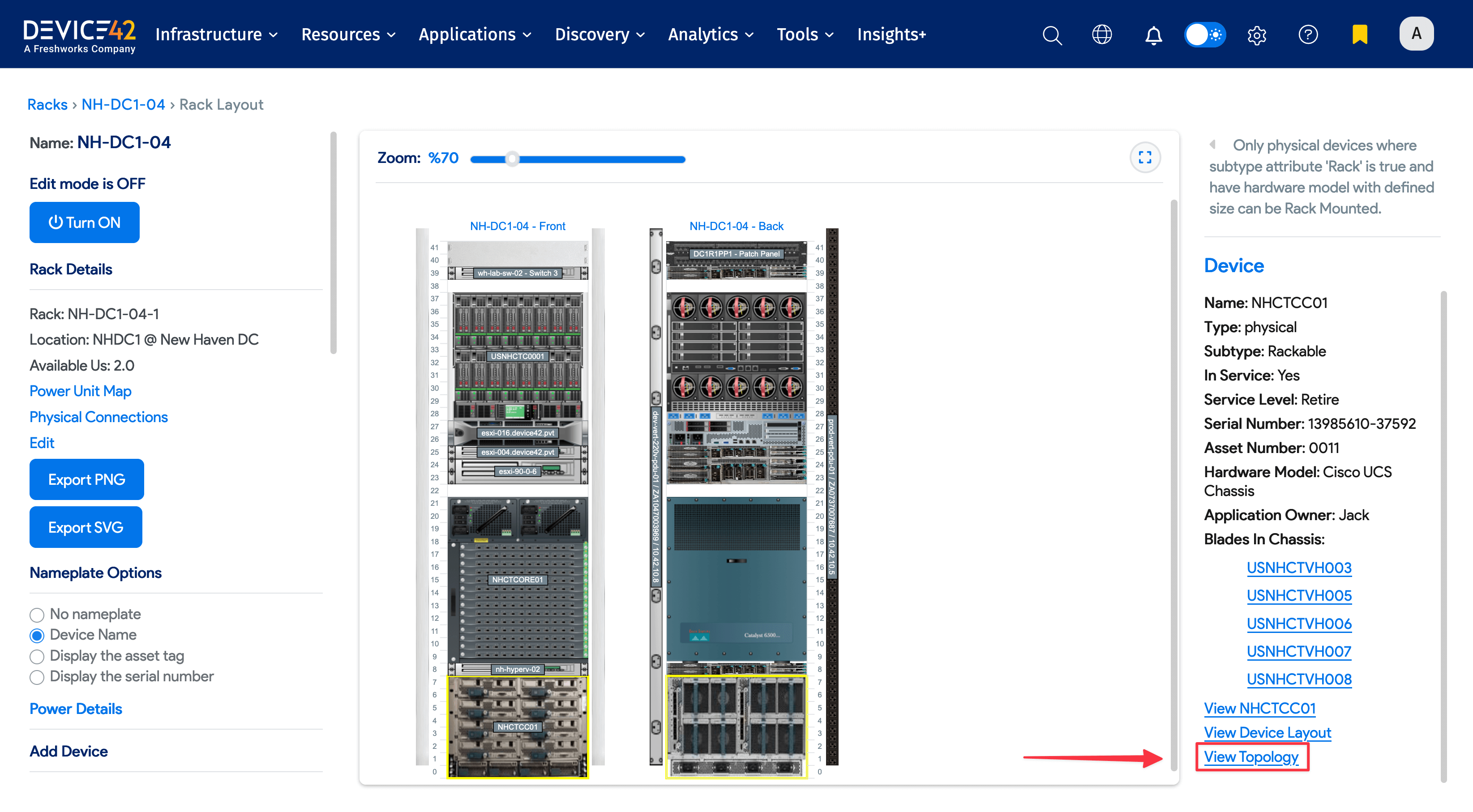
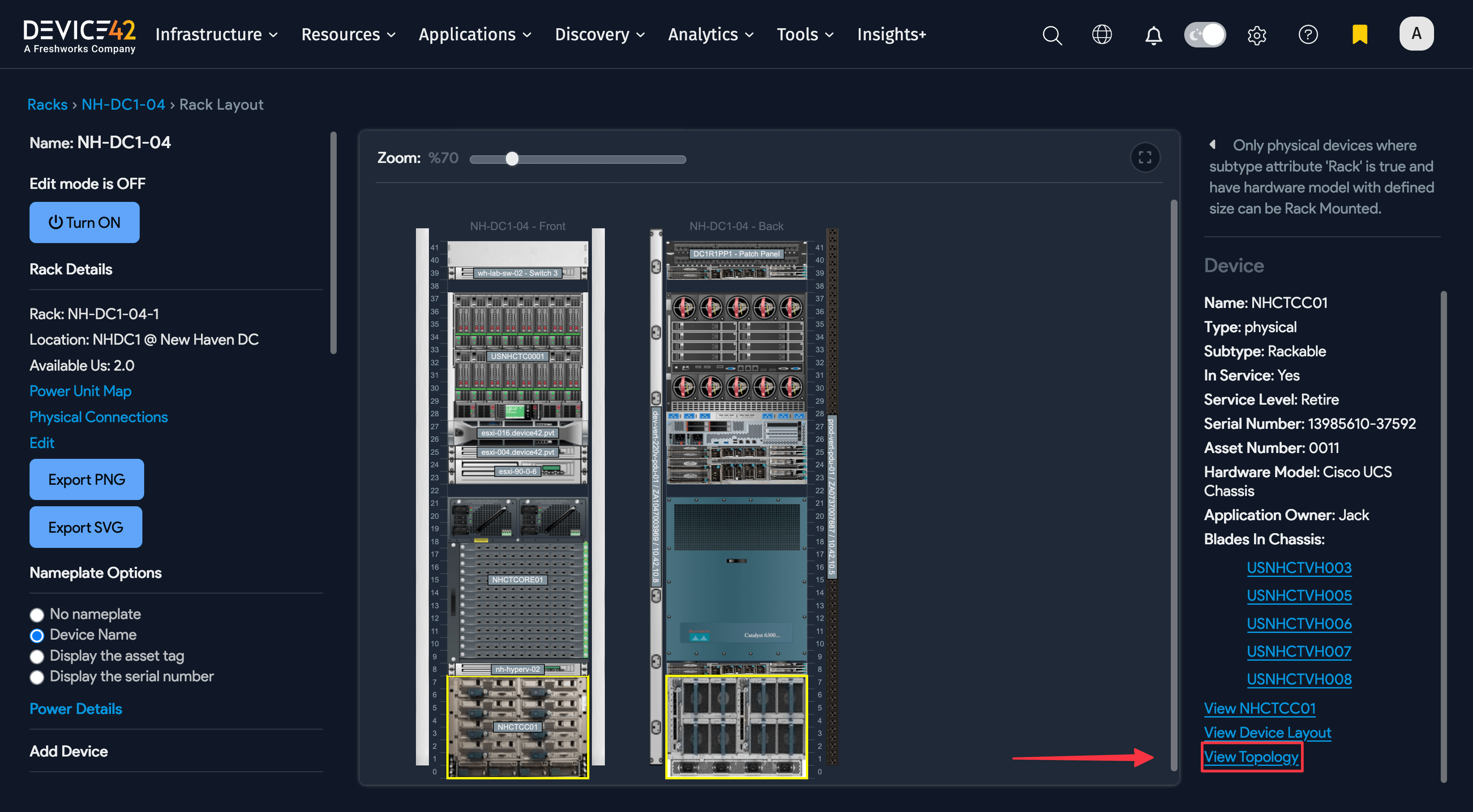
As with the room layout view, if you have the DCM Power Module, you will see options for power and temperature heat maps.
Hover over the NHCTCC01 device to see details about the device. Note that because NHCTCC01 is a blade chassis, there are hyperlinks that will take you to the details page for each of the individual blades in the chassis.
Now click the View Topology link in the bottom right corner of the page.
Topology Charts
The topology impact chart is a diagram of your physical and virtual machines and the applications they support.
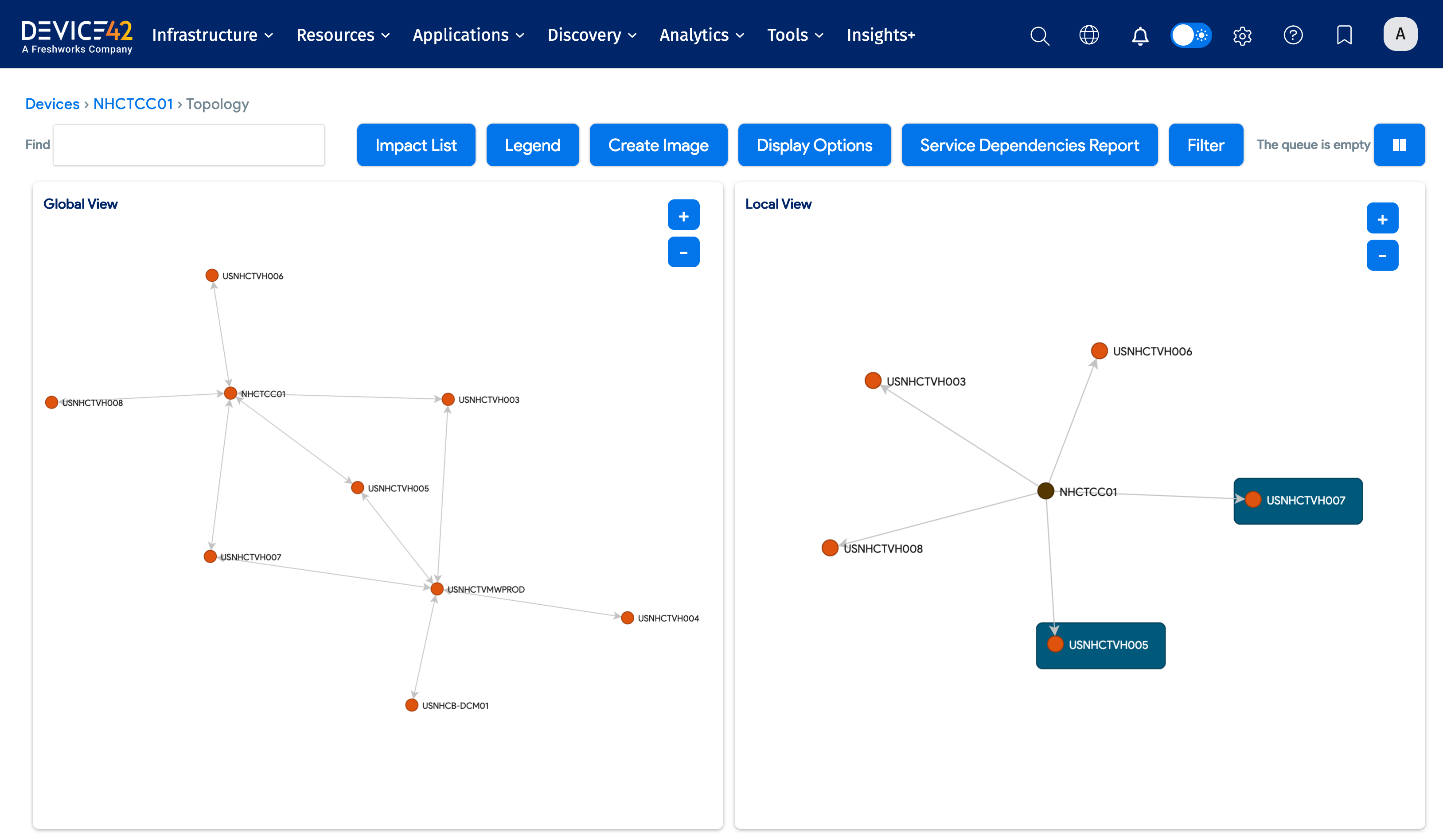
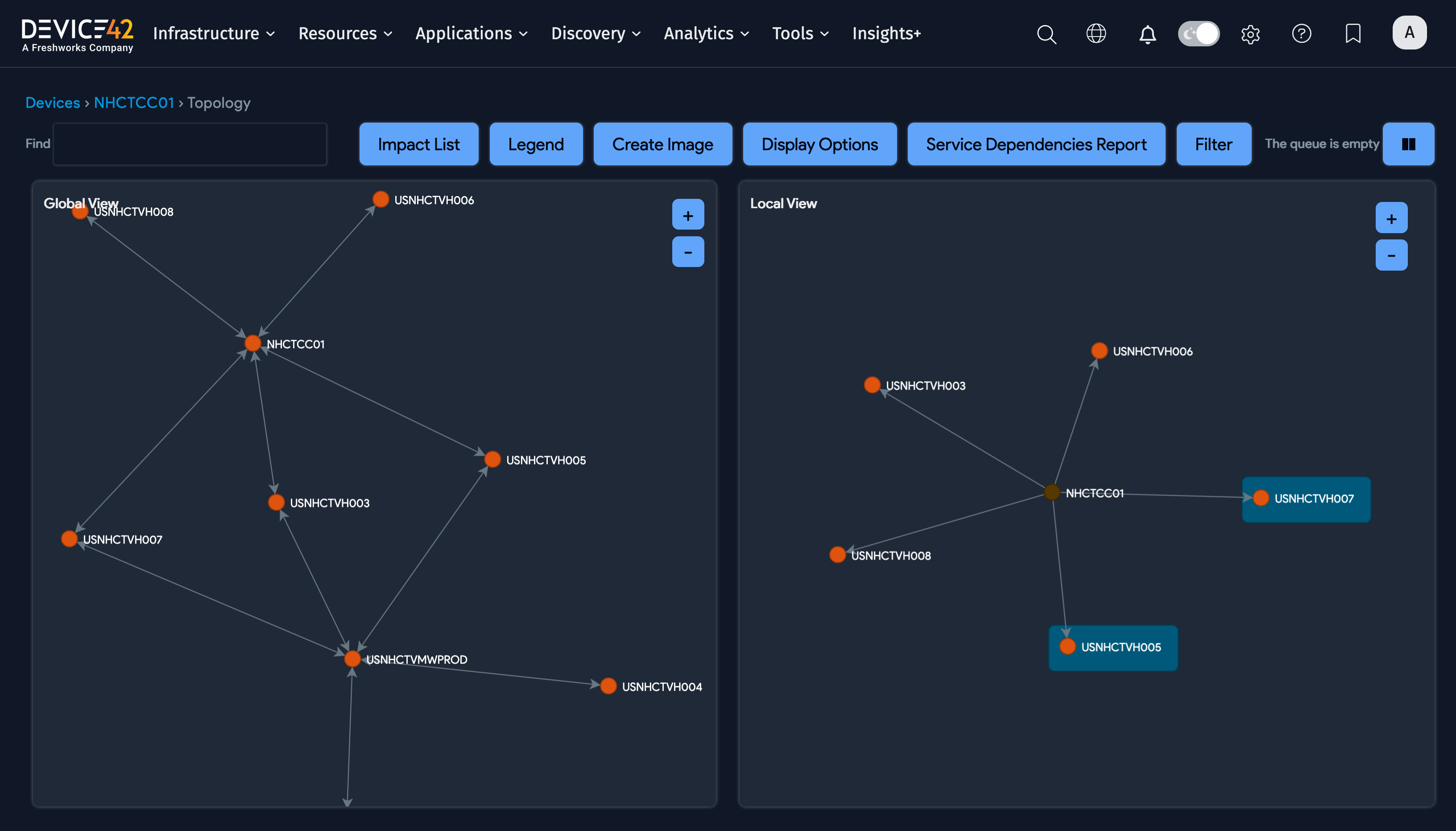
This is a fairly simple example but they can get quite complex. Impact charts are very useful for assessing the impact of losing a particular server. This is helpful for business continuity planning or tracking down the root cause of a production outage.
The List View
Go to Resources > All Devices to view all your devices on the Devices list page.
All Device42 objects have a list view page with tools that allow you to add, filter, search, and perform a range of bulk and individual actions on the objects.
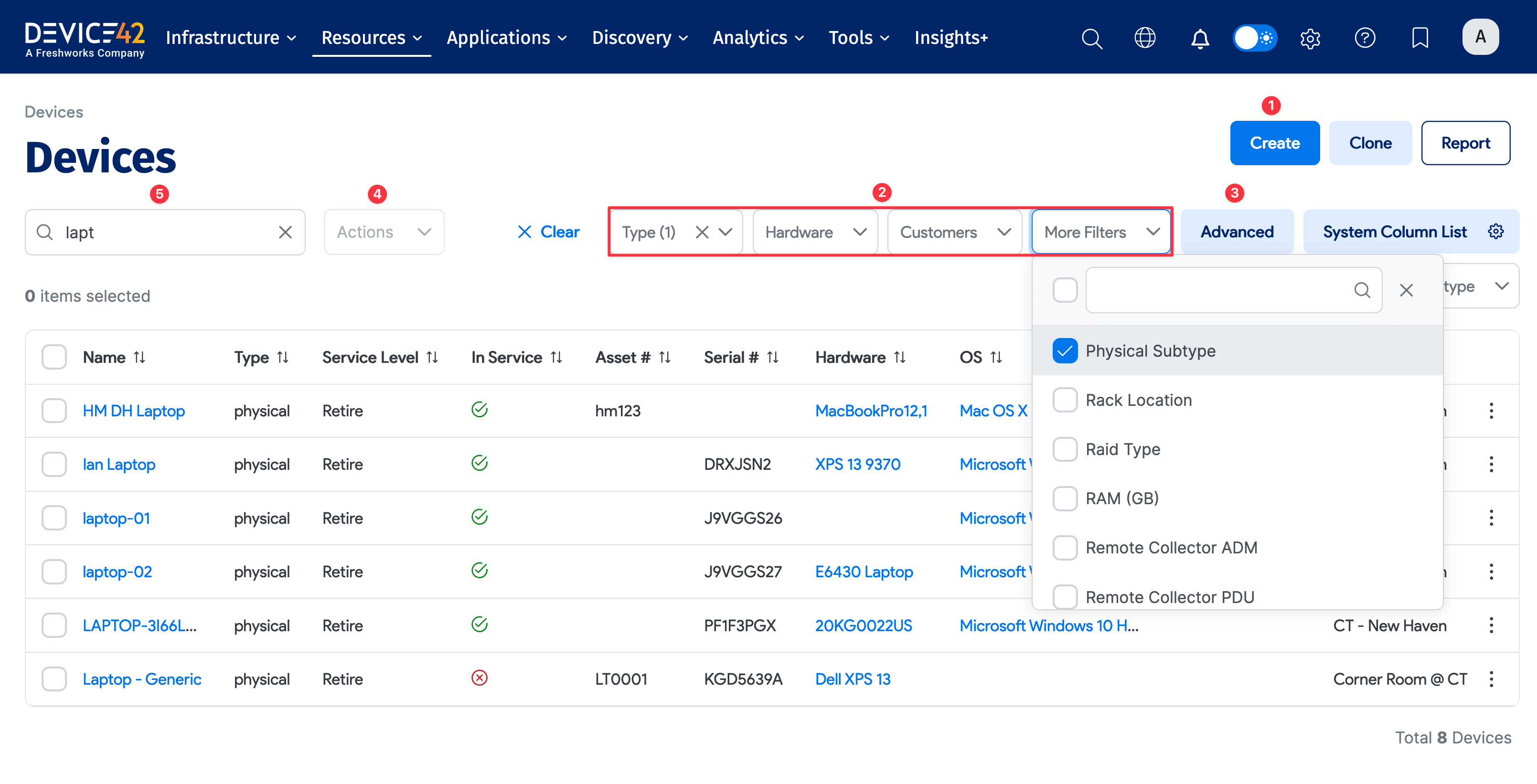
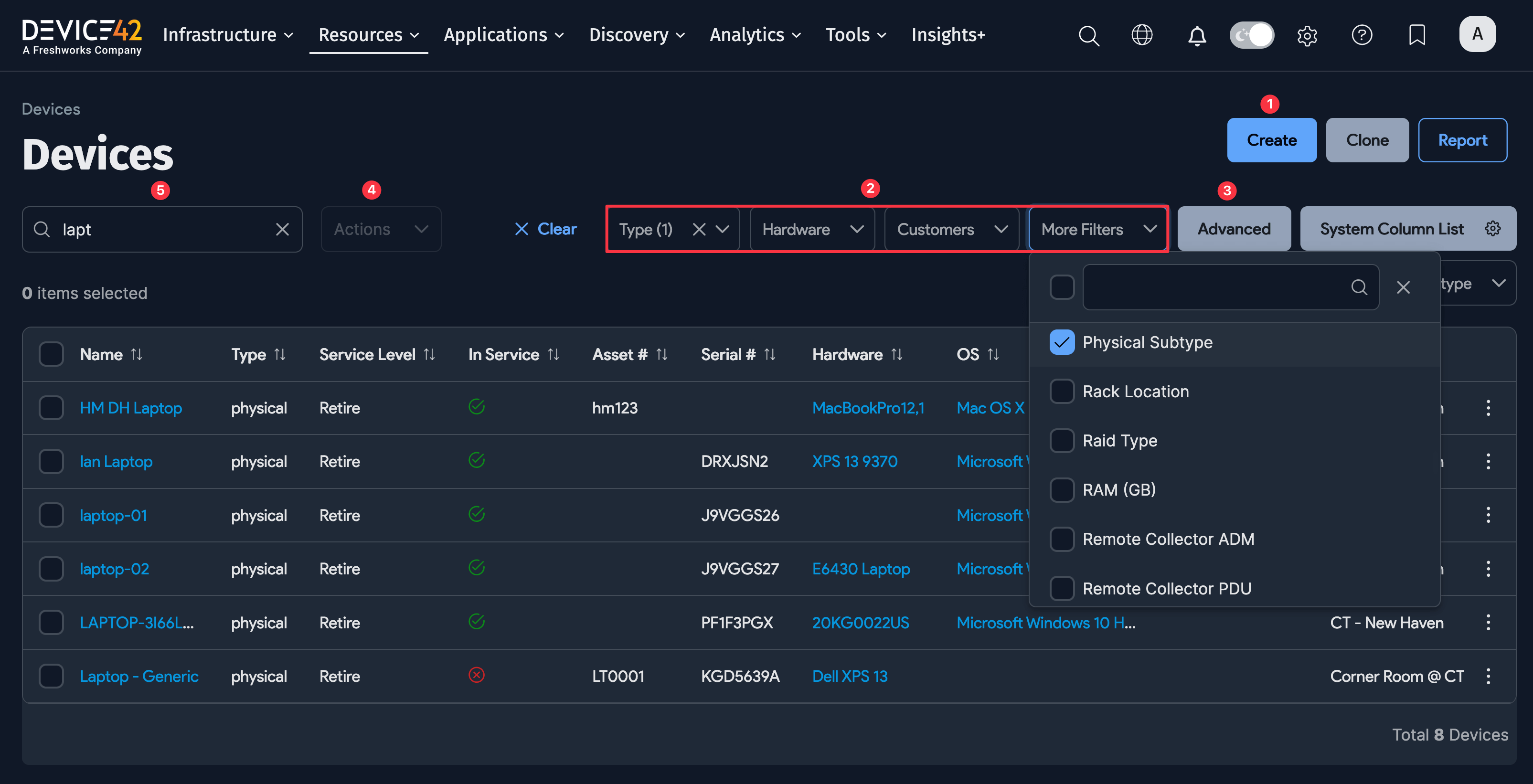
-
The Create button on the right side of the screen is used to add devices (1). The Create button is available on all list pages.
-
You'll see several filters that can be applied to reduce the size of the list (2). There are several dropdown menus, which are called basic filters. Basic filters are very useful and are available on all list pages, with options specific to each list page's object type. On the Devices list page, you'll see filters for Type, Hardware model, and Customers. Click More Filters to add filters for additional criteria.
-
The Advanced search button (3) opens a search box that is essentially a mini guided query builder, where you can enter more complex search criteria. Filter using conditional operators like
ANDandOR. Suggestions to complete the query will appear as you type to guide you. The icon on the right side of the search box turns green when your query is valid, and red when it’s invalid.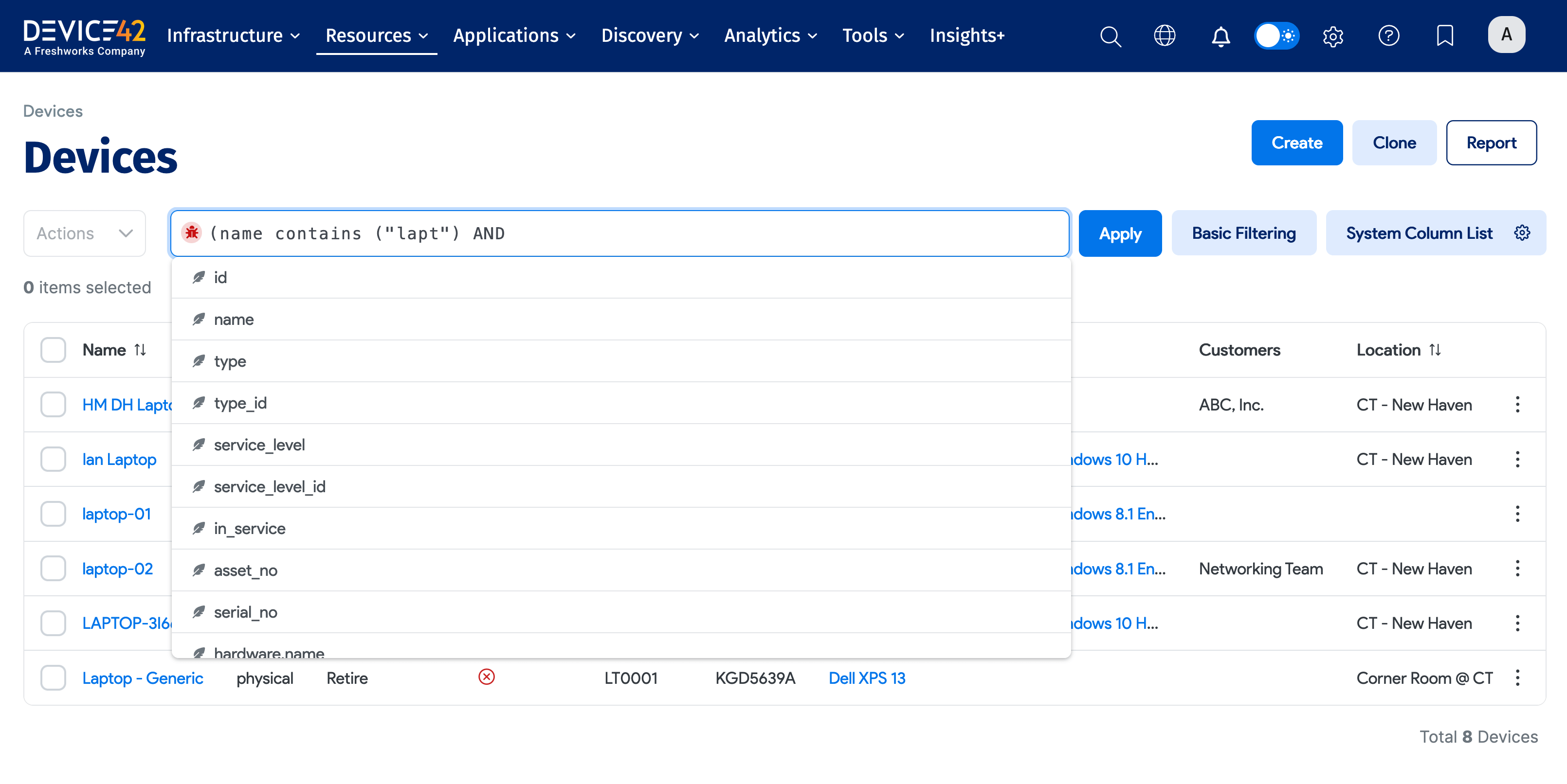
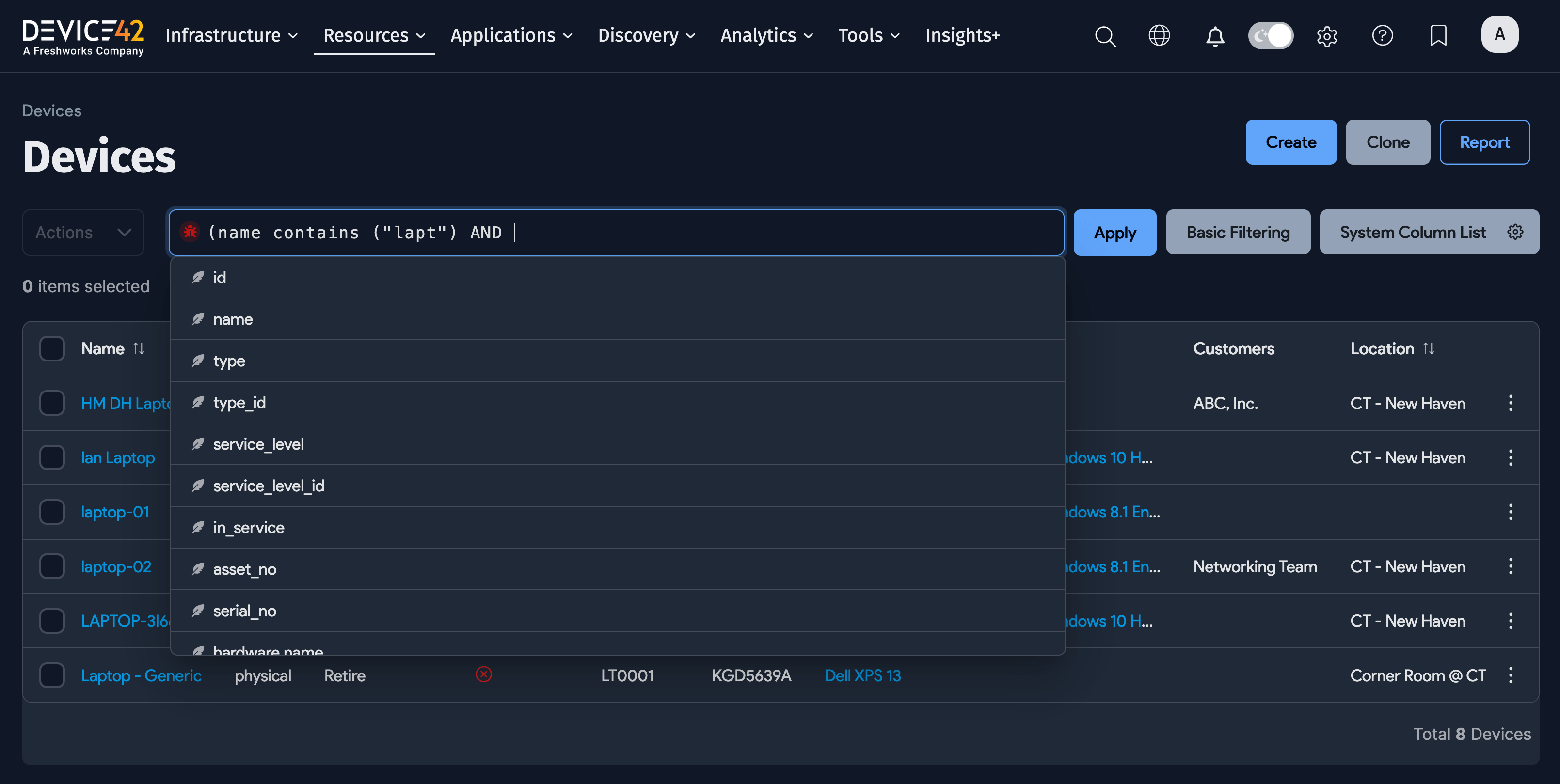
-
Similarly, you can filter the list using the search box (5). If you type
laptin the search box, the list will display only the devices that contain the stringlapt. -
Click on the Actions dropdown to see the available bulk and individual operations available on the list page, like deleting items (4).
The Actions Menu
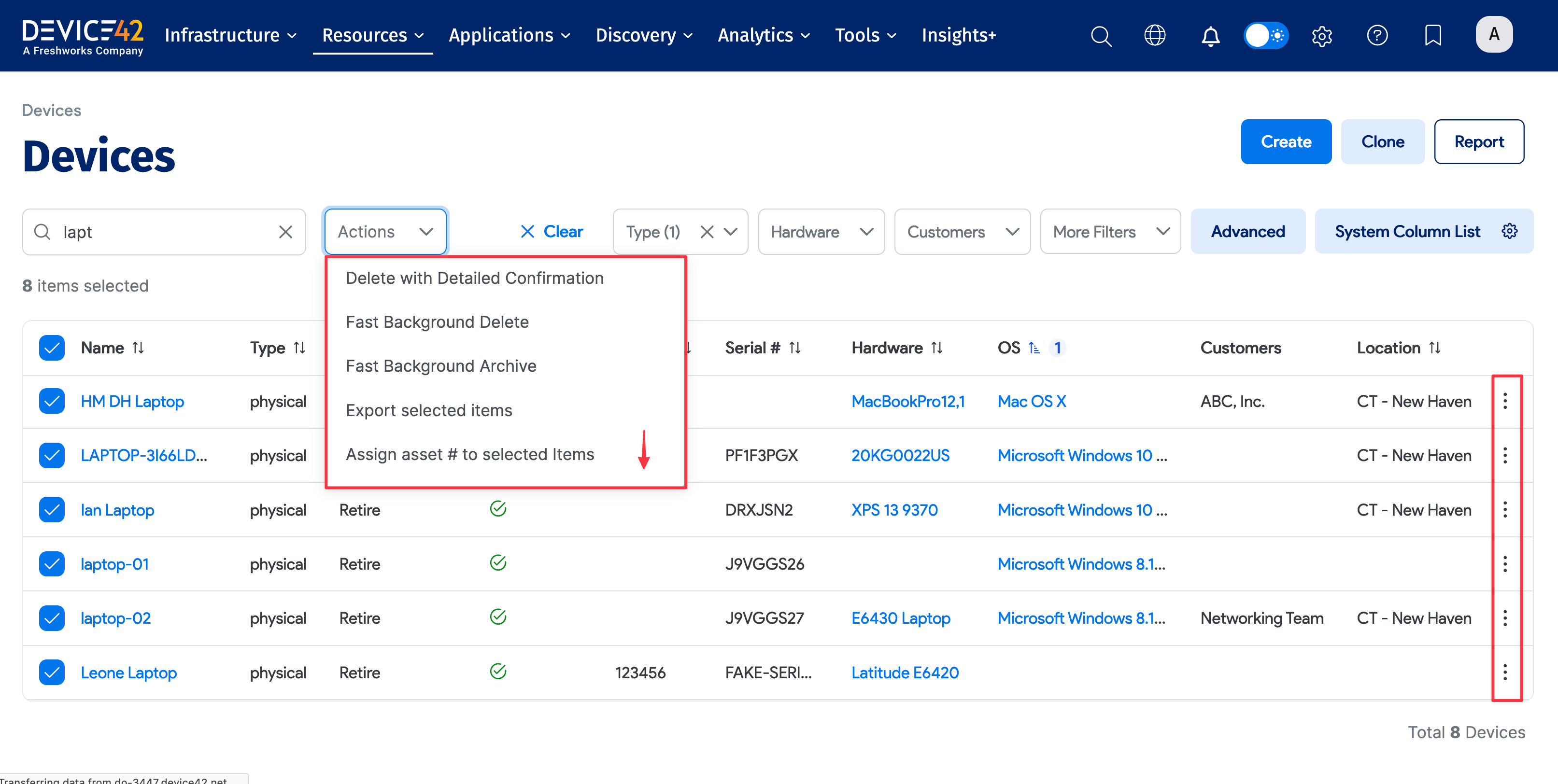
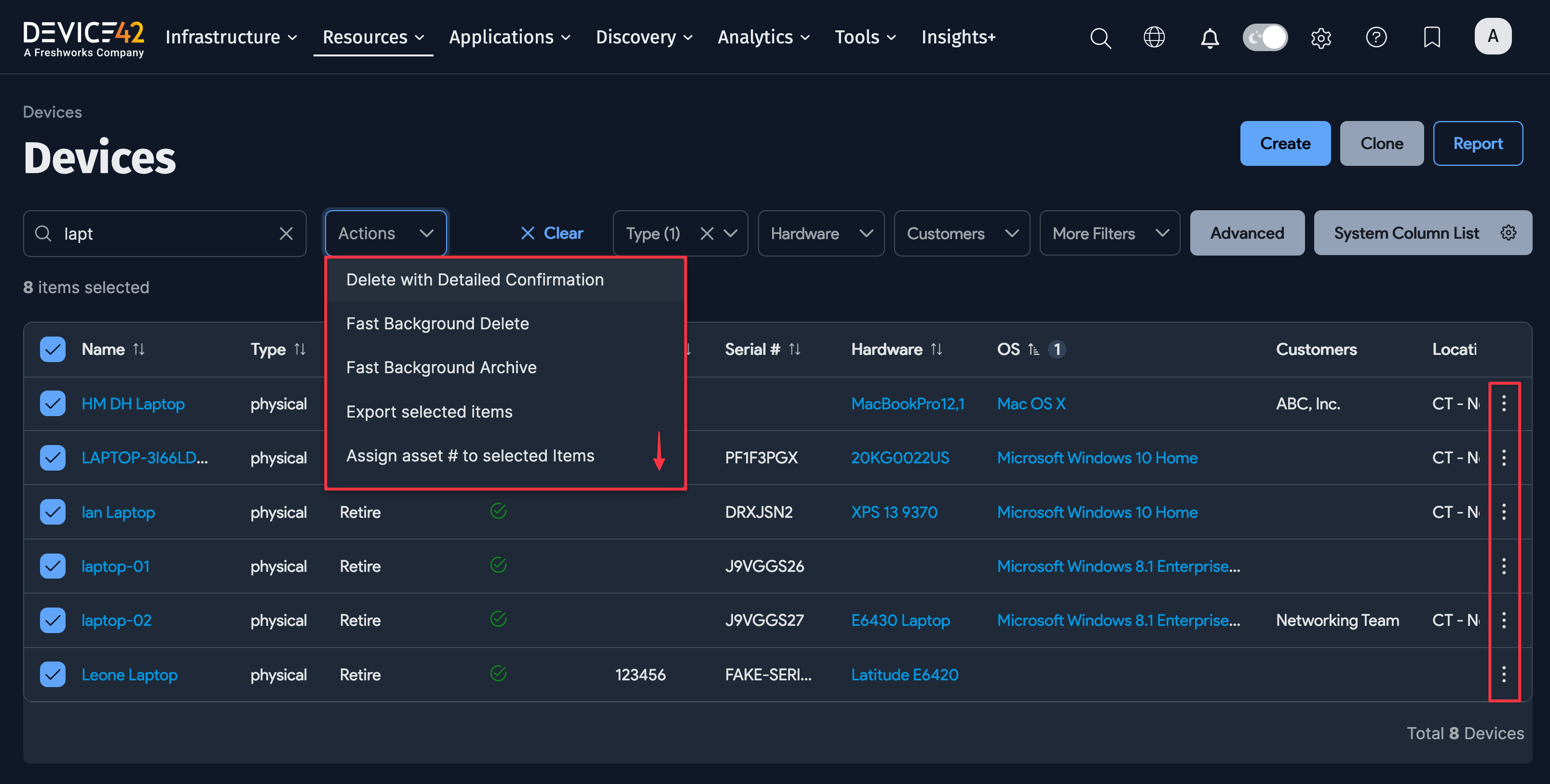
Click the Actions dropdown to see several action choices (scroll down to see more actions). Select one or more items to apply the action to. The Actions menu is available on all list pages, but the options vary for each object.
Similar action options are available by clicking the ellipsis icon to the far right of each item (row) in the list.
Add or Remove Tags
You can bulk add or remove tags from an item's list page.
-
Select one or more devices. From the Actions menu, select Add tags to selected items or Remove tags from selected items.
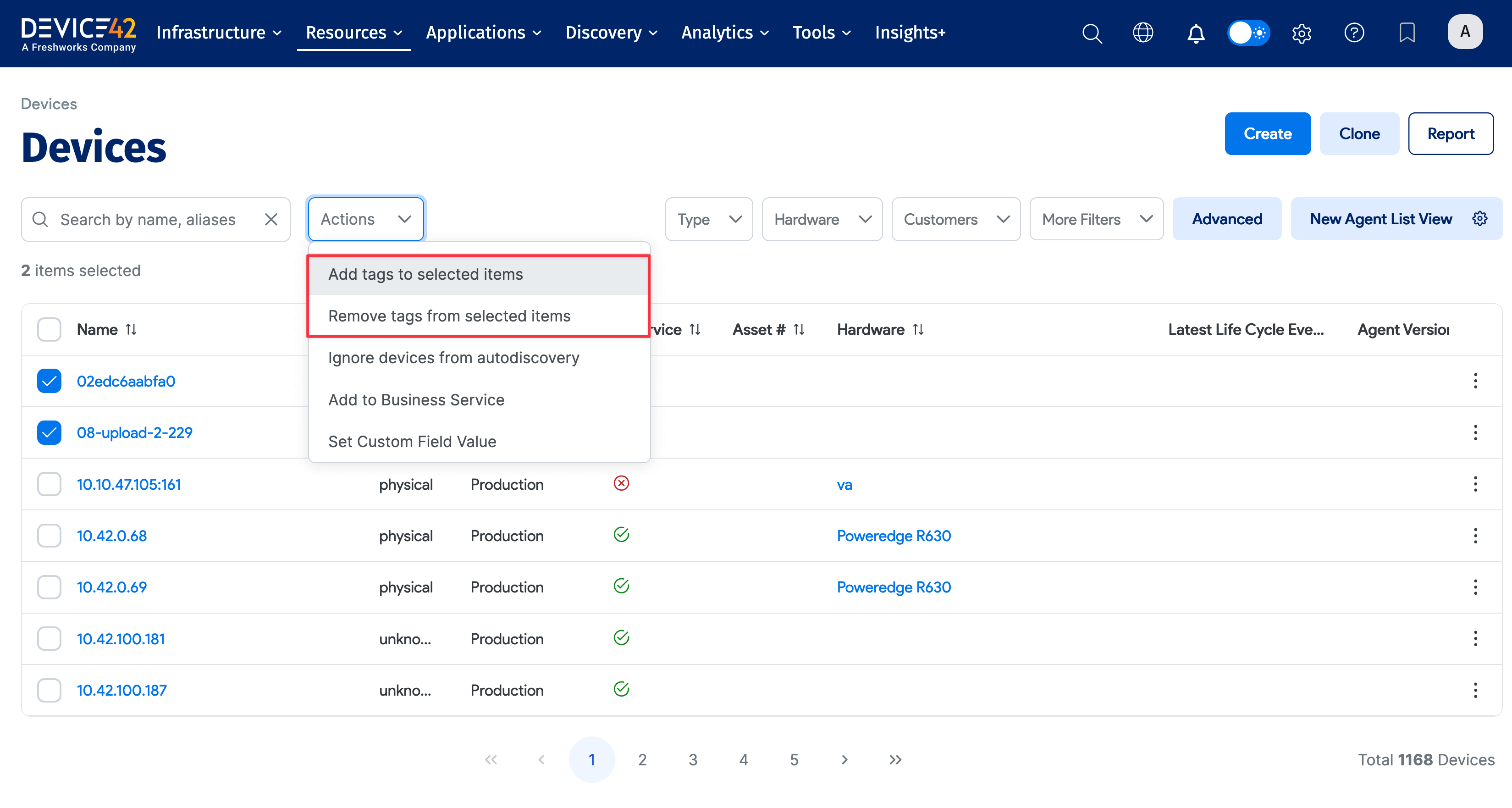
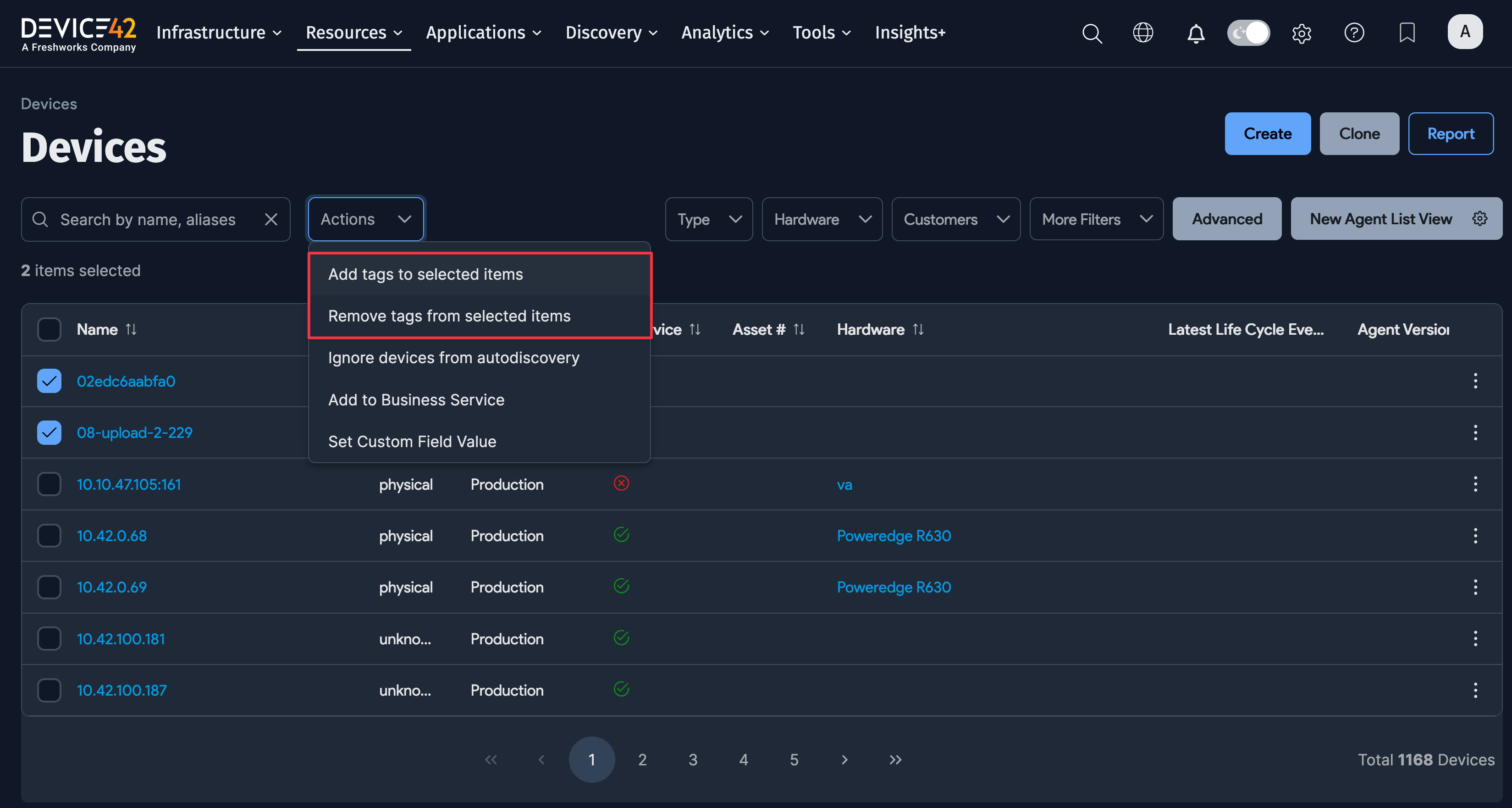
-
Find a specific tag by typing its name into the text box.
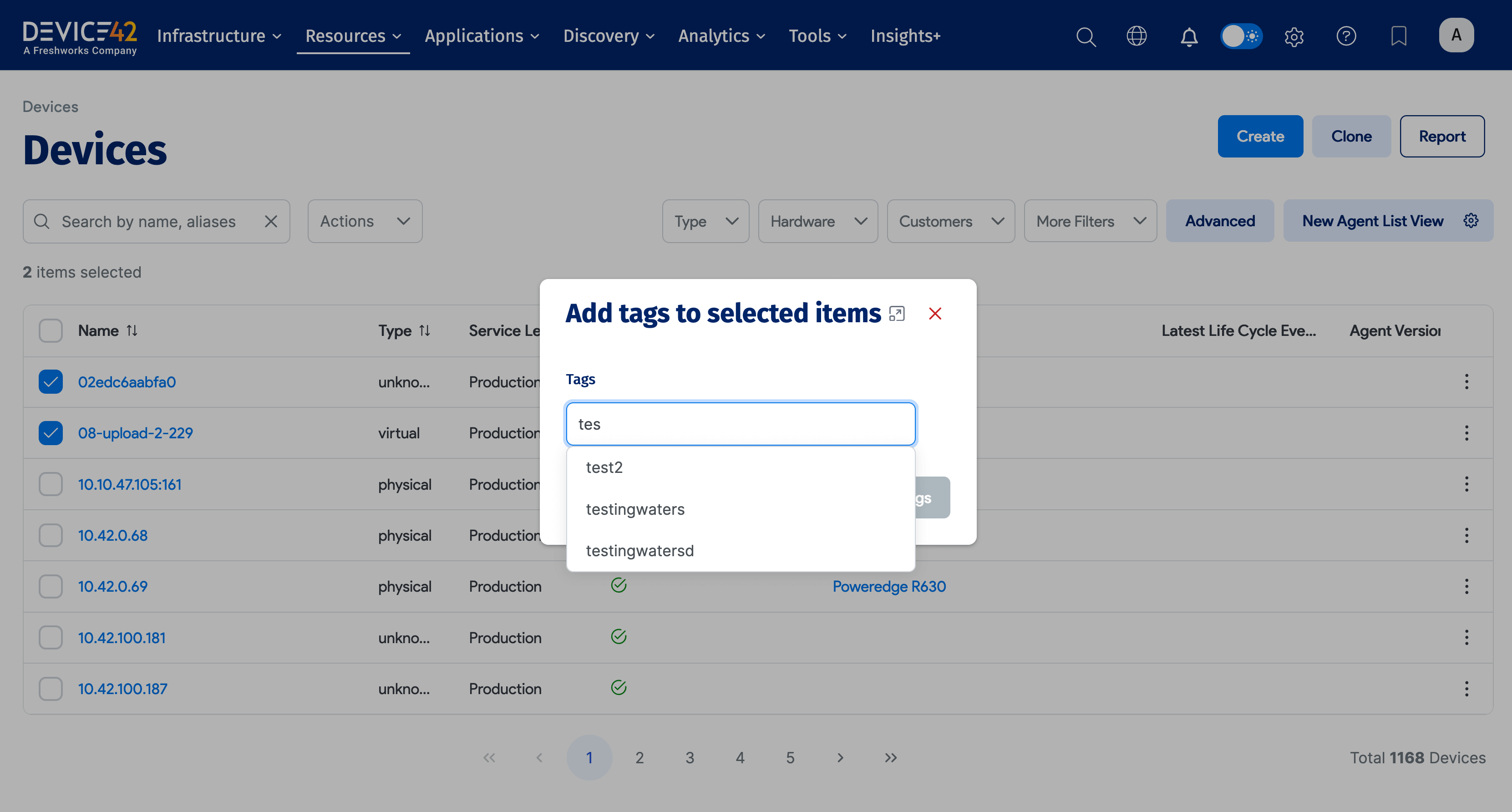
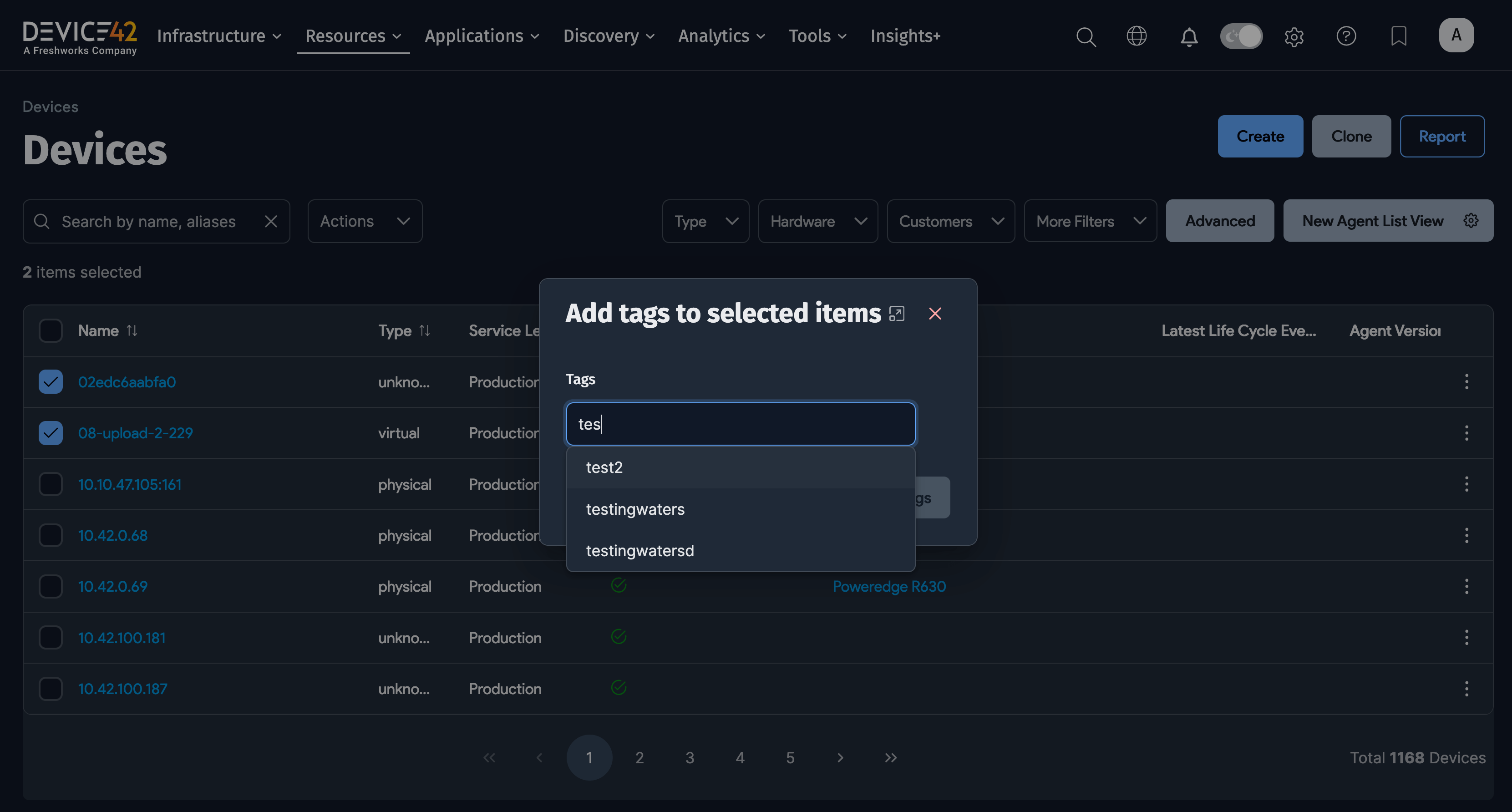
Details View
All objects in Device42 have a list view, a details view, and an edit view.
On the list pages, use the search bar, basic filters, and advanced filters to find specific items or narrow down your results.
Object List Panel
When you click on the Name of a device, you will be taken to the details view for that item. From v19.05, you can conveniently navigate to the details view of other items using the Object List panel on the left of the selected details page.
Any filters or searches made on the previous list page are applied to the Object List panel, so that you can navigate easily between items.
Use the left-pointing arrow button to close the panel. A small button with a list icon will appear on the left of the screen, allowing you to reopen the panel.
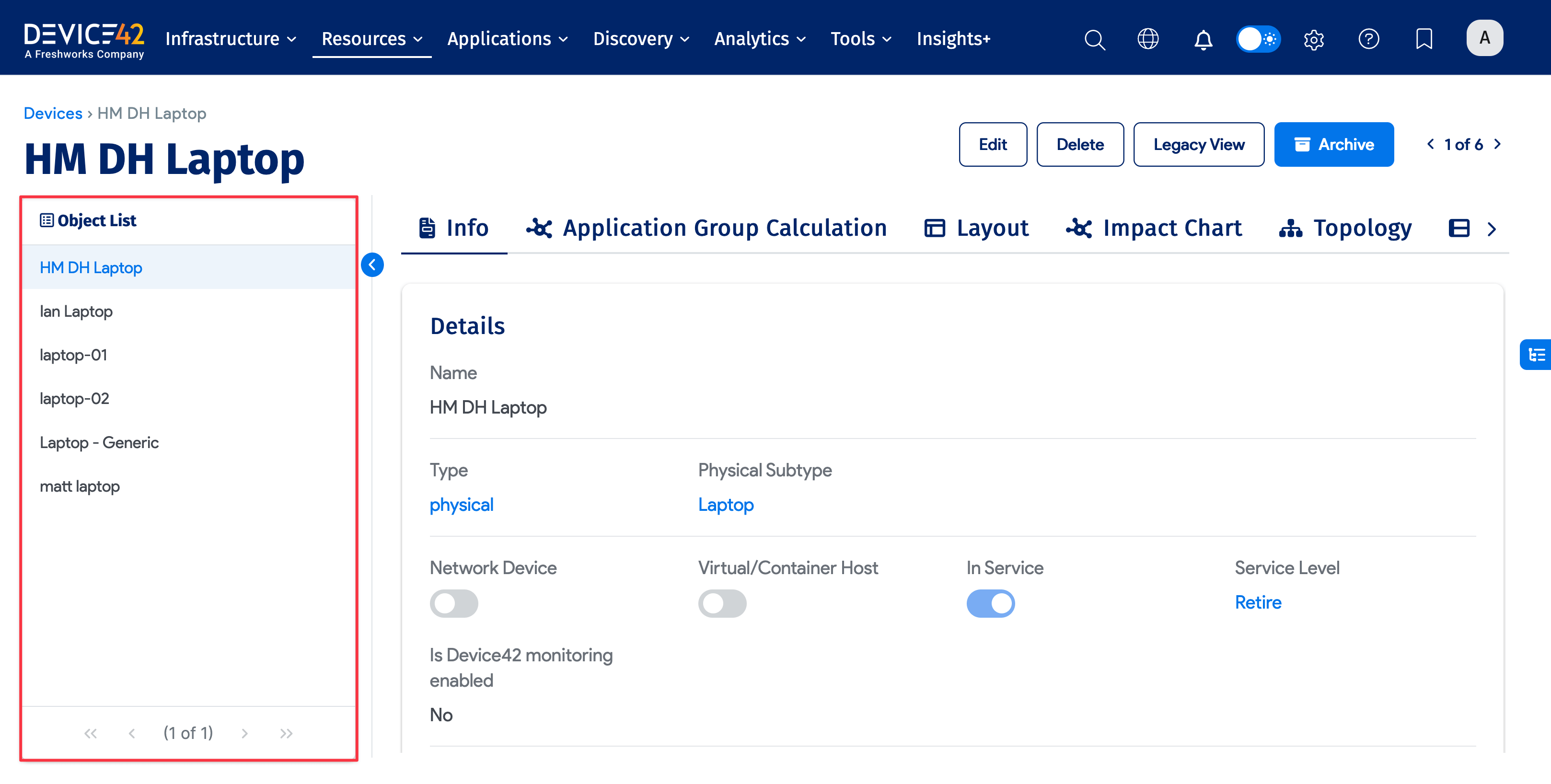
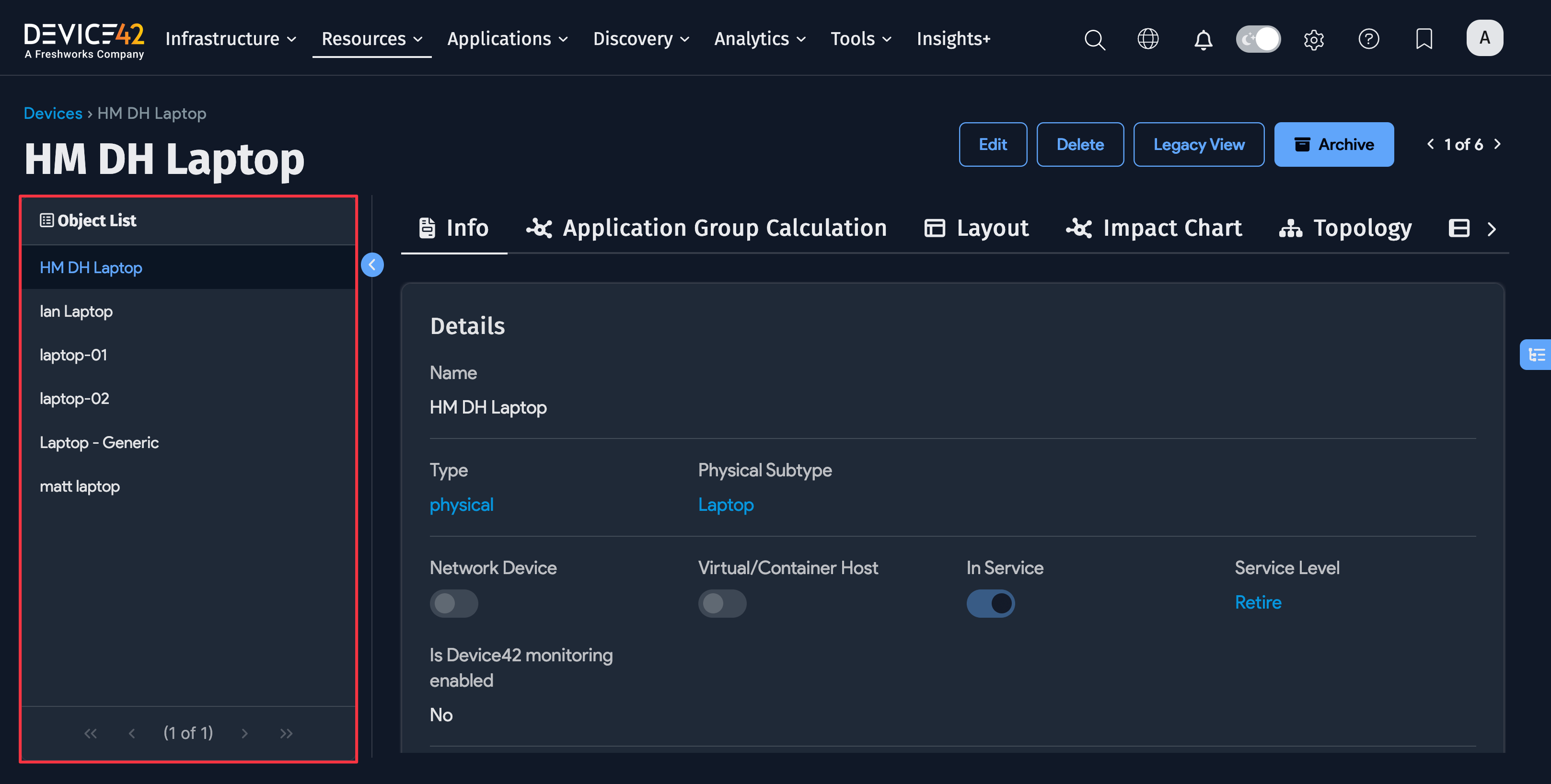
Breakdown Panel
The right Breakdown panel displays the section names of the selected item. This panel is useful for quickly navigating through different sections to find the information you are looking for without scrolling through the entire details view.
Depending on the type of item and its available information, you'll see different sections listed. For example, if you select a physical server, the Breakdown panel will include jump links to sections like IP Addresses and Parts. Laptops may have sections including Software in Use and Purchase/Support info.
Use the right-pointing arrow button to toggle the panel open and closed. A small button with a hierarchy icon will appear on the right of the screen, allowing you to reopen the panel.
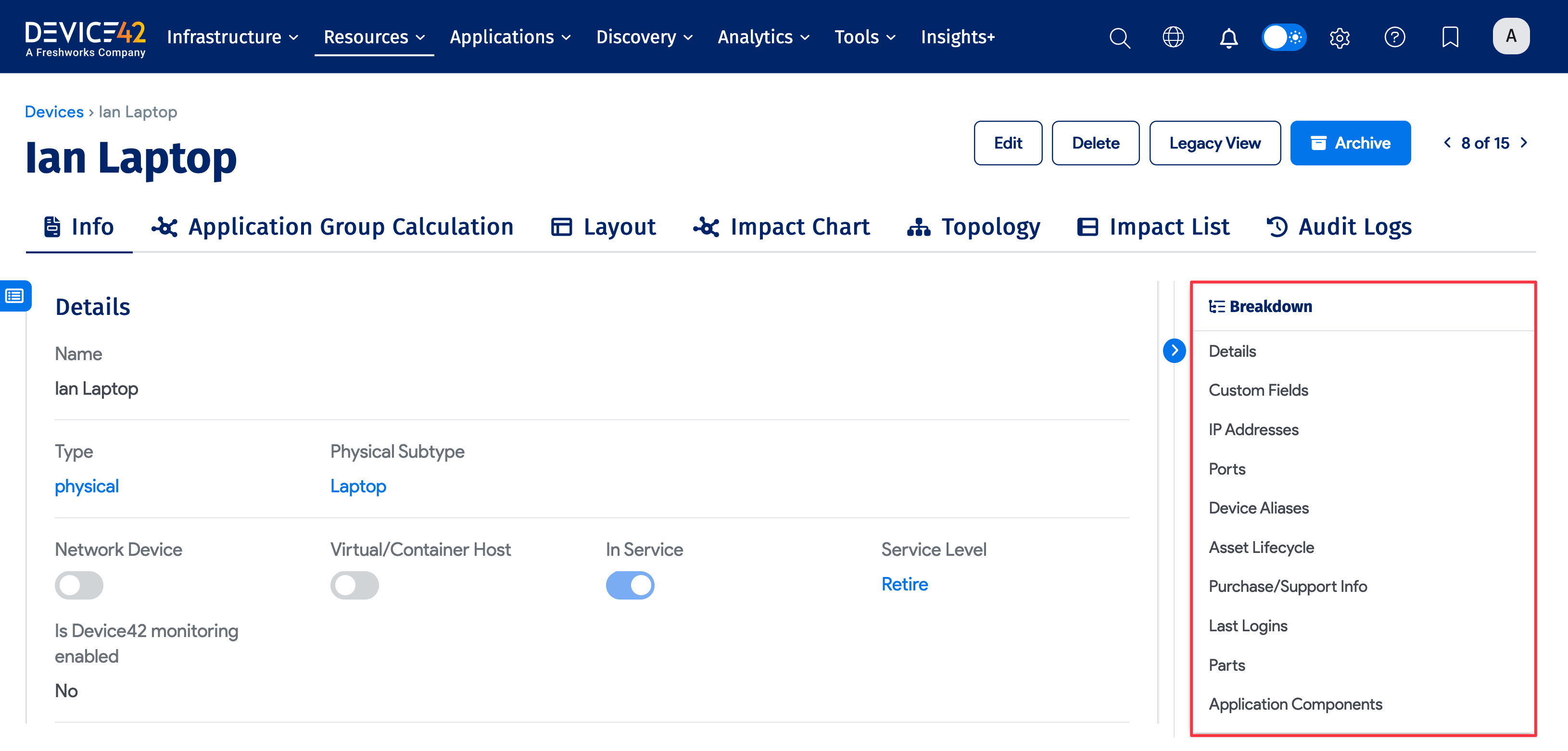
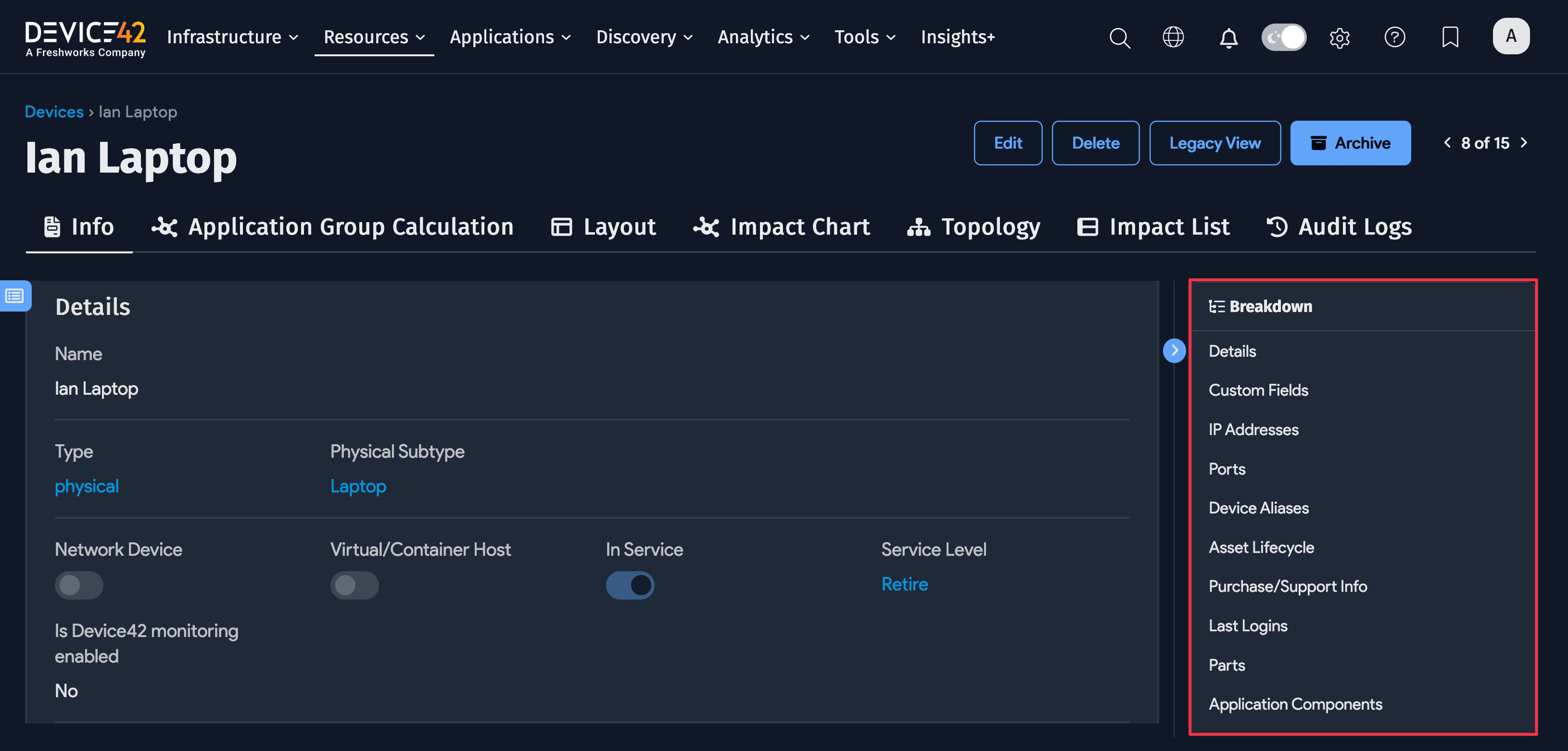
Buttons and Tags
Notice the set of buttons in the top right corner of the details view. Click the Edit button to open the fields for editing and additions. You can also Delete or Archive the item and switch to the Legacy View if you prefer the pre-v19.05 layout.
The details view includes tabs typically related to various visualizations of the object. The Impact Chart option opens the topology impact chart discussed above.
Each object also has a History (Audit Logs) button that shows a history of changes to the object.
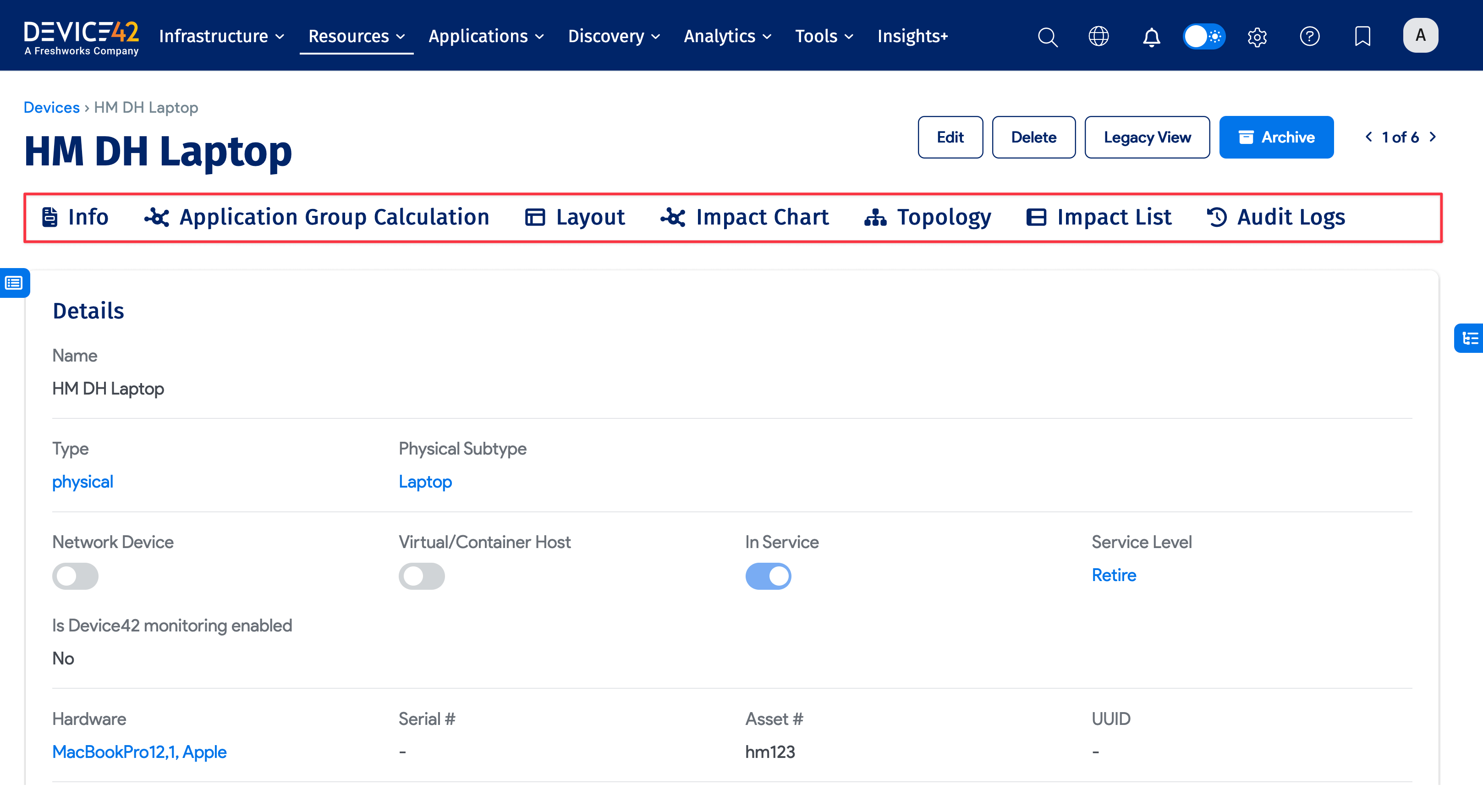
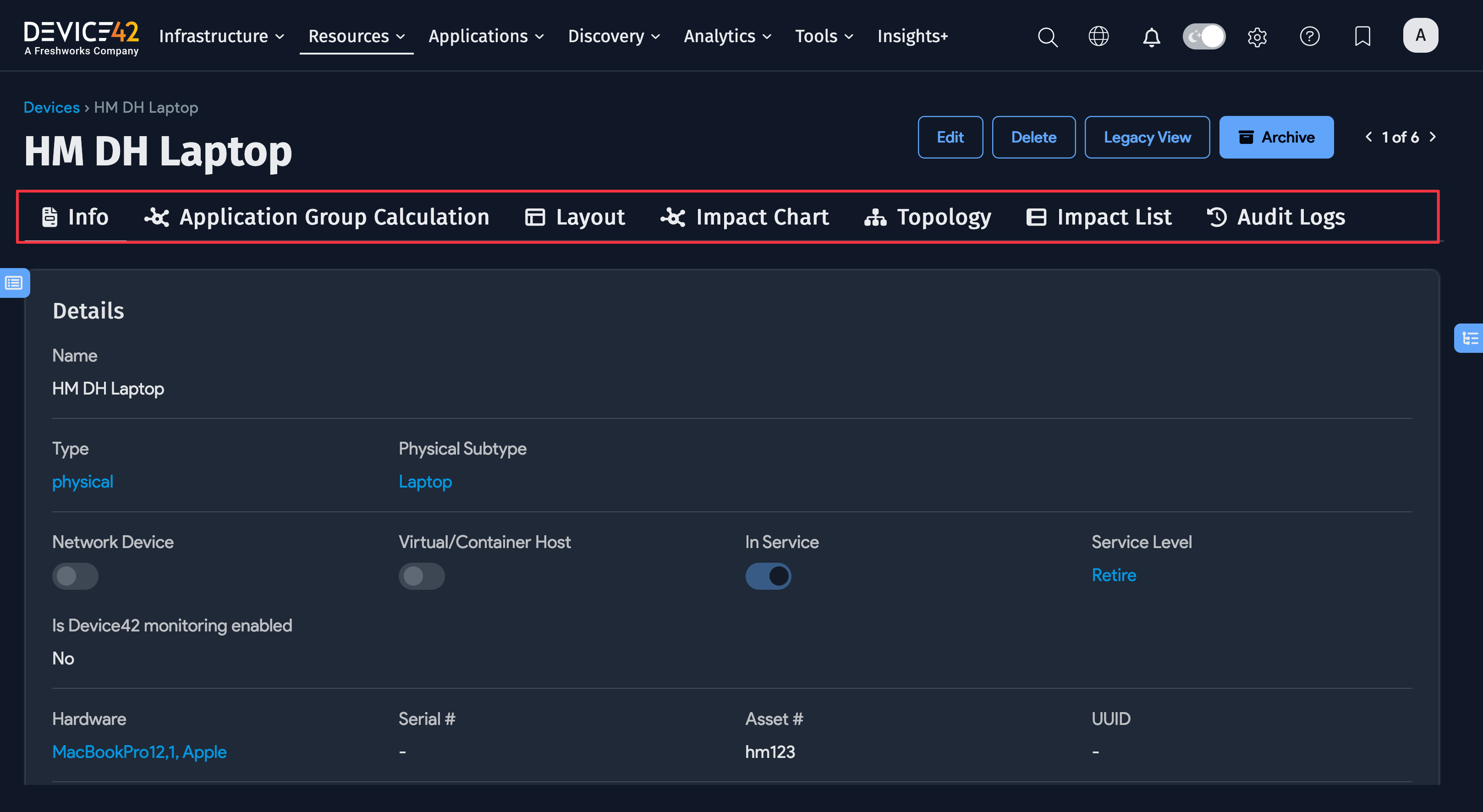
Next Steps
After completing the tutorials, you can browse our documentation to find more detailed information on the various Device42 features.