Arrange and Save List Page Column Layout
Each category of data (such as devices, assets, and administrators) or tasks (such as webhooks and autodiscovery) in Device42 is displayed in what we refer to as a 'list page', which is the view you see when clicking on most items on the Main Appliance menu.
Each list page consists of a table with sortable columns displaying the records, a Select an action dropdown (which includes bulk actions, like deleting and exporting items), a search bar, and filters.
This guide explains how to resize column widths, rearrange columns, and save the column layout as the default view for list pages.
Resize Column Widths
Control the number of characters visible in column cells by dragging the column heading divider to resize the column width.
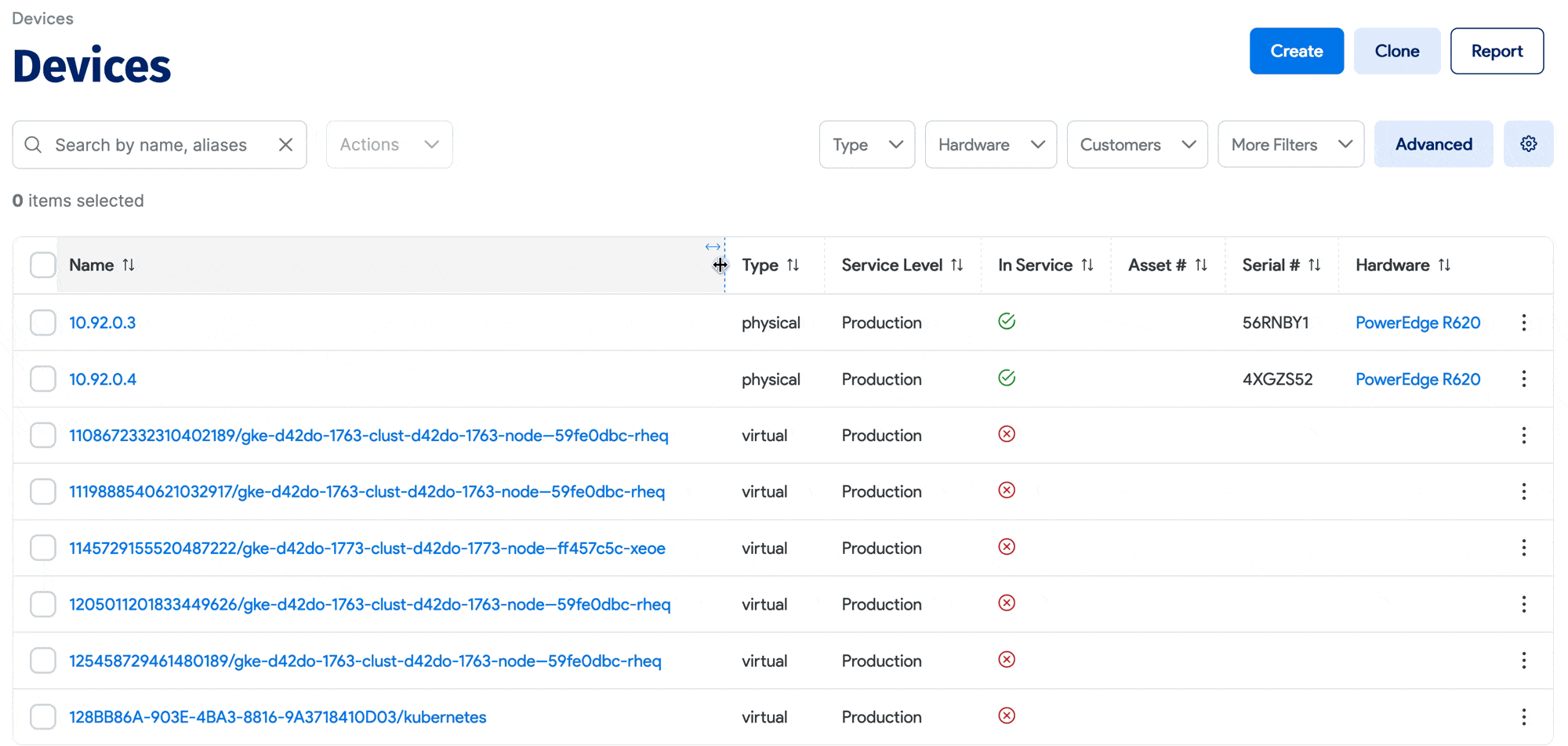
Rearrange and Save the List Page Column Layout
Create a new default view for a list page by rearranging the columns and the sorting order of the records, and then saving the changes.
-
Click the gear icon button on the right.
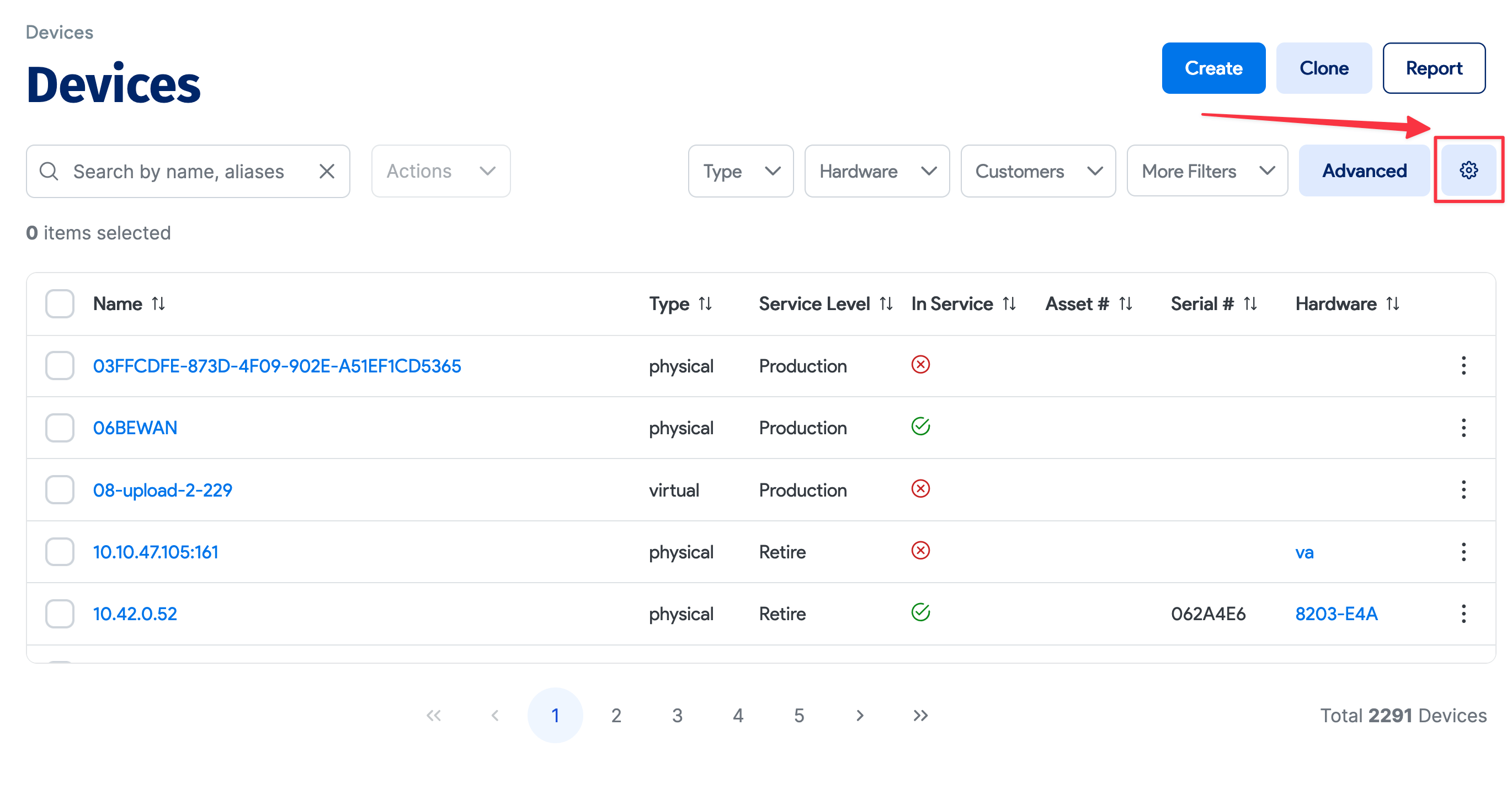
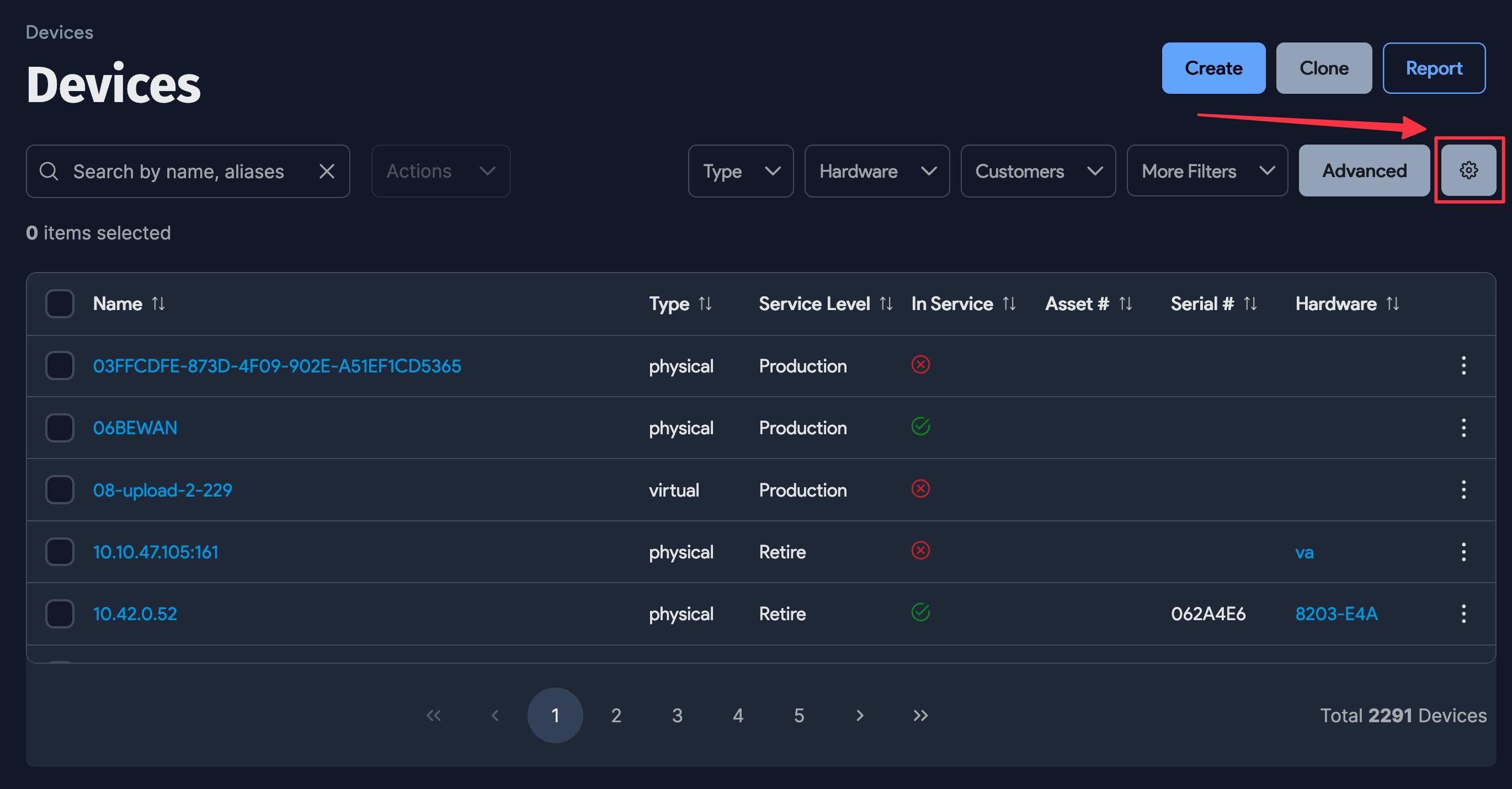
-
The page displays a Table Columns dropdown menu, which you can use to select the columns you want to include on the page.
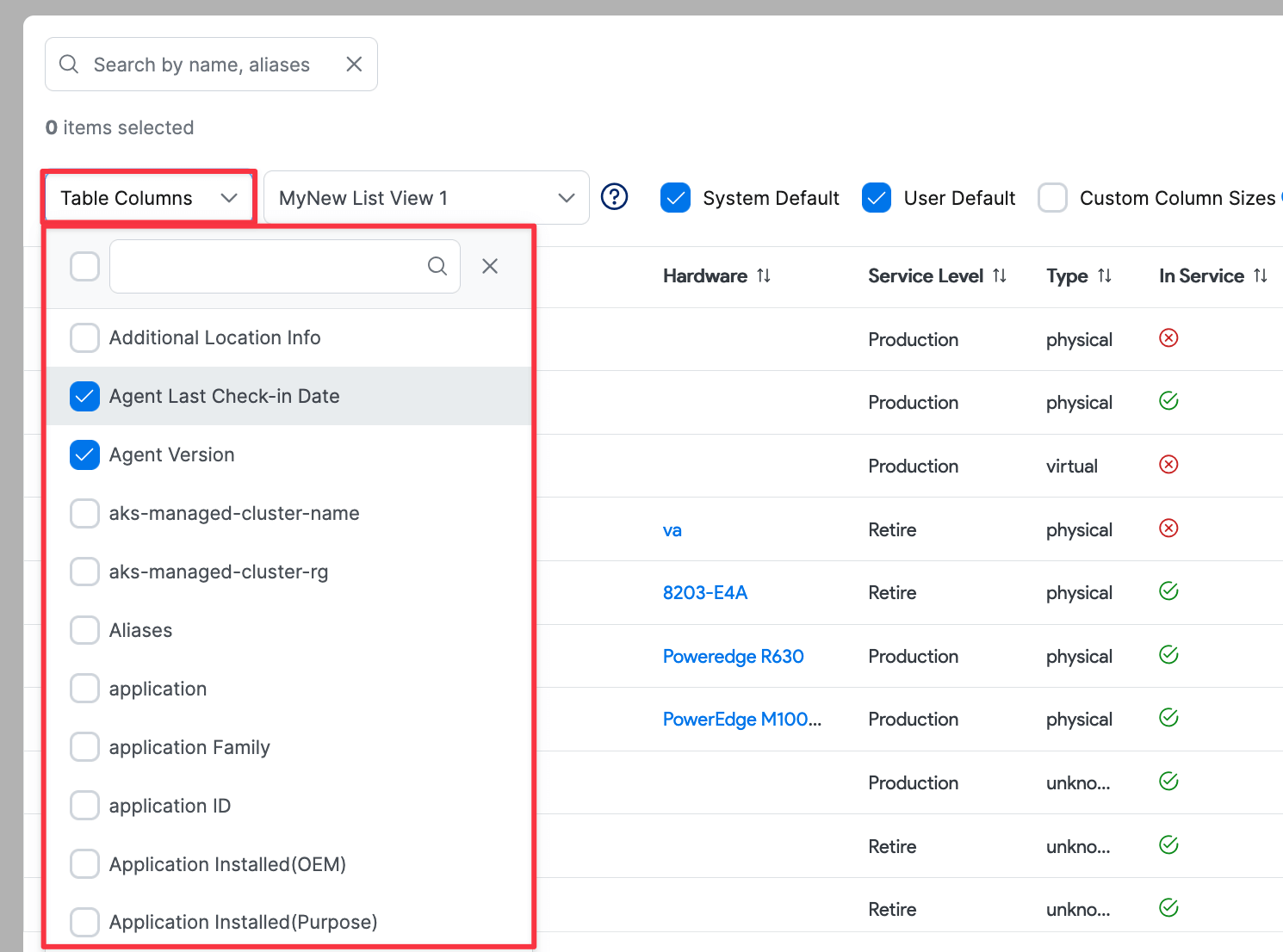
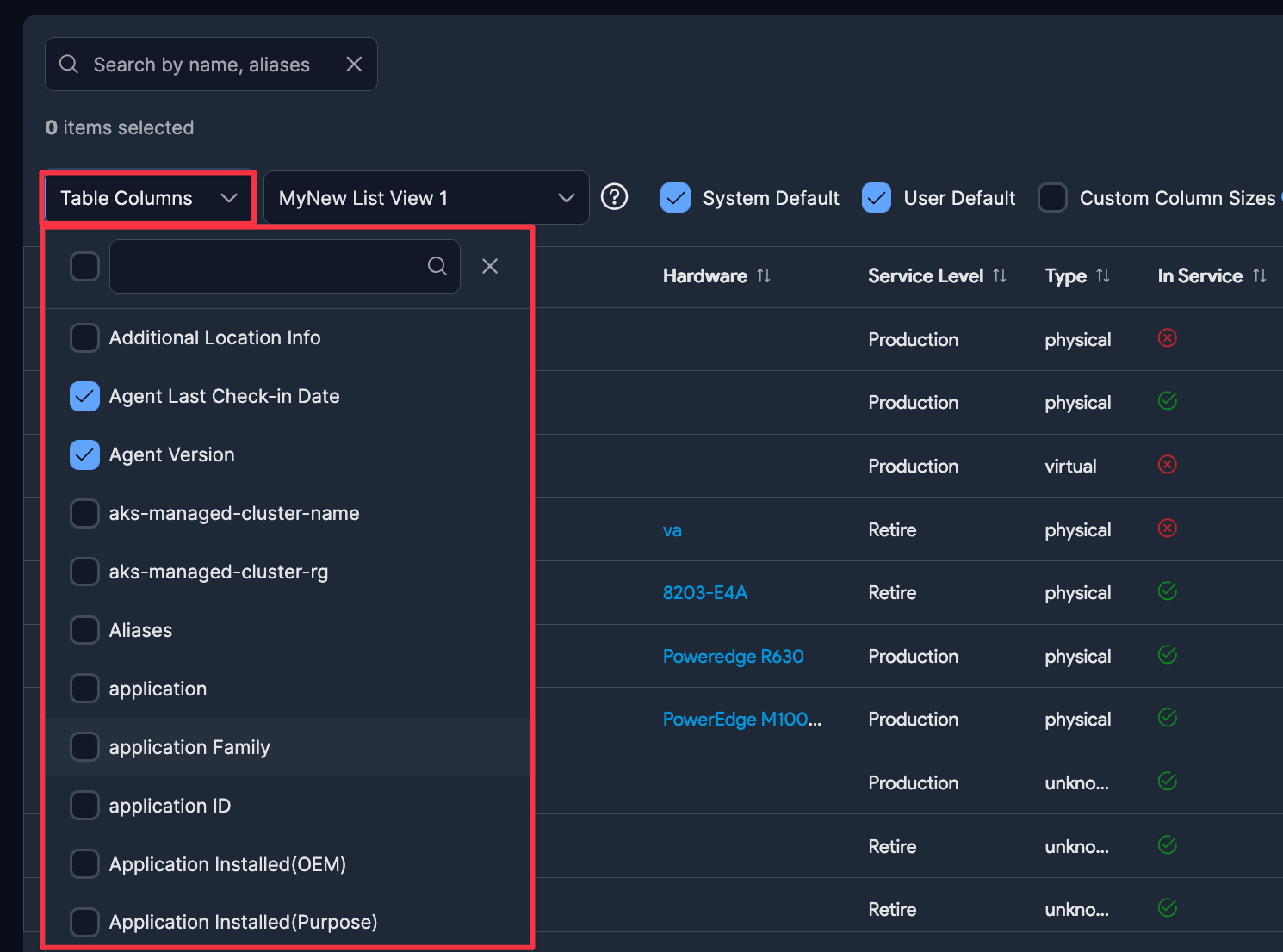
-
Click and drag a column header to move the column to a new position. In the example below, we move the Serial column.
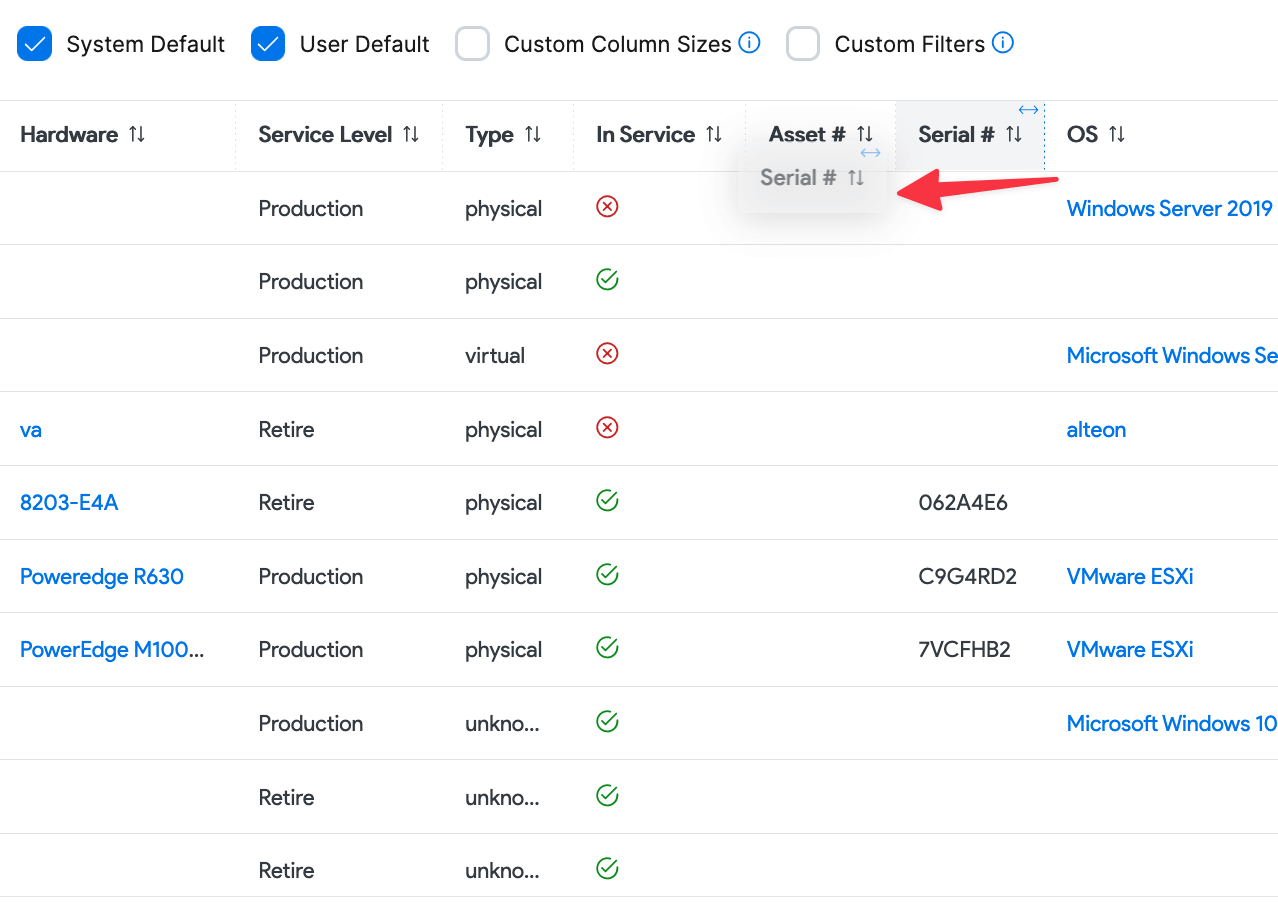
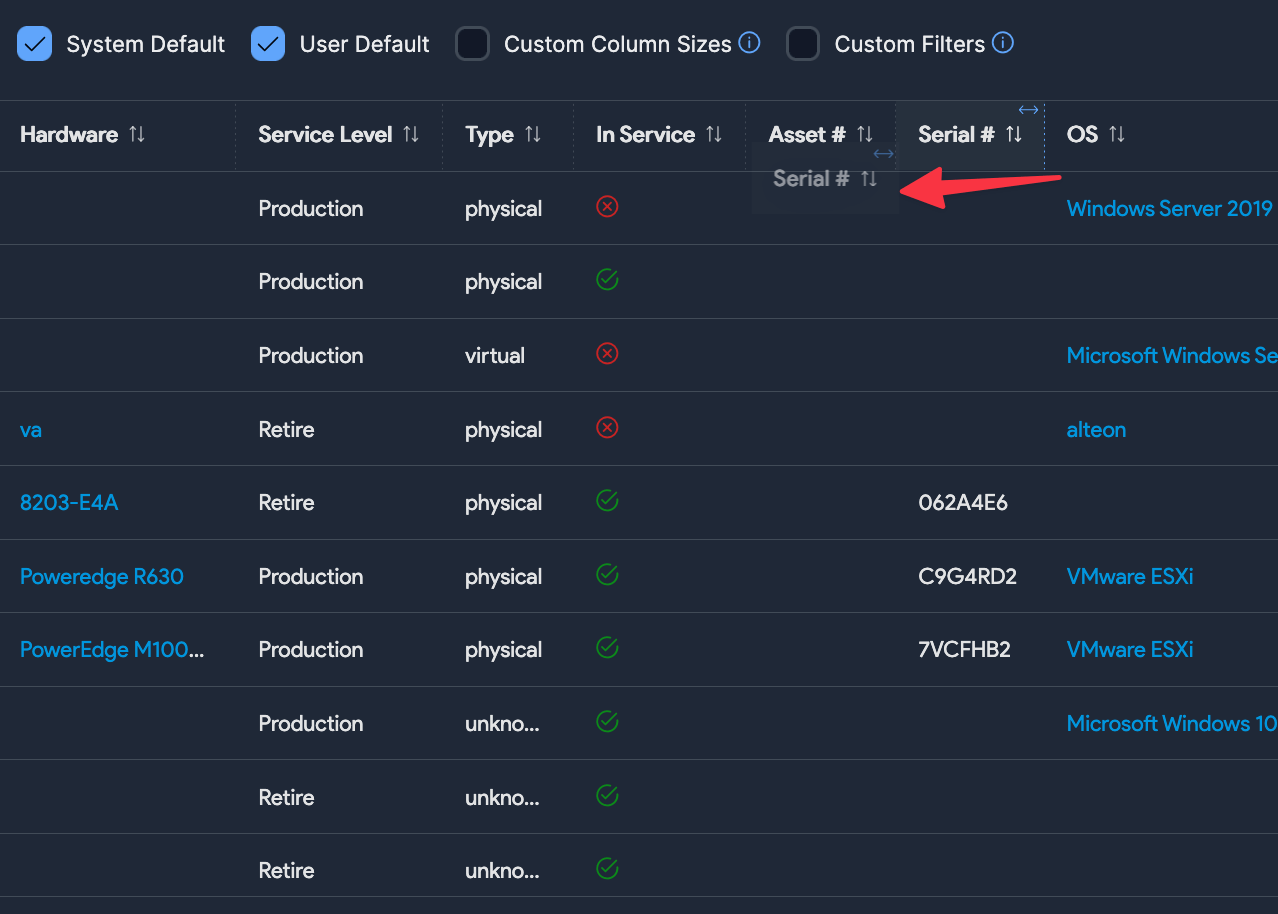
-
You can also select a column to set the sorting precedence for the list view. Reset the order to default by clicking the number next to the column name.
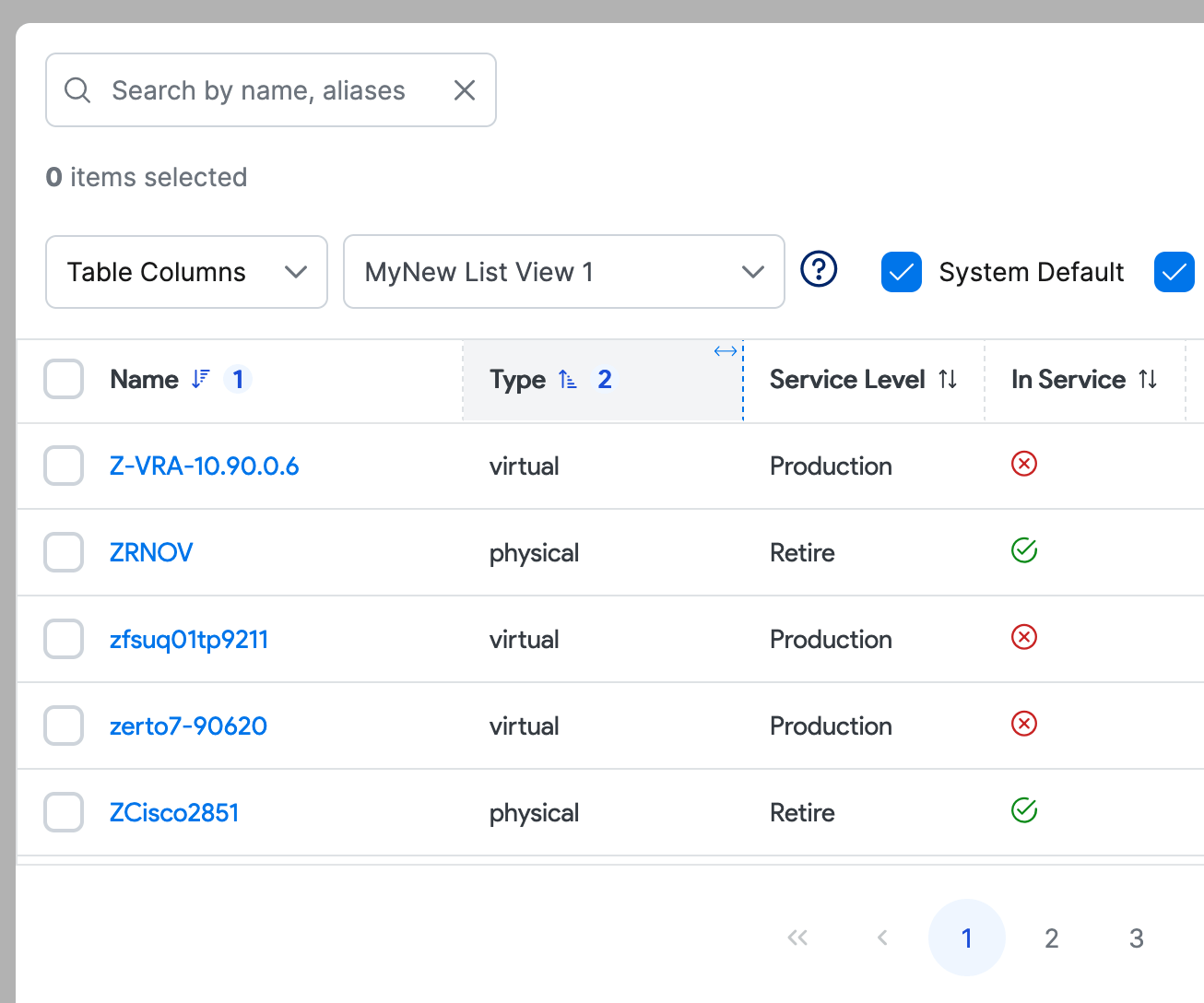
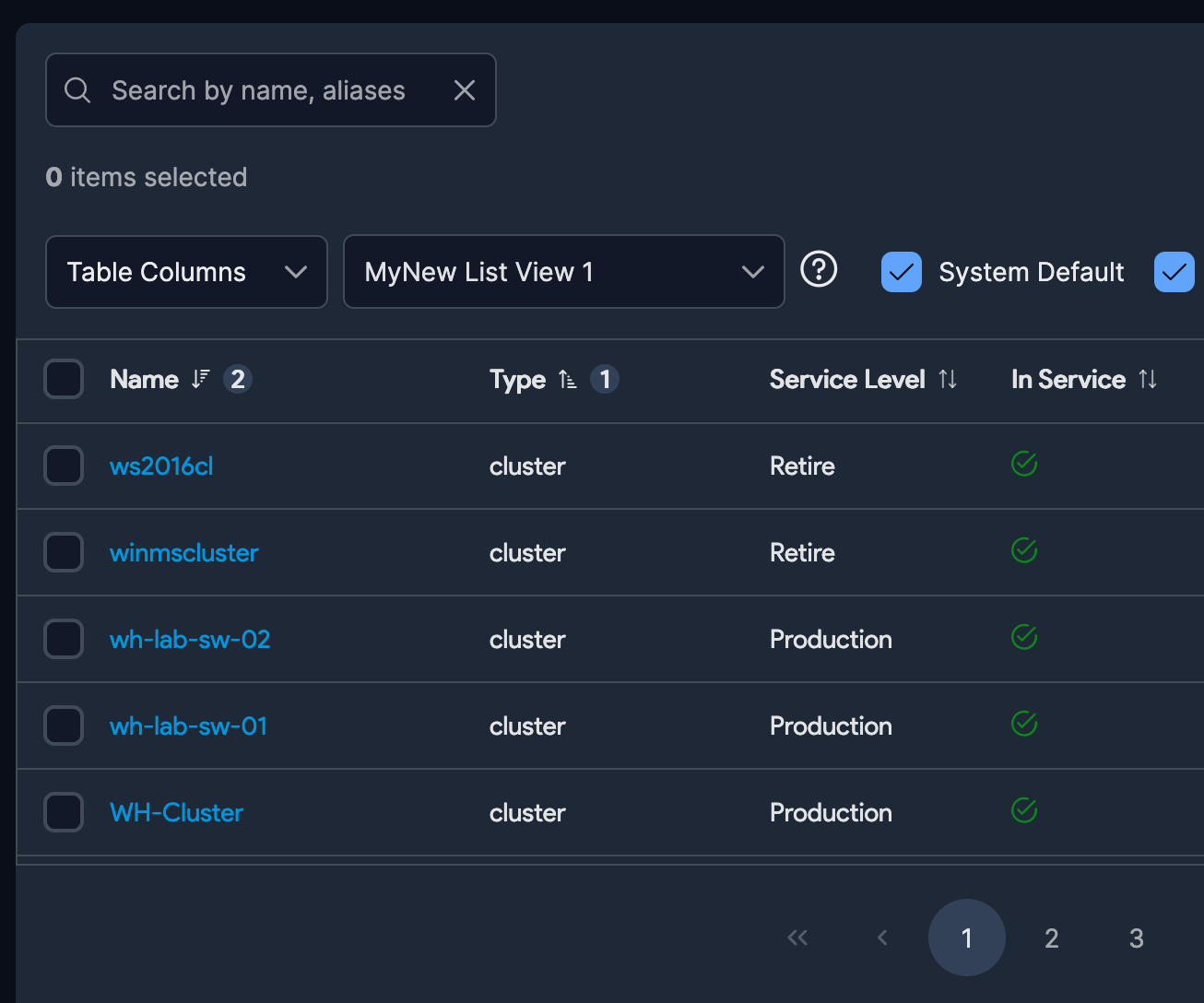
-
After you select and arrange the columns, Name (1) the view and select System Default or User Default (2) to set whether the view should apply globally or for you. Click Save As New (3). Note that the availability of the System Default option depends on your permission level.
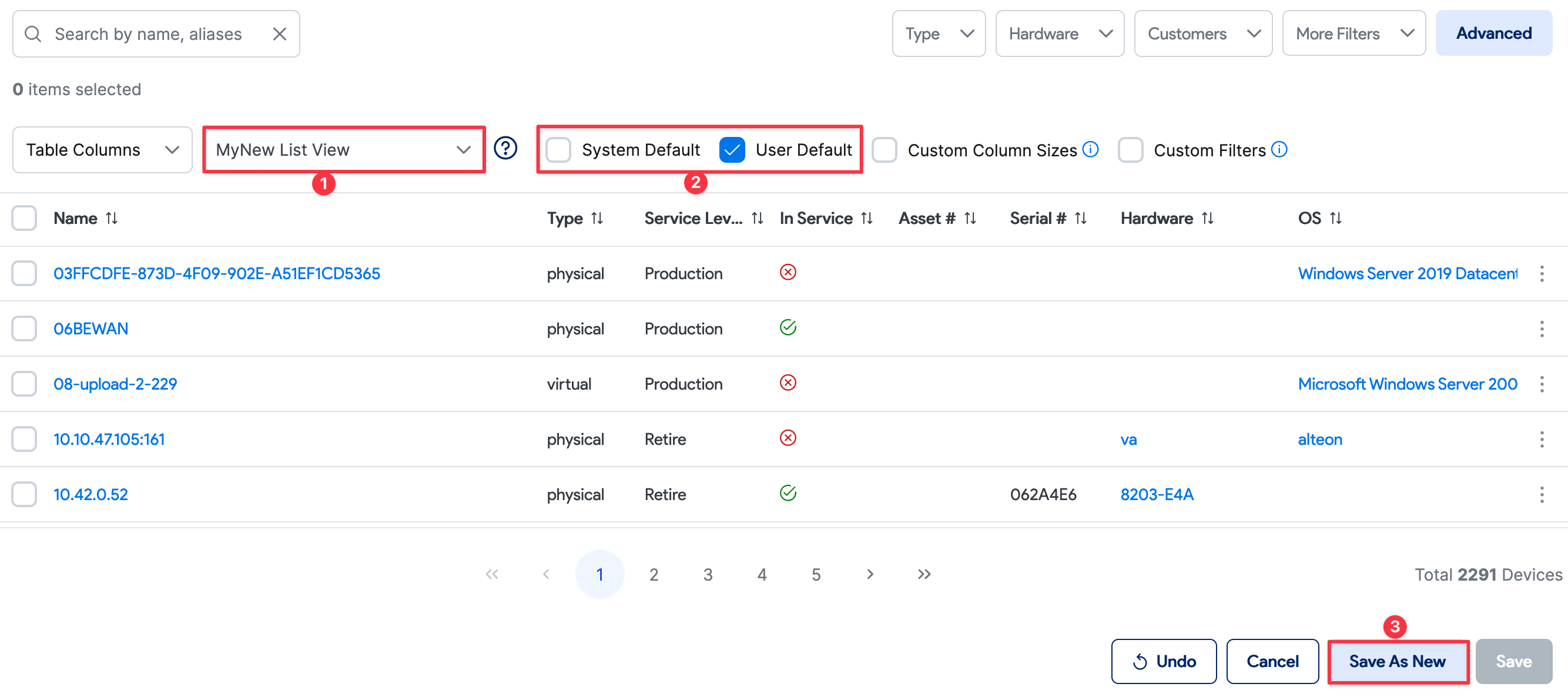
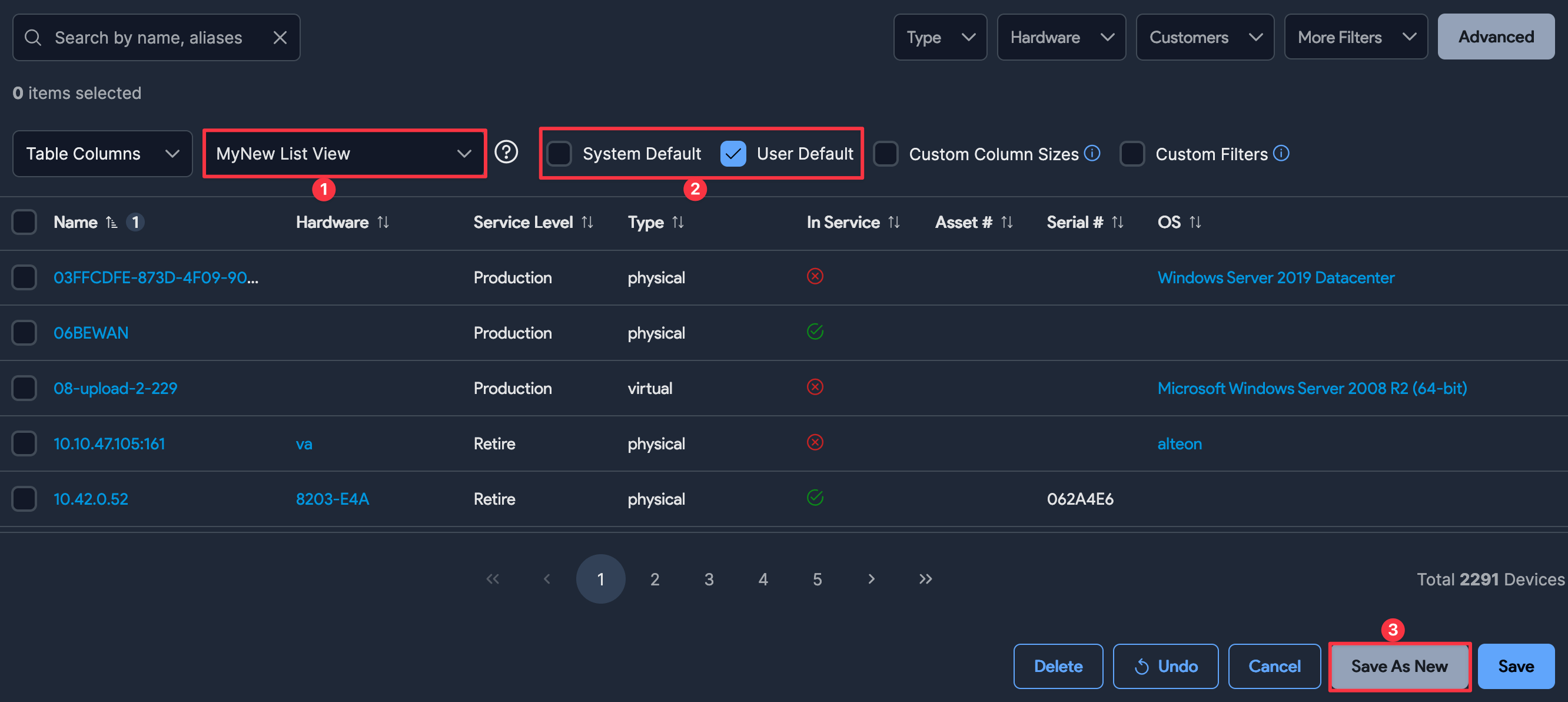
The column layout you saved will now be the default for list pages.
-
You can Delete a custom column list view you have defined for list pages. Note that this does not apply to the default System Column List view and you need the correct permissions to see the Delete button.

